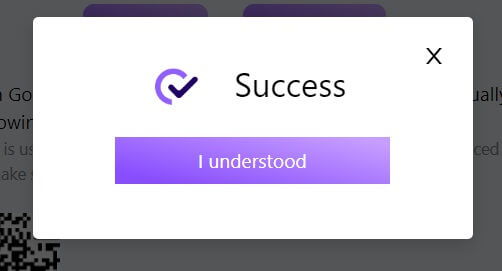FameEX Login
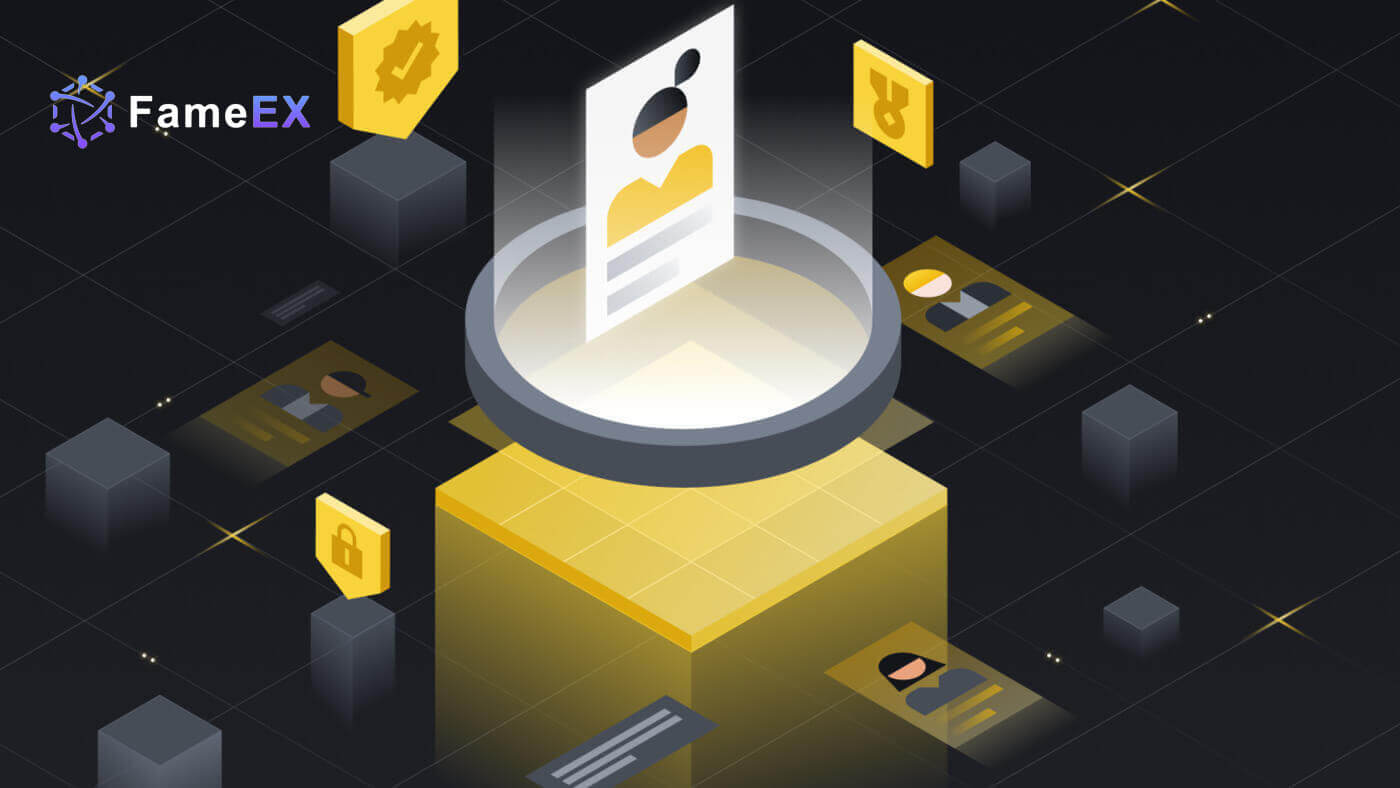
How to Login to FameEX with your Email and Phone Number
1. Go to the FameEX website and click on [Log In].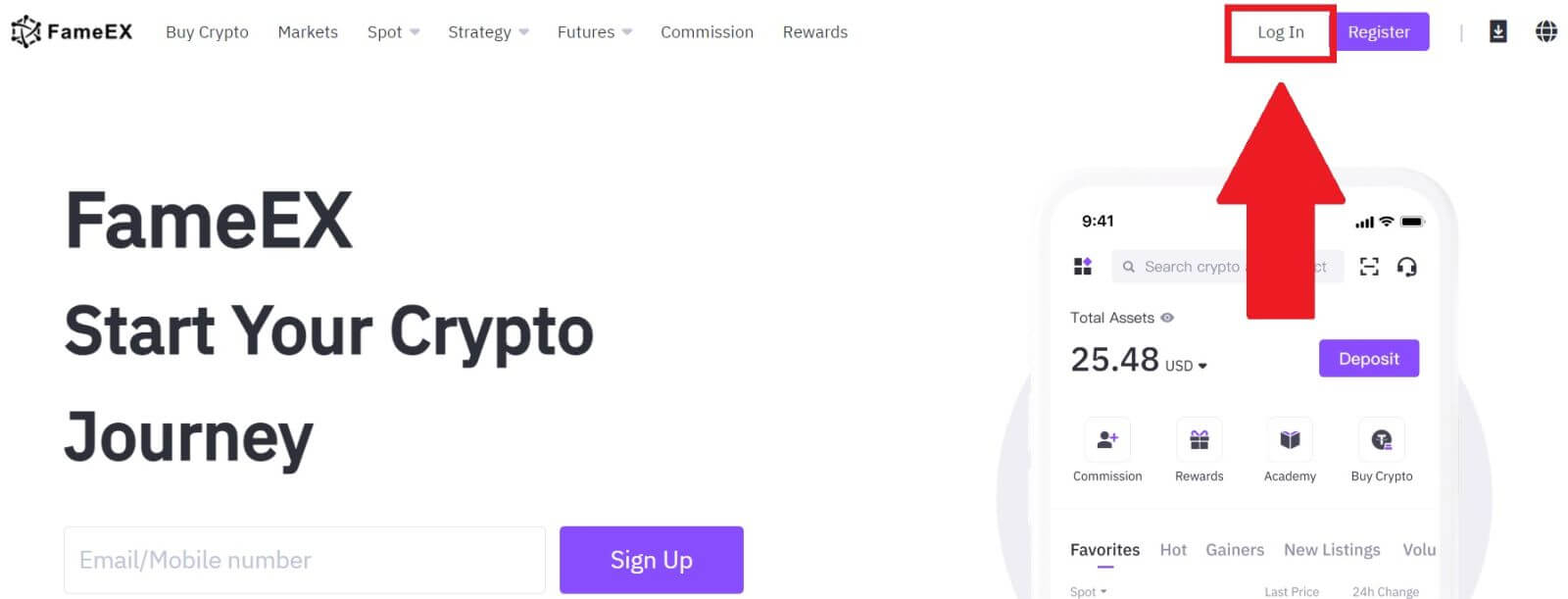
2. Enter your Email / Phone Number, input your secure password, and click [Log In].
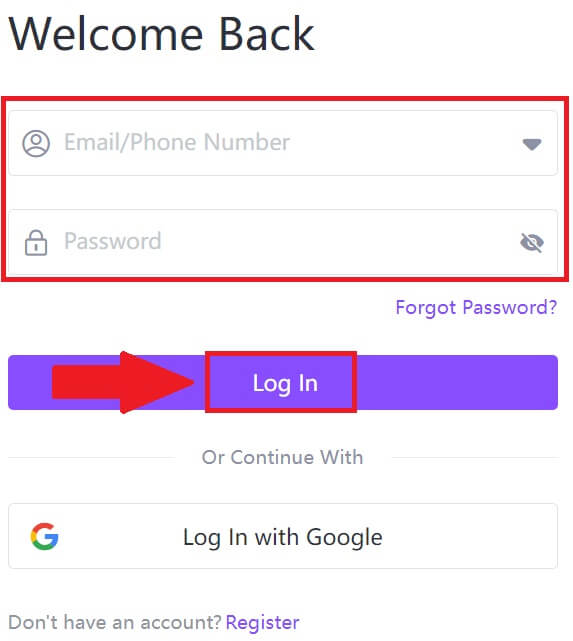
3. Click [Send] to receive a 6-digit verification code to your email or phone number. Enter the code and click [Confirm] to proceed.
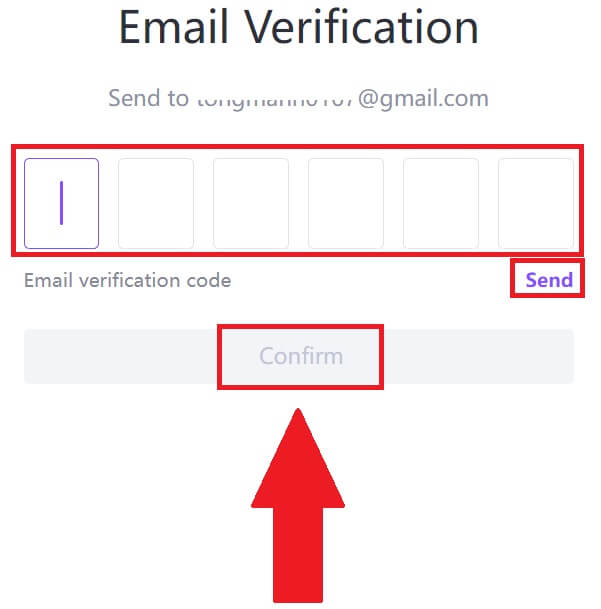
4. After entering the correct verification code, you can successfully use your FameEX account to trade.
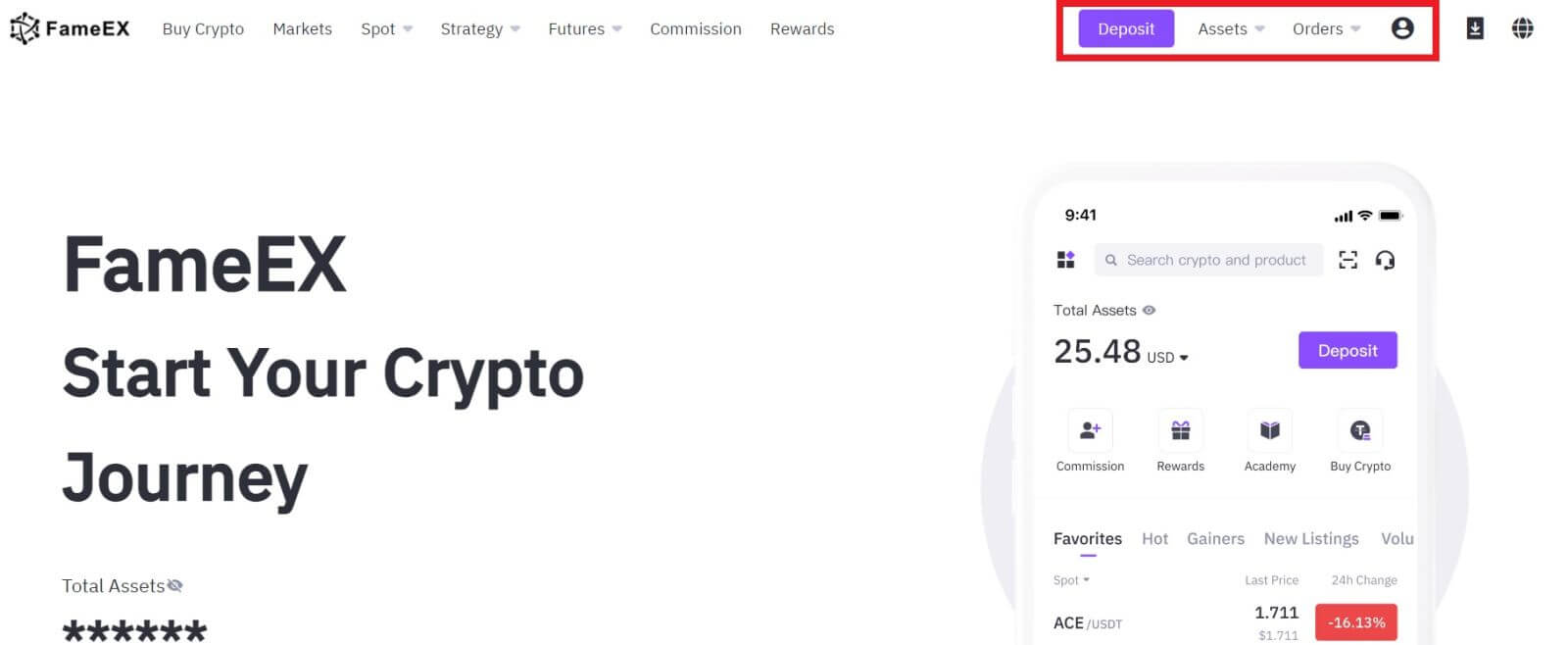
How to Login to FameEX with Google Account
1. Go to the FameEX website and click on [Log In].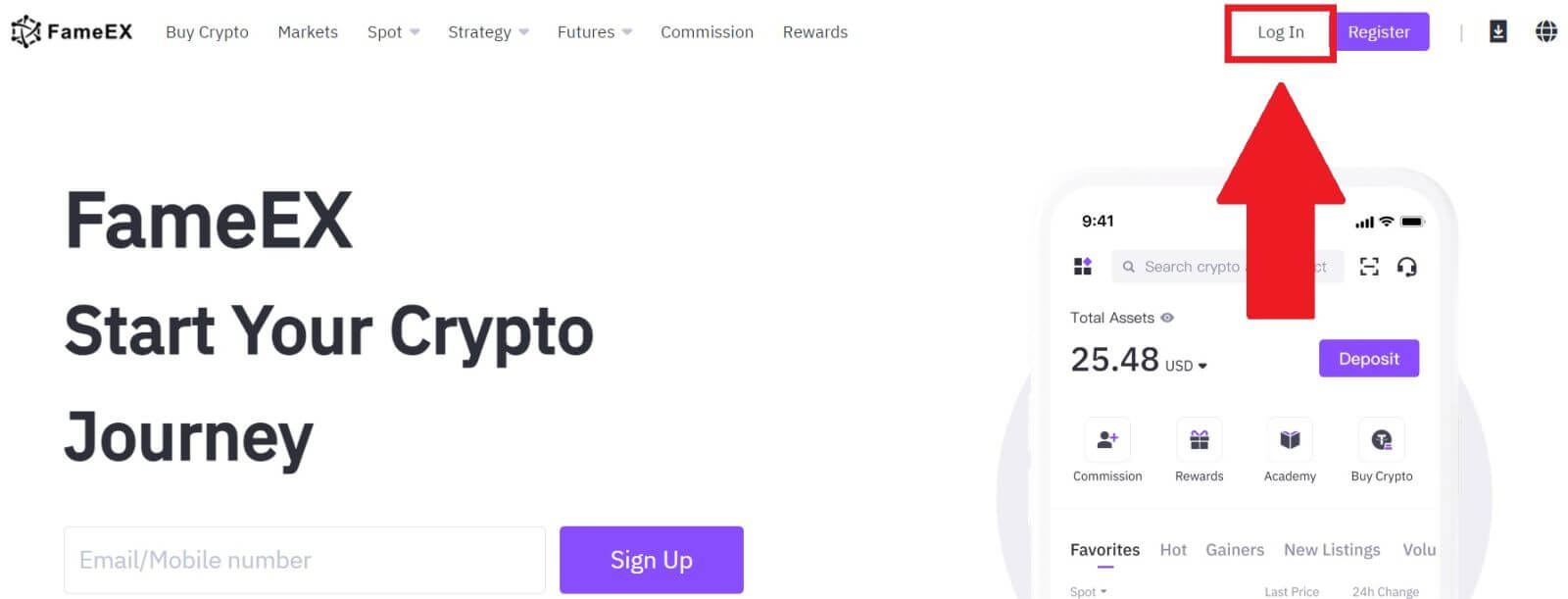
2. Click on the [Google] button.
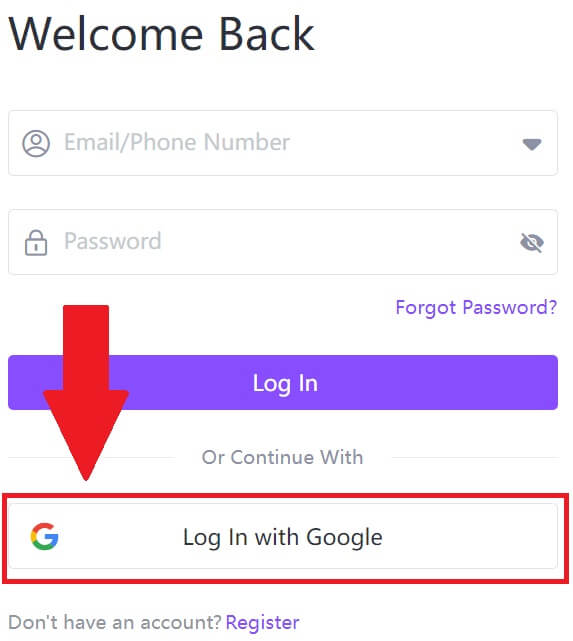 3. A sign-in window will be opened, where you will need to enter your email address and click on [Next].
3. A sign-in window will be opened, where you will need to enter your email address and click on [Next].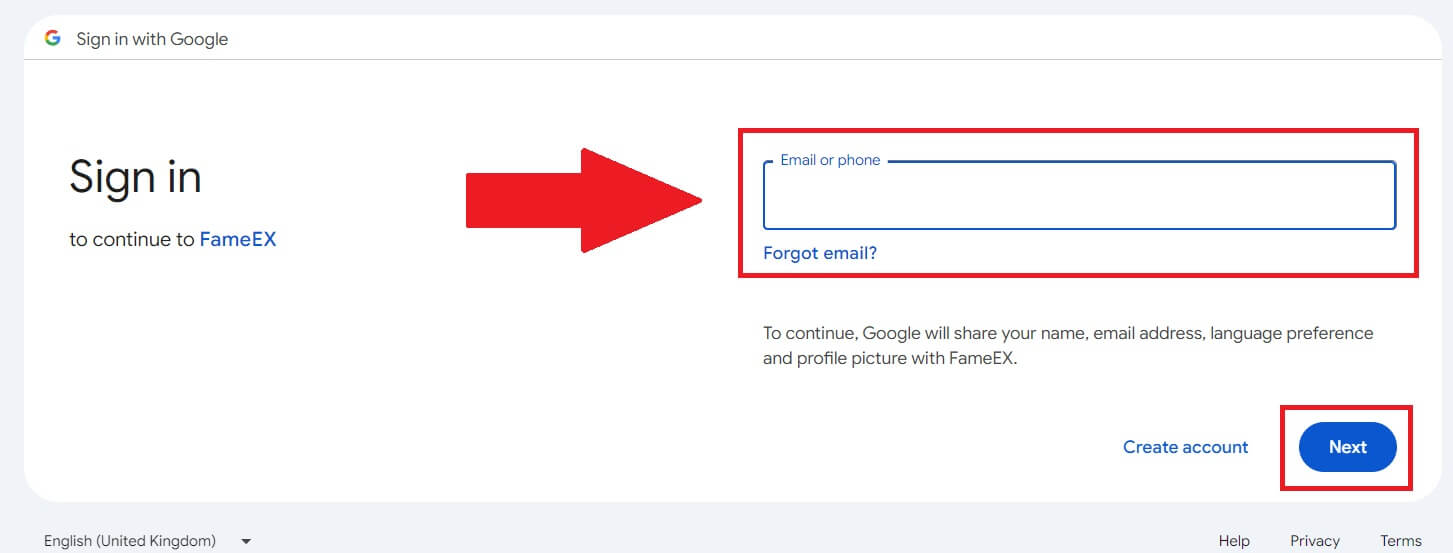 4. Then enter the password for your Google account and click [Next].
4. Then enter the password for your Google account and click [Next].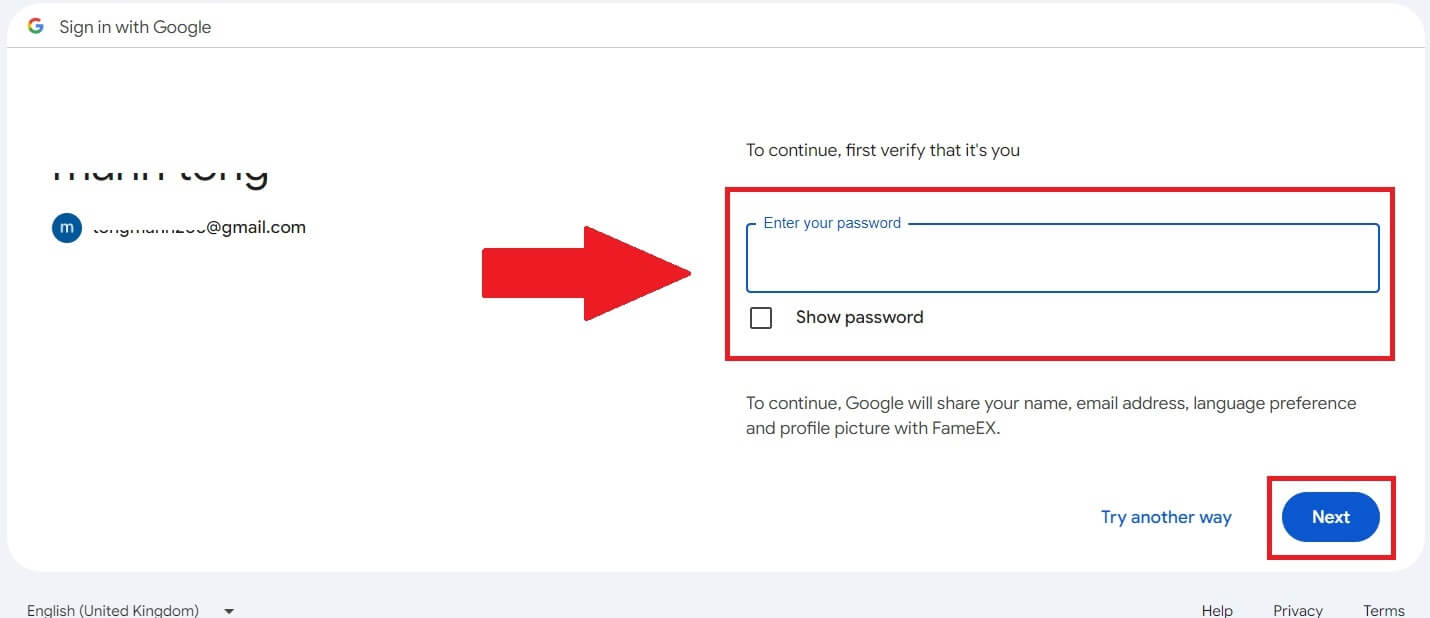
5. After entering the correct verification code, you can successfully log in to your FameEX account via Google to trade.
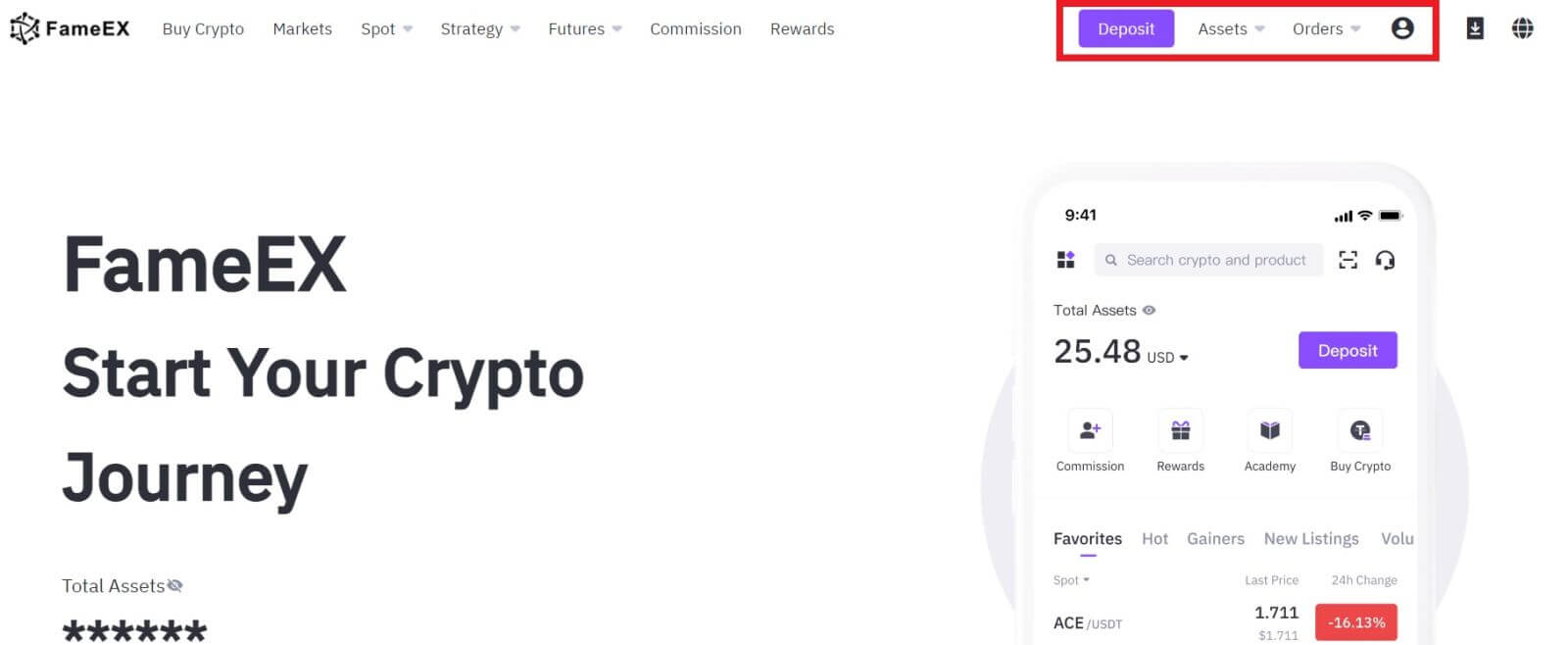
How to Login to FameEX with Apple ID
1. Go to the FameEX website and click on [Log In].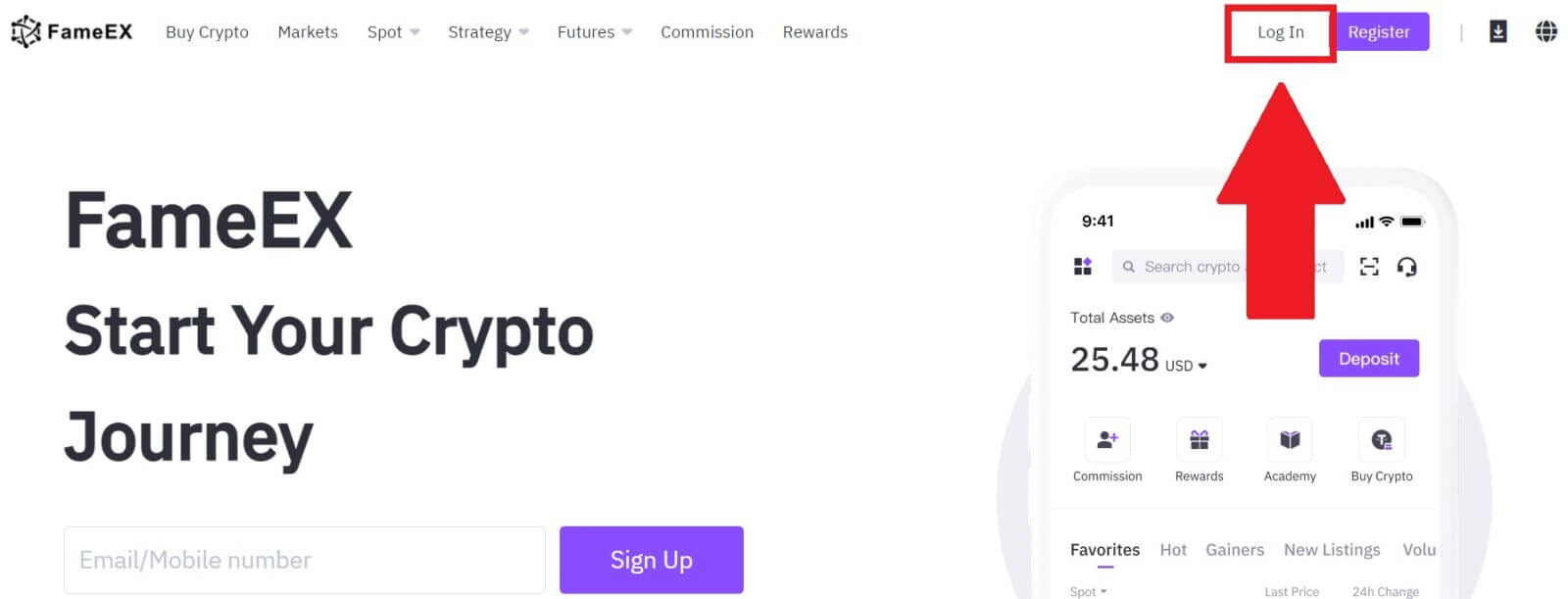
2. Click on the [Apple] button and a pop-up window will appear, and you will be prompted to sign in to FameEX using your Apple ID.
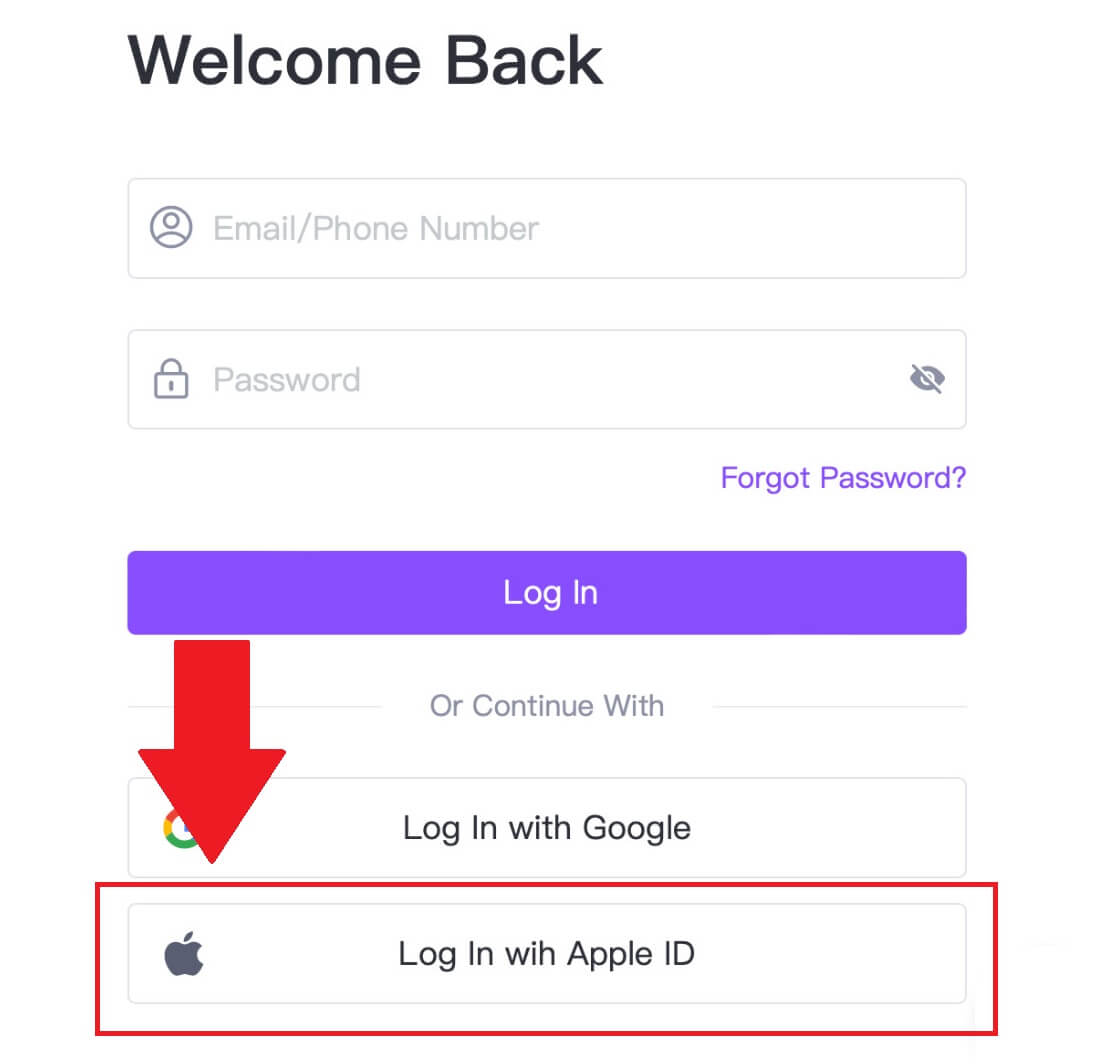
3. Enter your Apple ID and password to sign in to FameEX.
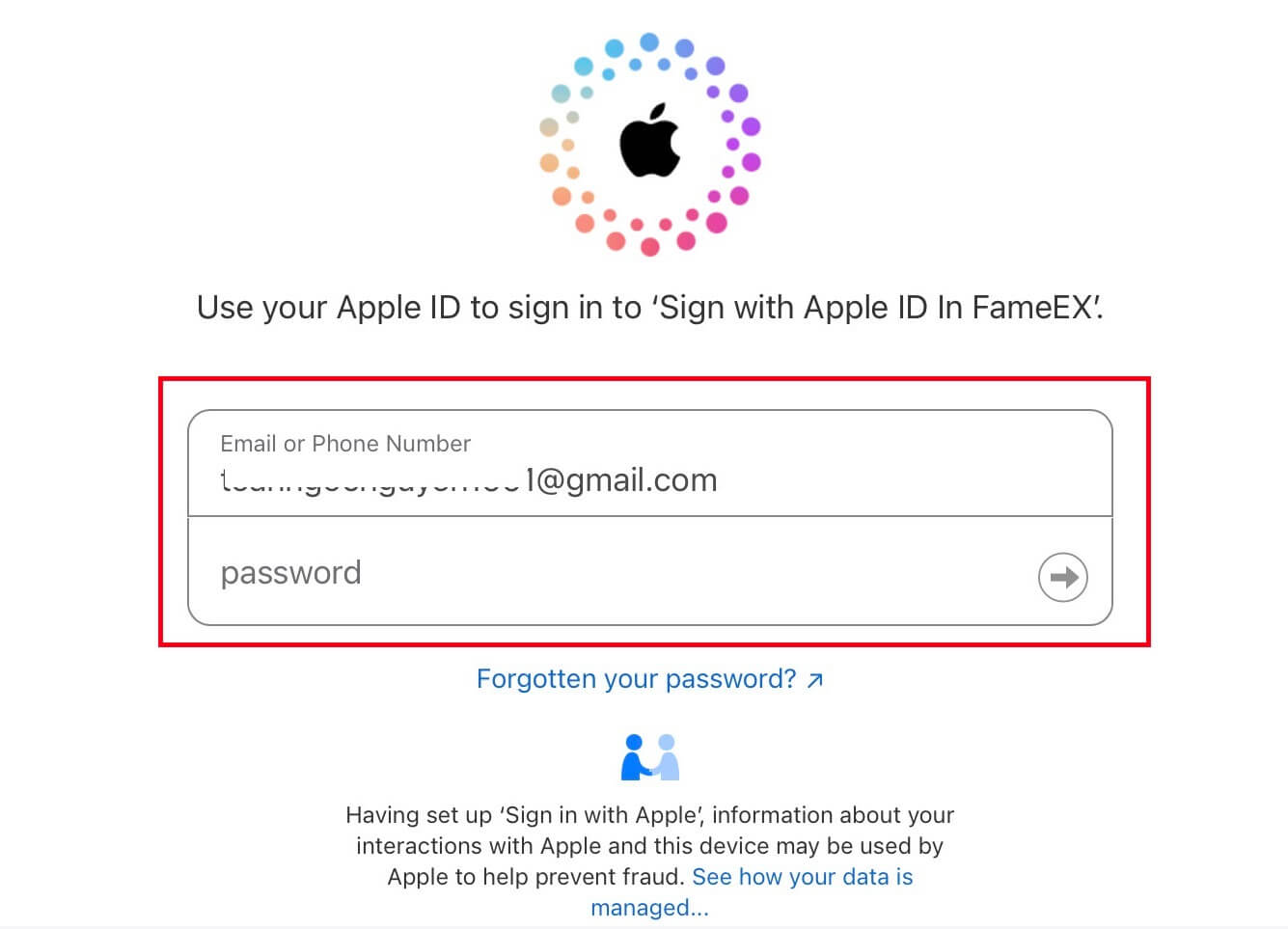
4. After entering the correct verification code, you can successfully log in to your FameEX account via Apple to trade.
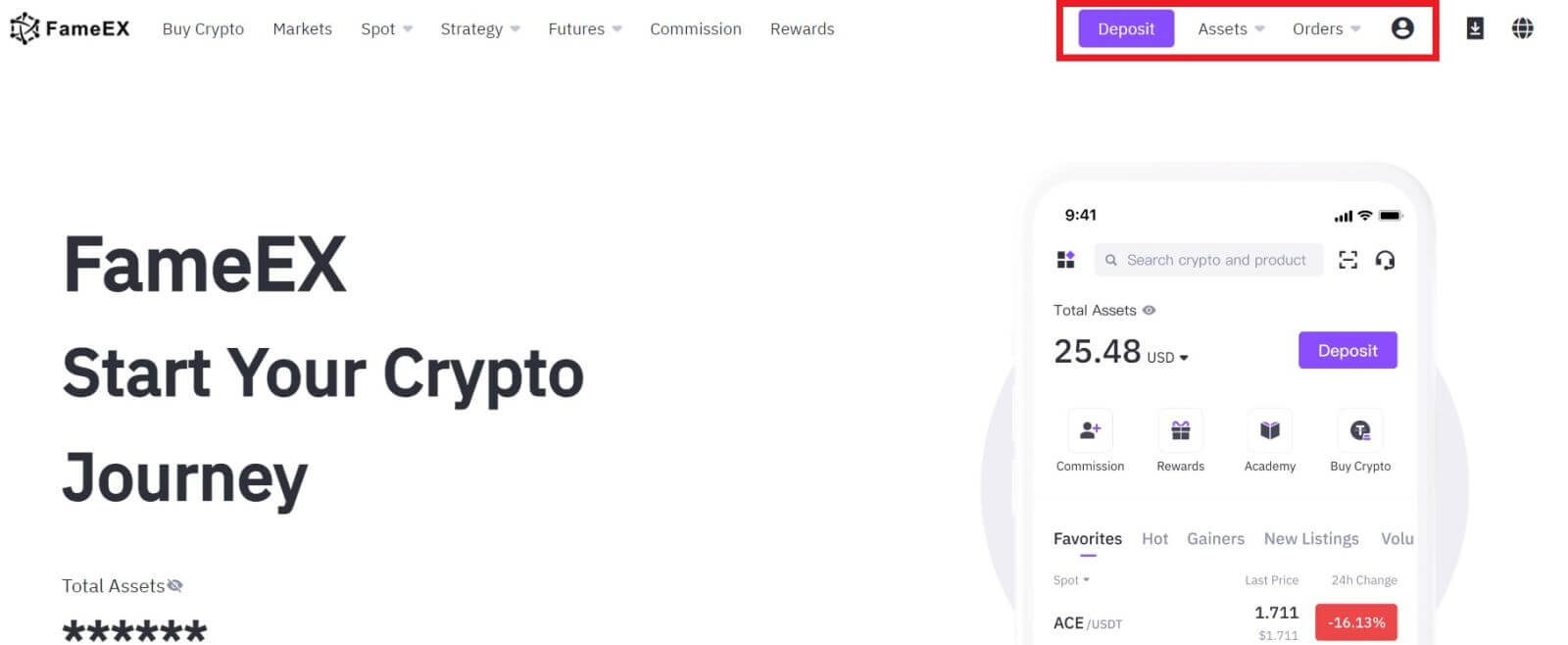
How to Login to the FameEX App
1. You need to install the FameEX application from the Google Play Store or App Store to log in to your FameEX account for trading.
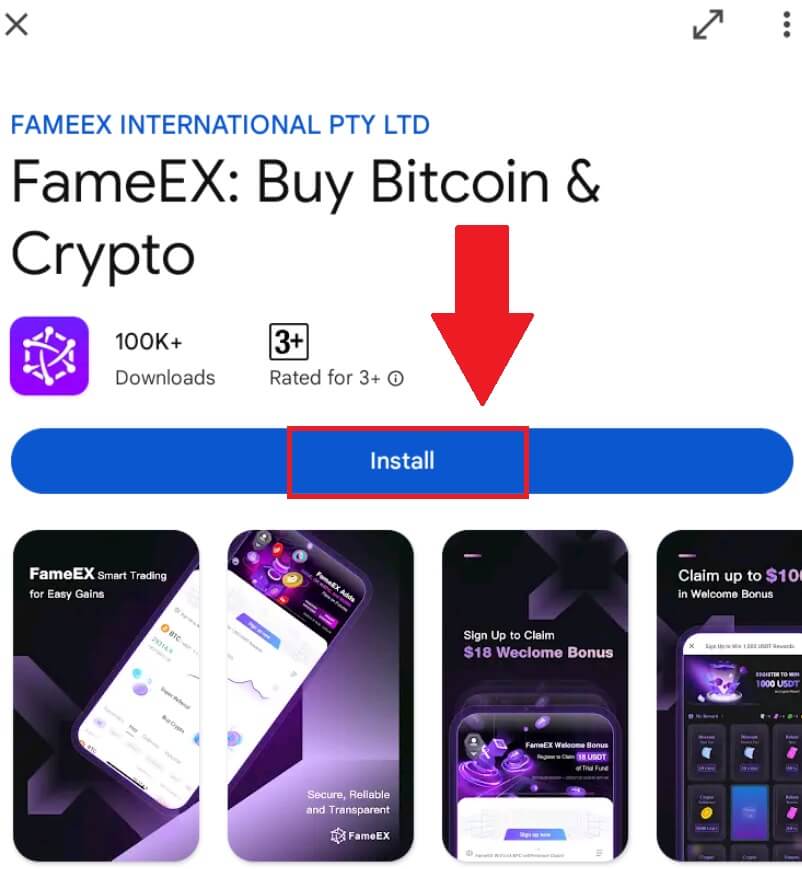
2. Open the FameEX app and tap [Sign Up/Log In].
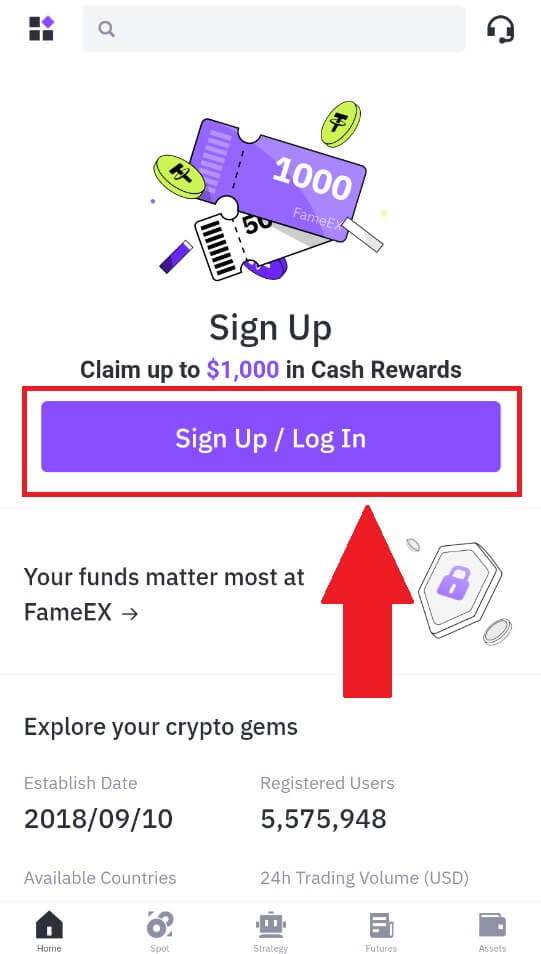
3. Enter your [Email] or [Phone Number] and input your secure password. Tap [Log In].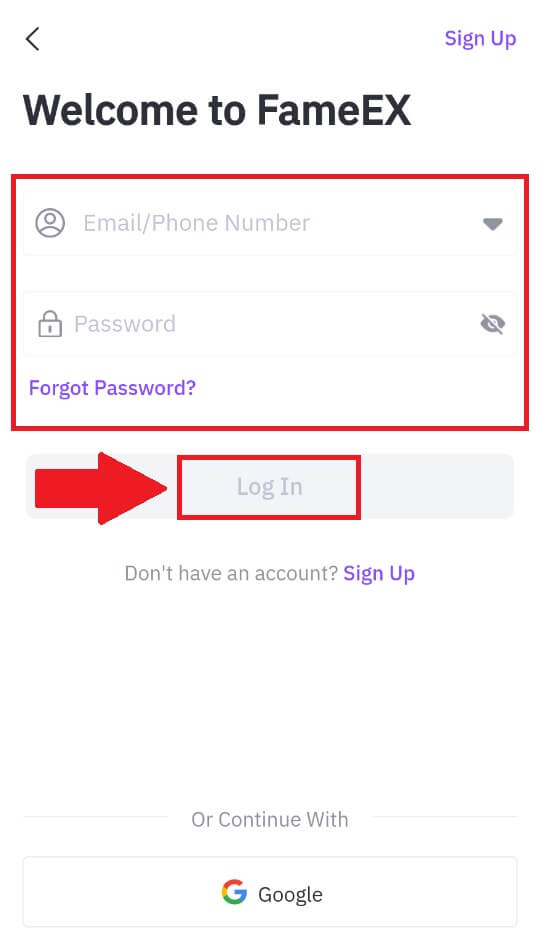
4. You will receive a 6-digit verification code in your email or phone number. Enter the code to continue and tap [Confirm].
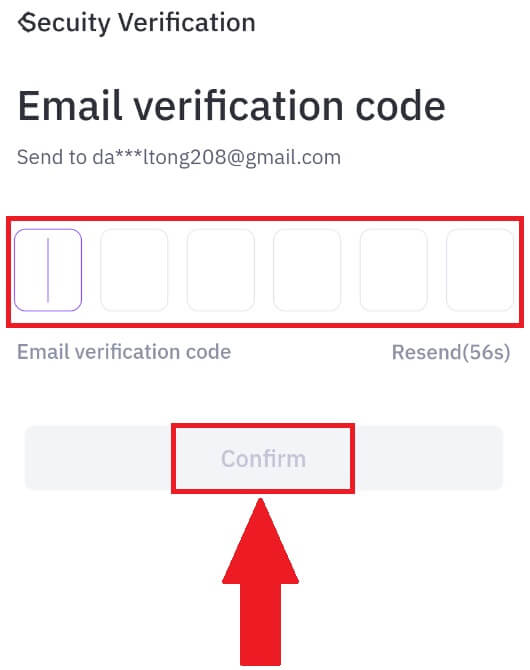
5. Congratulations, you have successfully logged in to the FameEX App.
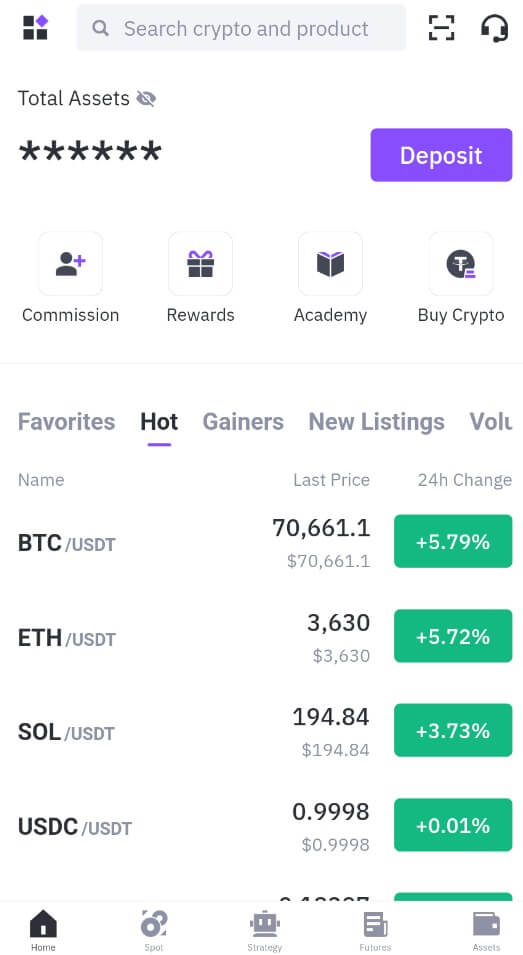
Or you can log in to the FameEX app by using Google Account.
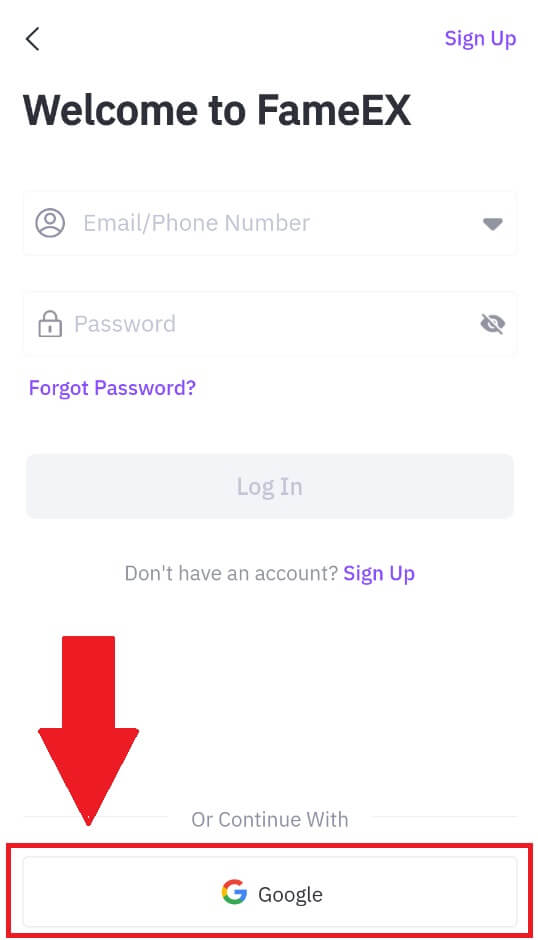
I forgot my password from the FameEX account
You can reset your account password on the FameEX website or App. Please note that for security reasons, withdrawals from your account will be suspended for 24 hours after a password reset.
1. Go to the FameEX website and click on [Log In].
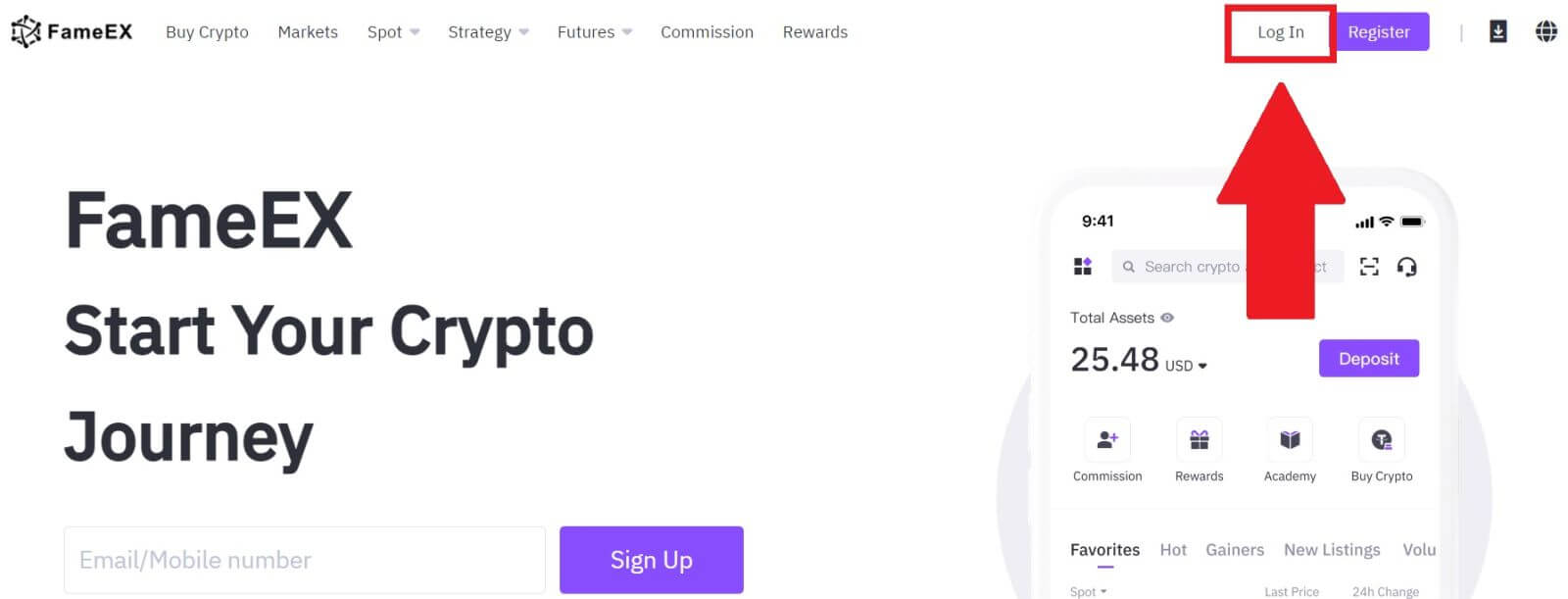
2. Click on [Forgot Password?].
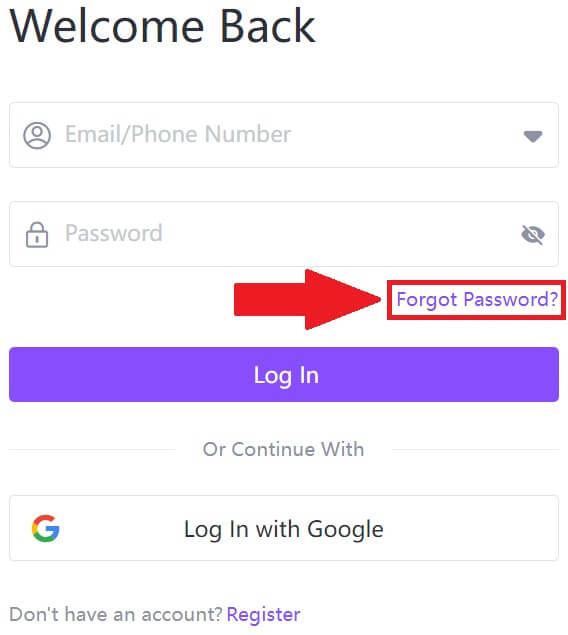
3. Enter your Email/Phone Number and click [Next].
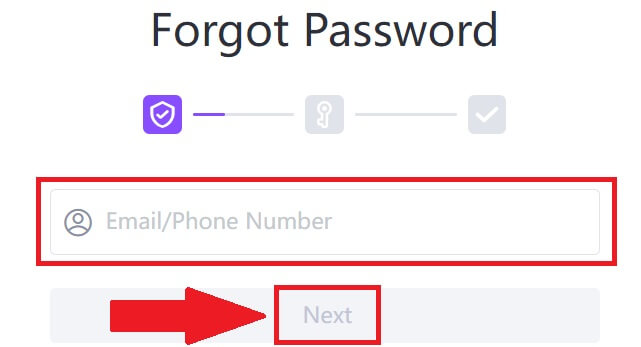
4. Enter your verification code by clicking on [Send] and filling up your Google Authenticator code, then click on [Next].
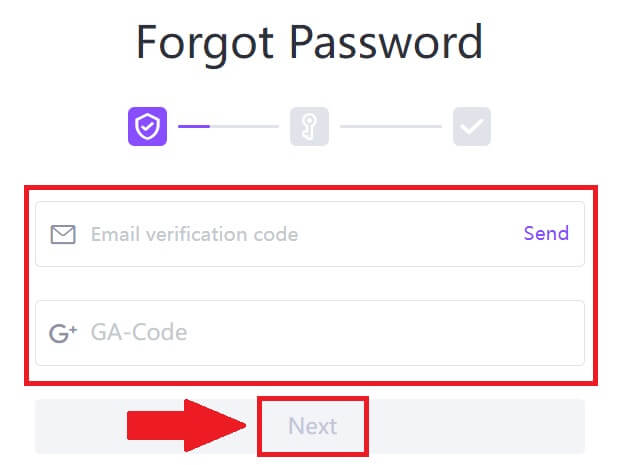
5. Enter and confirm your new password, then click [Confirm].
After that, you have successfully changed your account password. Please use the new password to log in to your account.
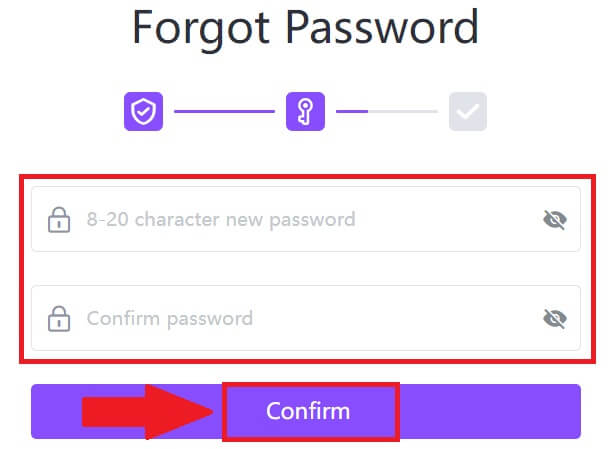
If you are using the app, click [Forgot password?] as below.
1. Open the FameEX app and tap [Sign Up/Log In].
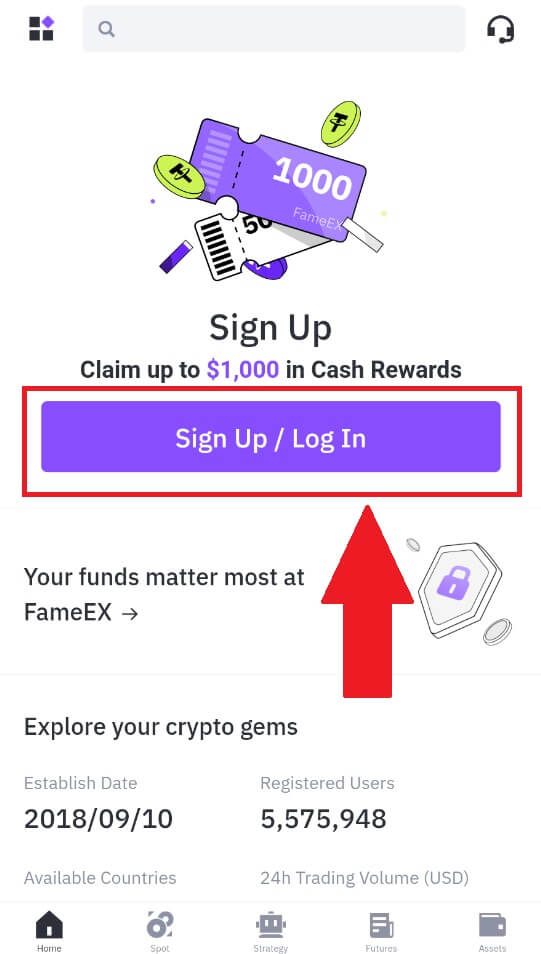
2. Click on [Forgot Password?].
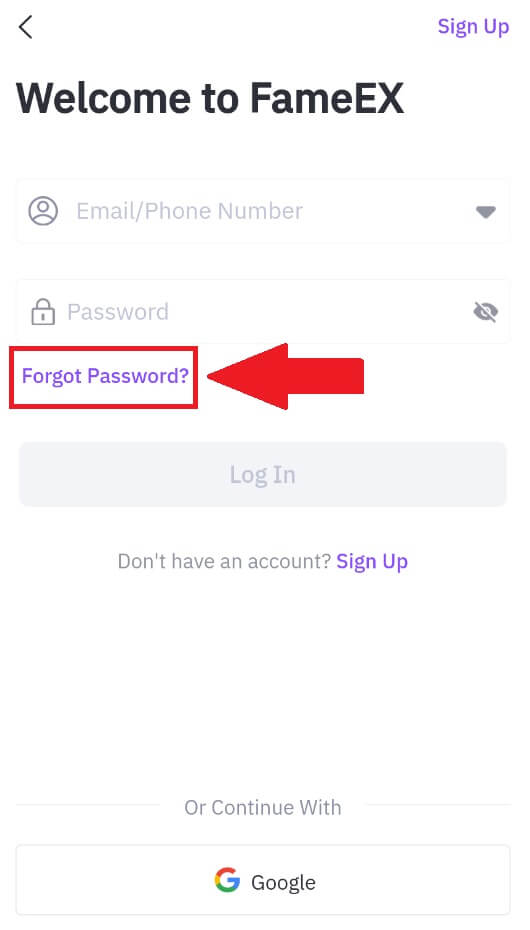
3. Enter your registered email address or phone number and tap [Next].
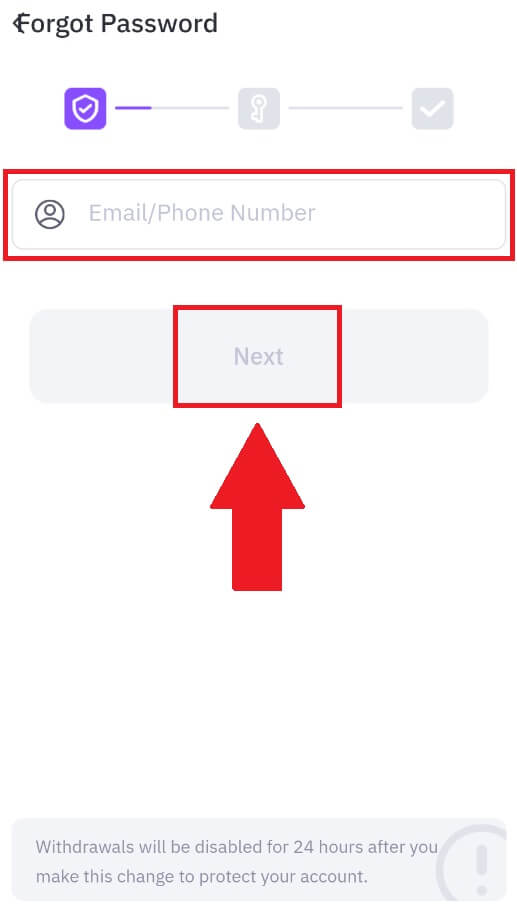
4. Enter your verification code by clicking on [Send] and filling up your Google Authenticator code, then click on [Next].
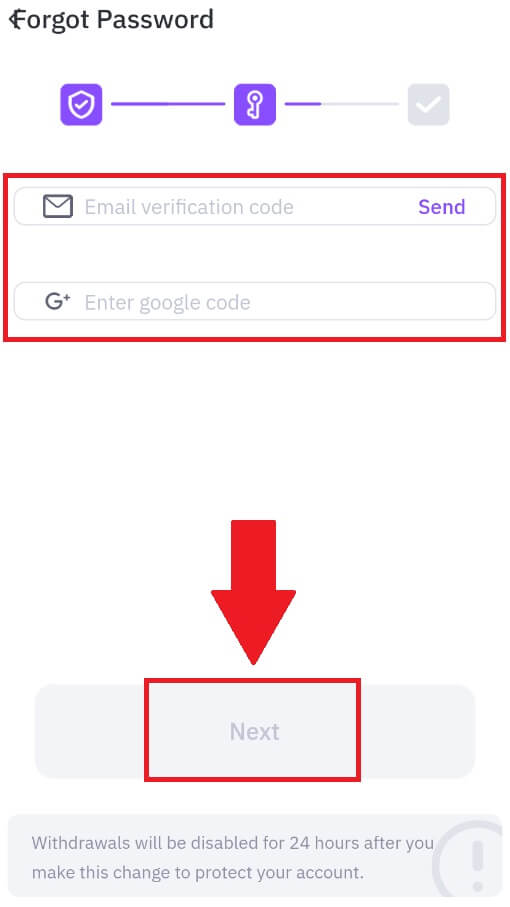
5. Enter and confirm your new password, then click [Confirm].
After that, you have successfully changed your account password. Please use the new password to log in to your account.
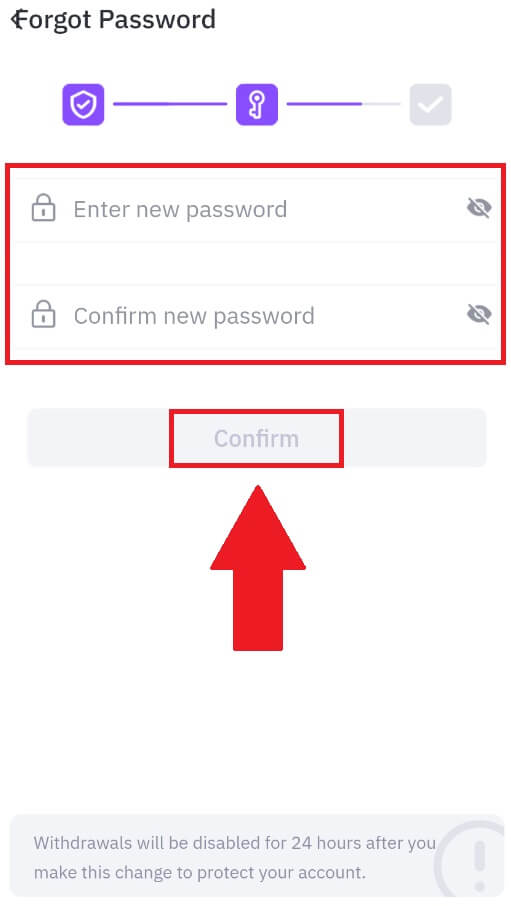
Frequently Asked Questions (FAQ)
What is Two-Factor Authentication?
Two-Factor Authentication (2FA) is an additional security layer to email verification and your account password. With 2FA enabled, you will have to provide the 2FA code when performing certain actions on the FameEX platform.
How does TOTP work?
FameEX uses a Time-based One-time Password (TOTP) for Two-Factor Authentication, it involves generating a temporary, unique one-time 6-digit code* that is only valid for 30 seconds. You will need to enter this code to perform actions that affect your assets or personal information on the platform.
*Please keep in mind that the code should consist of numbers only.
How to Link Google Authenticator (2FA)?
1. Go to the FameEX website, click on the profile icon, and select [Security].
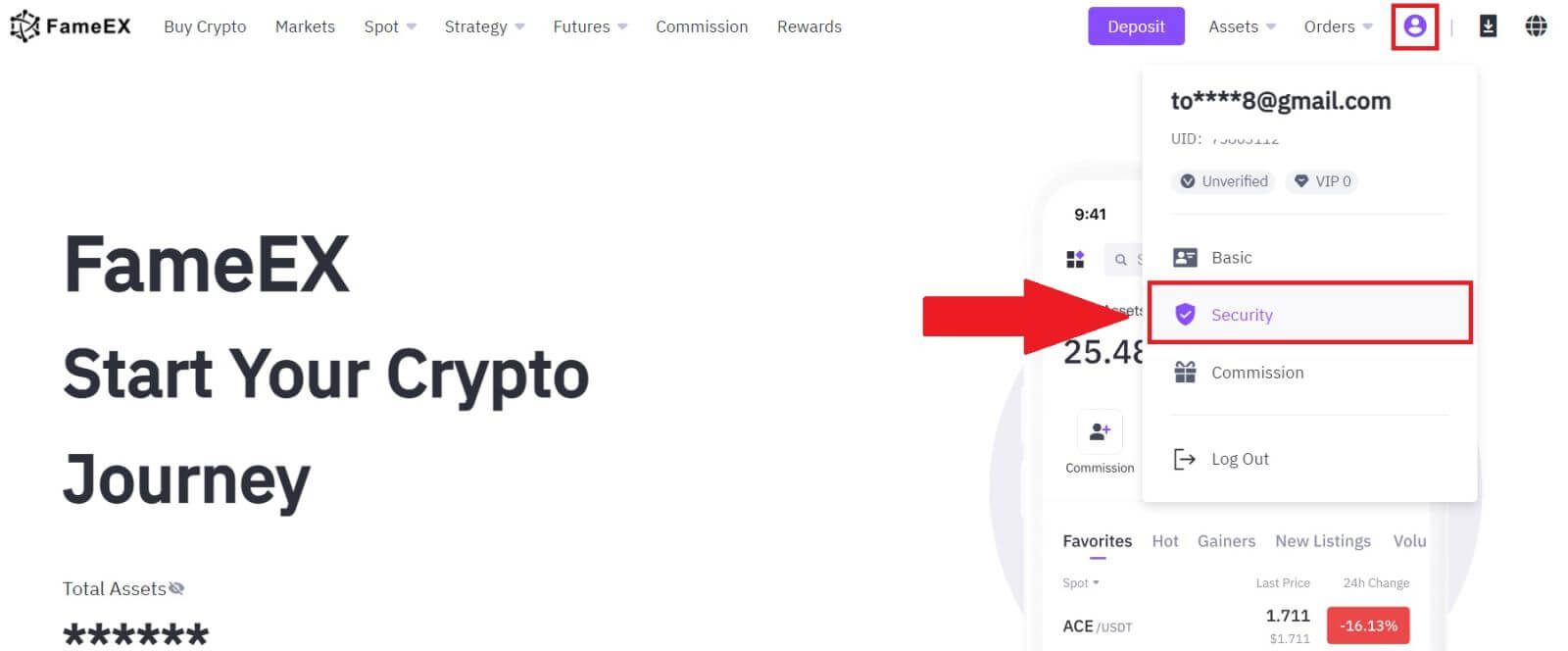
2. On the Google Authenticator section, click on [Enable].
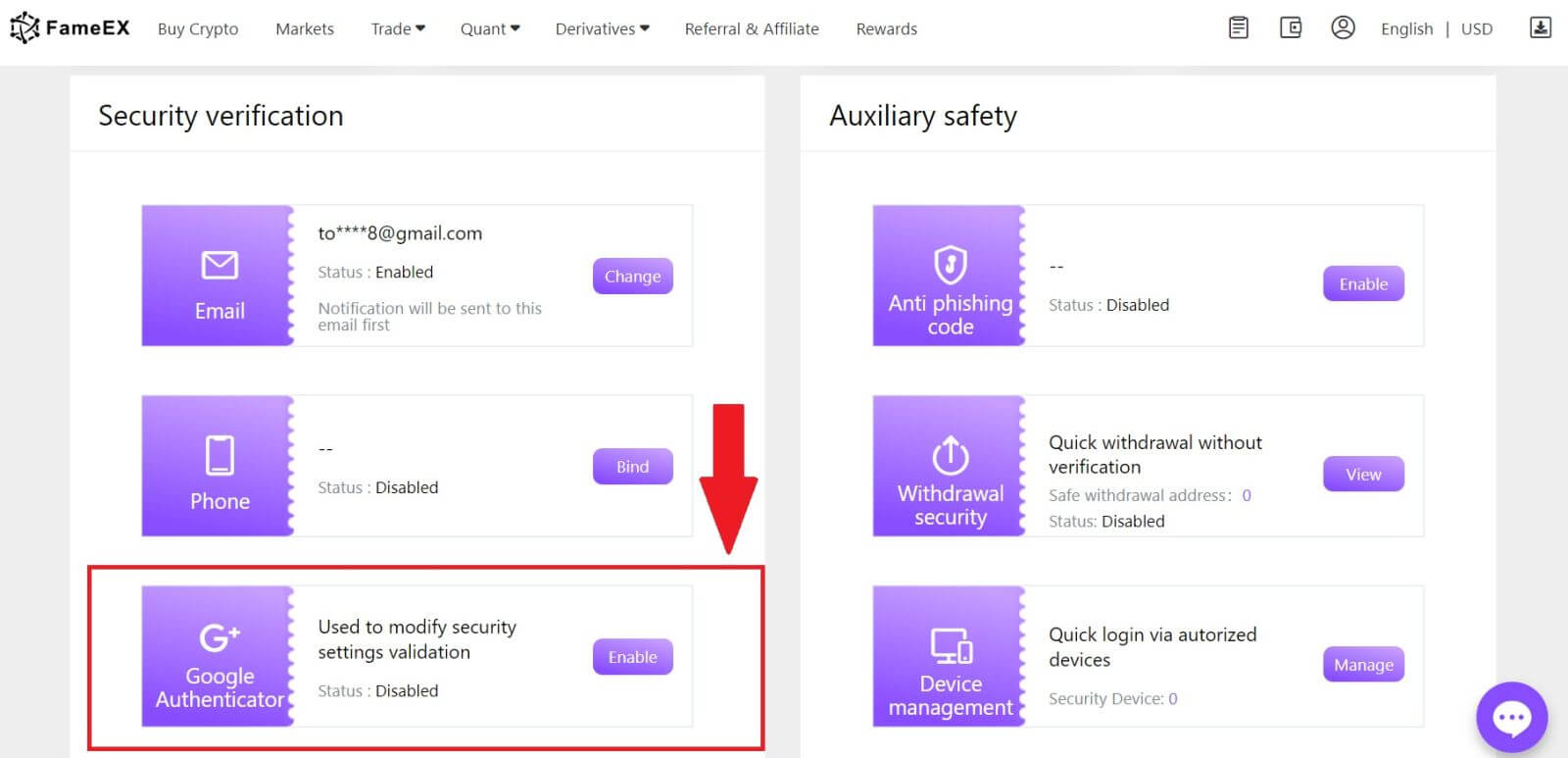
3. Click [Send] to receive a 6-digit verification code in your email. Enter the code and click [Next].
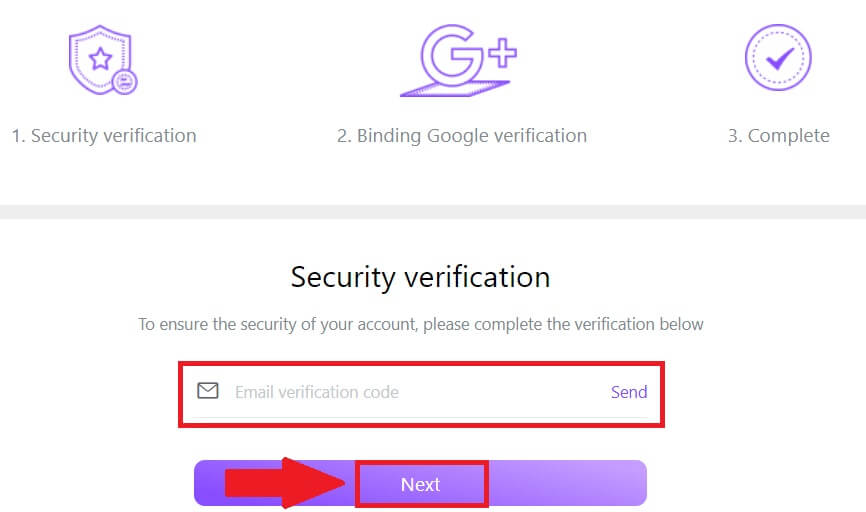
4. You need to download the Google Authenticator app to your phone.
A pop-up window will appear containing your Google Authenticator Backup Key. Scan the QR code with your Google Authenticator App.
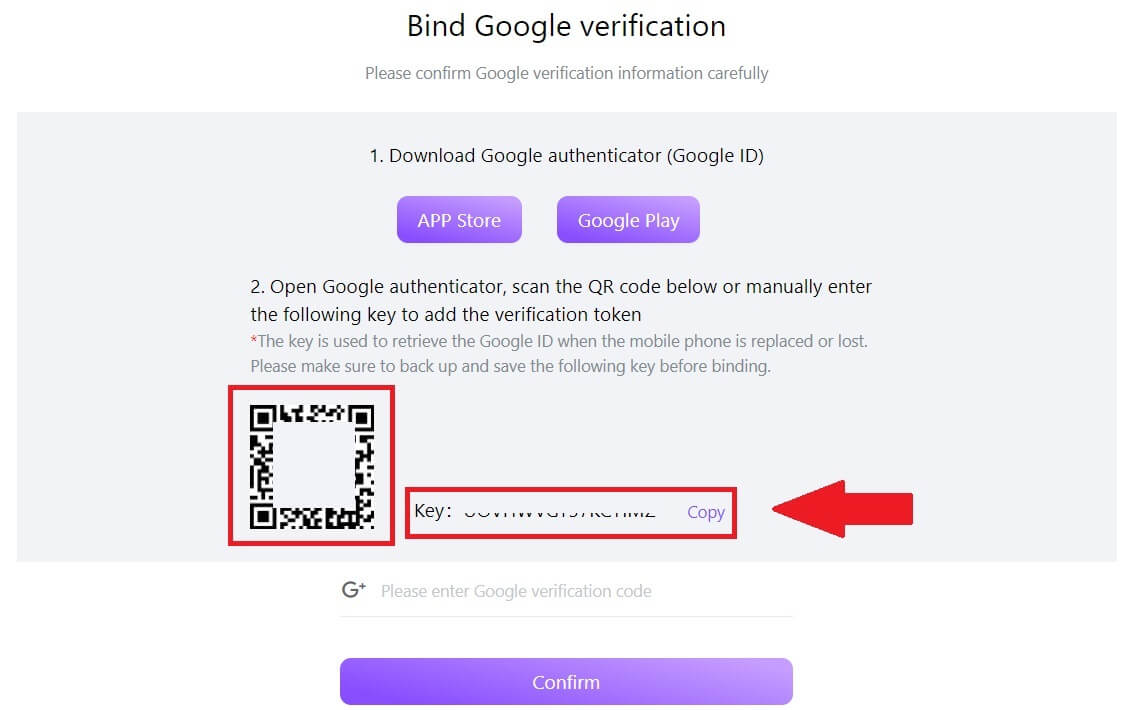
How to add your FameEX account to the Google Authenticator App?
Open your Google authenticator app. On the first page, select [Add a code] and tap [Scan a QR code] or [Enter a setup key].
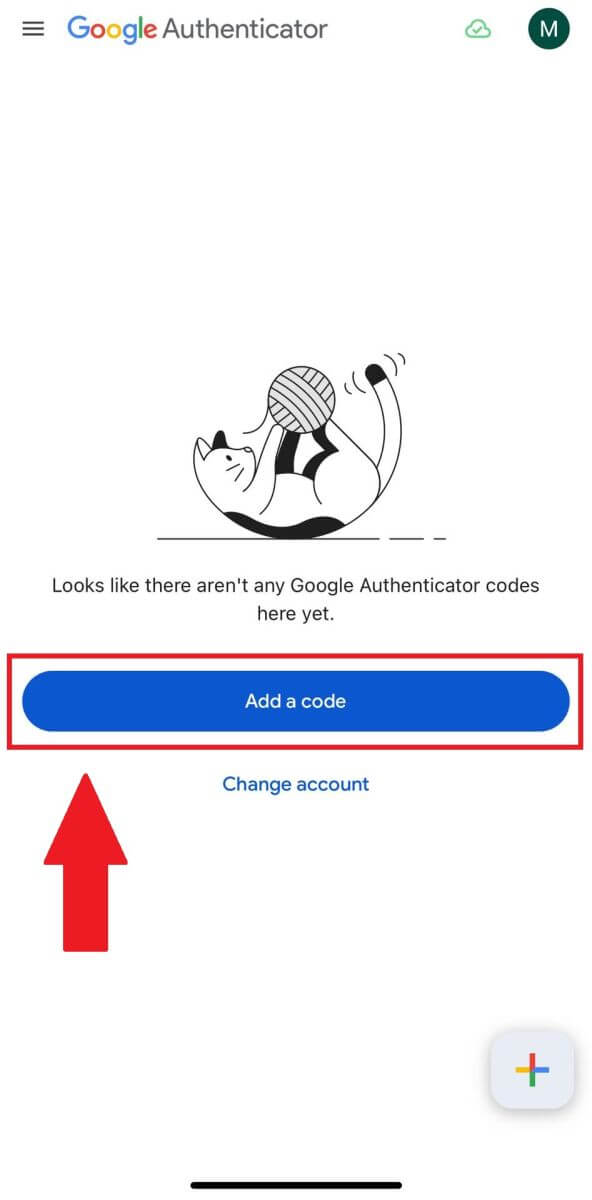
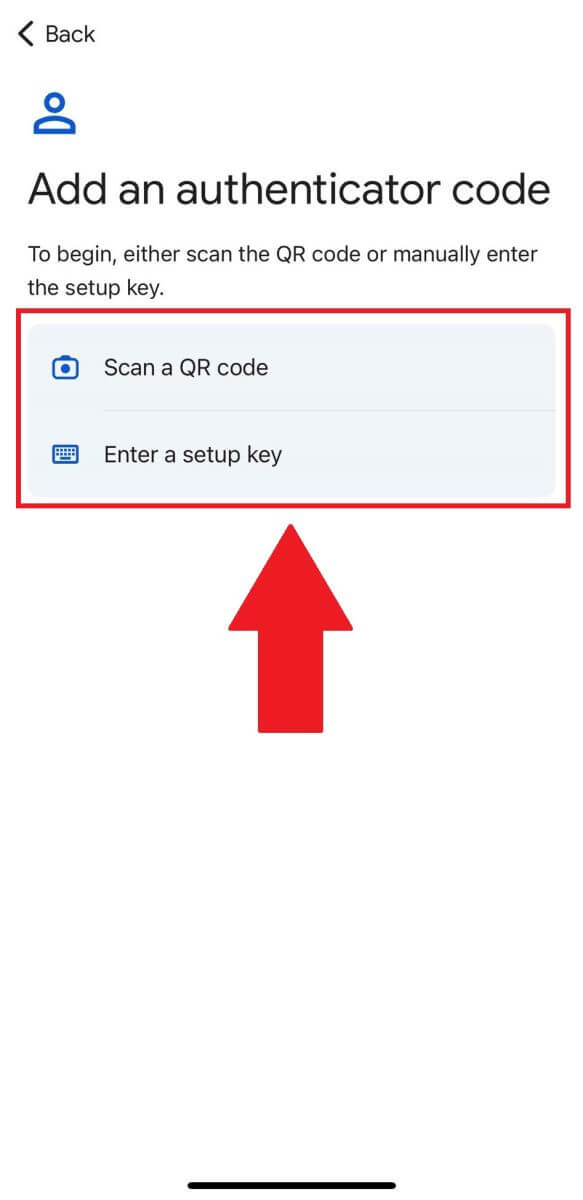
6. After successfully adding your FameEX account to Google Authenticator app, enter your Google Authenticator 6-digit code (GA code changes every 30 seconds) and click on [Confirm].
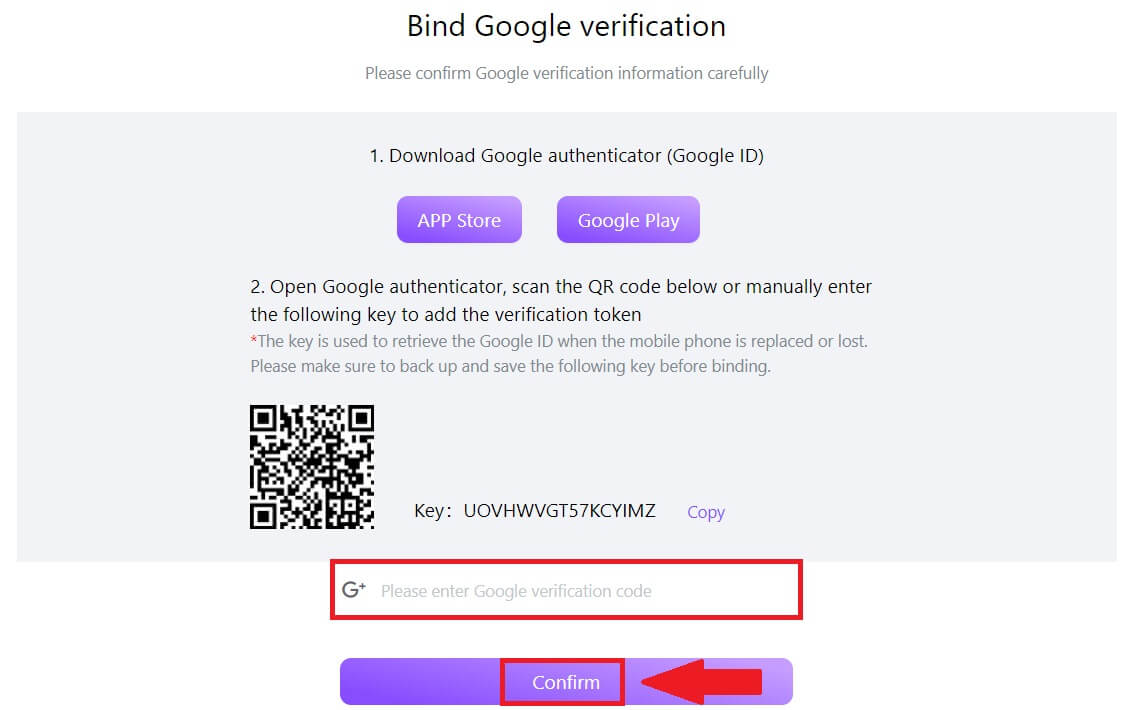 7. After that, you have successfully enabled your 2FA in your account.
7. After that, you have successfully enabled your 2FA in your account.