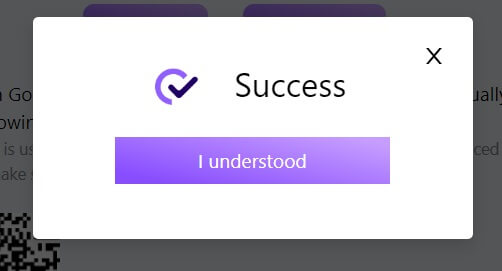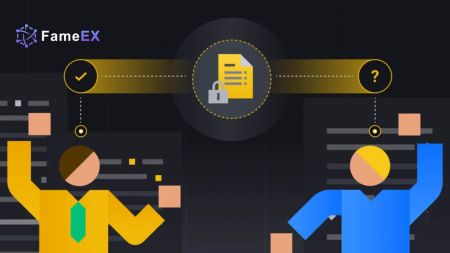FameEX Open Account
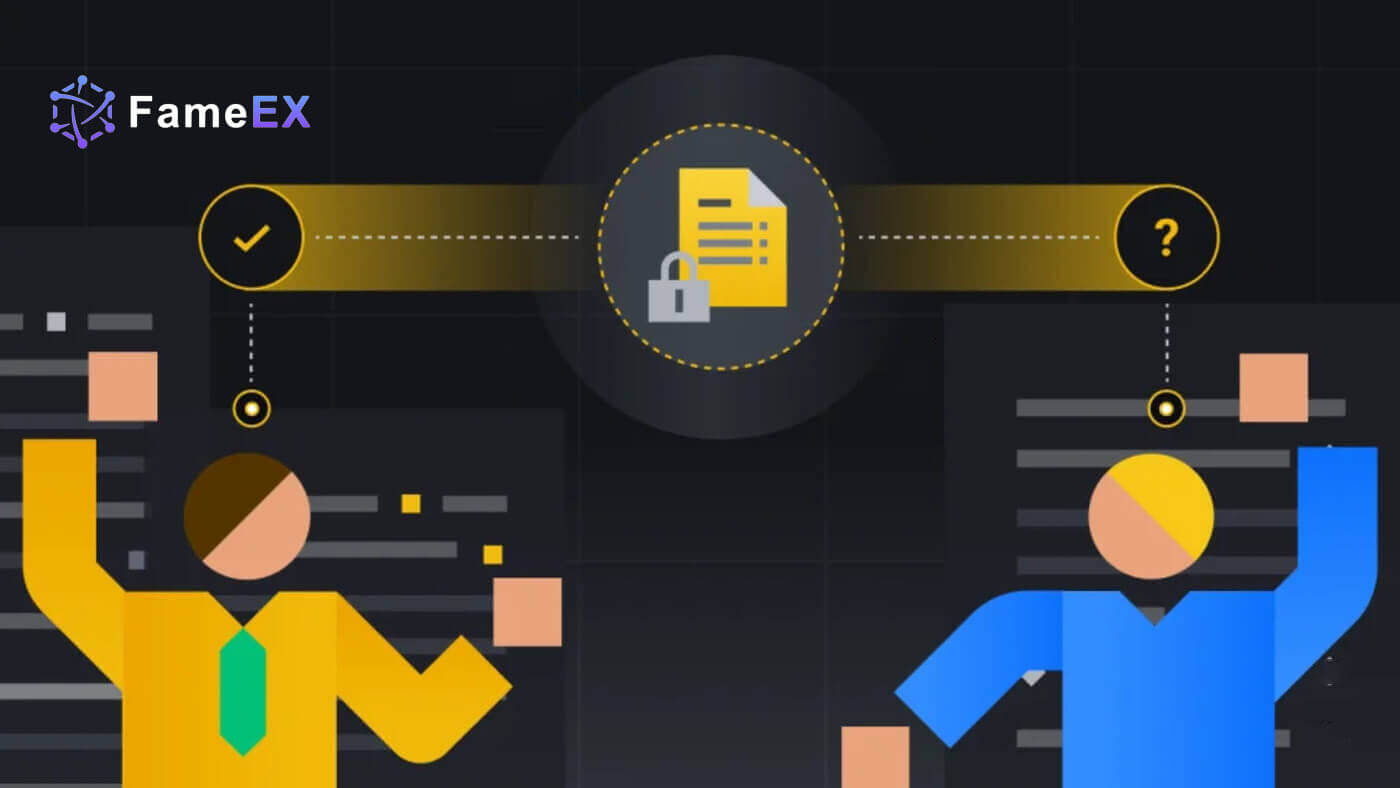
How to Open an Account on FameEX
How to Open a FameEX Account with Email or Phone Number
1. Go to the FameEX website and click on [Sign Up] or [Register].
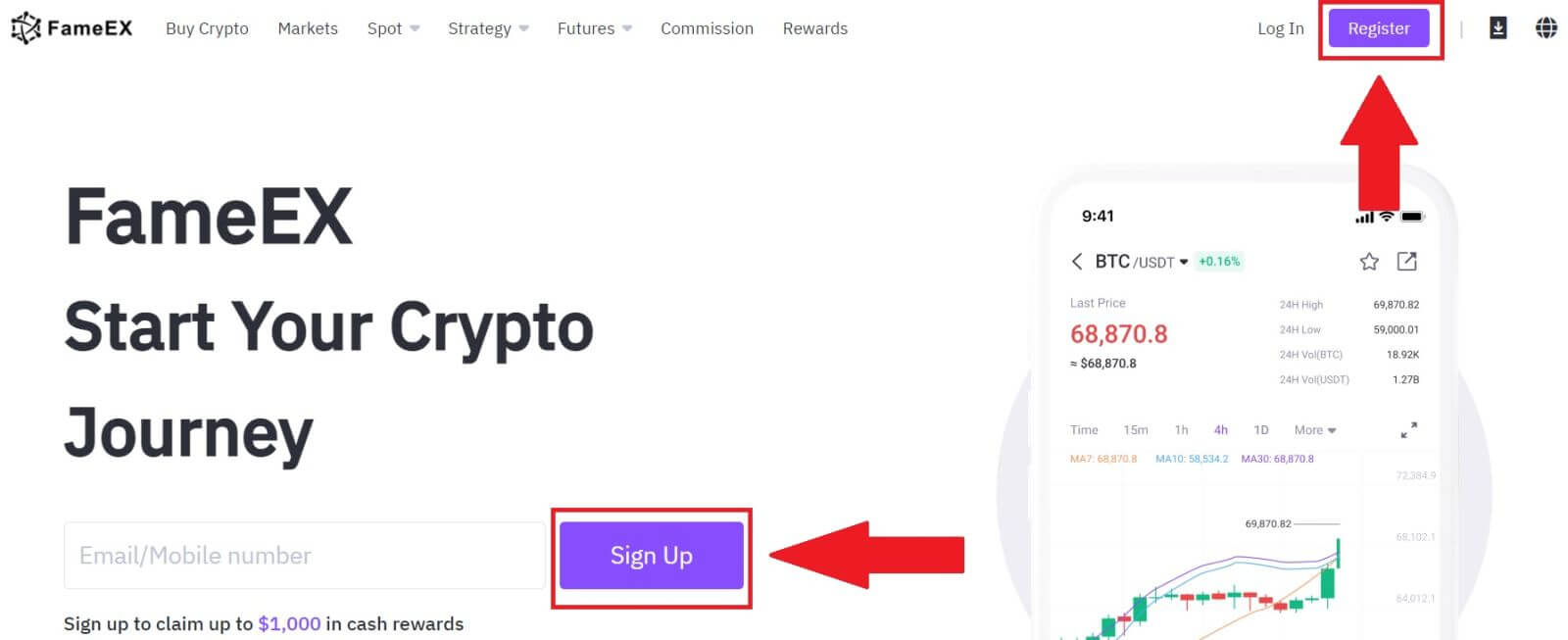
2. Enter your [Email] or [Phone Number] and create your secure password. Tick the box, and then click on [Create Account].
Note:
- The 8-20 character password.
- Include at least 3 of the following: upper case, lower case, digit and symbol.
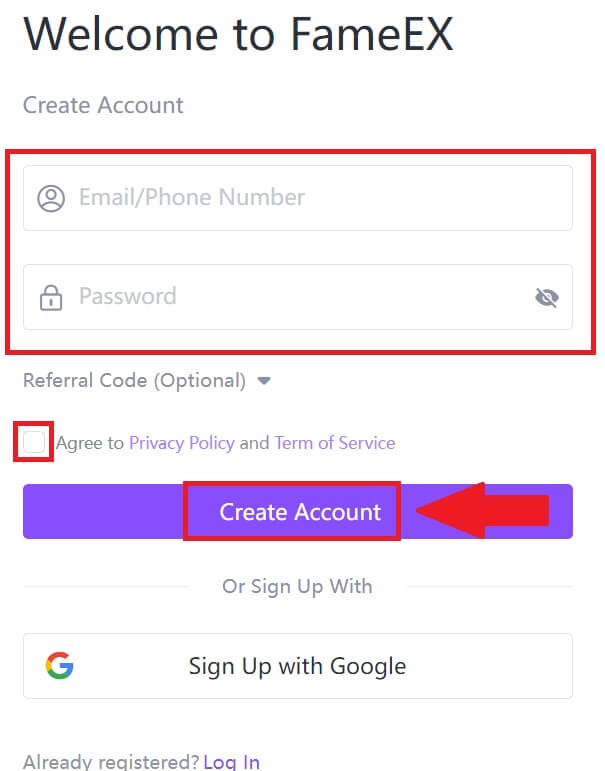
3. Click [Send] to receive a 6-digit verification code in your email or phone number. Enter the code and click [Confirm].
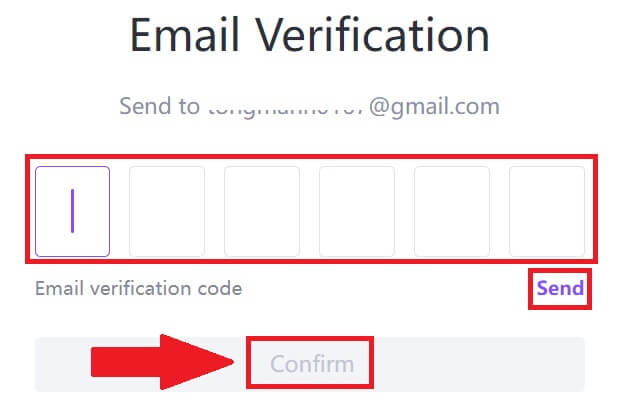
4. Congratulations, you have successfully registered an account on FameEX.
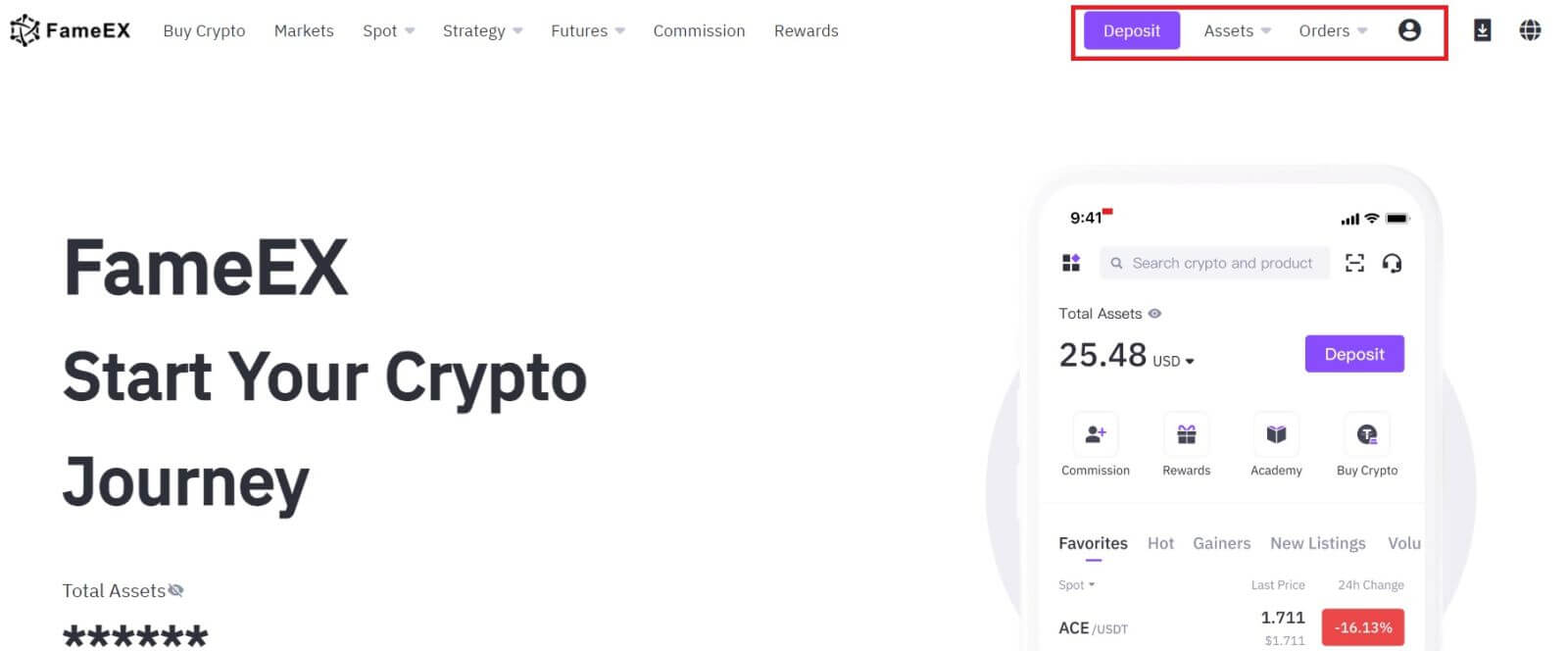
How to Open a FameEX Account with Google
1. Go to the FameEX website and click on [Sign Up] or [Register].
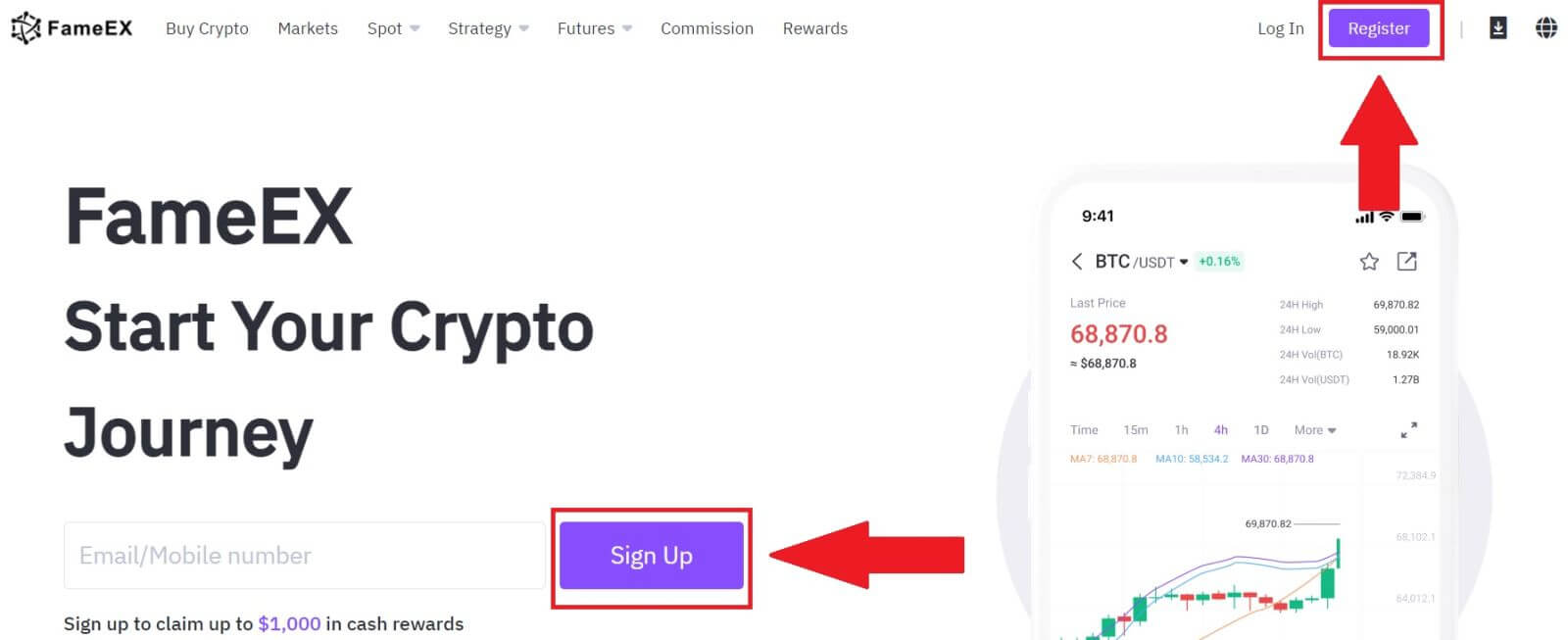
2. Click on the [Google] button.
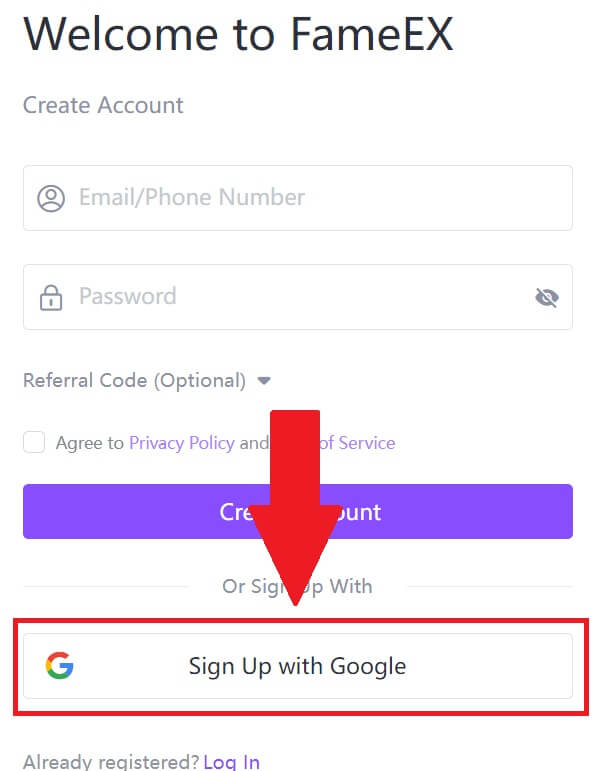 3. A sign-in window will be opened, where you will need to enter your email address and click on [Next].
3. A sign-in window will be opened, where you will need to enter your email address and click on [Next].
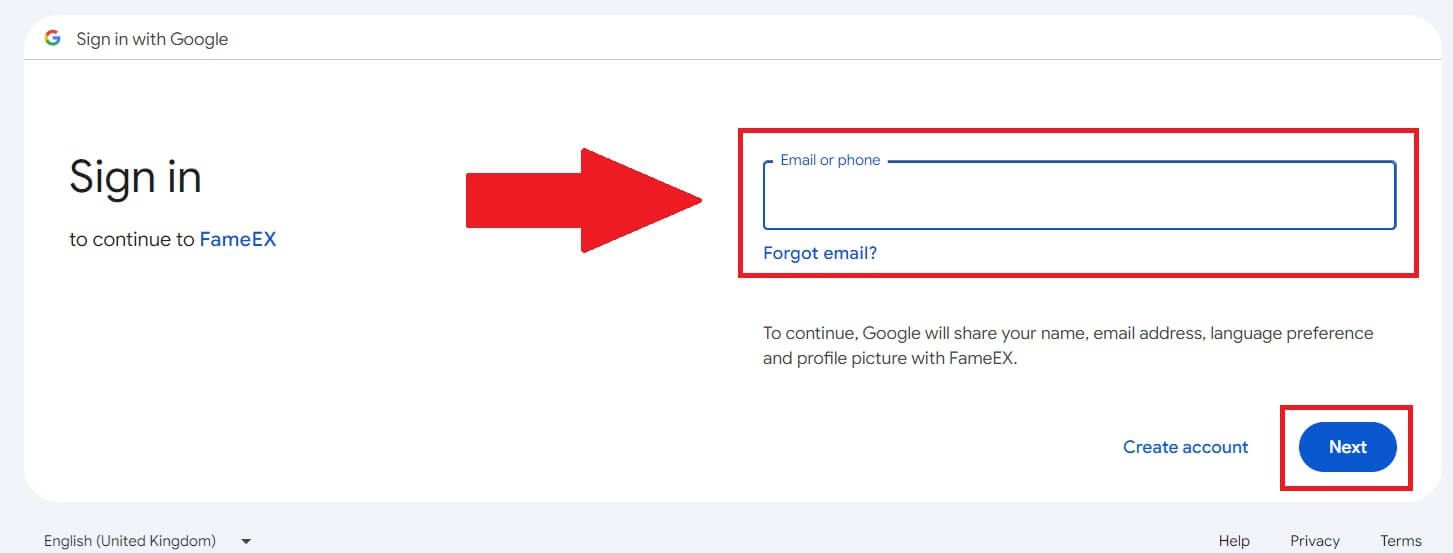 4. Then enter the password for your Google account and click [Next].
4. Then enter the password for your Google account and click [Next].
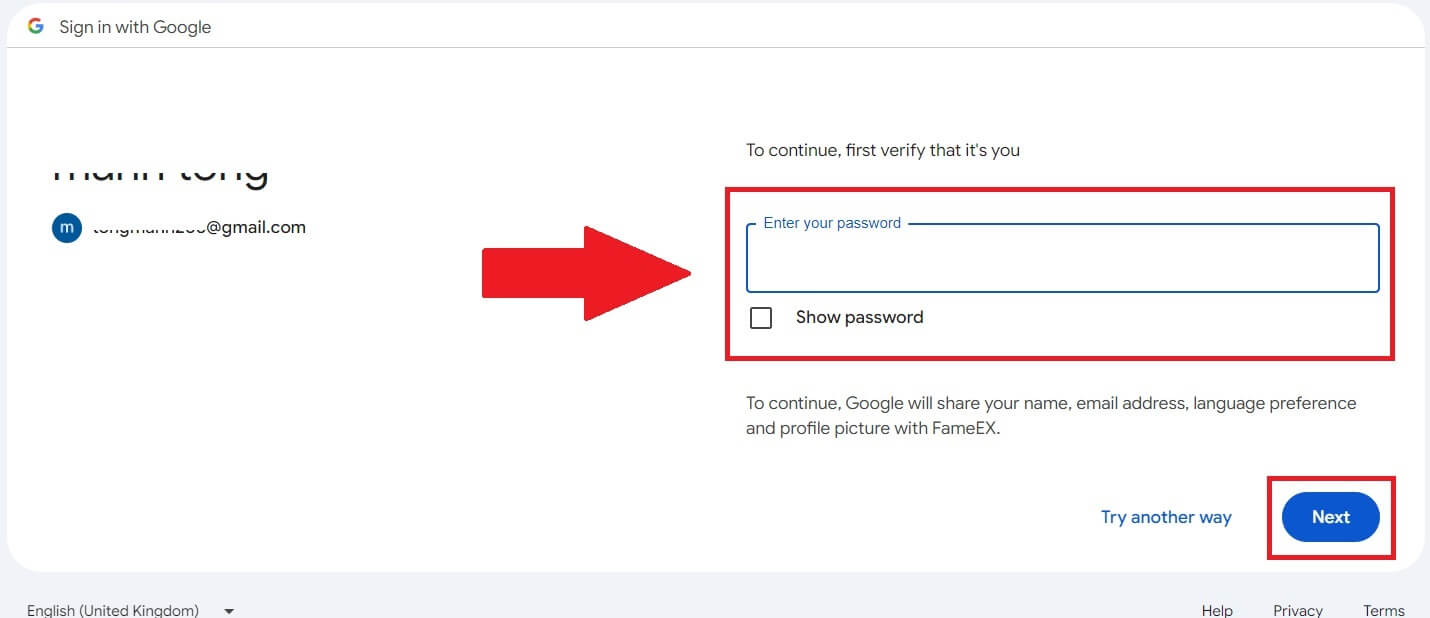
5. Click on [Continue] to confirm signing in with your Google account.
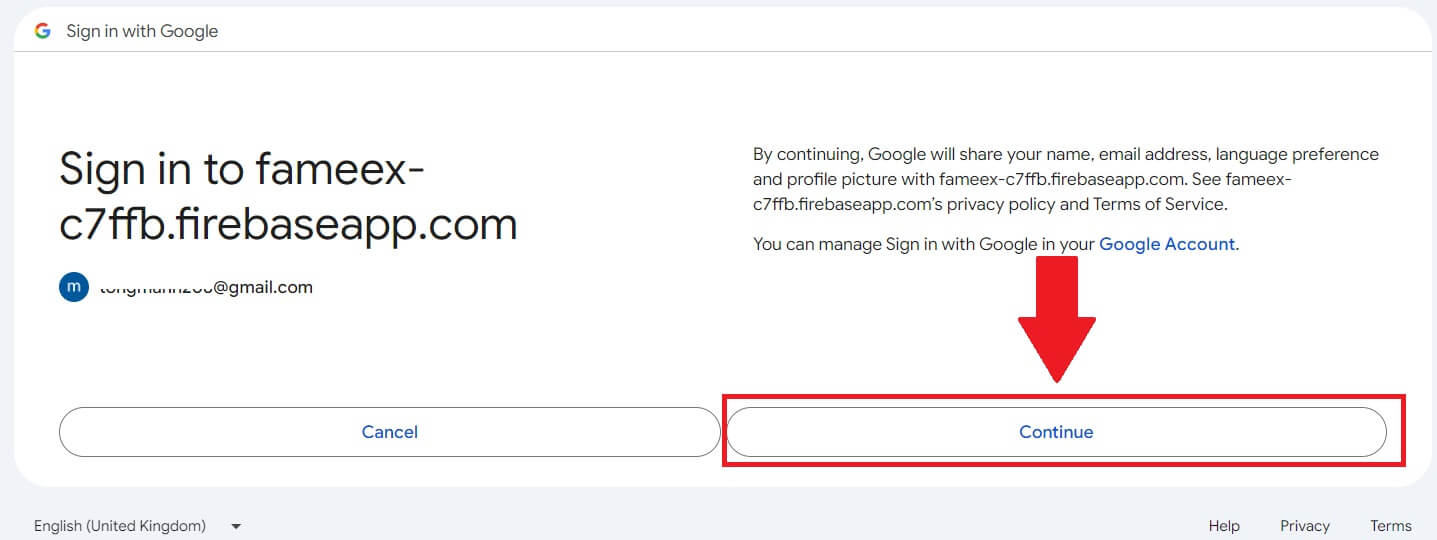
6. Congratulations, you have successfully registered an account on FameEX via Google.
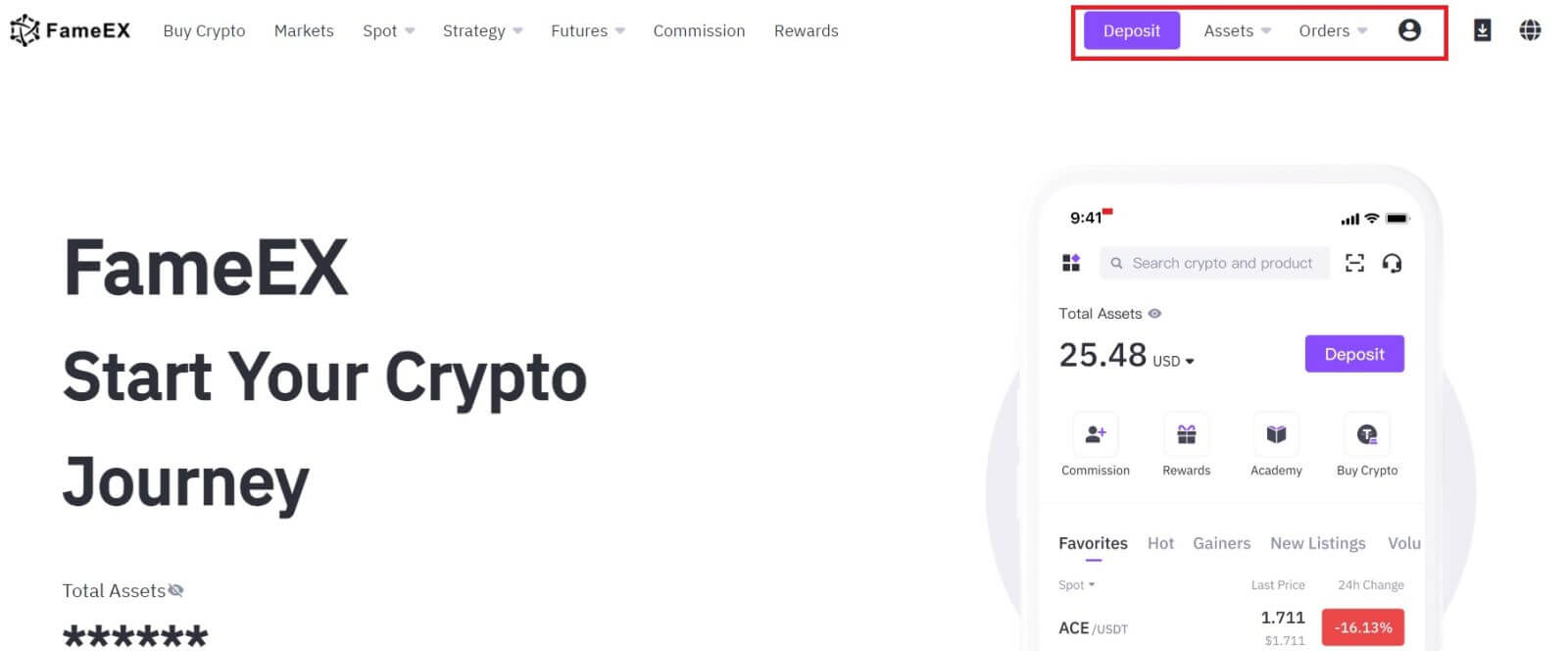
How to Open a FameEX Account with Apple ID
1. Go to the FameEX website and click on [Sign Up] or [Register].
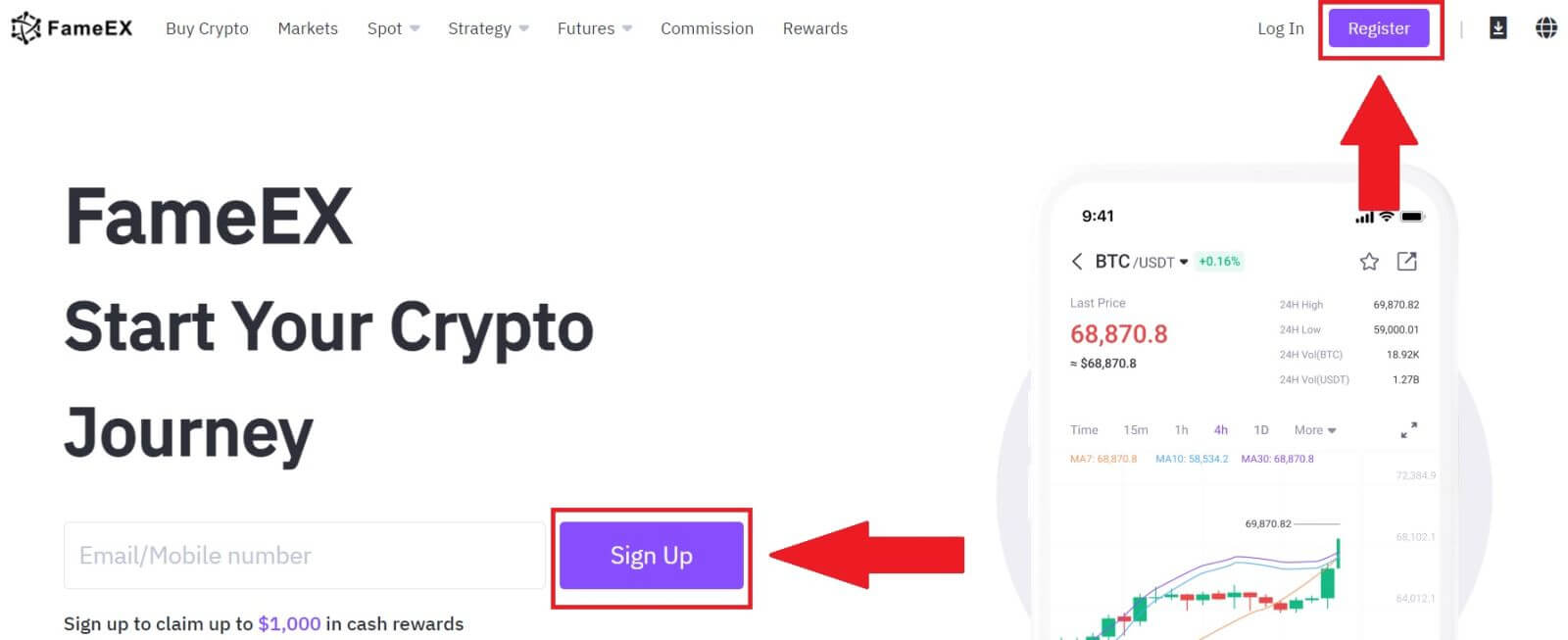
2. Click on the [Apple] button and a pop-up window will appear, and you will be prompted to sign in to FameEX using your Apple ID.
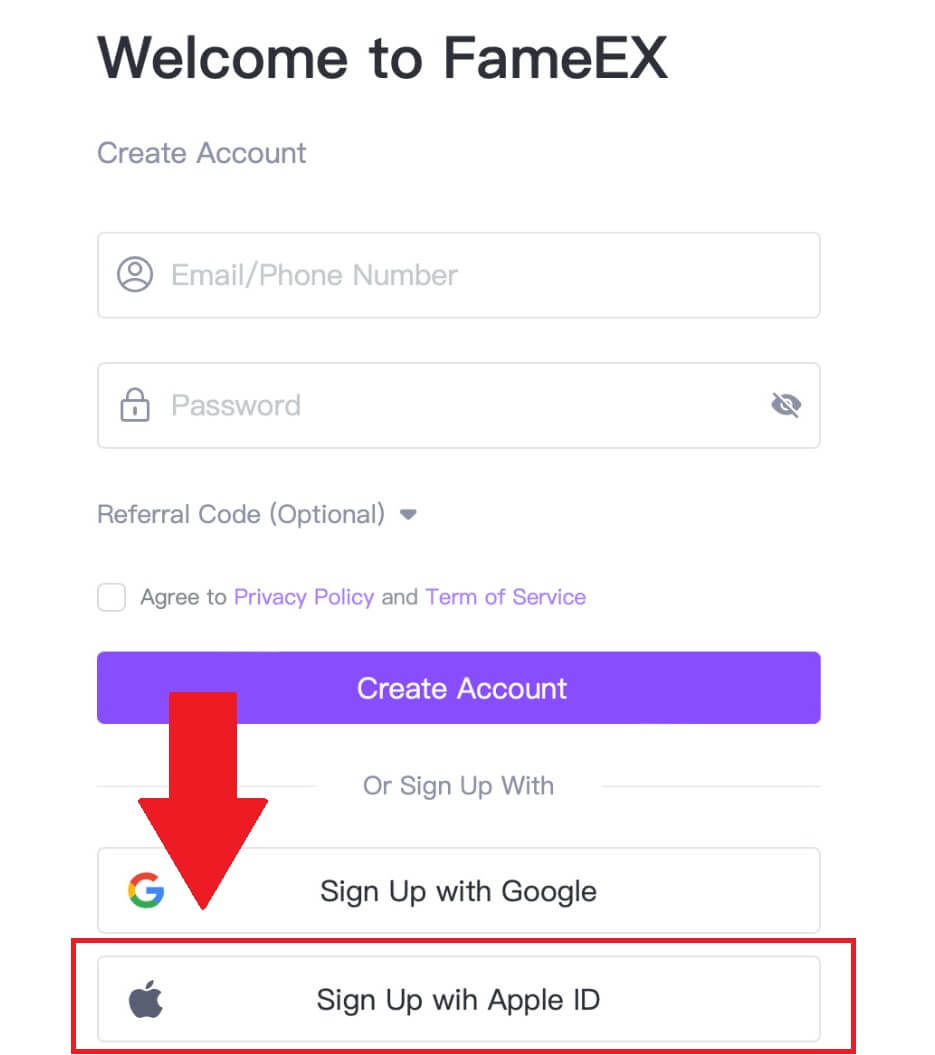
3. Enter your Apple ID and password to sign in to FameEX.
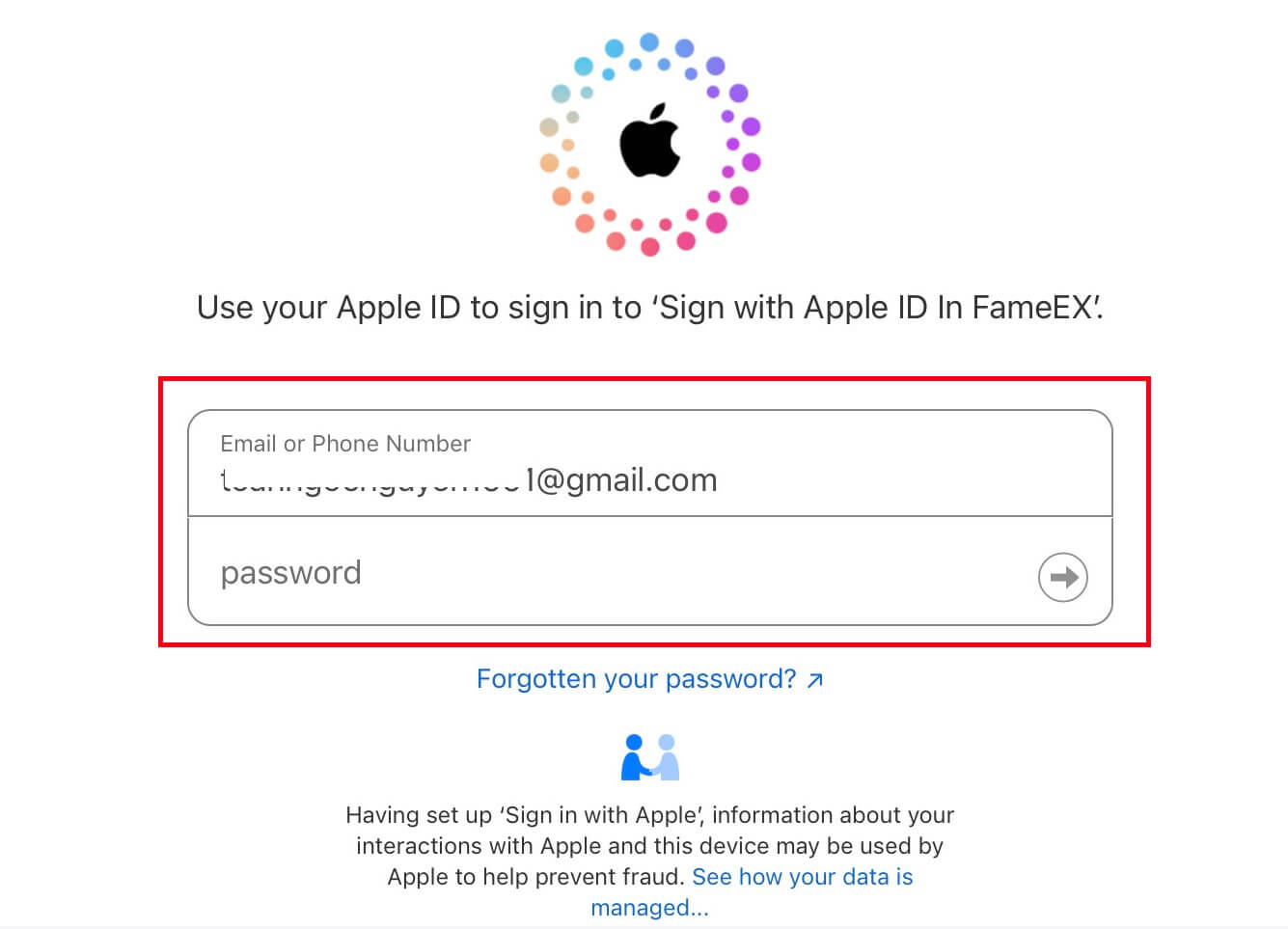
4. After that, you have successfully registered an account on FameEX via Apple ID.
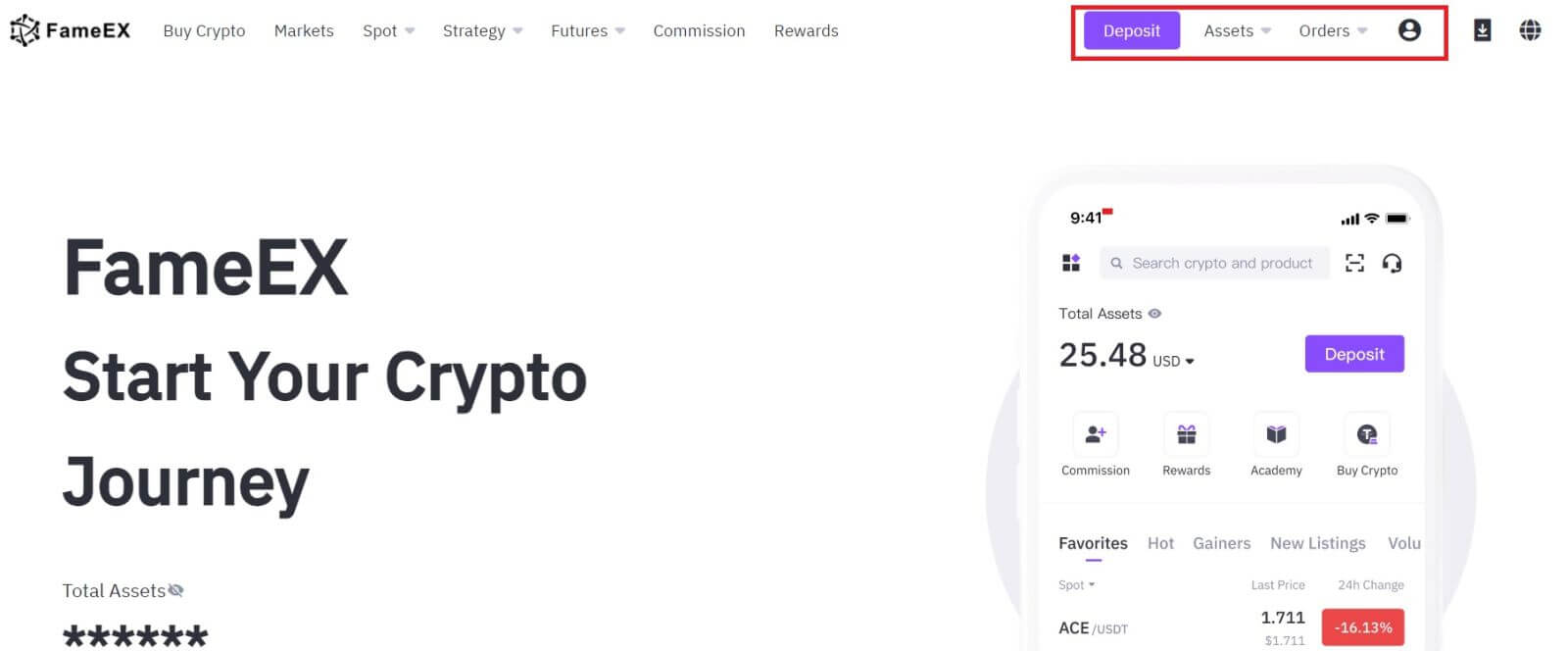
How to Open a FameEX Account on the FameEX App
1. You need to install the FameEX application from the Google Play Store or App Store to log in to the FameEX account for trading.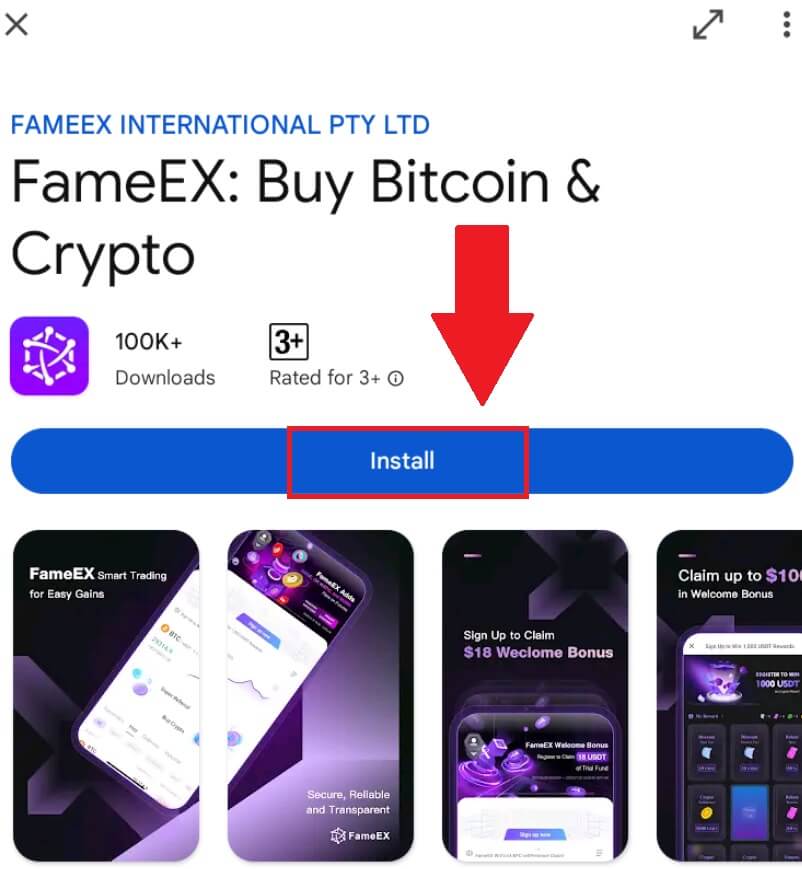
2. Open the FameEX app and tap [Sign Up/Log In].
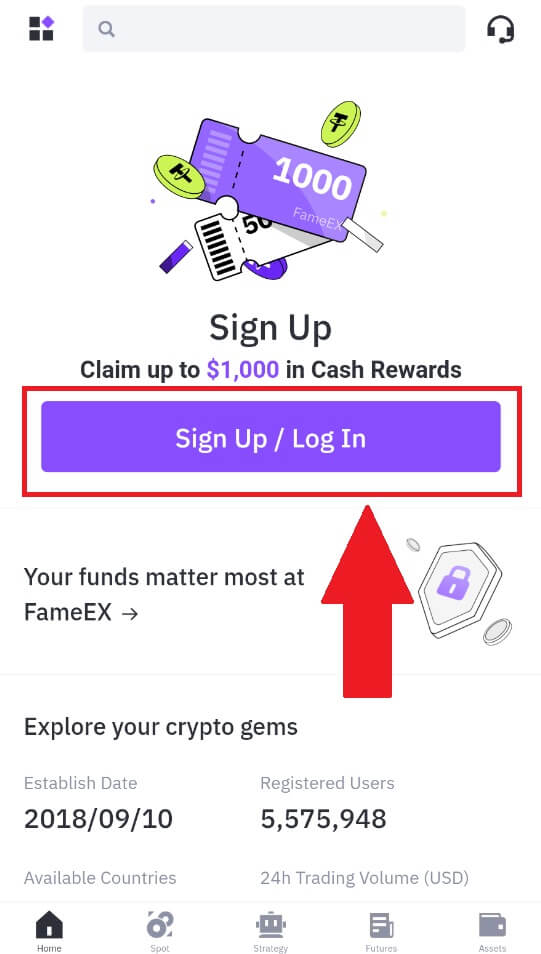
3. Enter your [Email] or [Phone Number] and create your secure password. Tick the box, and then click on [Create Account].
Note:
- The 8-20 character password.
- Include at least 3 of the following: upper case, lower case, digit and symbol.

4. You will receive a 6-digit verification code in your email or phone number. Enter the code to continue and tap [Confirm].
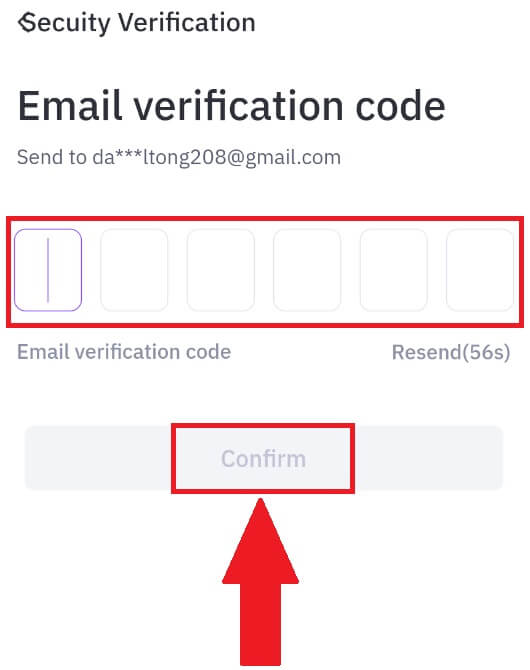
5. Congratulations, you have successfully registered on FameEX App.
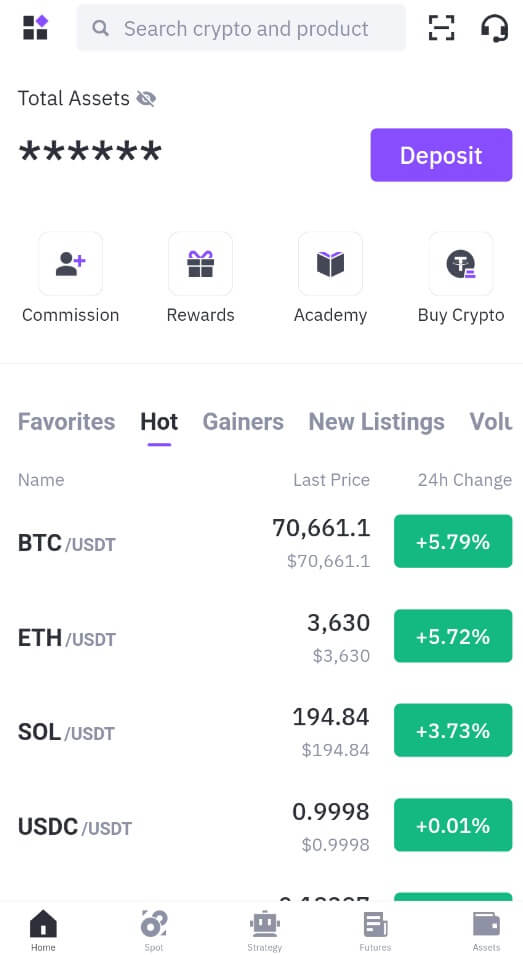
Frequently Asked Questions (FAQ)
Why Can’t I Receive Emails from FameEX?
If you are not receiving emails sent from FameEX, please follow the instructions below to check your email’s settings:-
Are you logged in to the email address registered to your FameEX account? Sometimes you might be logged out of your email on your device and hence can’t see FameEX emails. Please log in and refresh.
-
Have you checked the spam folder of your email? If you find that your email service provider is pushing FameEX emails into your spam folder, you can mark them as “safe” by whitelisting FameEX email addresses. You can refer to How to Whitelist FameEX Emails to set it up.
-
Is the functionality of your email client or service provider normal? To be sure that your firewall or antivirus program isn’t causing a security conflict, you can verify the email server settings.
-
Is your inbox packed with emails? You won’t be able to send or receive emails if you have reached the limit. To make room for new emails, you can remove some of the older ones.
-
Register using common email addresses like Gmail, Outlook, etc., if at all possible.
How come I can’t get SMS verification codes?
FameEX is always working to improve the user experience by expanding our SMS Authentication coverage. Nonetheless, certain nations and regions aren’t currently supported.Please check our global SMS coverage list to see if your location is covered if you are unable to enable SMS authentication. Please use Google Authentication as your primary two-factor authentication if your location is not included on the list.
The following actions should be taken if you are still unable to receive SMS codes even after you have activated SMS authentication or if you are currently living in a nation or region covered by our global SMS coverage list:
- Make sure there is a strong network signal on your mobile device.
- Disable any call blocking, firewall, anti-virus, and/or caller programs on your phone that might be preventing our SMS Code number from working.
- Turn your phone back on.
How to Change My Email Account on FameEX?
1. Go to the FameEX website, click on the profile icon, and select [Security].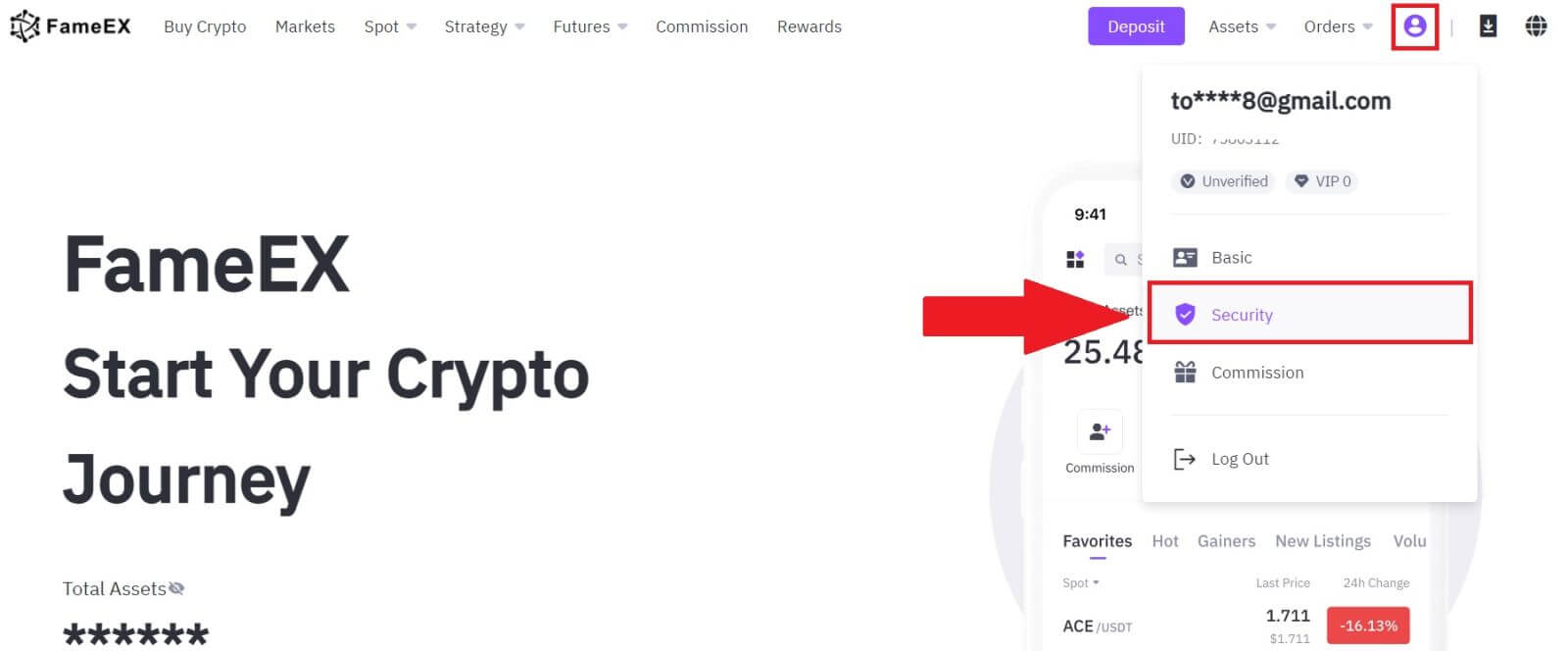
2. On the email section, click on [Change].
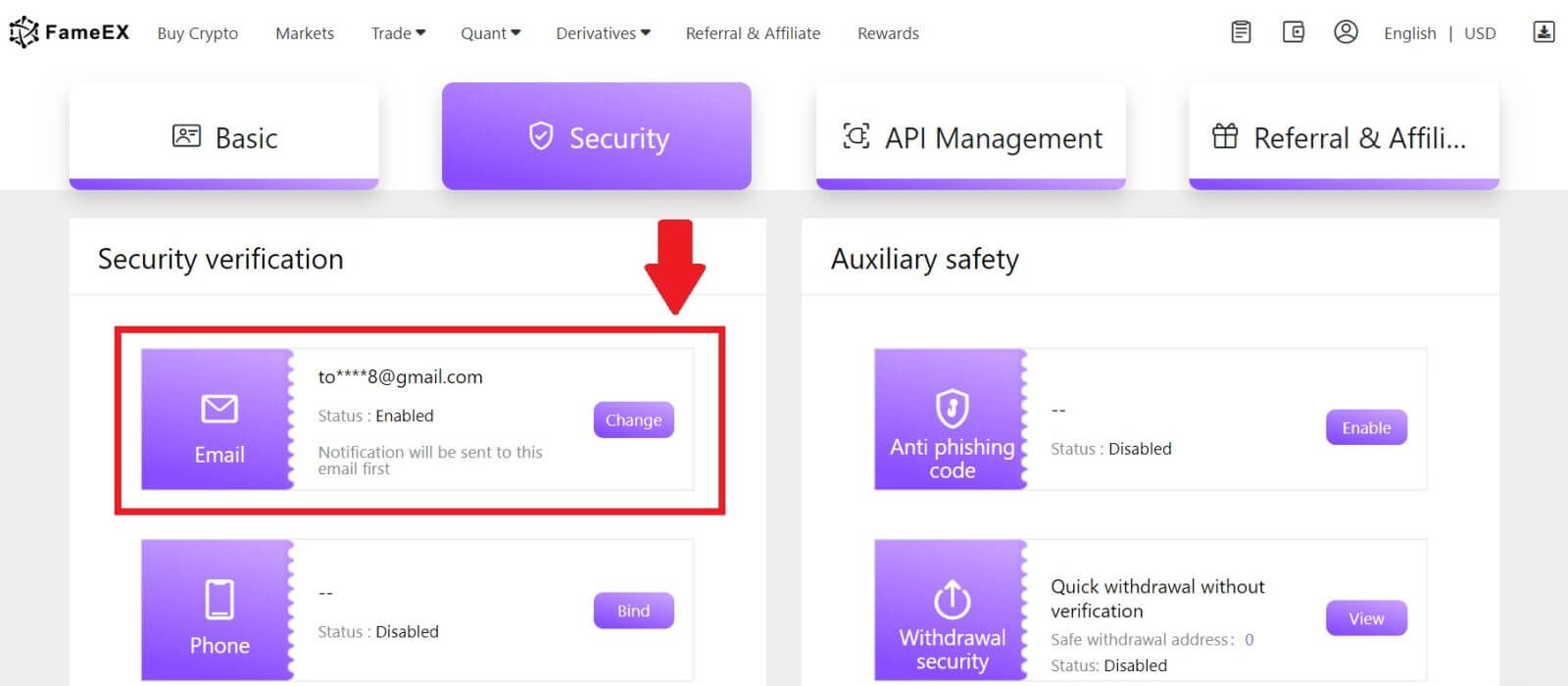
3. Enter your email verification code by clicking on [Send]. Then click [Next] to continue.
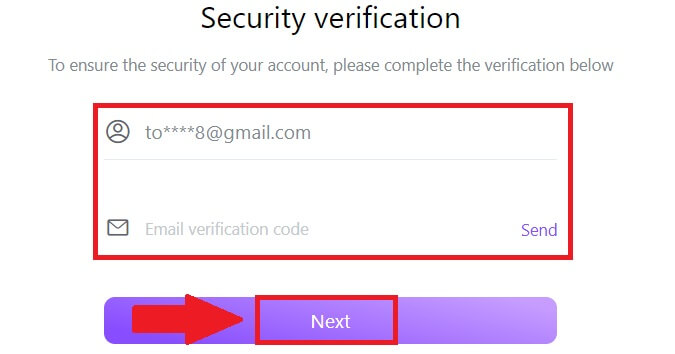
4. Enter your Google Authenticator code and click [Next].
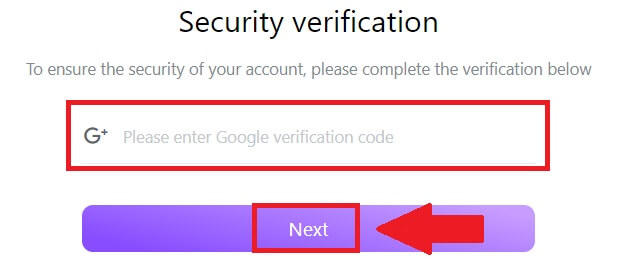
5. Enter your new email and your new email verification code and click [Next]. After that, you have successfully changed your email.
Note:
- After changing your email address, you will need to log in again.
- For your account security, withdrawals will be temporarily suspended for 24 hours after changing your email address
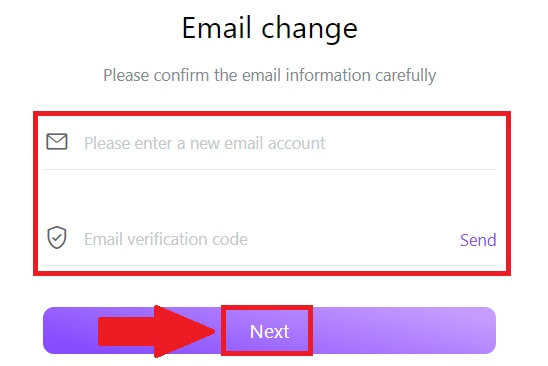
How to Sign in Account to FameEX
How to Sign in to FameEX account using your Email and Phone Number
1. Go to the FameEX website and click on [Log In].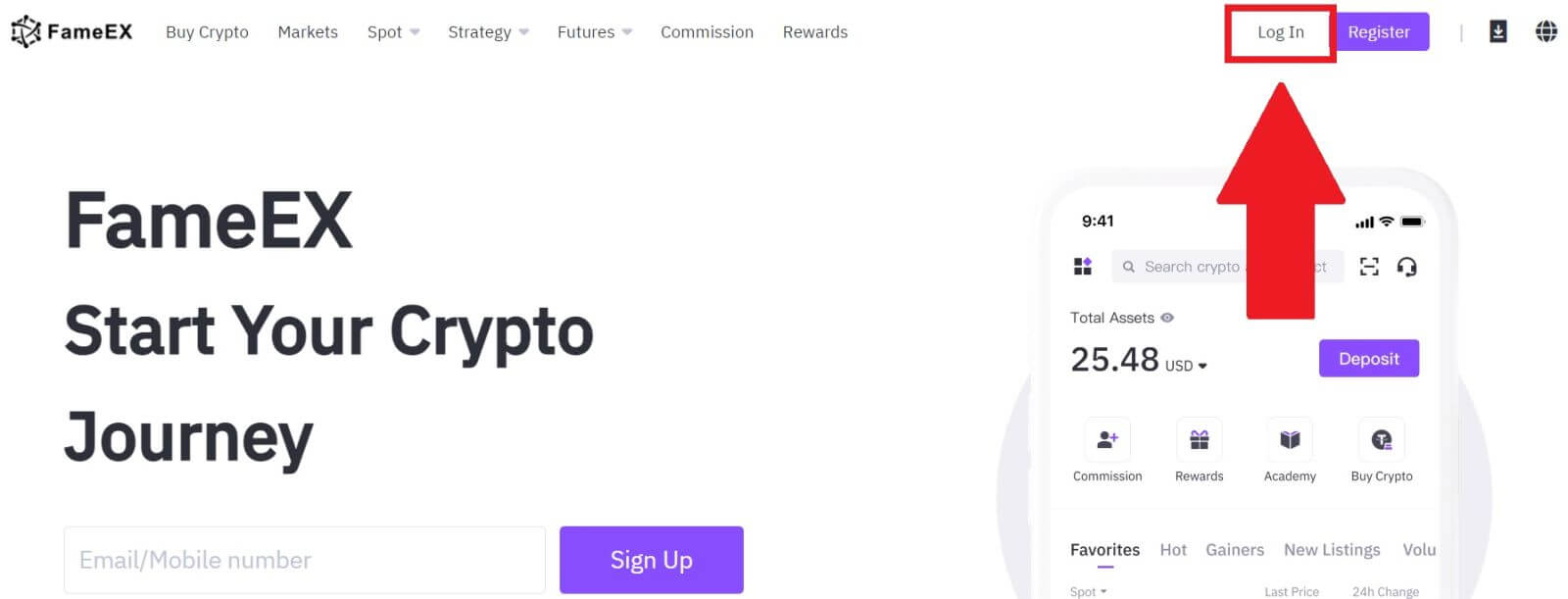
2. Enter your Email / Phone Number, input your secure password, and click [Log In].
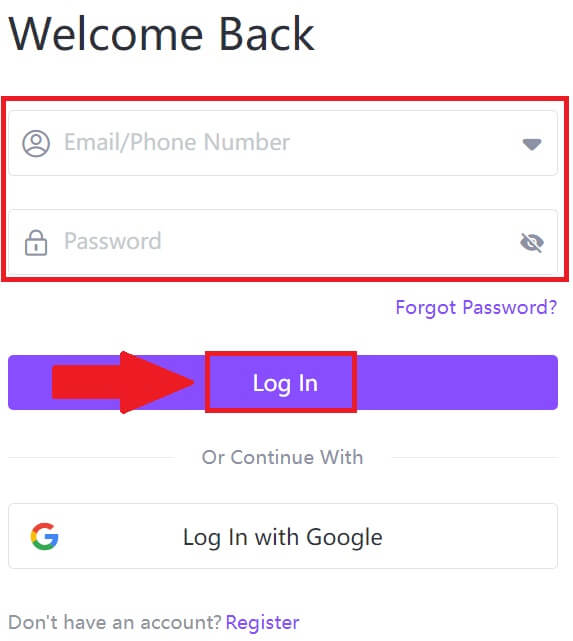
3. Click [Send] to receive a 6-digit verification code to your email or phone number. Enter the code and click [Confirm] to proceed.
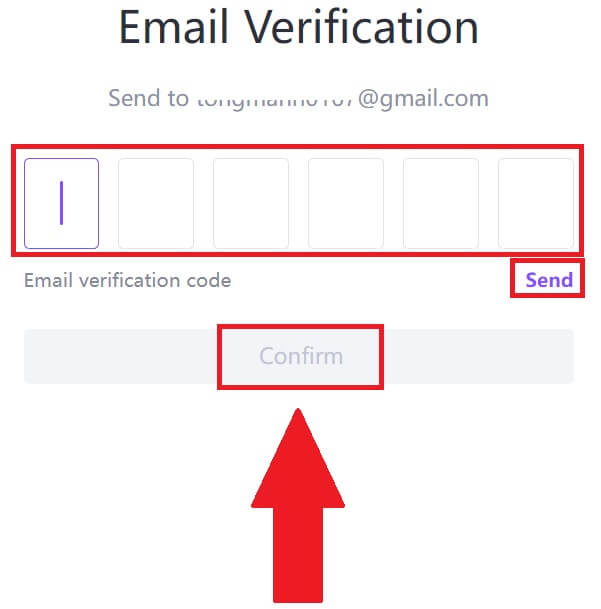
4. After entering the correct verification code, you can successfully use your FameEX account to trade.
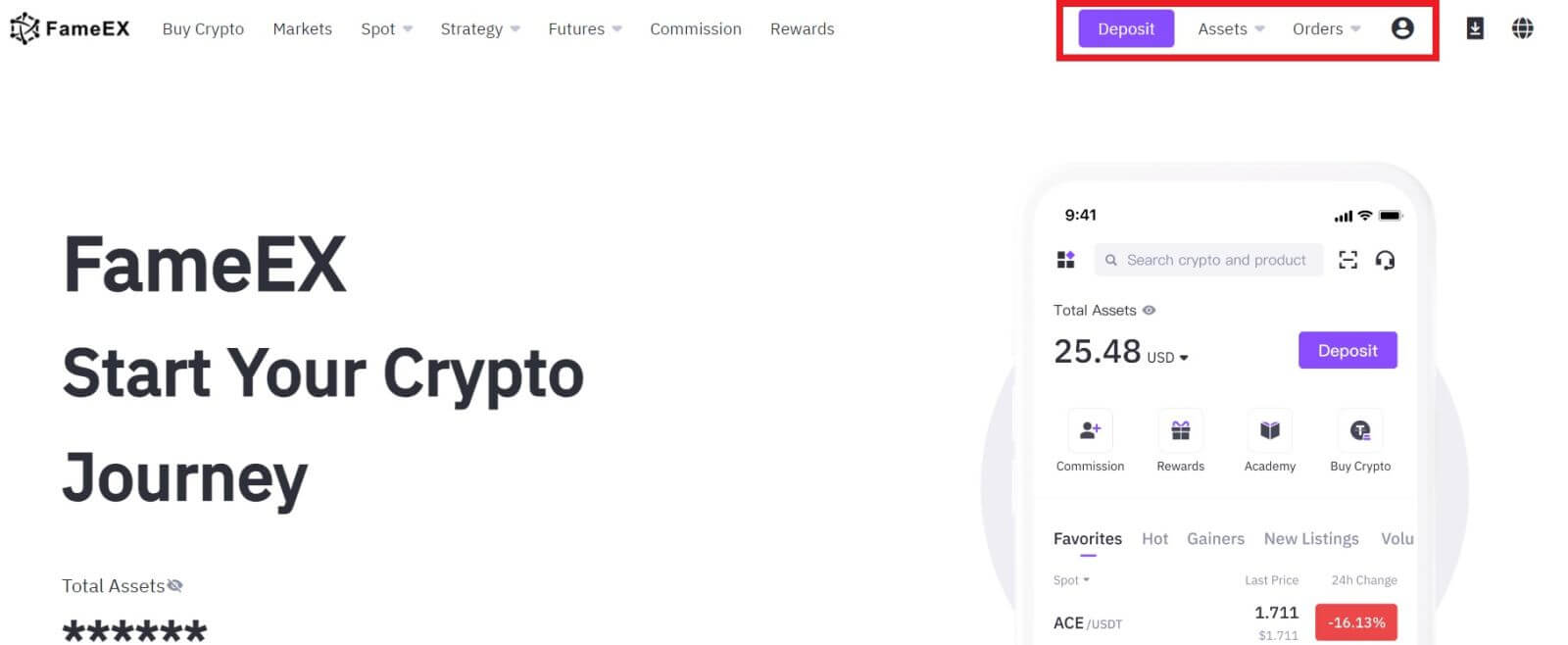
How to Sign in to FameEX account using Google
1. Go to the FameEX website and click on [Log In].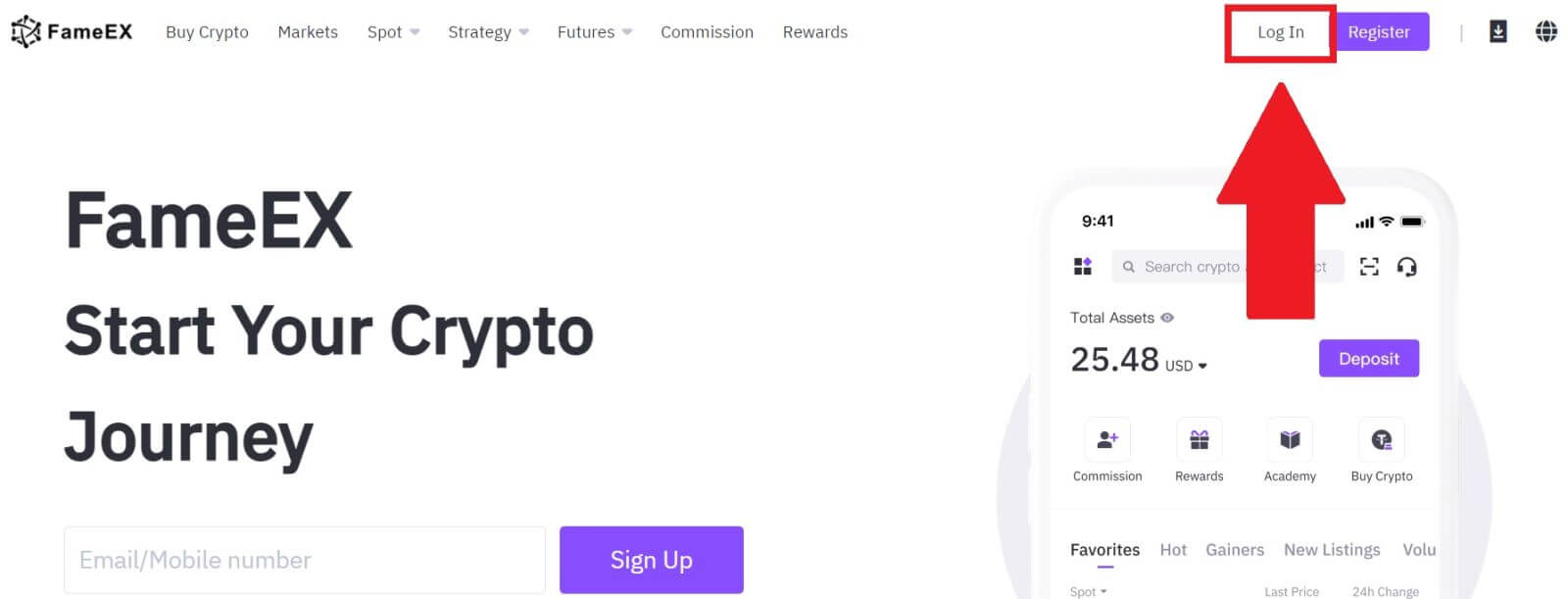
2. Click on the [Google] button.
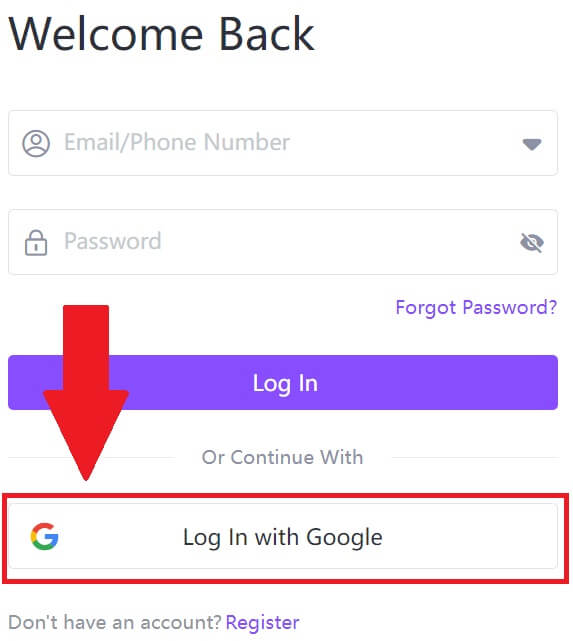 3. A sign-in window will be opened, where you will need to enter your email address and click on [Next].
3. A sign-in window will be opened, where you will need to enter your email address and click on [Next].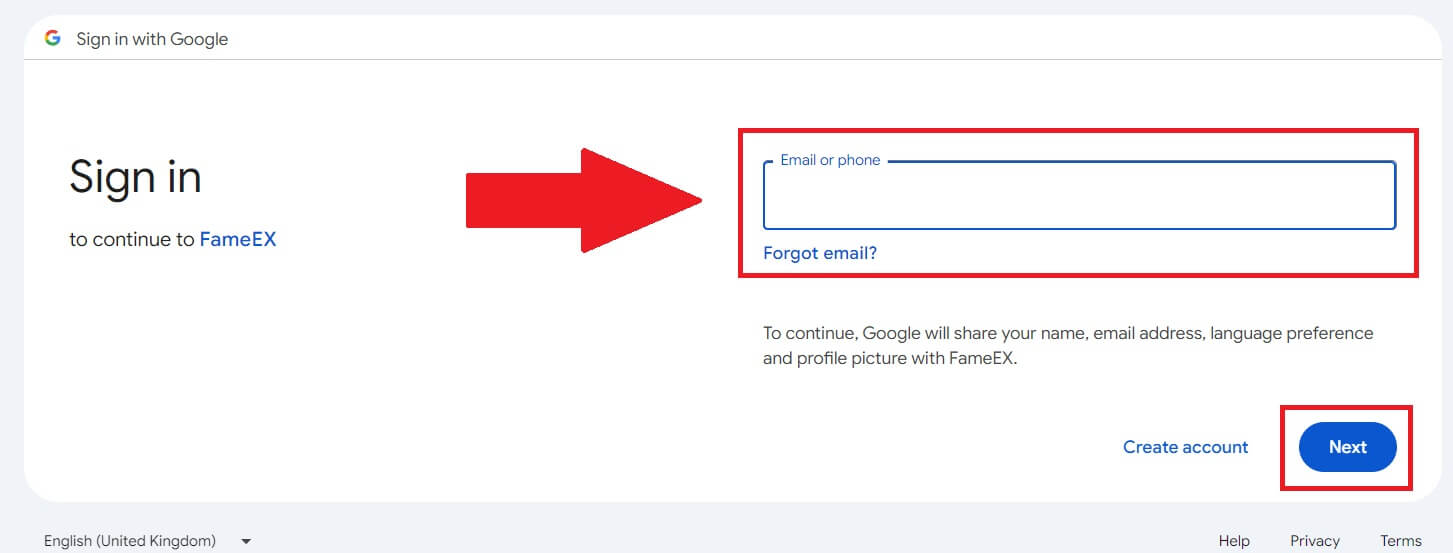 4. Then enter the password for your Google account and click [Next].
4. Then enter the password for your Google account and click [Next].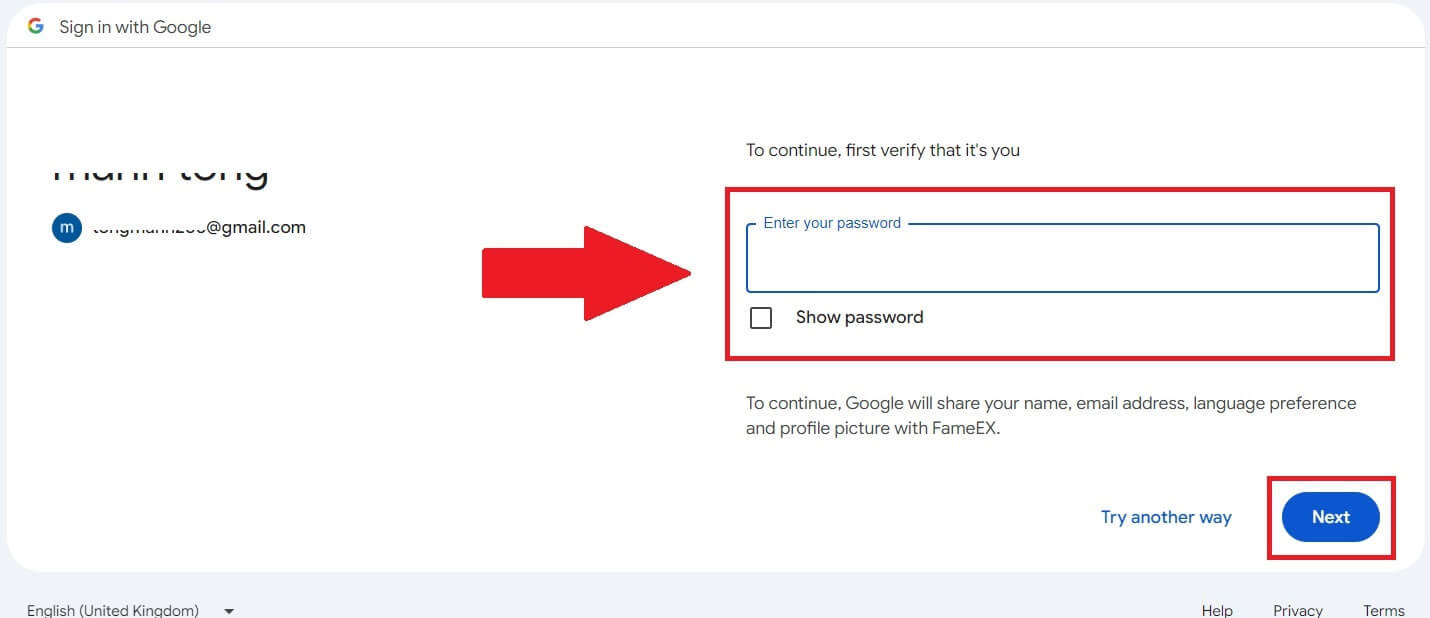
5. After entering the correct verification code, you can successfully log in to your FameEX account via Google to trade.
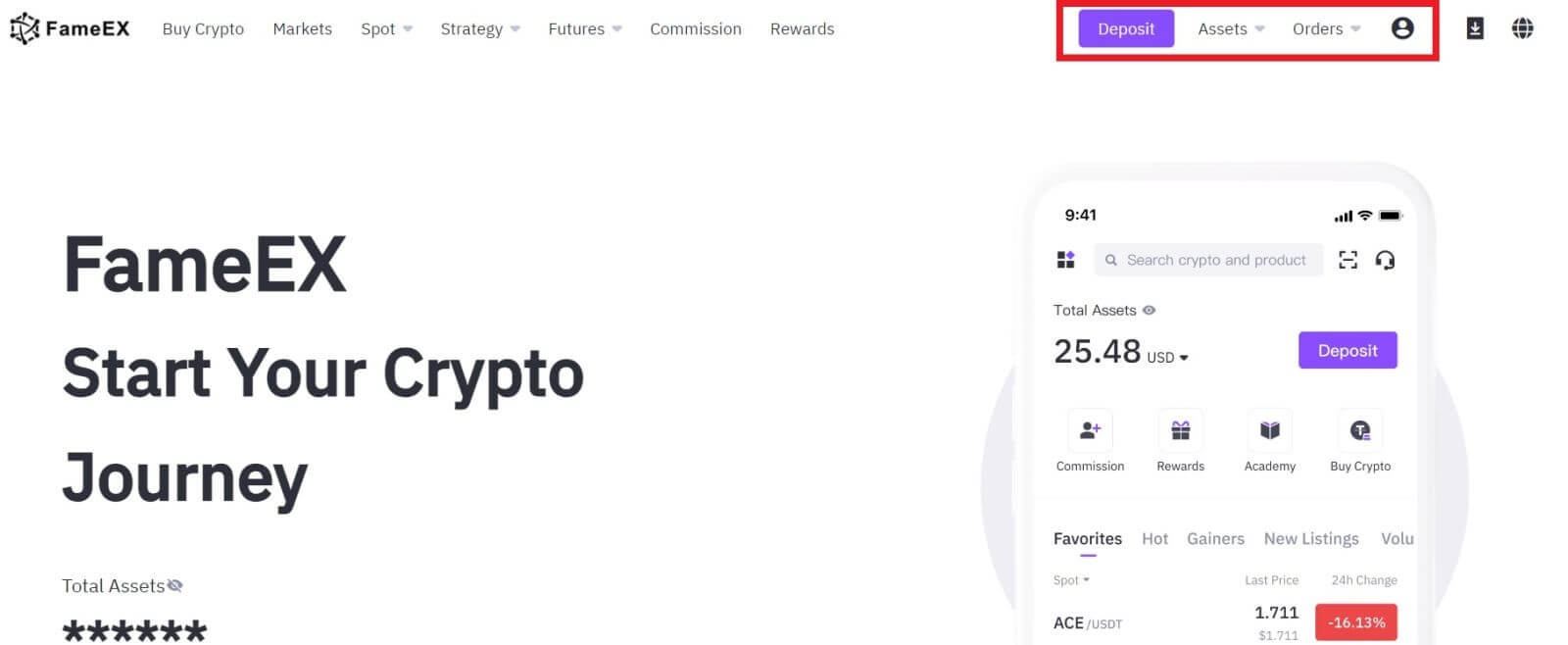
How to Sign in to FameEX account using Apple ID
1. Go to the FameEX website and click on [Log In].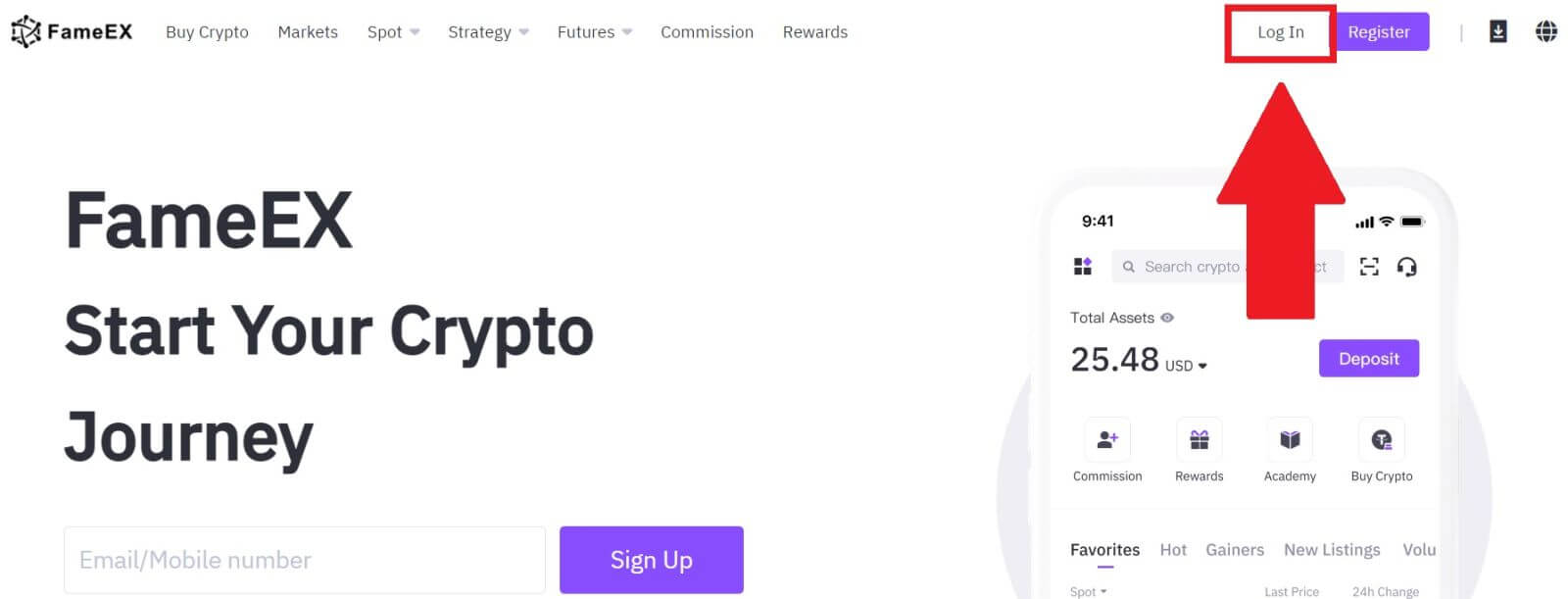
2. Click on the [Apple] button and a pop-up window will appear, and you will be prompted to sign in to FameEX using your Apple ID.
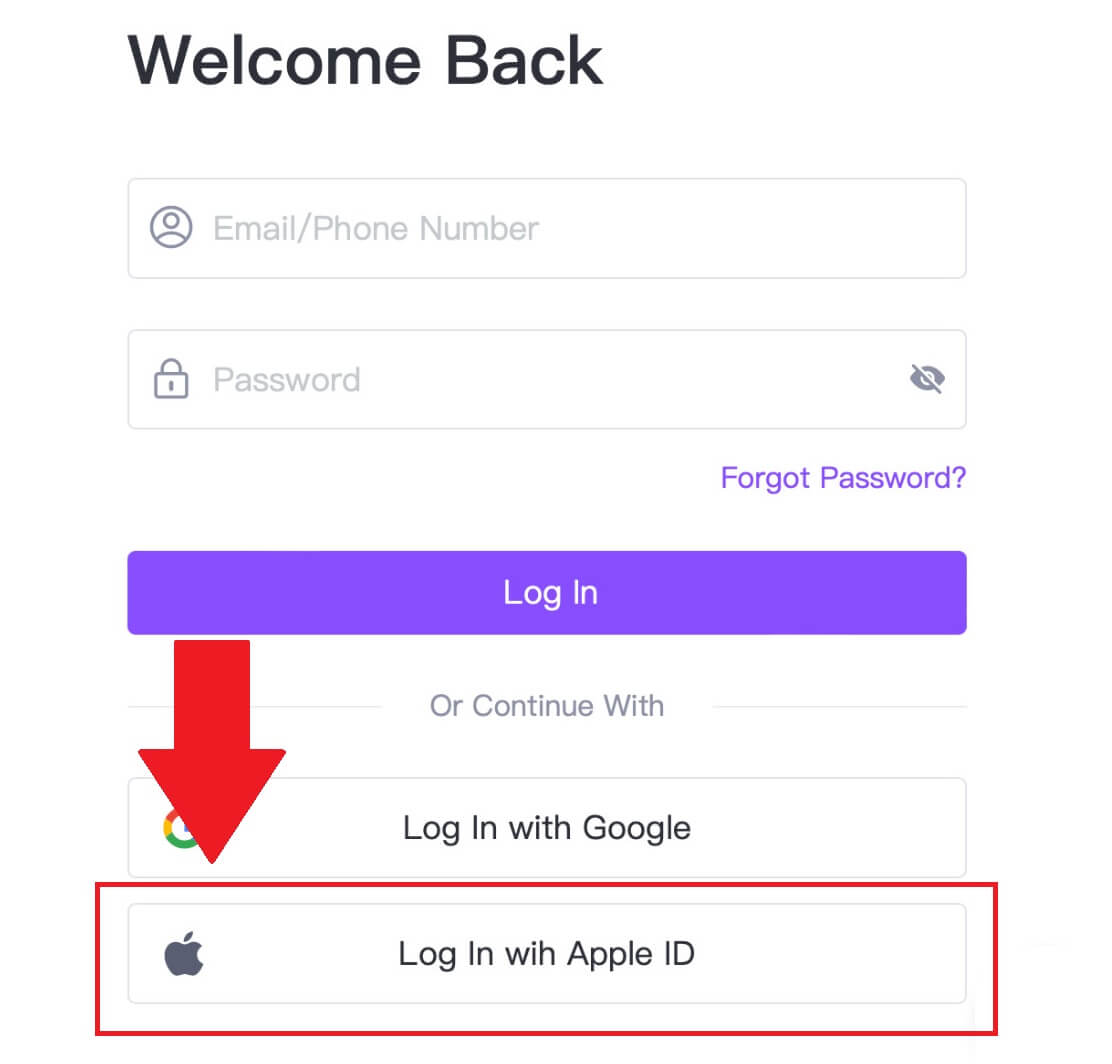
3. Enter your Apple ID and password to sign in to FameEX.
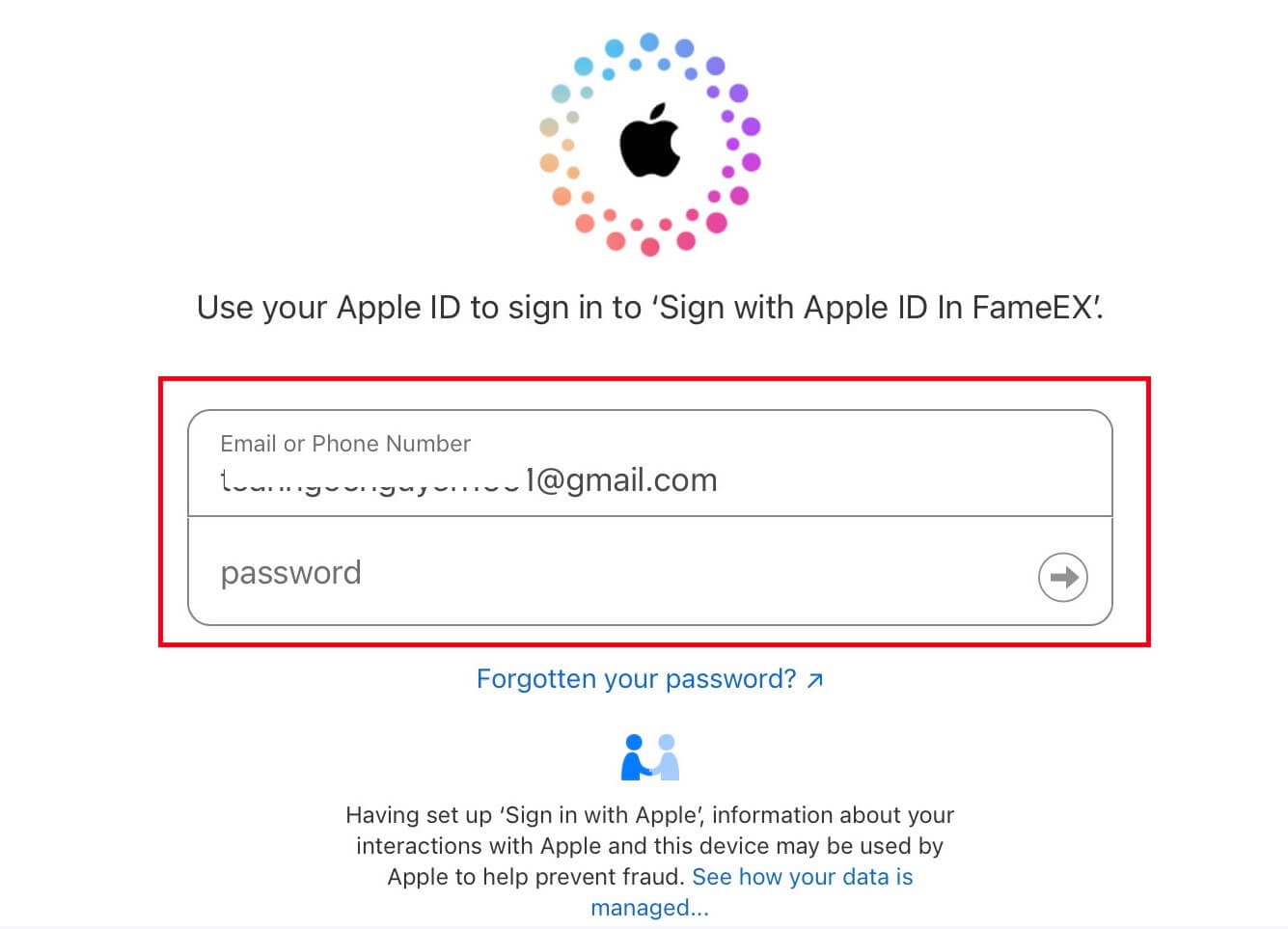
4. After entering the correct verification code, you can successfully log in to your FameEX account via Apple to trade.
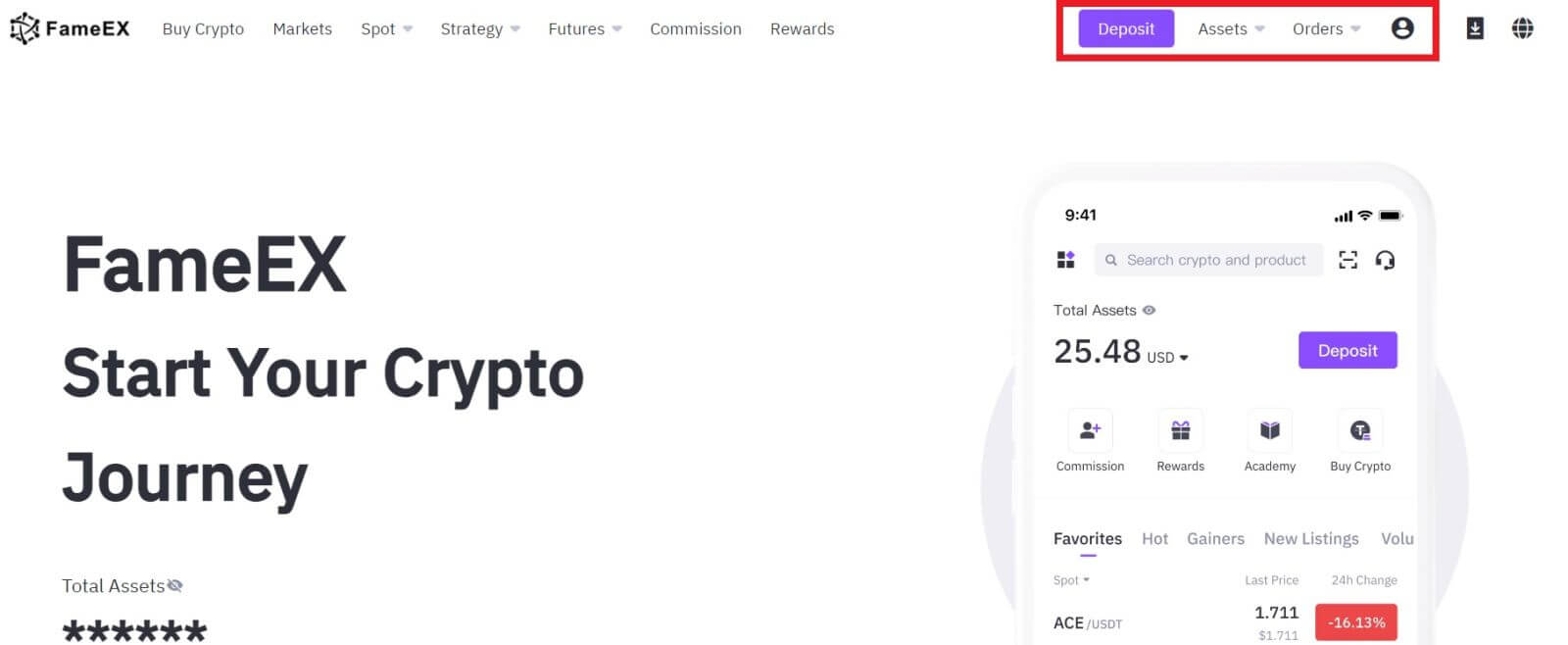
How to Sign in to the FameEX App
1. You need to install the FameEX application from the Google Play Store or App Store to log in to your FameEX account for trading.
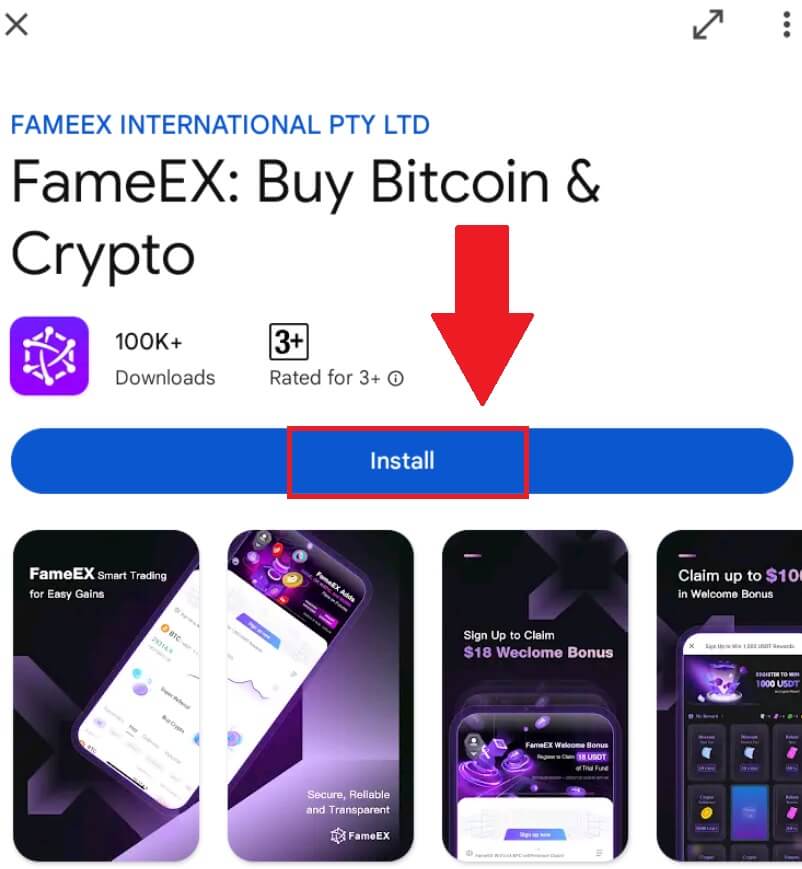
2. Open the FameEX app and tap [Sign Up/Log In].
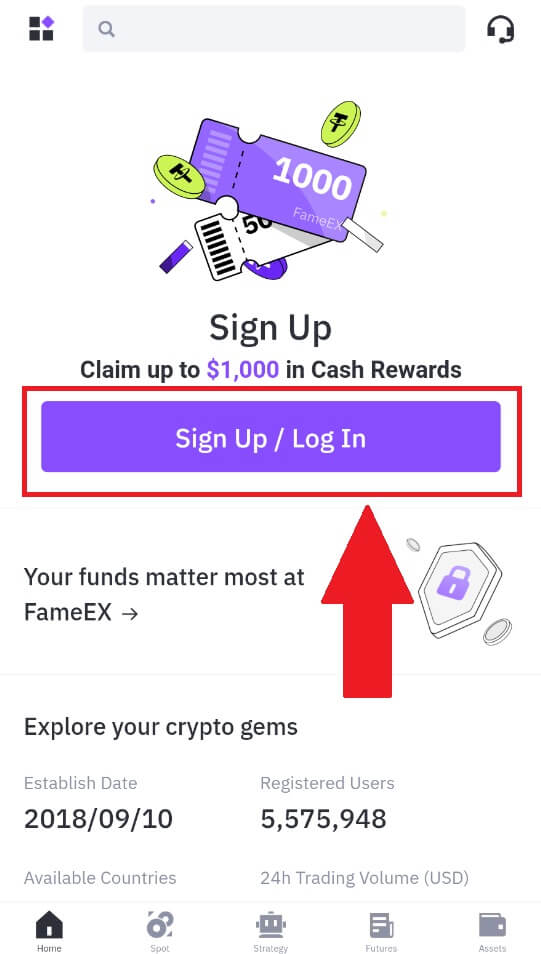
3. Enter your [Email] or [Phone Number] and input your secure password. Tap [Log In].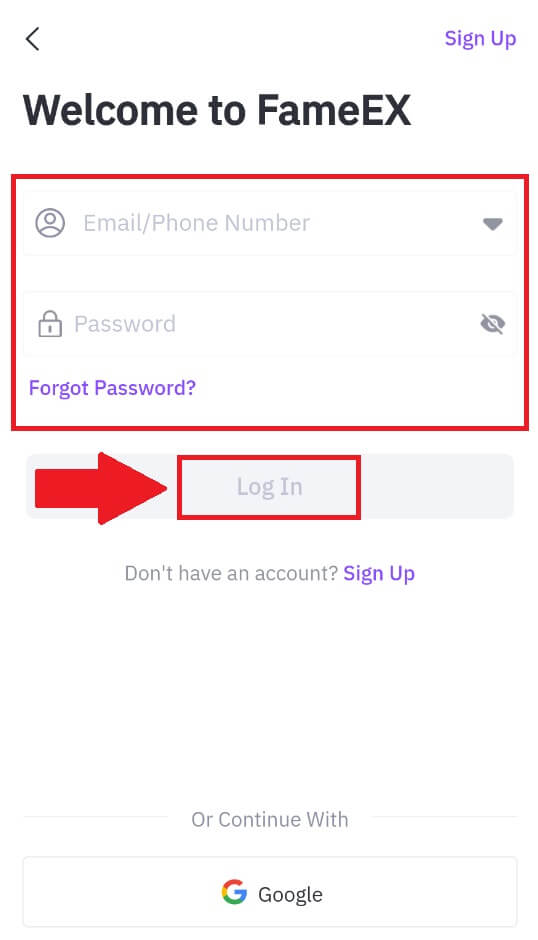
4. You will receive a 6-digit verification code in your email or phone number. Enter the code to continue and tap [Confirm].
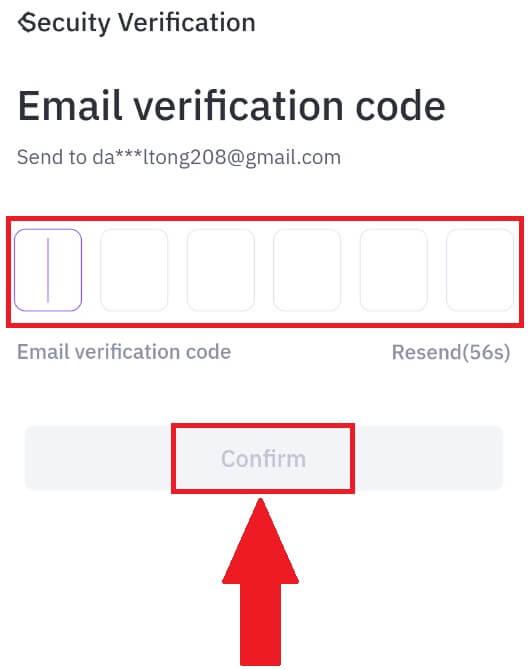
5. Congratulations, you have successfully logged in to the FameEX App.
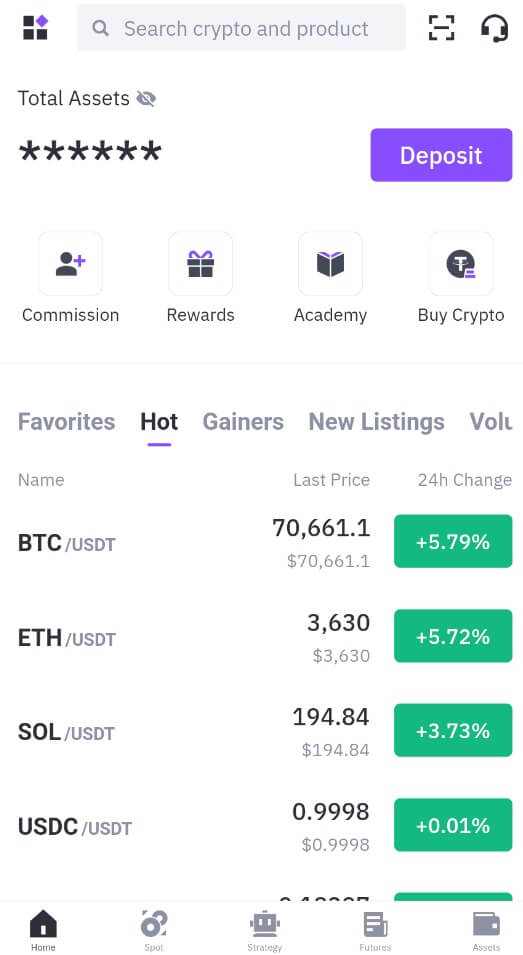
Or you can log in to the FameEX app by using Google Account.
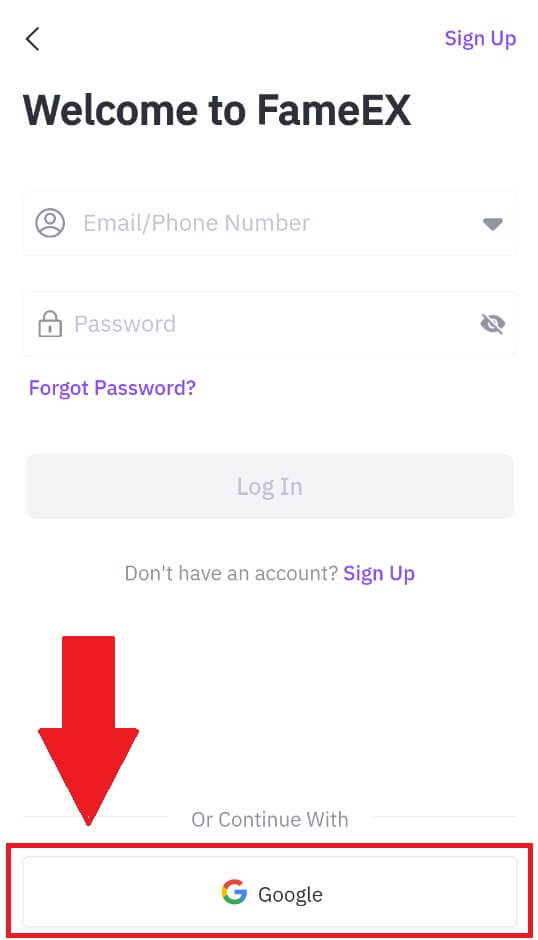
I forgot my password from the FameEX account
You can reset your account password on the FameEX website or App. Please note that for security reasons, withdrawals from your account will be suspended for 24 hours after a password reset.
1. Go to the FameEX website and click on [Log In].
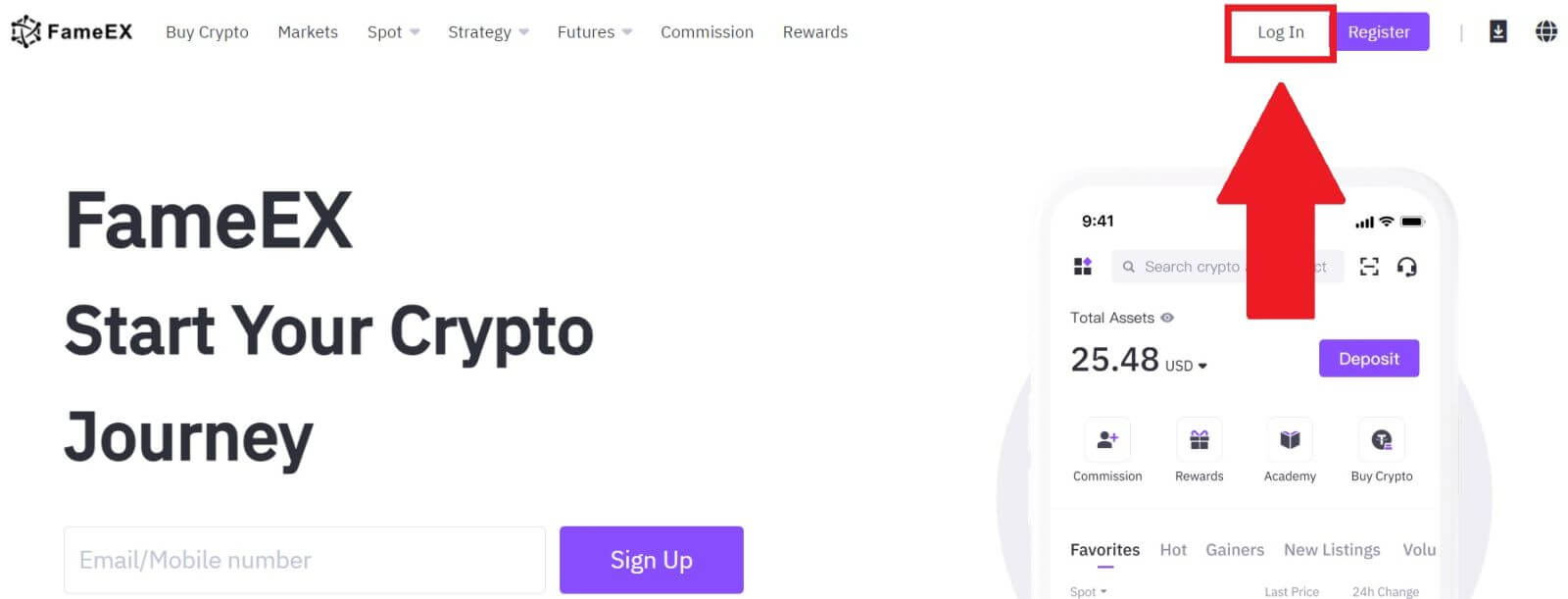
2. Click on [Forgot Password?].
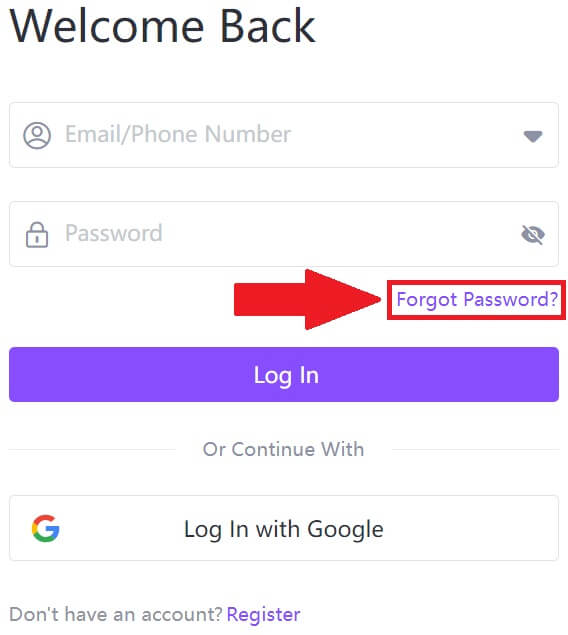
3. Enter your Email/Phone Number and click [Next].
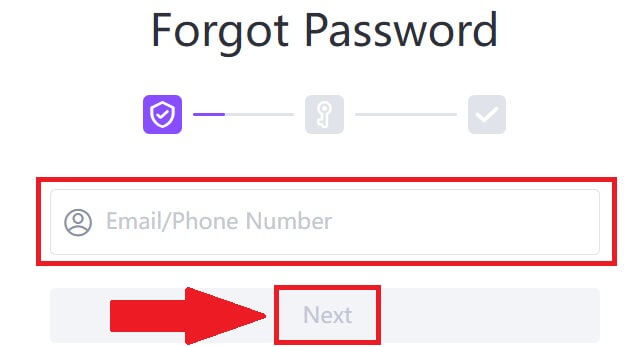
4. Enter your verification code by clicking on [Send] and filling up your Google Authenticator code, then click on [Next].
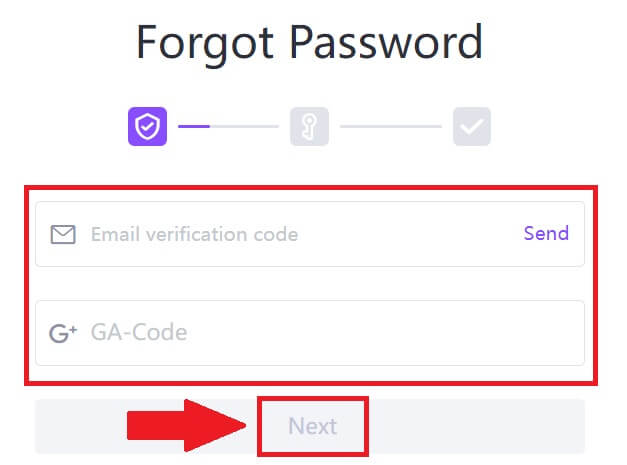
5. Enter and confirm your new password, then click [Confirm].
After that, you have successfully changed your account password. Please use the new password to log in to your account.
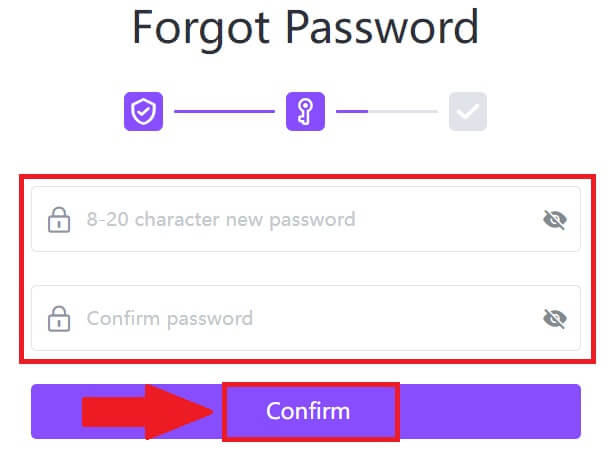
If you are using the app, click [Forgot password?] as below.
1. Open the FameEX app and tap [Sign Up/Log In].
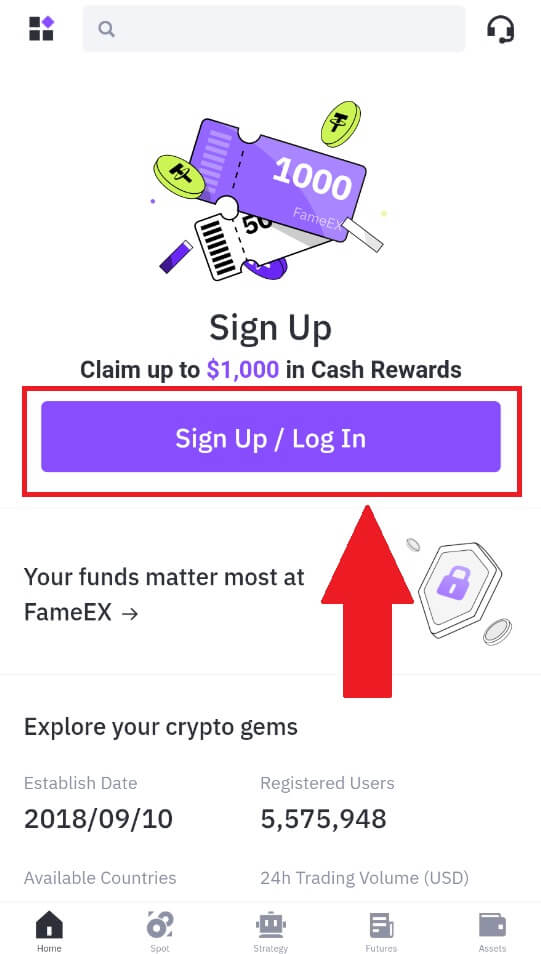
2. Click on [Forgot Password?].
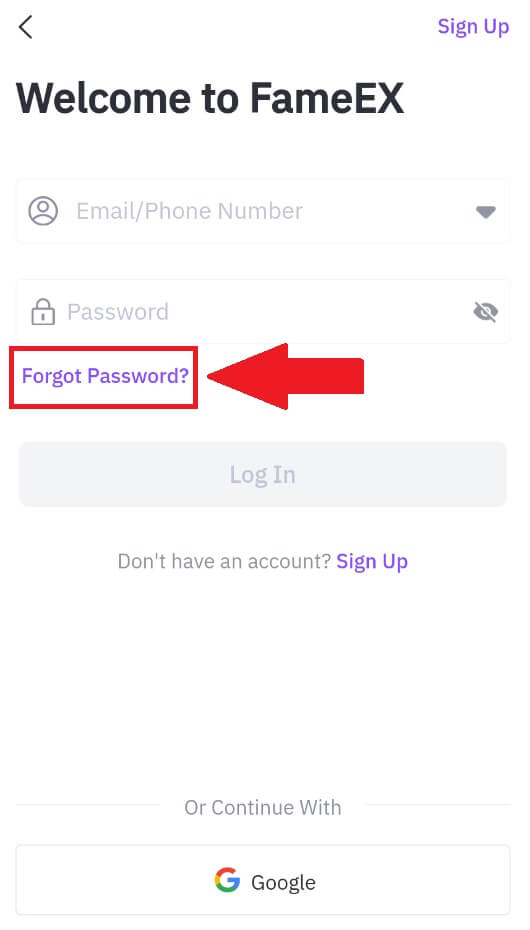
3. Enter your registered email address or phone number and tap [Next].
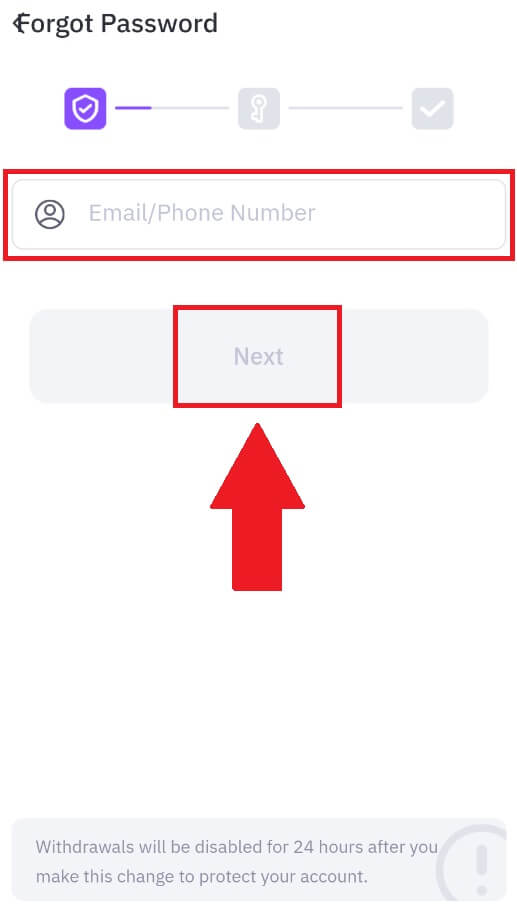
4. Enter your verification code by clicking on [Send] and filling up your Google Authenticator code, then click on [Next].
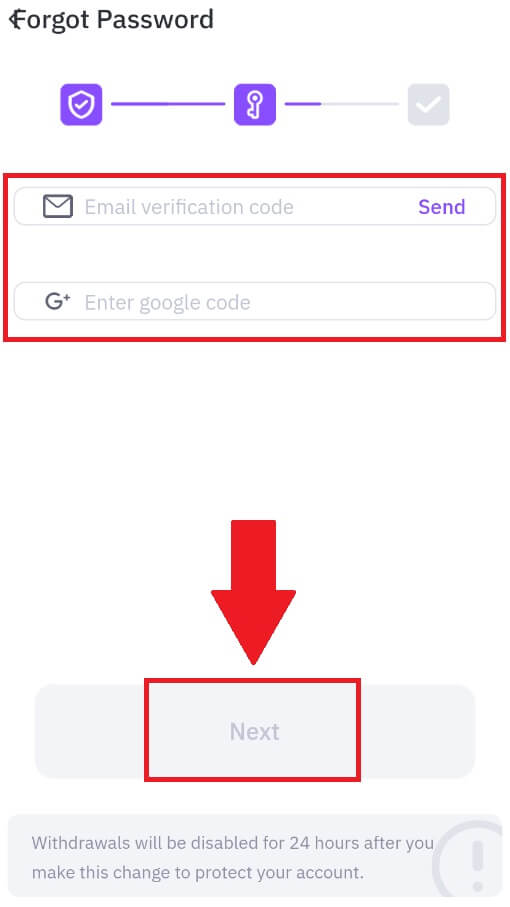
5. Enter and confirm your new password, then click [Confirm].
After that, you have successfully changed your account password. Please use the new password to log in to your account.
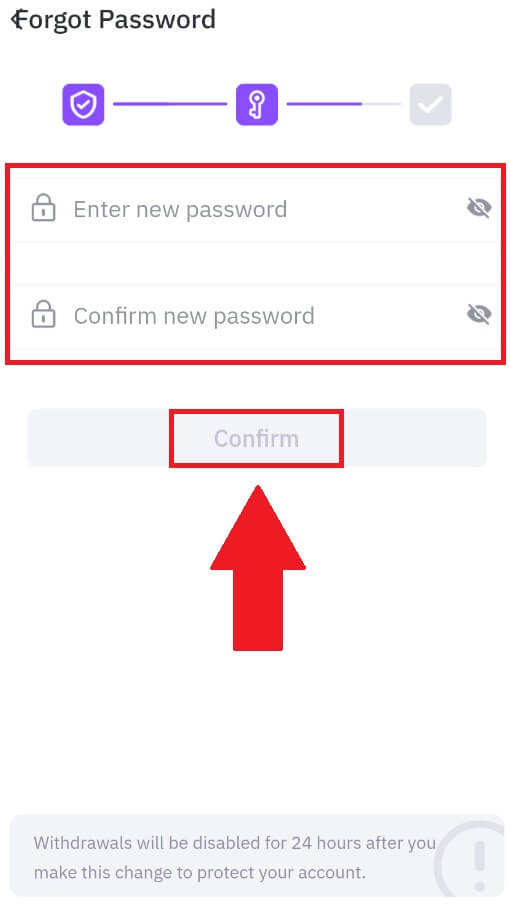
Frequently Asked Questions (FAQ)
What is Two-Factor Authentication?
Two-Factor Authentication (2FA) is an additional security layer to email verification and your account password. With 2FA enabled, you will have to provide the 2FA code when performing certain actions on the FameEX platform.
How does TOTP work?
FameEX uses a Time-based One-time Password (TOTP) for Two-Factor Authentication, it involves generating a temporary, unique one-time 6-digit code* that is only valid for 30 seconds. You will need to enter this code to perform actions that affect your assets or personal information on the platform.
*Please keep in mind that the code should consist of numbers only.
How to Link Google Authenticator (2FA)?
1. Go to the FameEX website, click on the profile icon, and select [Security].
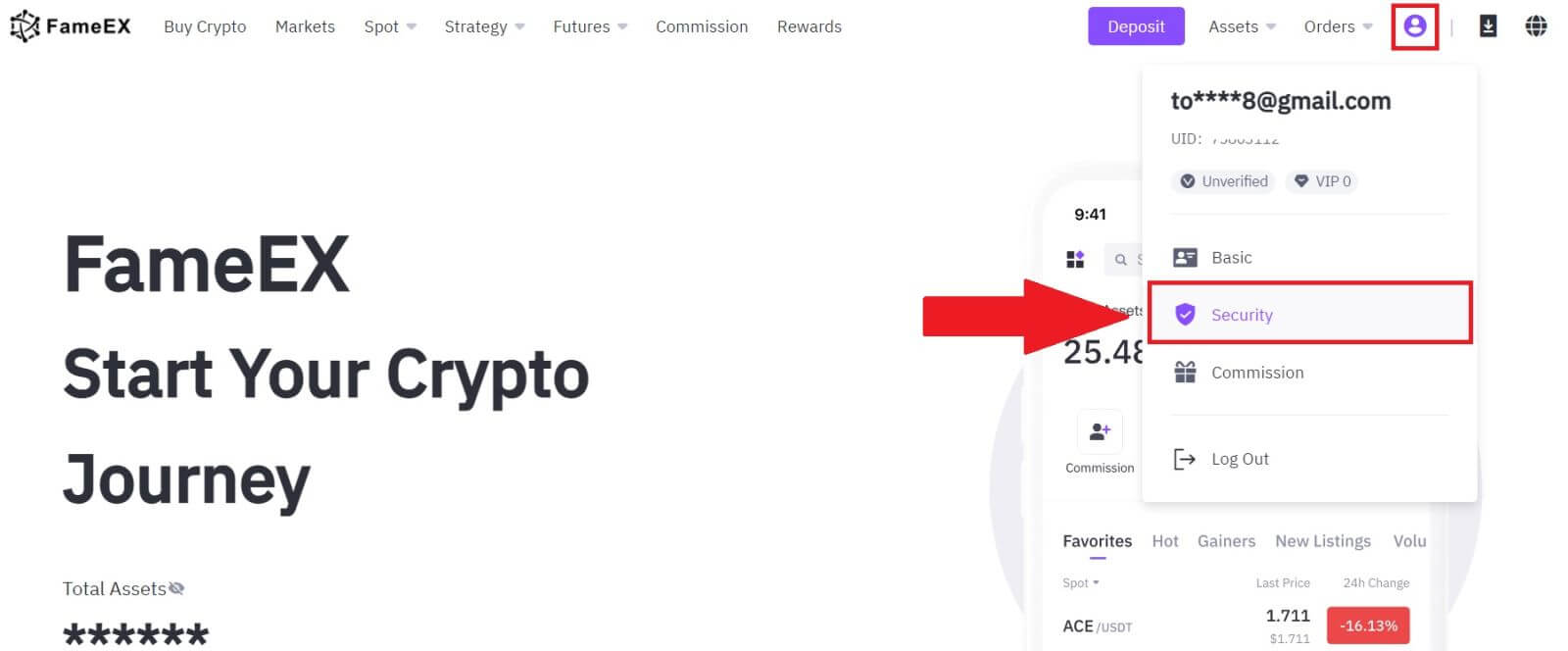
2. On the Google Authenticator section, click on [Enable].
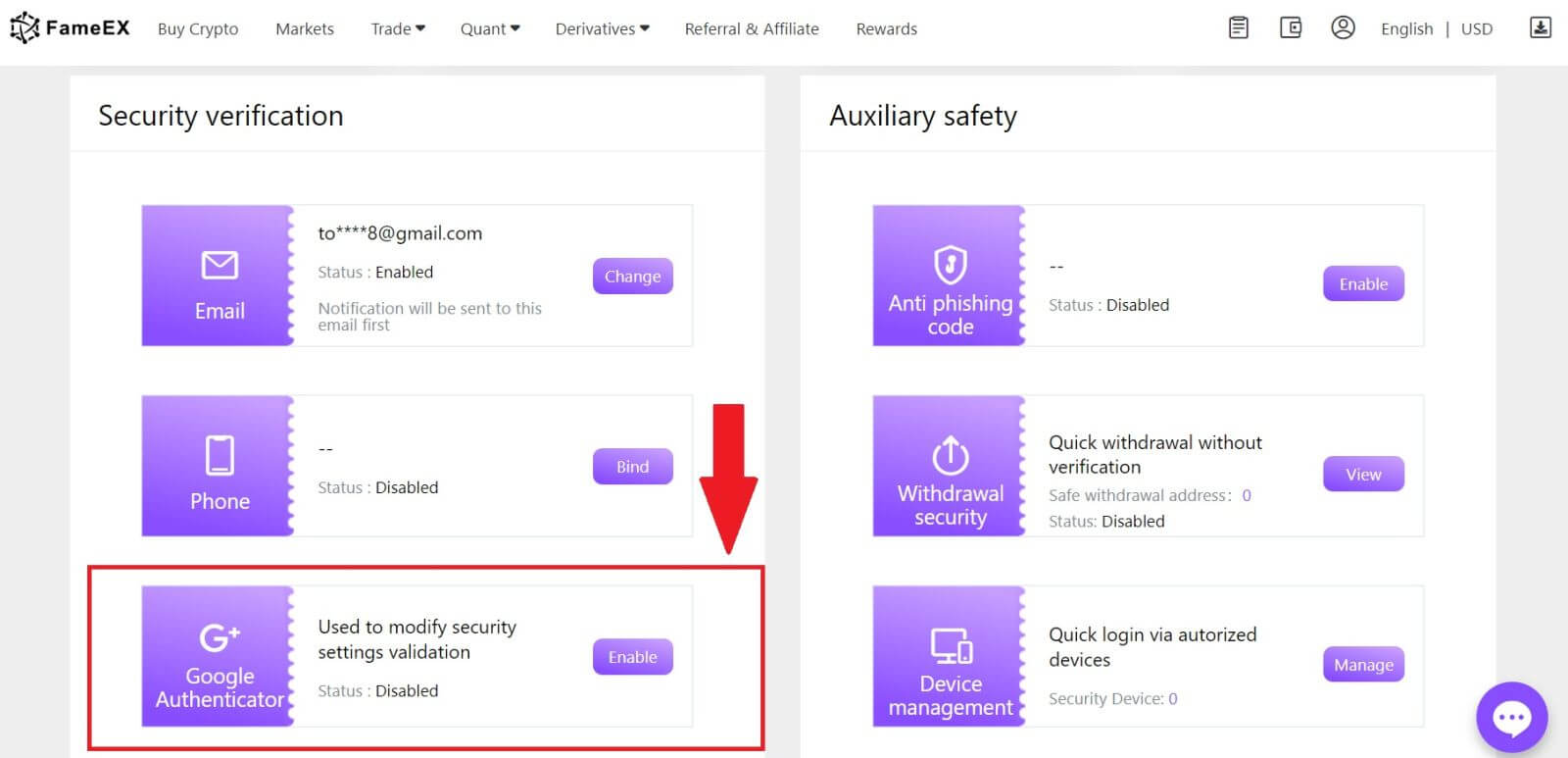
3. Click [Send] to receive a 6-digit verification code in your email. Enter the code and click [Next].
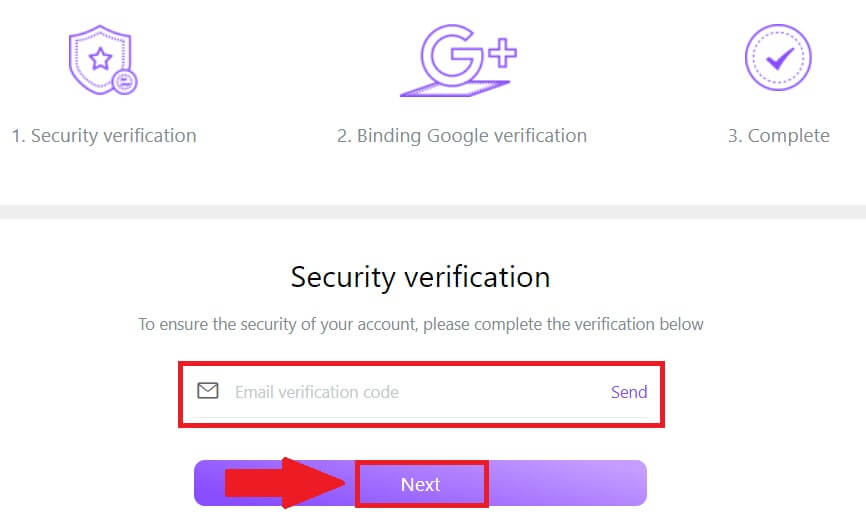
4. You need to download the Google Authenticator app to your phone.
A pop-up window will appear containing your Google Authenticator Backup Key. Scan the QR code with your Google Authenticator App.
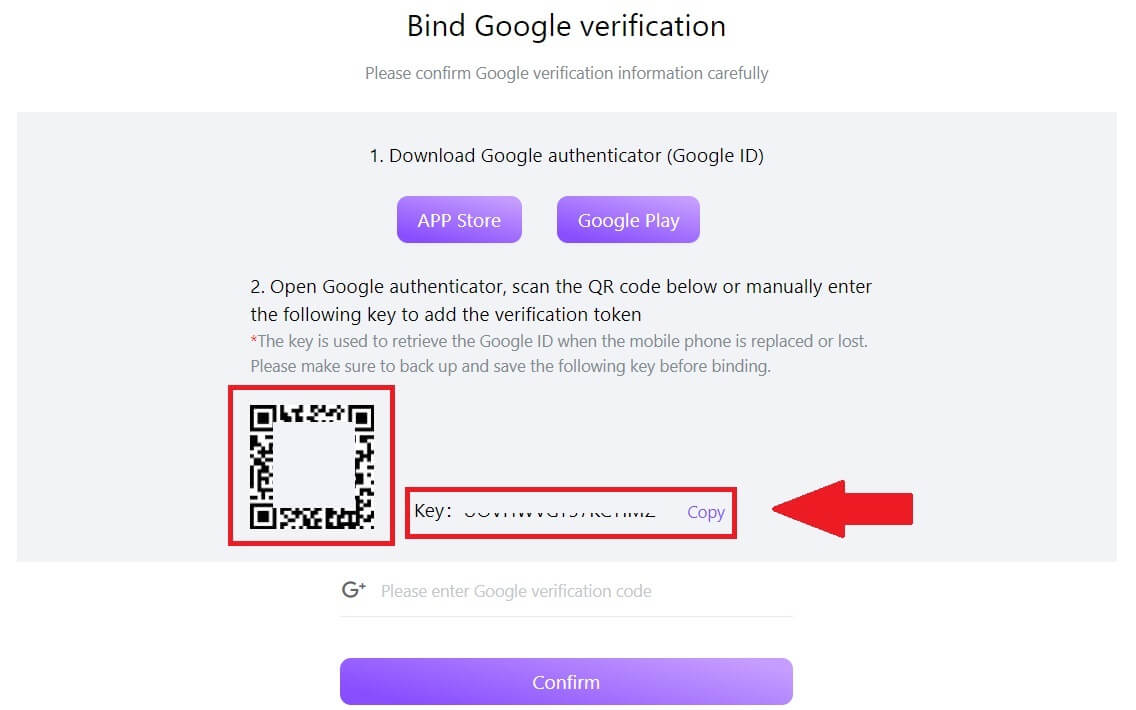
How to add your FameEX account to the Google Authenticator App?
Open your Google authenticator app. On the first page, select [Add a code] and tap [Scan a QR code] or [Enter a setup key].
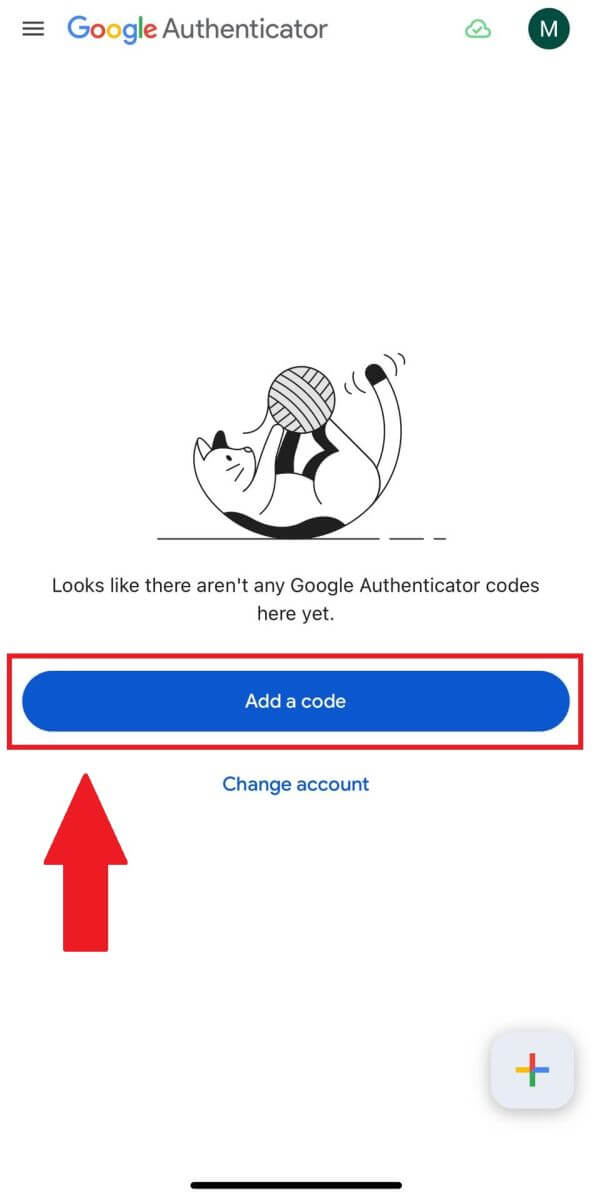
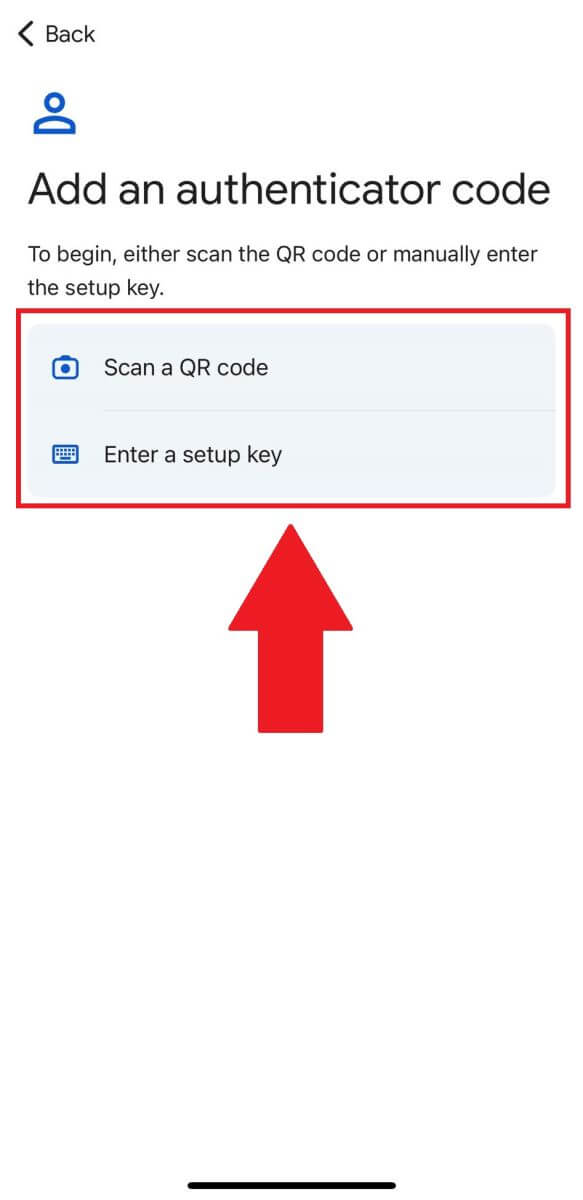
6. After successfully adding your FameEX account to Google Authenticator app, enter your Google Authenticator 6-digit code (GA code changes every 30 seconds) and click on [Confirm].
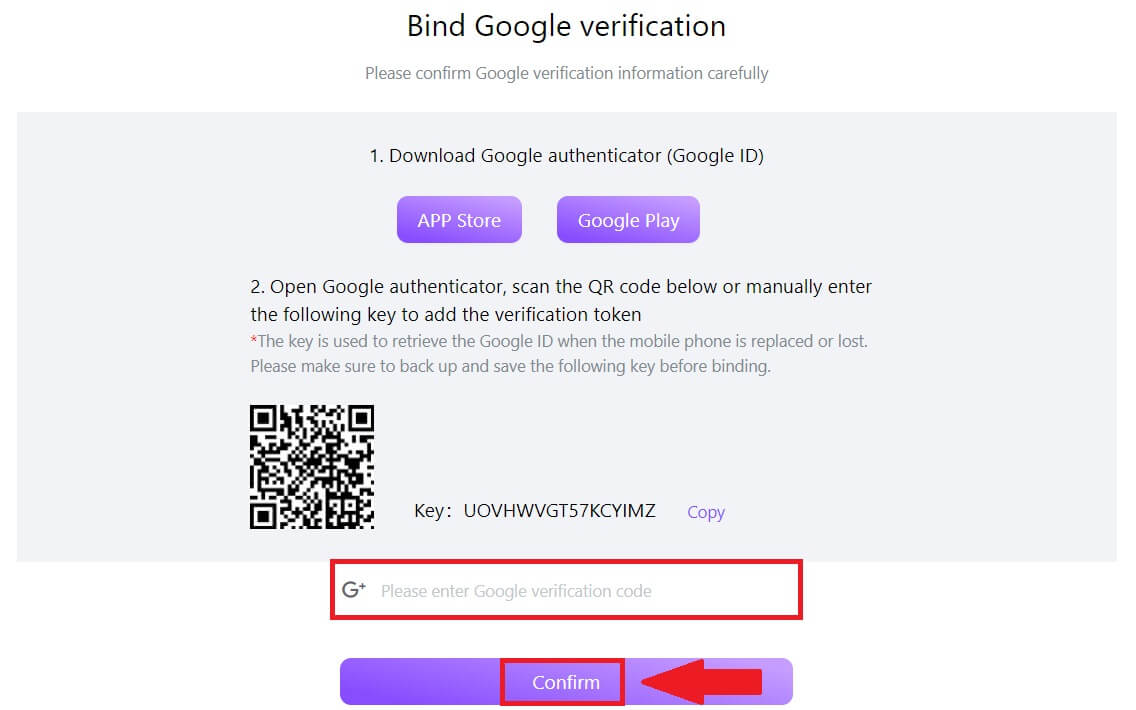 7. After that, you have successfully enabled your 2FA in your account.
7. After that, you have successfully enabled your 2FA in your account.