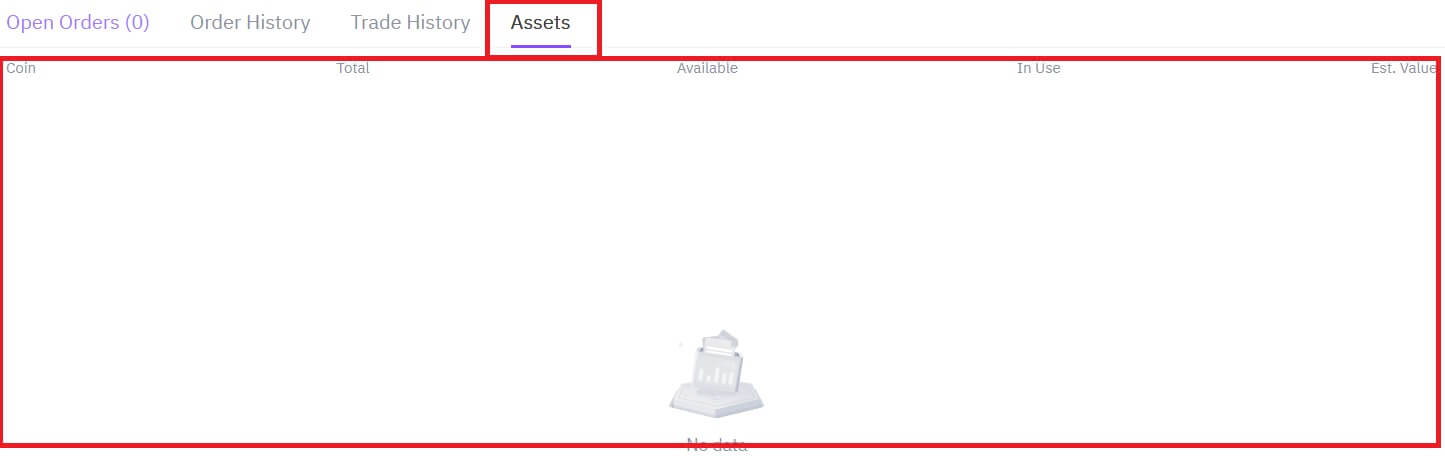FameEX Demo Account
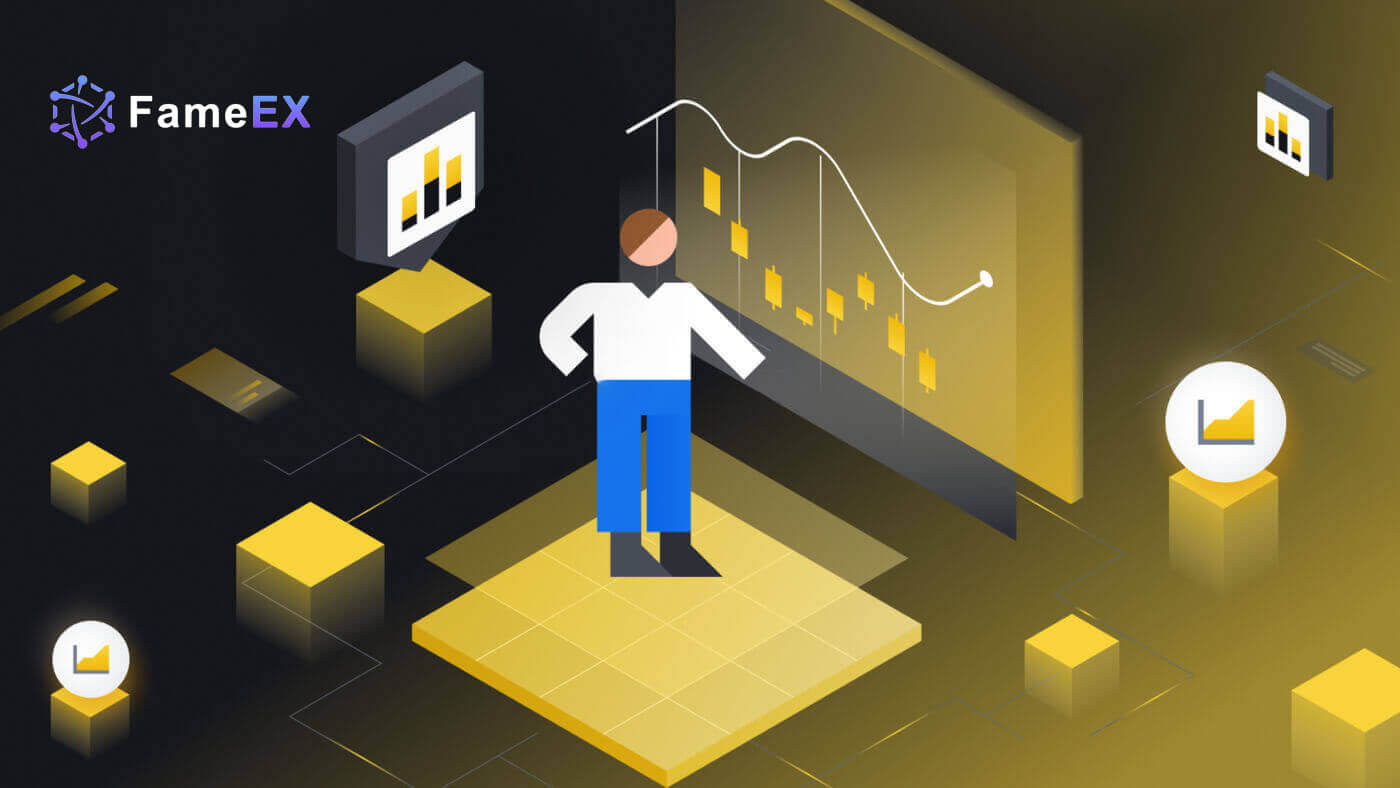
How to Register in FameEX
How to Register an Account in FameEX with Email or Phone Number
1. Go to the FameEX website and click on [Sign Up] or [Register].
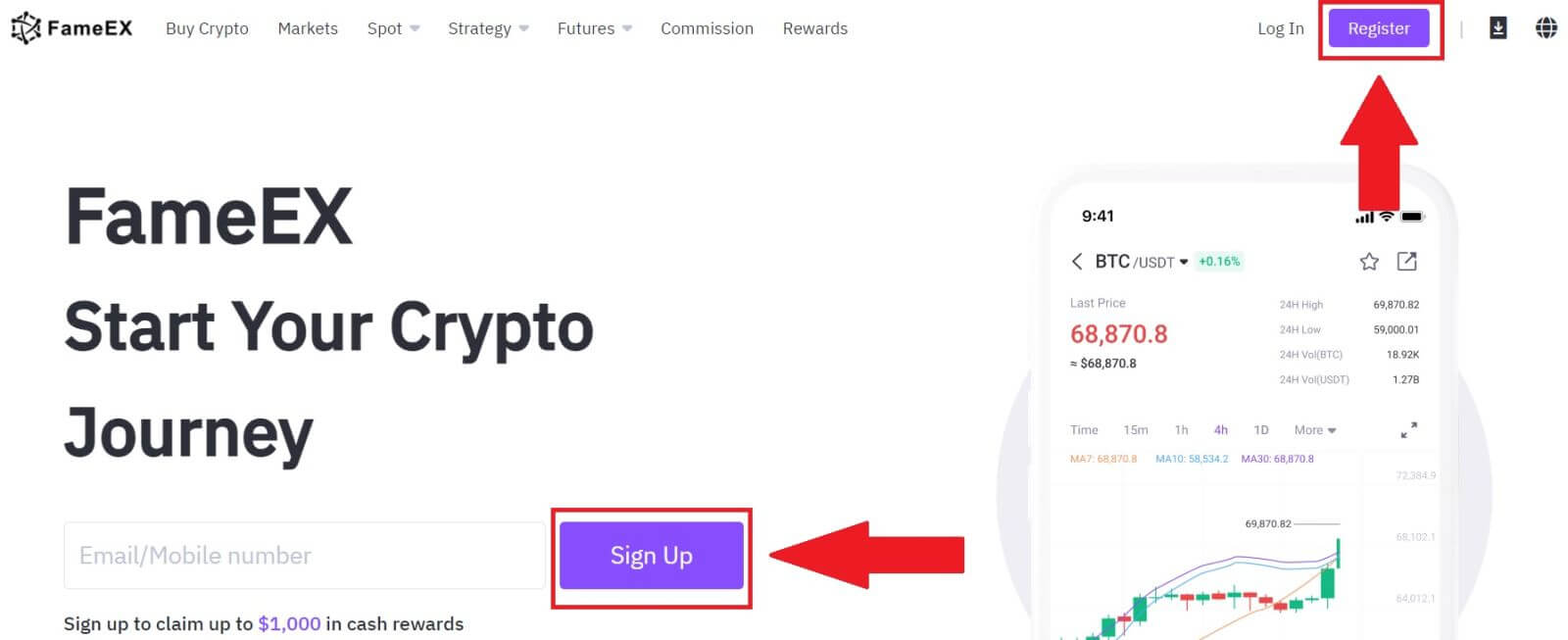
2. Enter your [Email] or [Phone Number] and create your secure password. Tick the box, and then click on [Create Account].
Note:
- The 8-20 character password.
- Include at least 3 of the following: upper case, lower case, digit and symbol.
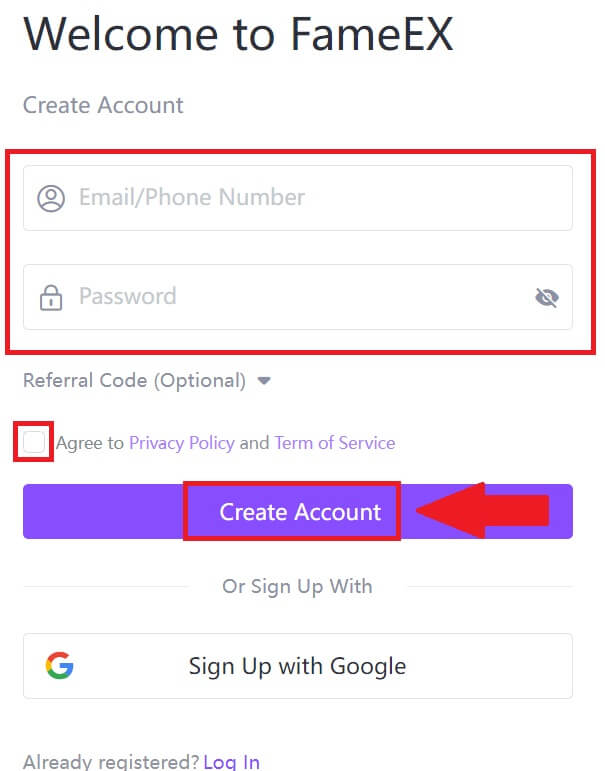
3. Click [Send] to receive a 6-digit verification code in your email or phone number. Enter the code and click [Confirm].
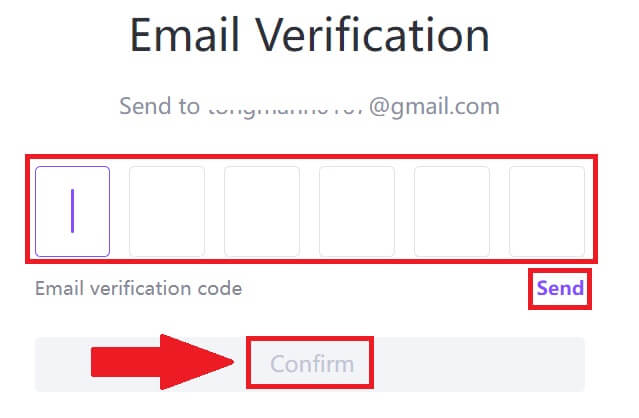
4. Congratulations, you have successfully registered an account on FameEX.
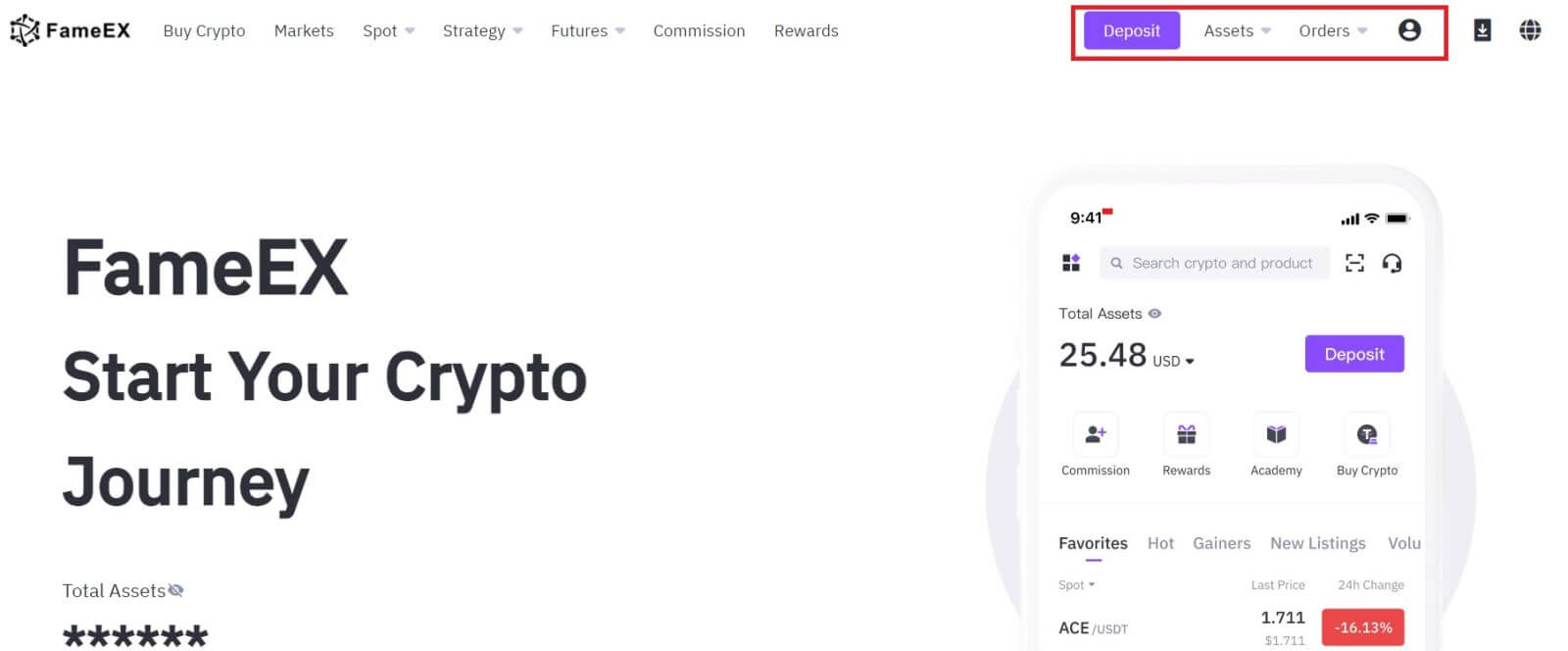
How to Register an Account in FameEX with Google
1. Go to the FameEX website and click on [Sign Up] or [Register].
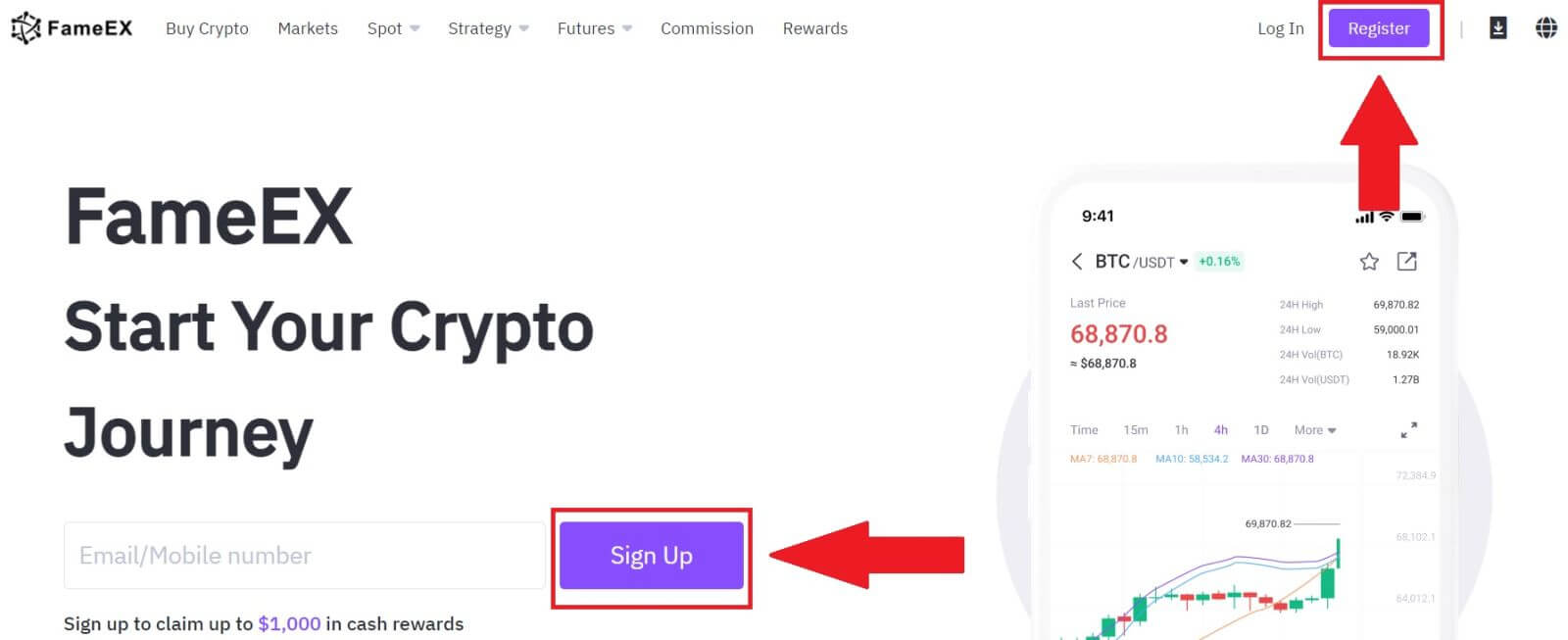
2. Click on the [Google] button.
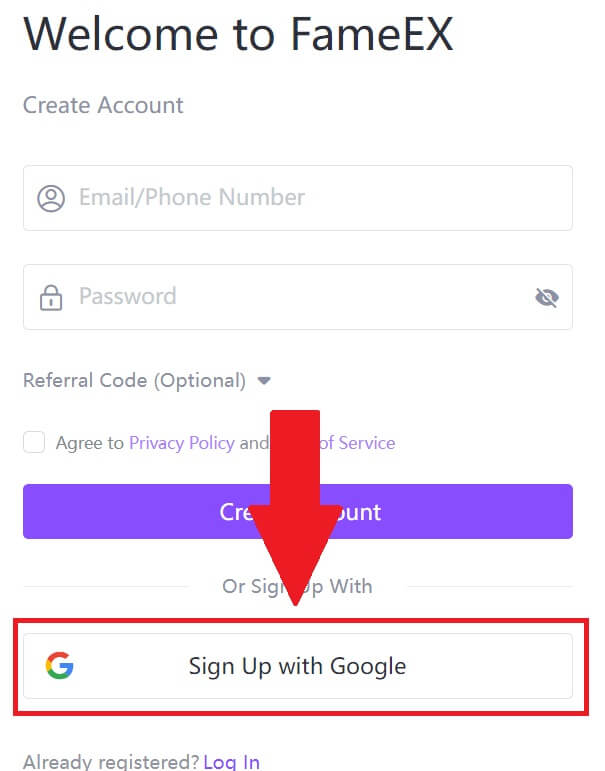 3. A sign-in window will be opened, where you will need to enter your email address and click on [Next].
3. A sign-in window will be opened, where you will need to enter your email address and click on [Next].
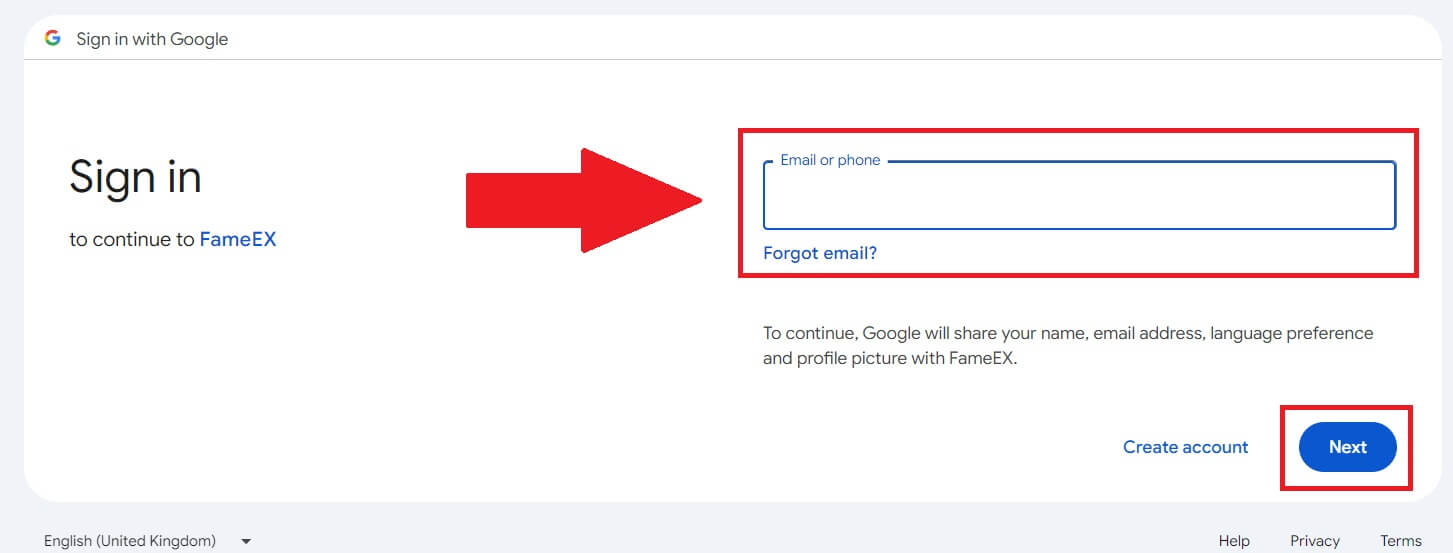 4. Then enter the password for your Google account and click [Next].
4. Then enter the password for your Google account and click [Next].
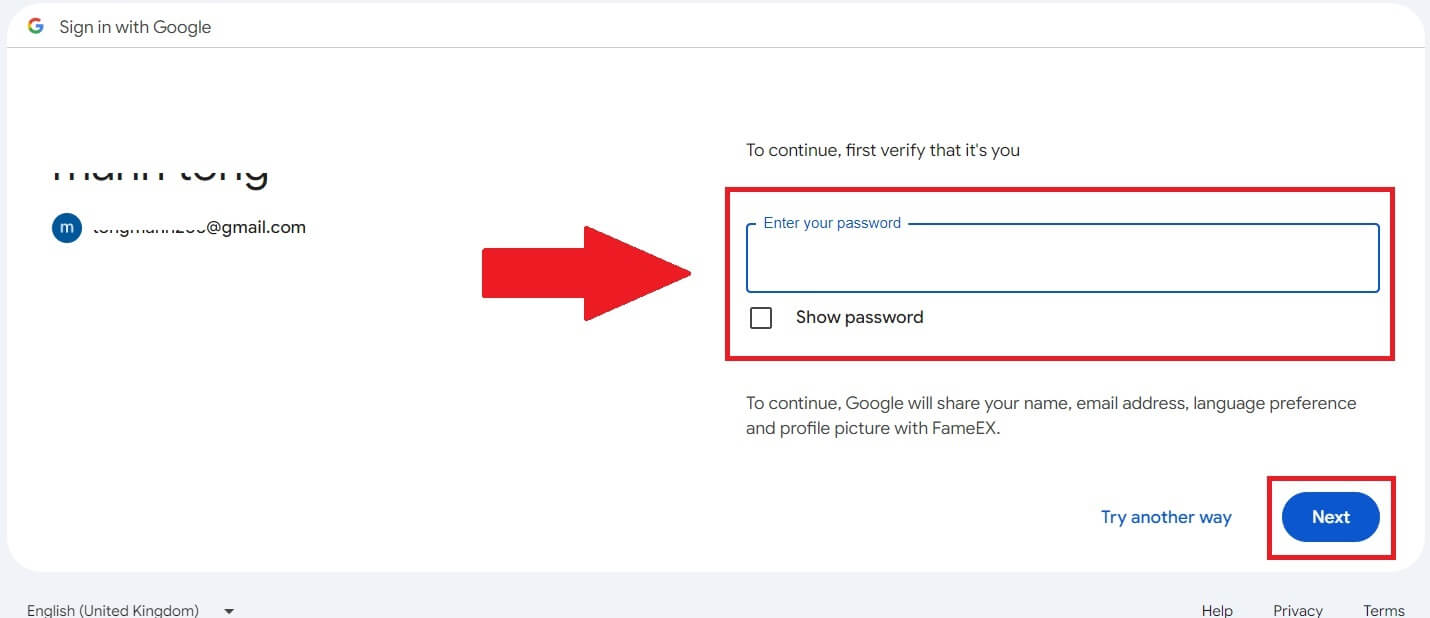
5. Click on [Continue] to confirm signing in with your Google account.
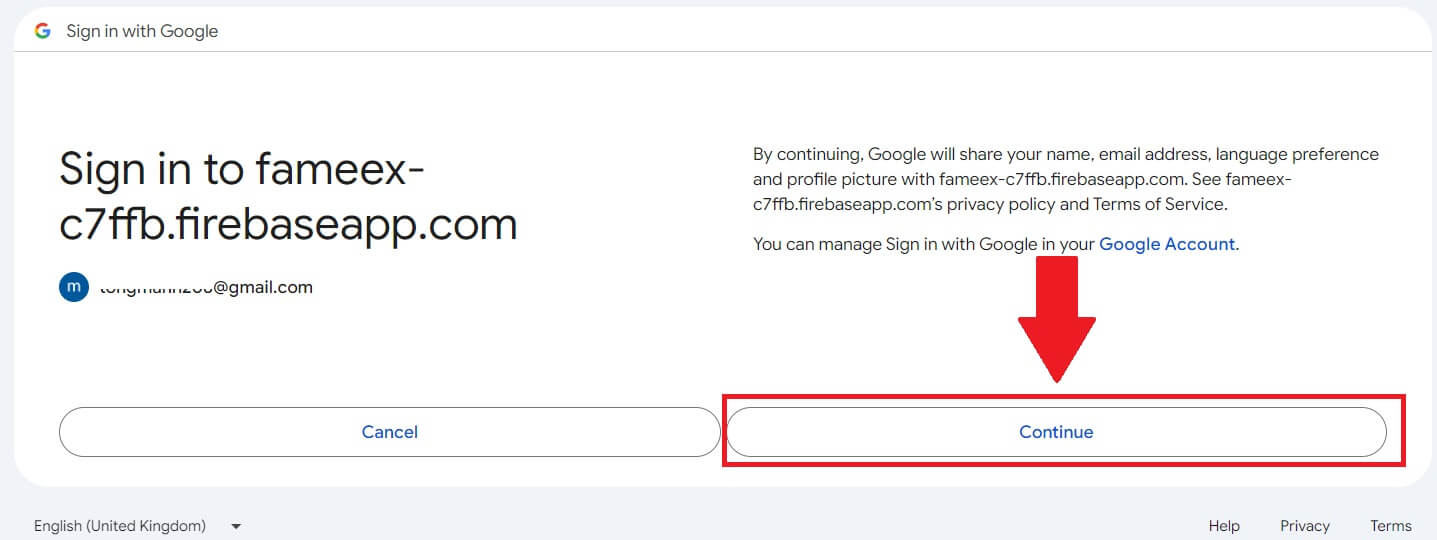
6. Congratulations, you have successfully registered an account on FameEX via Google.
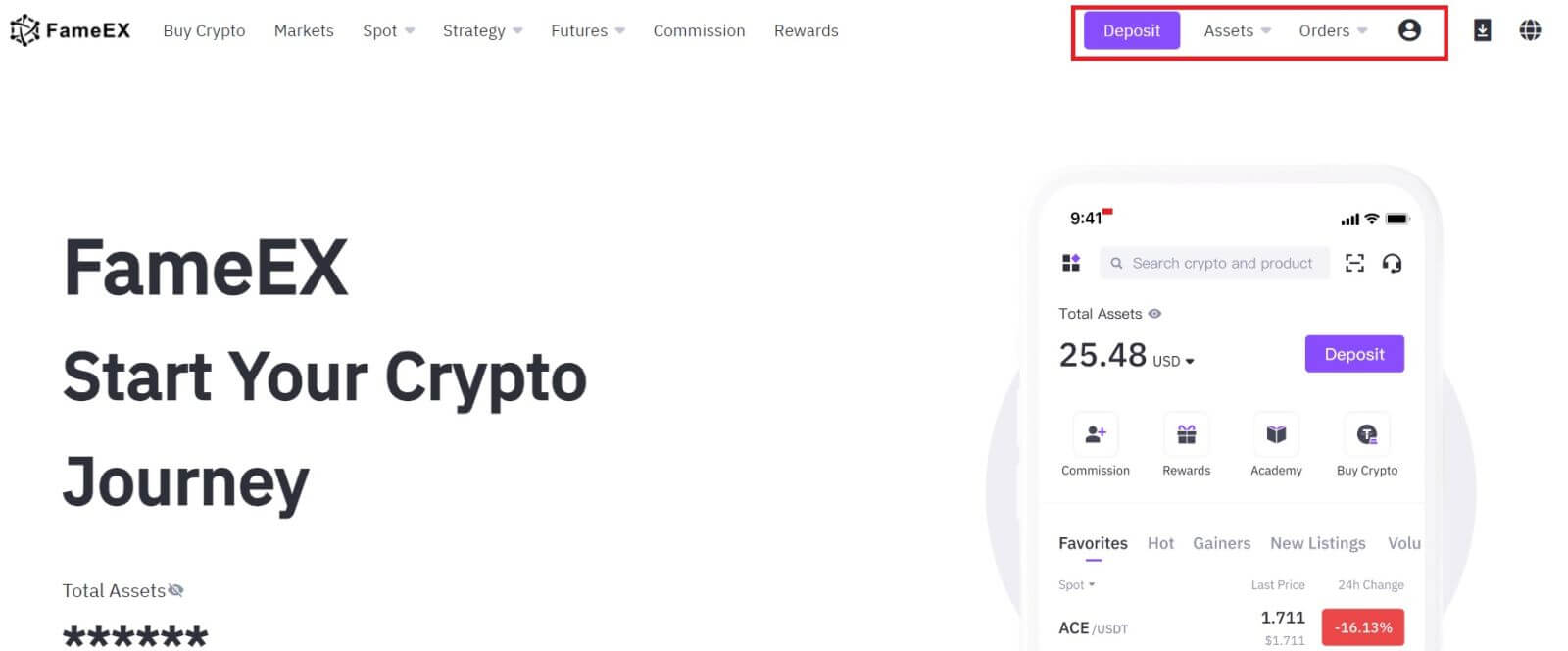
How to Register an Account in FameEX with Apple ID
1. Go to the FameEX website and click on [Sign Up] or [Register].
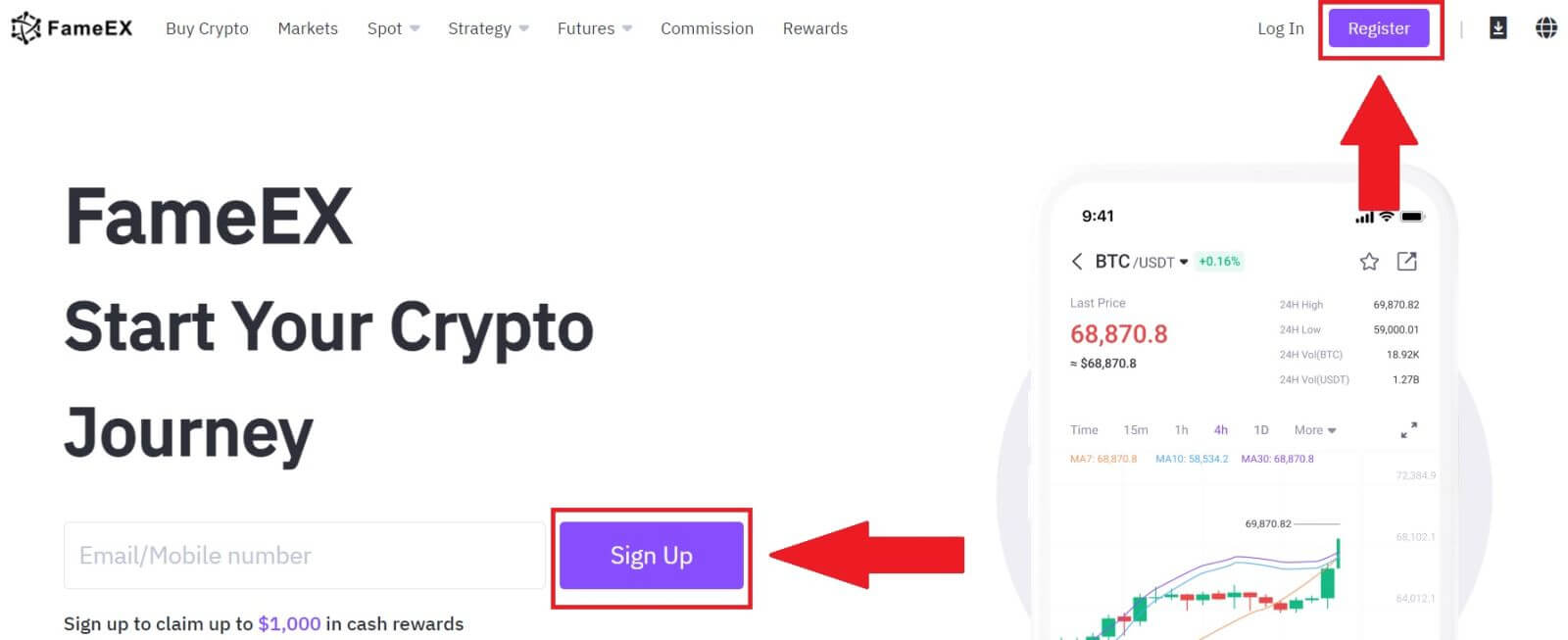
2. Click on the [Apple] button and a pop-up window will appear, and you will be prompted to sign in to FameEX using your Apple ID.
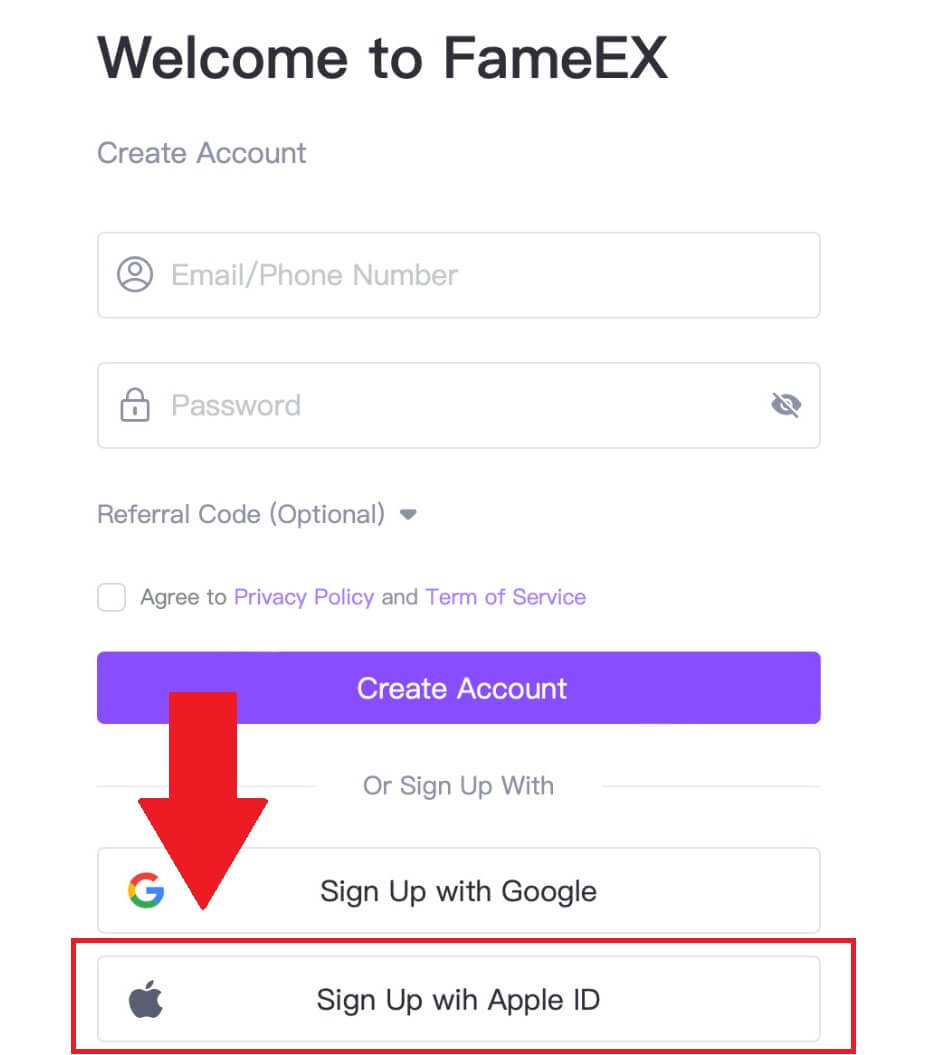
3. Enter your Apple ID and password to sign in to FameEX.
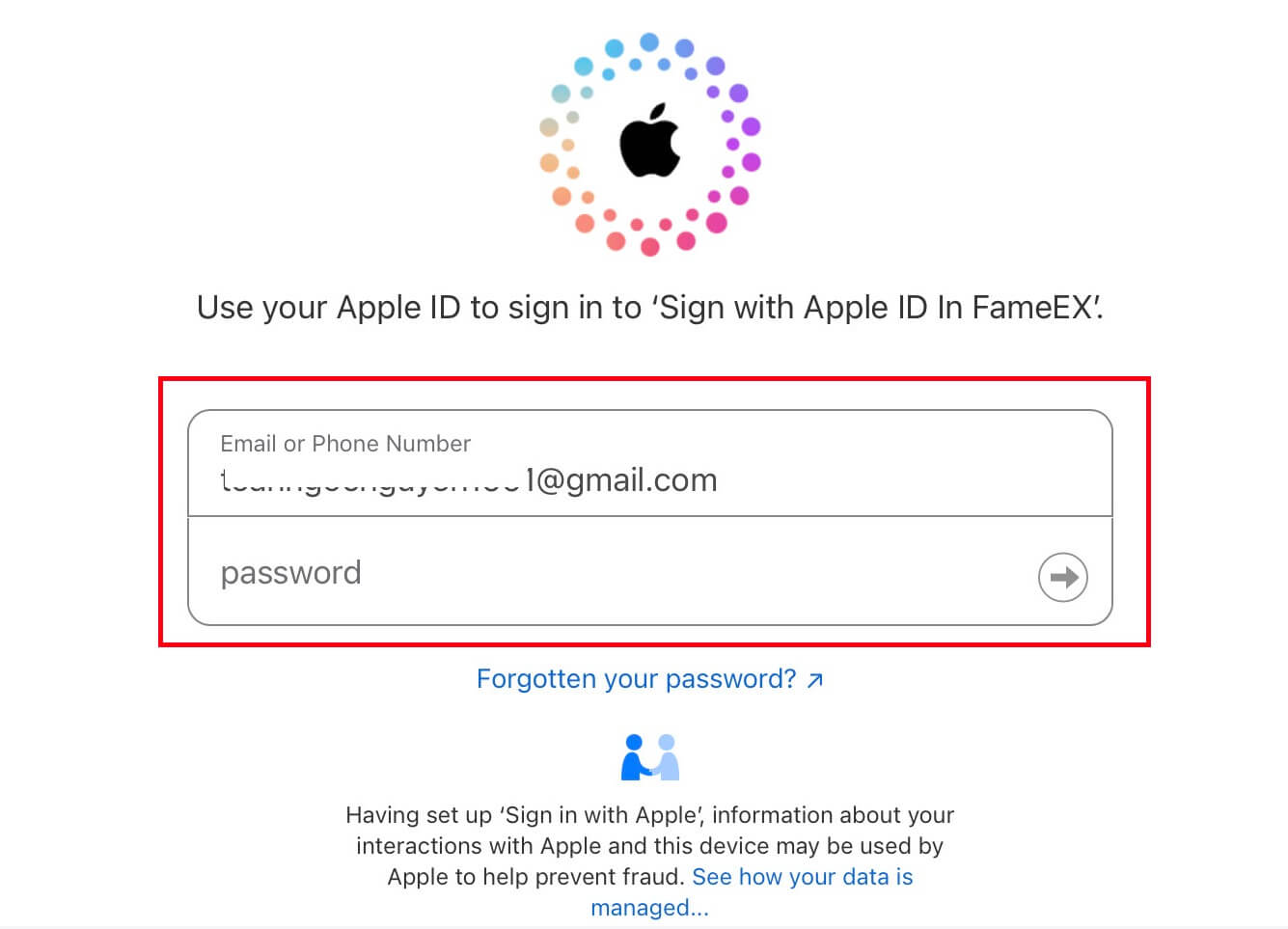
4. After that, you have successfully registered an account on FameEX via Apple ID.
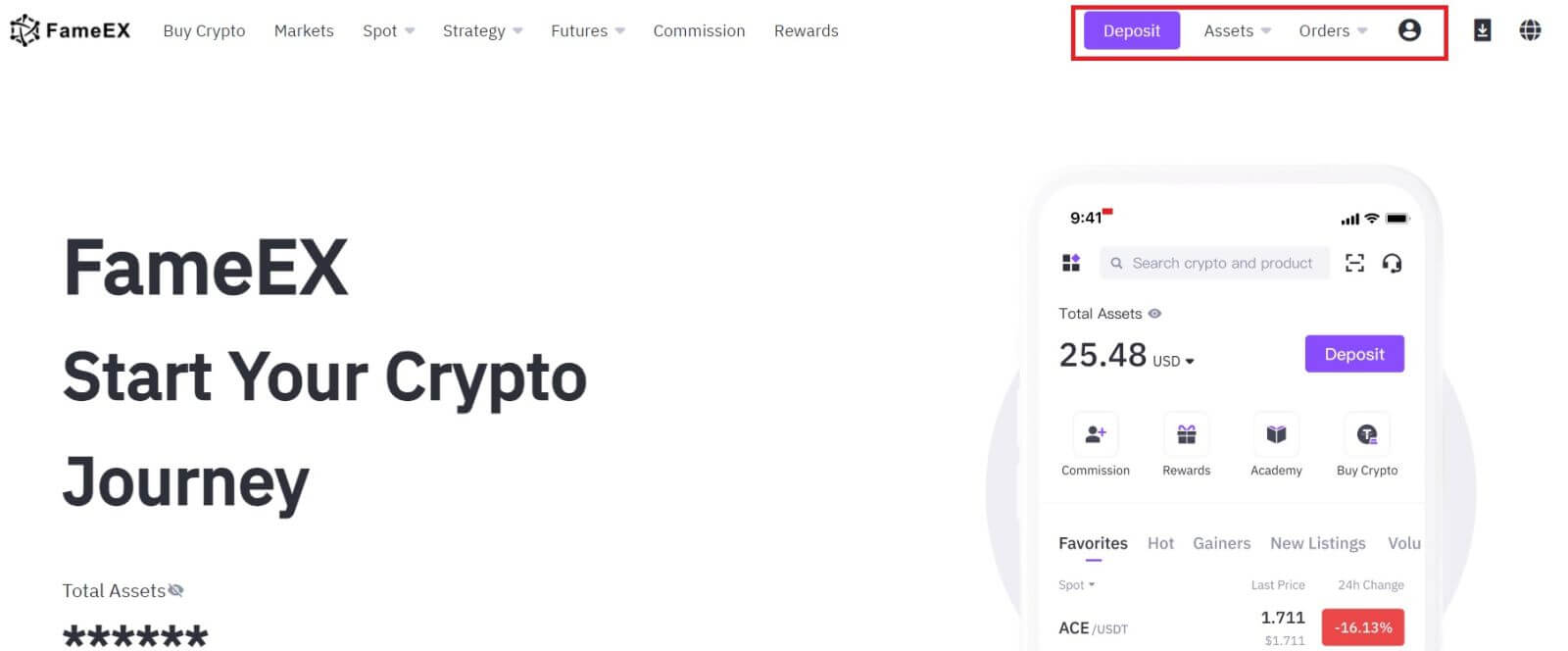
How to Register an Account in the FameEX App
1. You need to install the FameEX application from the Google Play Store or App Store to log in to the FameEX account for trading.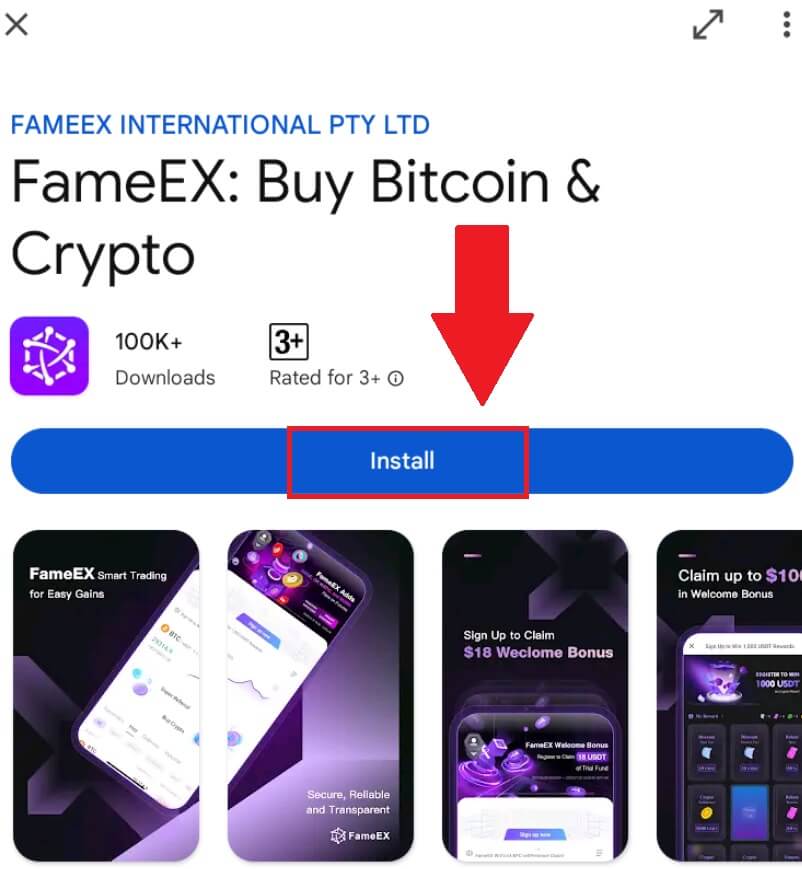
2. Open the FameEX app and tap [Sign Up/Log In].
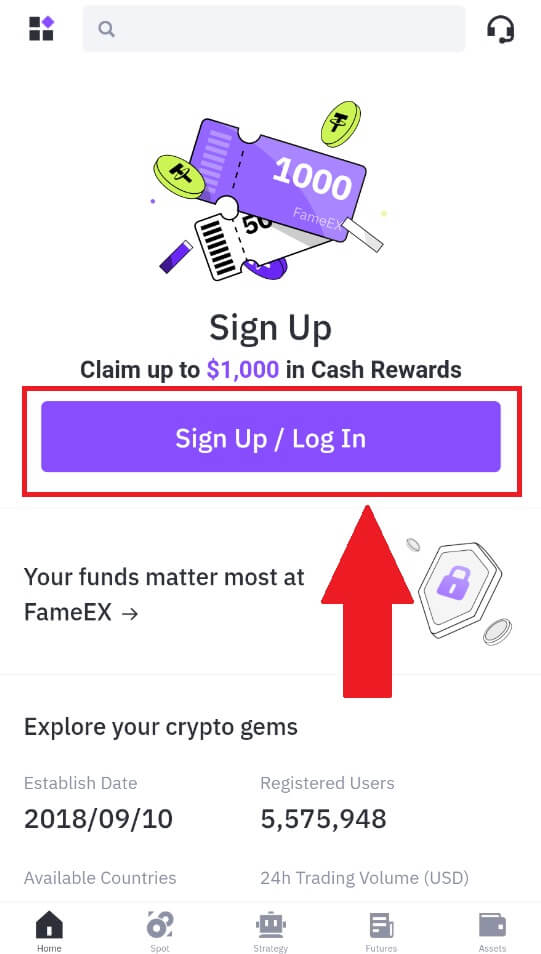
3. Enter your [Email] or [Phone Number] and create your secure password. Tick the box, and then click on [Create Account].
Note:
- The 8-20 character password.
- Include at least 3 of the following: upper case, lower case, digit and symbol.
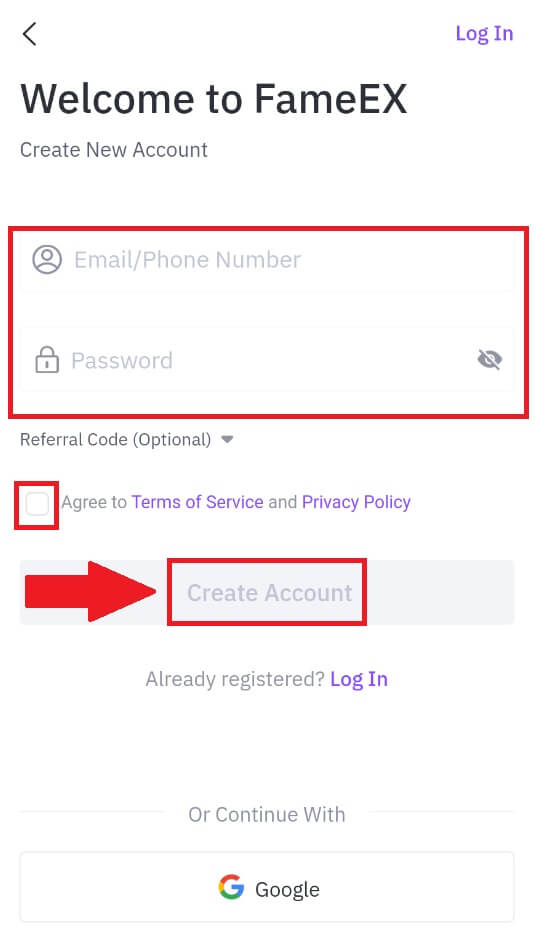
4. You will receive a 6-digit verification code in your email or phone number. Enter the code to continue and tap [Confirm].
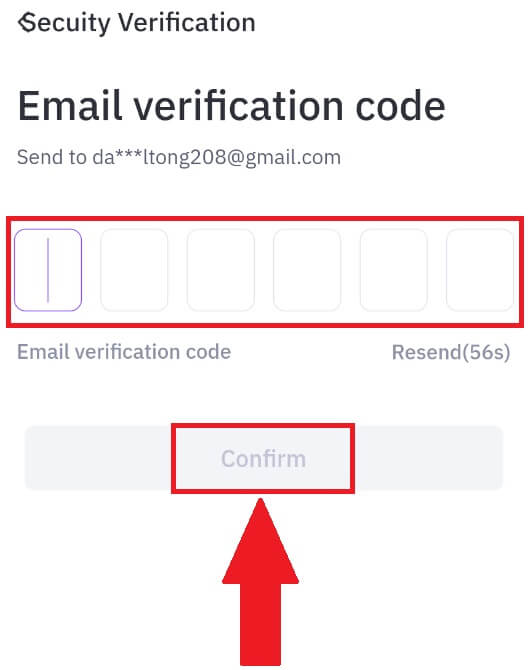
5. Congratulations, you have successfully registered on FameEX App.
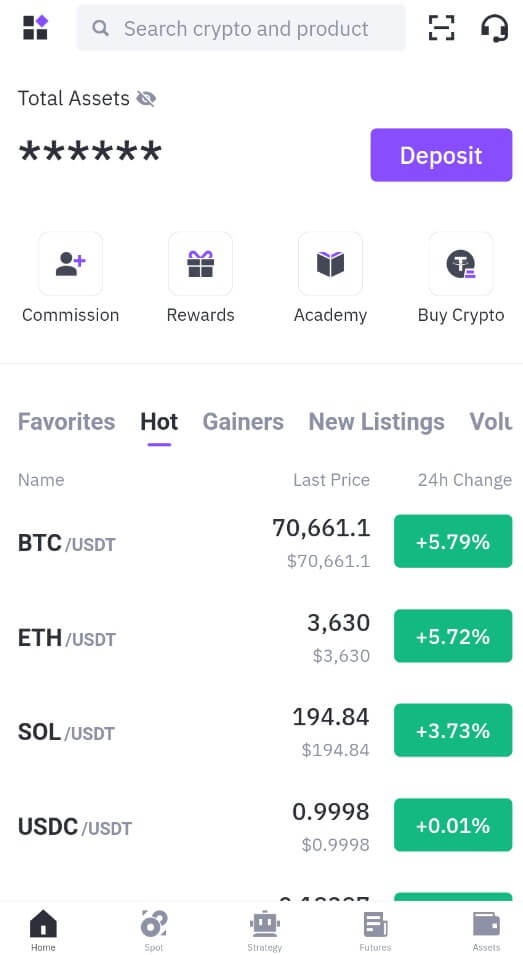
Frequently Asked Questions (FAQ)
Why Can’t I Receive Emails from FameEX?
If you are not receiving emails sent from FameEX, please follow the instructions below to check your email’s settings:-
Are you logged in to the email address registered to your FameEX account? Sometimes you might be logged out of your email on your device and hence can’t see FameEX emails. Please log in and refresh.
-
Have you checked the spam folder of your email? If you find that your email service provider is pushing FameEX emails into your spam folder, you can mark them as “safe” by whitelisting FameEX email addresses. You can refer to How to Whitelist FameEX Emails to set it up.
-
Is the functionality of your email client or service provider normal? To be sure that your firewall or antivirus program isn’t causing a security conflict, you can verify the email server settings.
-
Is your inbox packed with emails? You won’t be able to send or receive emails if you have reached the limit. To make room for new emails, you can remove some of the older ones.
-
Register using common email addresses like Gmail, Outlook, etc., if at all possible.
How come I can’t get SMS verification codes?
FameEX is always working to improve the user experience by expanding our SMS Authentication coverage. Nonetheless, certain nations and regions aren’t currently supported.Please check our global SMS coverage list to see if your location is covered if you are unable to enable SMS authentication. Please use Google Authentication as your primary two-factor authentication if your location is not included on the list.
The following actions should be taken if you are still unable to receive SMS codes even after you have activated SMS authentication or if you are currently living in a nation or region covered by our global SMS coverage list:
- Make sure there is a strong network signal on your mobile device.
- Disable any call blocking, firewall, anti-virus, and/or caller programs on your phone that might be preventing our SMS Code number from working.
- Turn your phone back on.
How to Change My Email Account on FameEX?
1. Go to the FameEX website, click on the profile icon, and select [Security].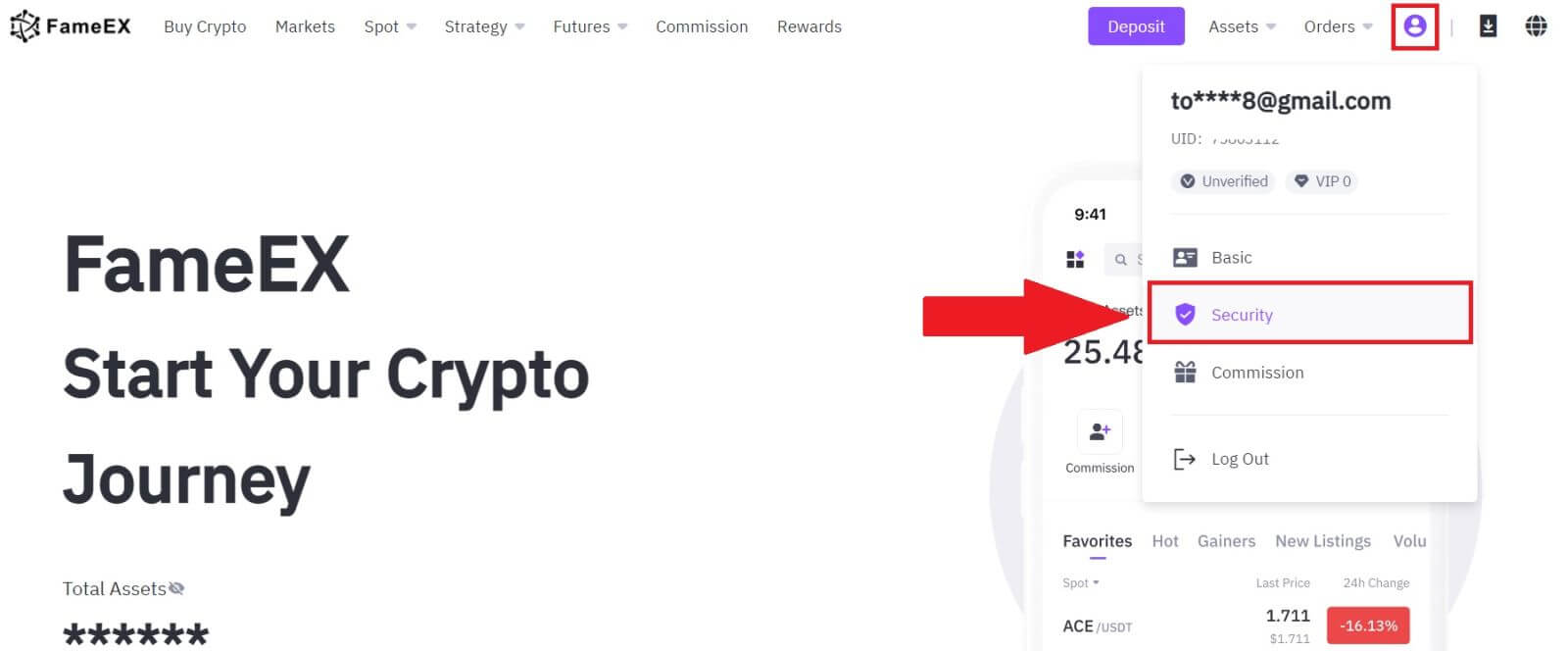
2. On the email section, click on [Change].
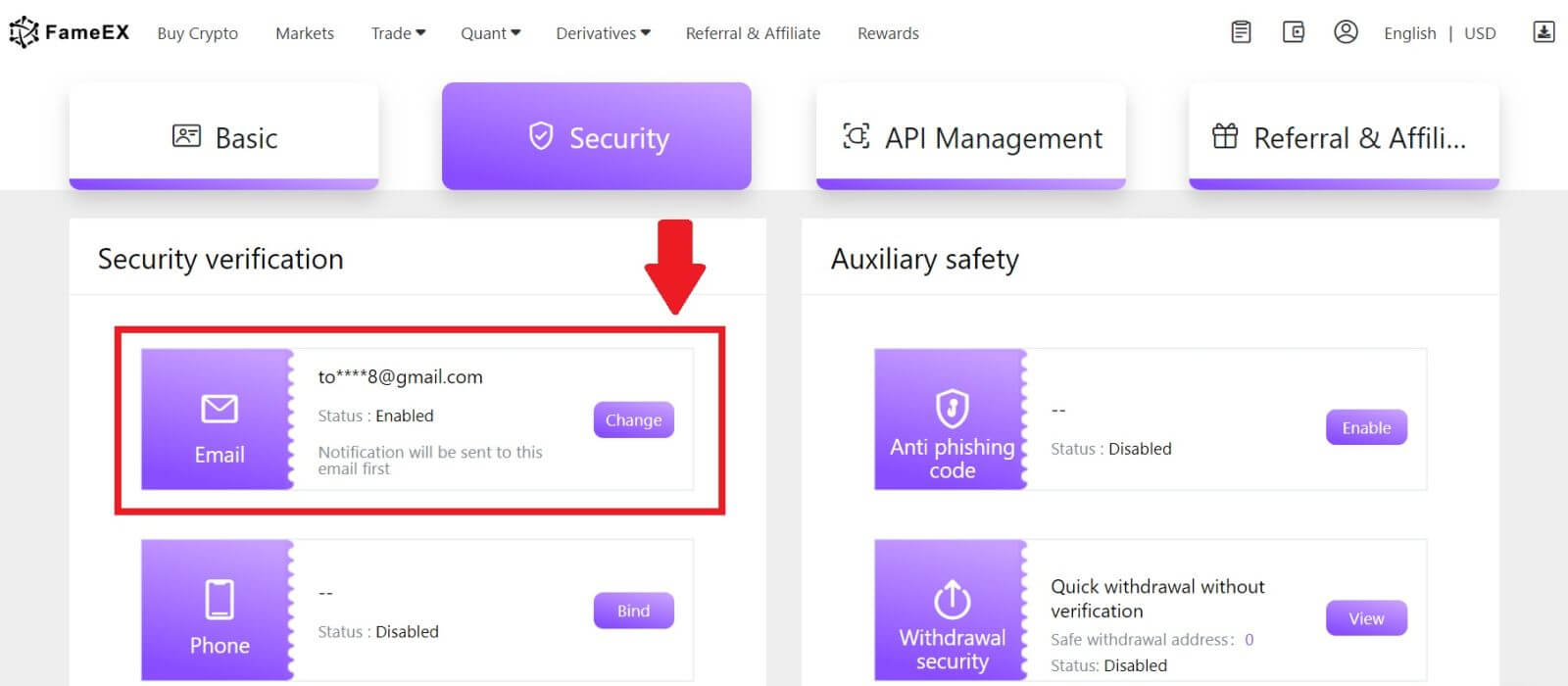
3. Enter your email verification code by clicking on [Send]. Then click [Next] to continue.
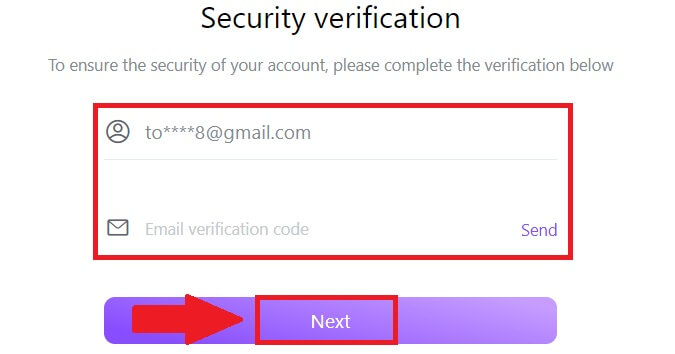
4. Enter your Google Authenticator code and click [Next].
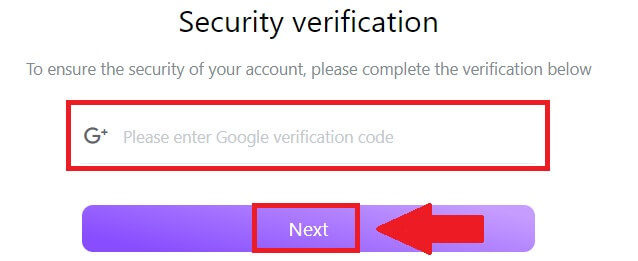
5. Enter your new email and your new email verification code and click [Next]. After that, you have successfully changed your email.
Note:
- After changing your email address, you will need to log in again.
- For your account security, withdrawals will be temporarily suspended for 24 hours after changing your email address
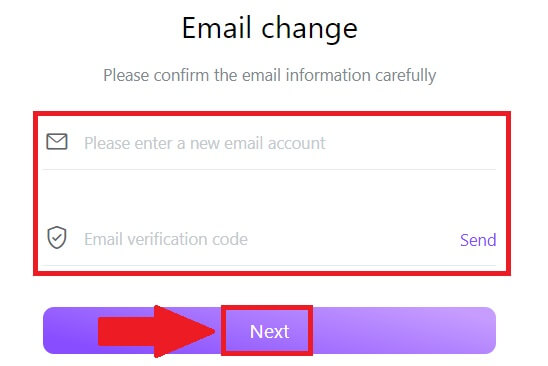
How to Trade Crypto at FameEX
How to Trade Spot on FameEX (Web)
Step 1: Login to your FameEX account and click on [Spot].
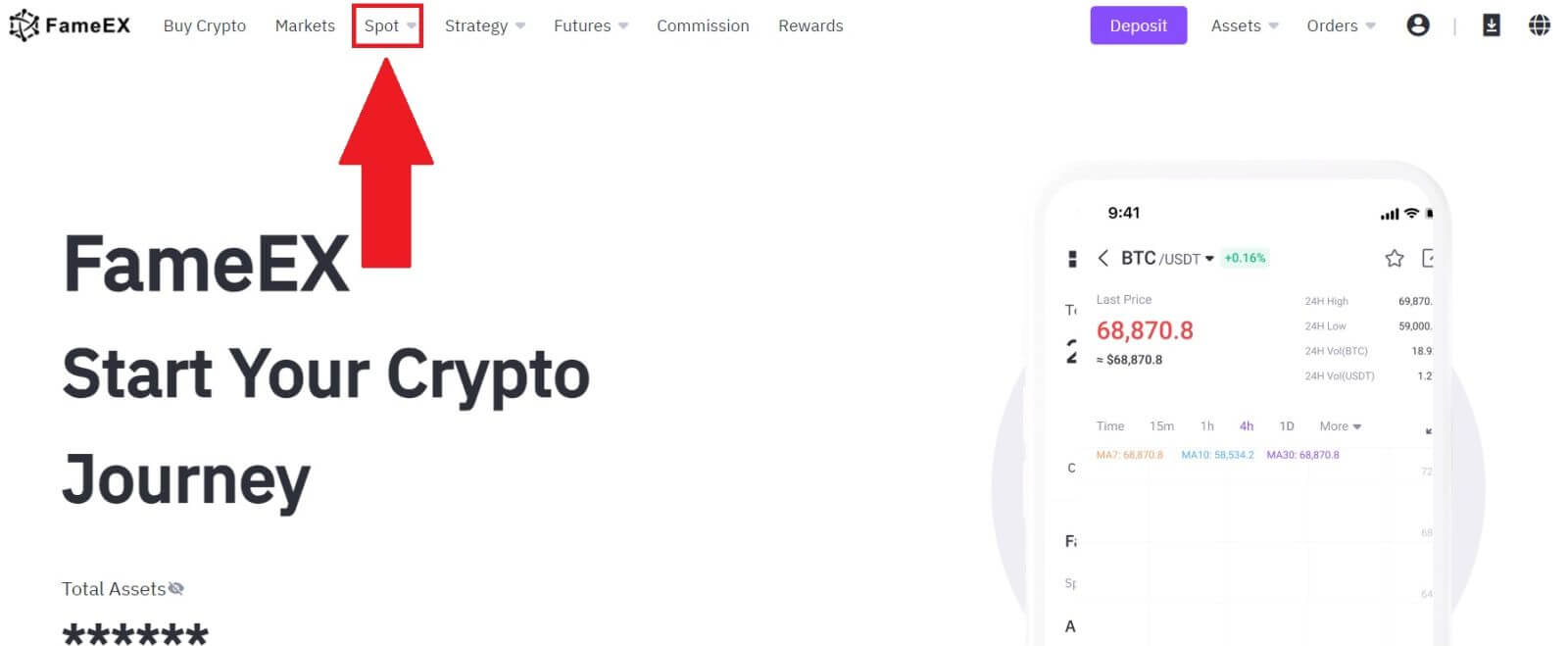
Step 2: You will now find yourself on the trading page interface.
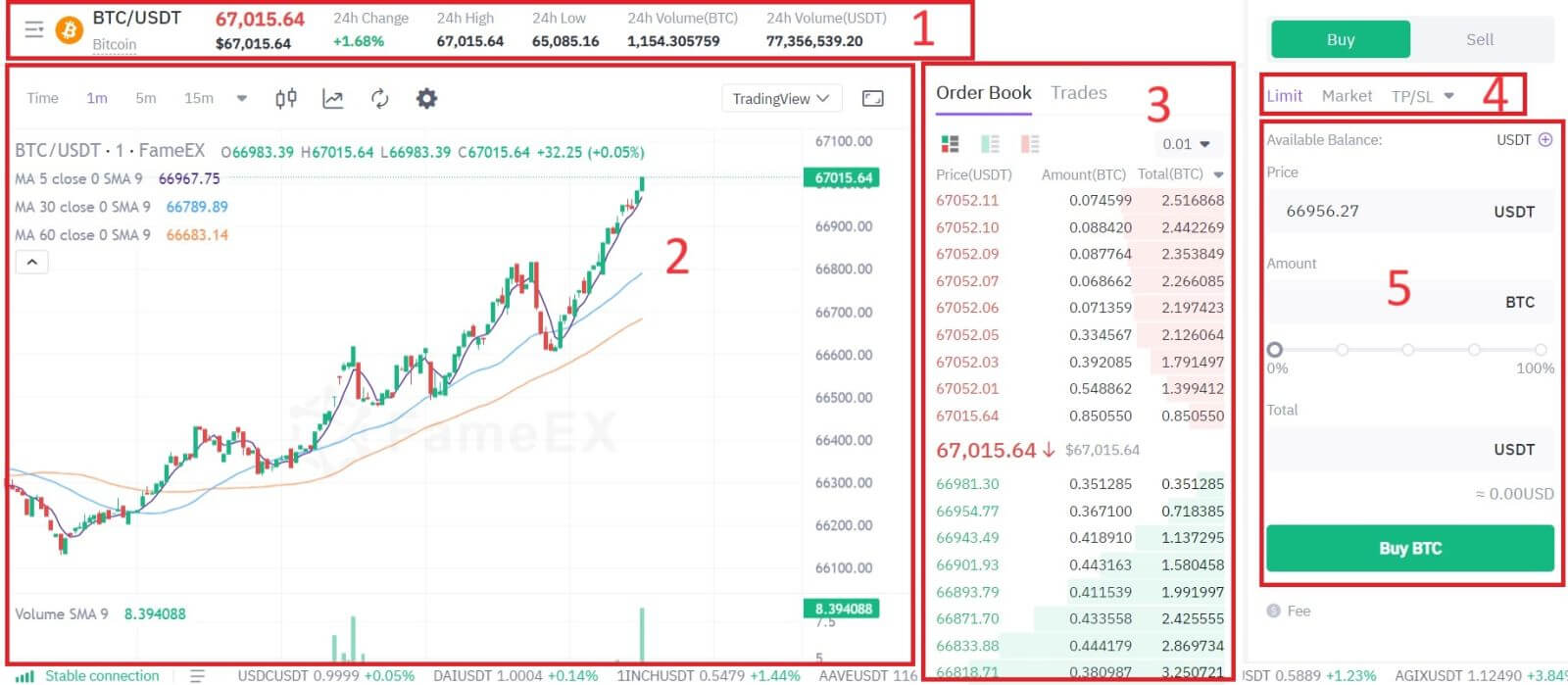
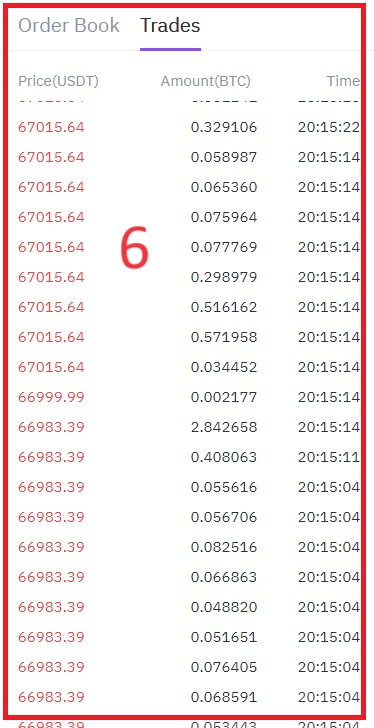
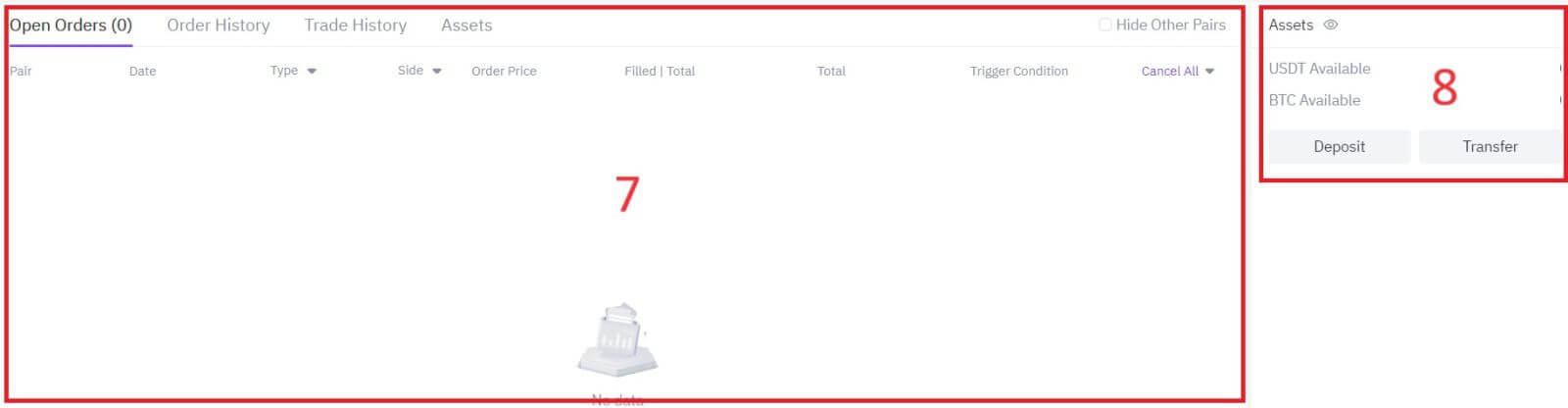
This refers to the total volume of trading activity that has occurred within the last 24 hours for specific spot pairs (e.g., BTC/USD, ETH/BTC).
2. Candlestick chart and Technical Indicators:
Candlestick charts are graphical representations of price movements over a specific time period. They display opening, closing, and high, and low prices within the chosen timeframe, helping traders analyze price trends and patterns.
3. Asks (Sell orders) book / Bids (Buy orders) book:
The order book displays a list of all open buy and sell orders for a particular cryptocurrency pair. It shows the current market depth and helps traders gauge supply and demand levels.
4. Trading Type:
FameEX has 4 Order Types:
- Limit Order: Set your own buying or selling price. The trade will only be executed when the market price reaches the set price. If the market price does not reach the set price, the limit order will continue to wait for execution.
- Market Order: This order type will automatically execute the trade at the current best price available in the market.
- Trailing Stop: This type of order provides users with more control over their trades and helps automate the process based on market conditions.
- TP/SL: TP/SL is an order type used to exit an existing position.
5. Buy / Sell Cryptocurrency:
This is where traders can place orders to buy or sell cryptocurrencies. It typically includes options for market orders (executed immediately at the current market price) and limit orders (executed at a specified price).
6. Market latest completed transaction:
This section shows a list of recent transactions that have been executed on the exchange, including details such as price, volume, and time.
7. Your Limit Order / Open Order / Order History:
These sections allow traders to manage their orders
8. Your available assets:
This section lists all the cryptocurrencies and fiat currencies available for trading on the platform.\
For example, we will make a [Limit order] trade to buy BTC.
1. Login to your FameEX account and click on [Spot].
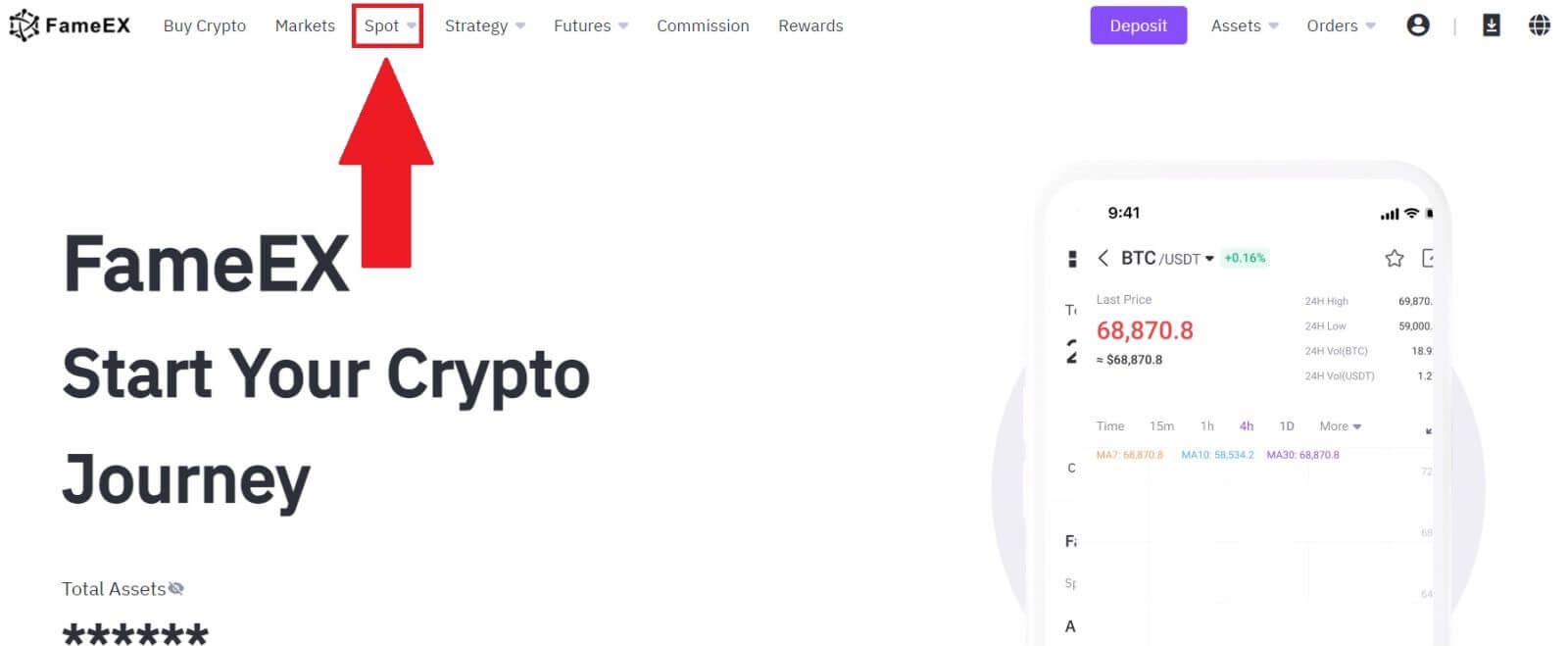
2. Click [USDT] and select the BTC trading pair.
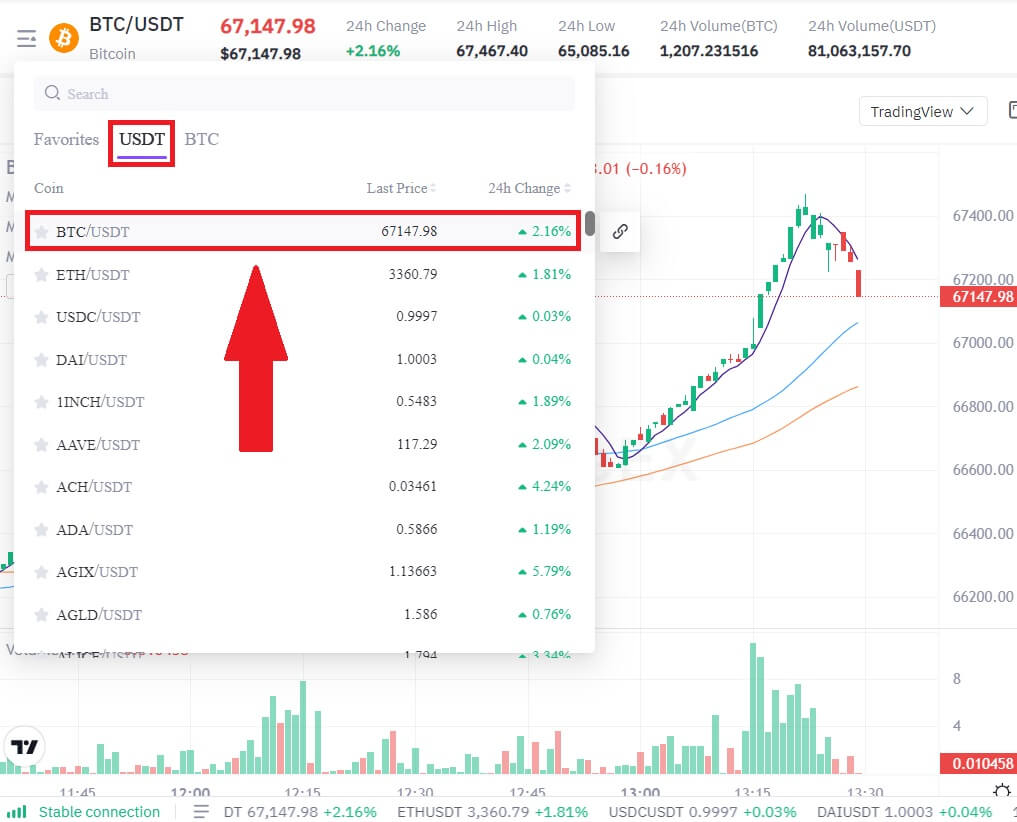 3. Go to the Buy/Sell Section. Select the type of order (we will use Limit Order as an example) in the "Limit Order" dropdown menu.
3. Go to the Buy/Sell Section. Select the type of order (we will use Limit Order as an example) in the "Limit Order" dropdown menu.
- Limit Order allows you to place an order to buy or sell crypto for a specific price;
- Market Order allows you to buy or sell crypto for the current real-time market price;
- Users can also utilize advanced features such as "TP/SL" or "Trailing Stop" to make orders. Input the BTC amount you want to buy, and the expenses of USDT will be displayed accordingly.
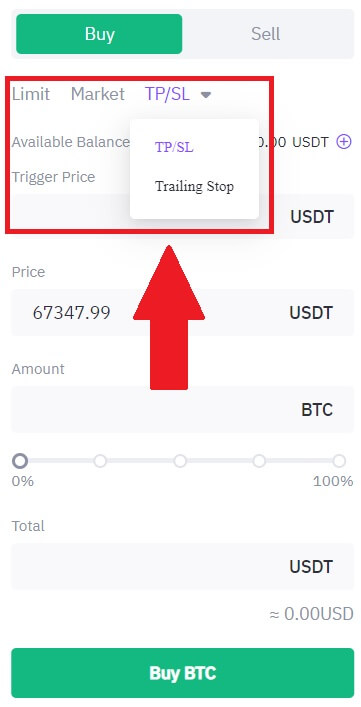
4. Enter the price in USDT that you want to buy BTC at and the amount of BTC you want to buy.
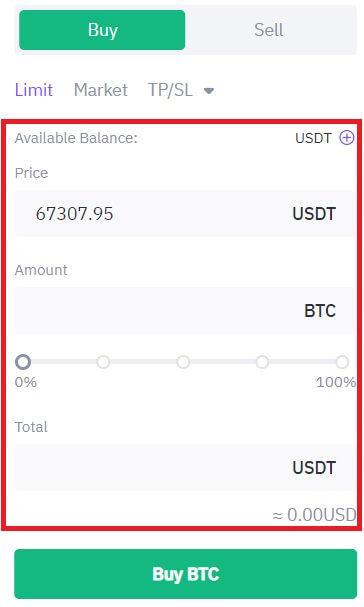
5. Click [Buy BTC] and wait for the trade to be processed.
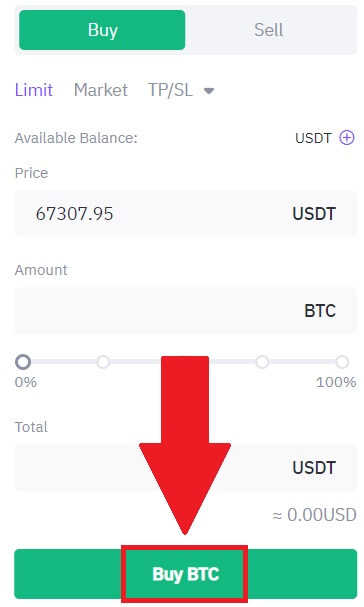
6. Once the market price of BTC reaches the price you set, the Limit order will be completed.
Notice:
- You can sell cryptos in the same way by clicking the Sell Section.
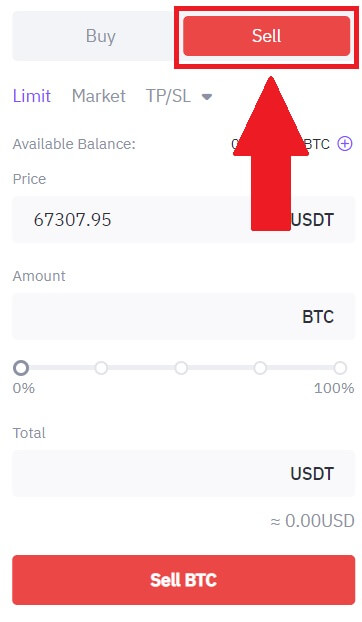
Check your completed transaction by scrolling down and clicking [Order History].
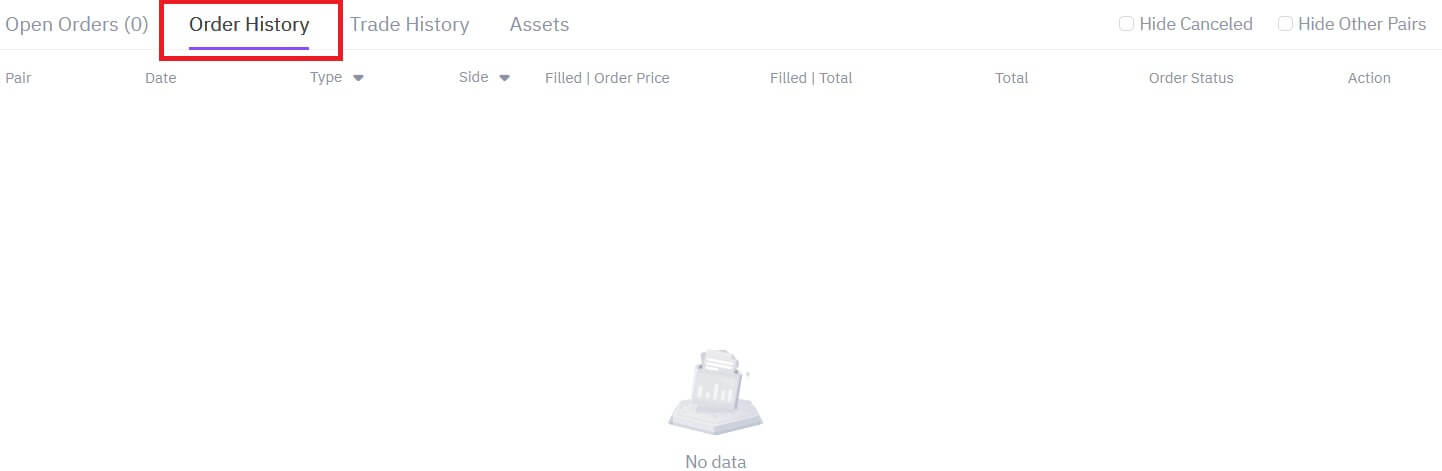
How to Trade Spot on FameEX (App)
1. Open your FameEX app on the first page and tap on [Spot].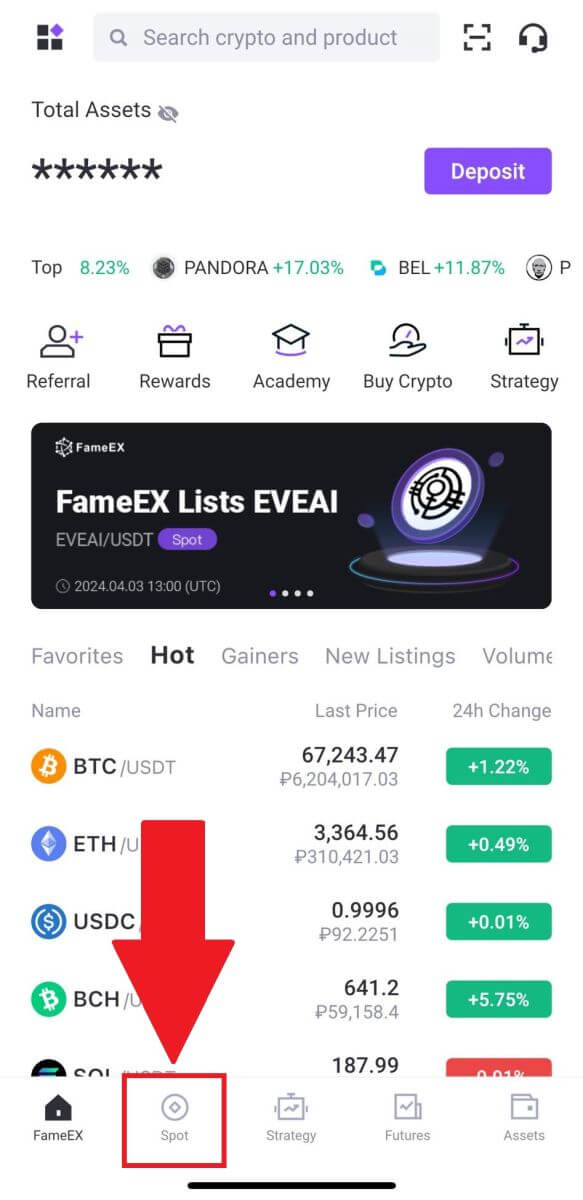
2. Here is the trading page interface.
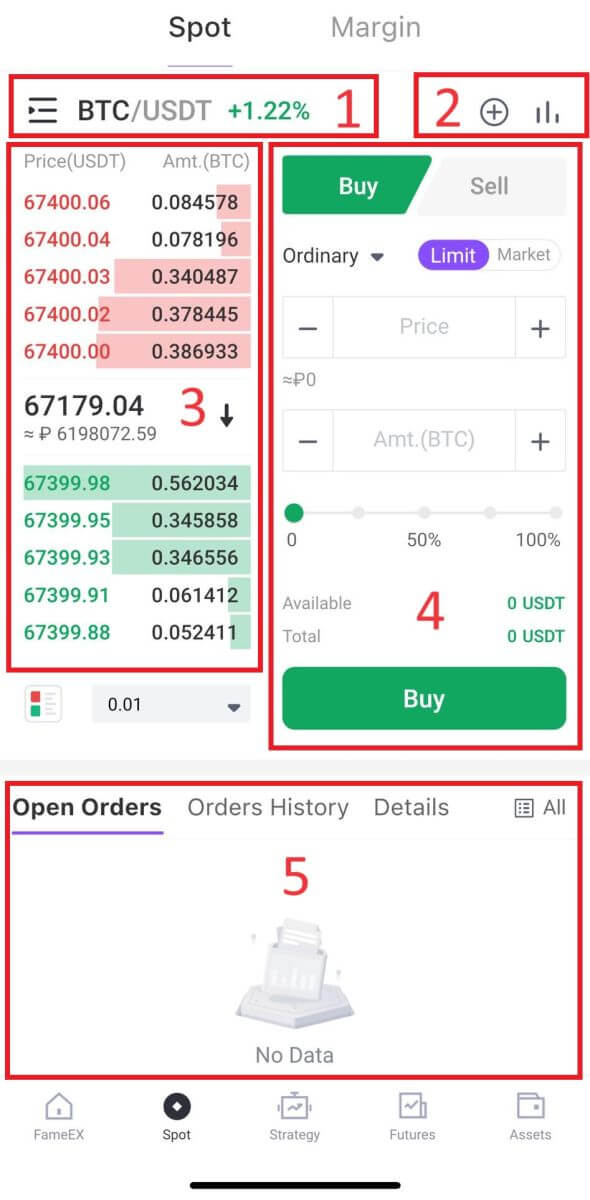 1. Market and Trading pairs:
1. Market and Trading pairs: Spot pairs are trading pairs where transactions are settled "on the spot," meaning they are executed immediately at the current market price.
2. Real-time market candlestick chart, supported trading pairs of the cryptocurrency, “Buy Crypto” section:
Candlestick charts visually represent the price movement of a financial instrument, such as a cryptocurrency, over a specific period of time. Each candlestick typically shows the open, high, low, and close prices for that time frame, allowing traders to analyze price trends and patterns.
3. Sell/Buy Order Book:
The order book is a real-time list of buy and sell orders for a particular trading pair. It displays the quantity and price of each order, allowing traders to gauge market sentiment and liquidity.
4. Buy/Sell Cryptocurrency:
This section provides traders with the interface to place market orders, where orders are executed immediately at the current market price, or limit orders, where traders specify the price at which they want their order to be executed.
5. Funds and Order information:
This section displays the trader’s recent trading activity, including executed trades and open orders that have not yet been filled or canceled. It typically shows details such as order type, quantity, price, and time of execution.
For example, we will make a [Limit order] trade to buy BTC.
1. Open your FameEX app, on the first page, tap on [Spot].
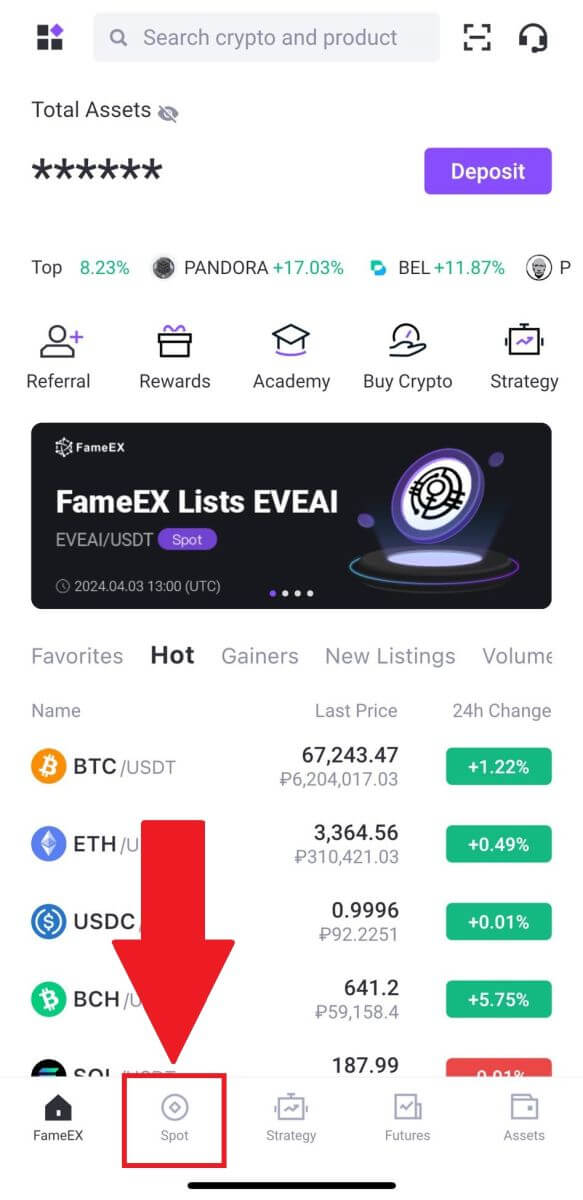
2. Click the [lines] menu button to show available trading pairs.
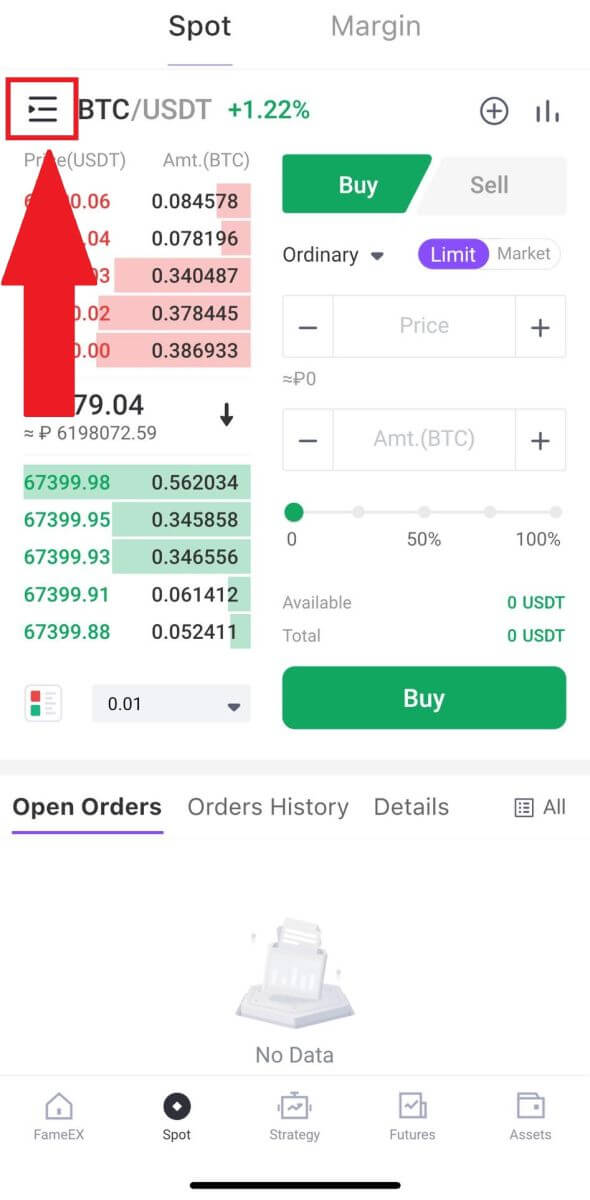
3. Click [USDT] and select the BTC/USDT trading pair.
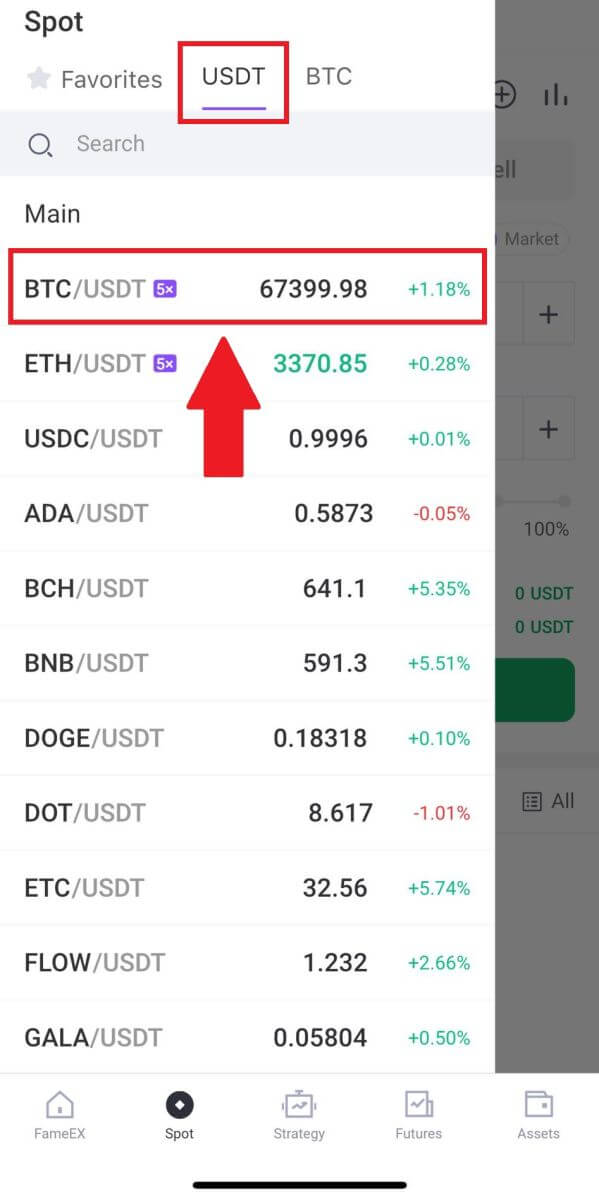
4. Select the type of order (we will use Limit order as an example) in the "Limit Order" dropdown menu.
- Limit Order allows you to place an order to buy or sell crypto for a specific price;
- Market Order allows you to buy or sell crypto for the current real-time market price;
- Users can also utilize advanced features such as "Stop-Limit" or "Trailing Stop" to make orders. Input the BTC amount you want to buy, and the expenses of USDT will be displayed accordingly.
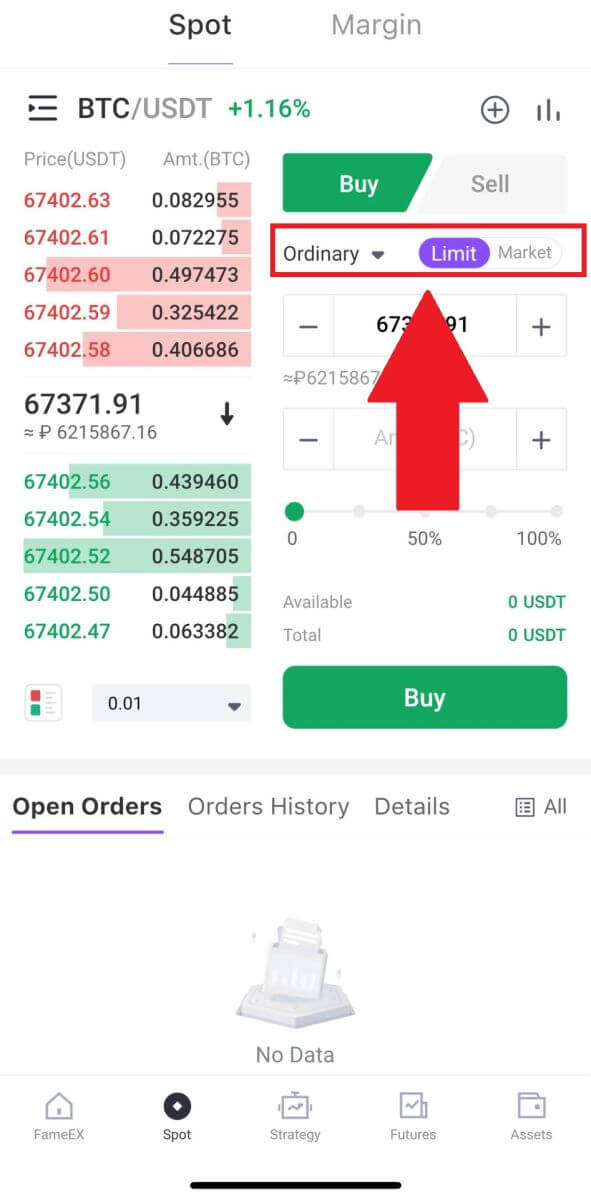
5. Enter the price in USDT that you want to buy BTC at and the amount of BTC you want to buy.
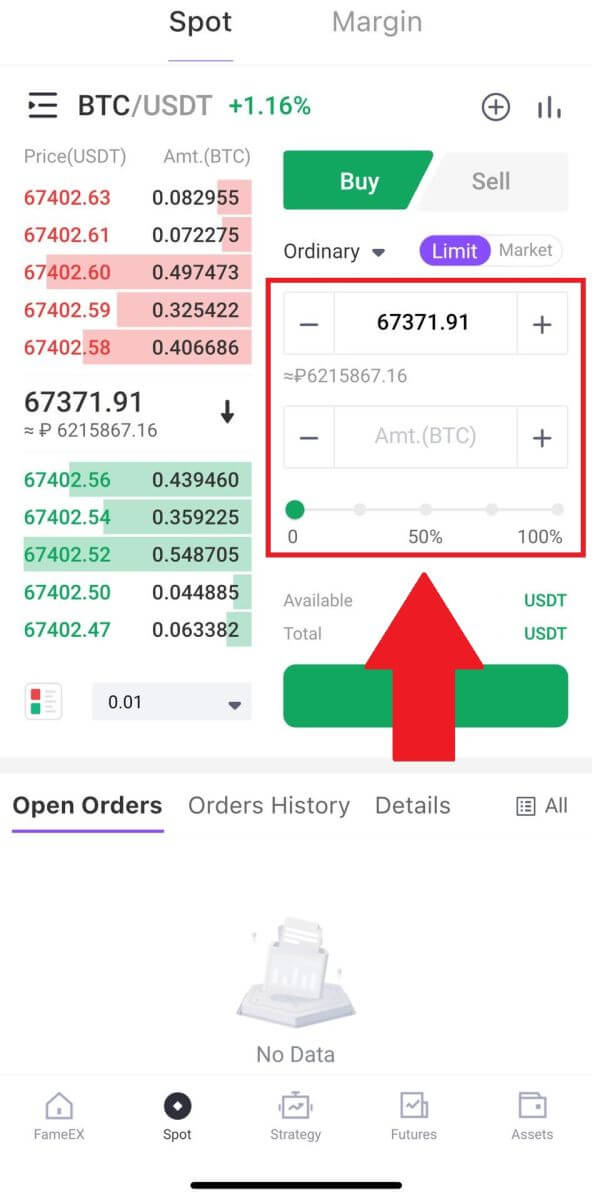
6. Click [Buy] and wait for the trade to be processed.
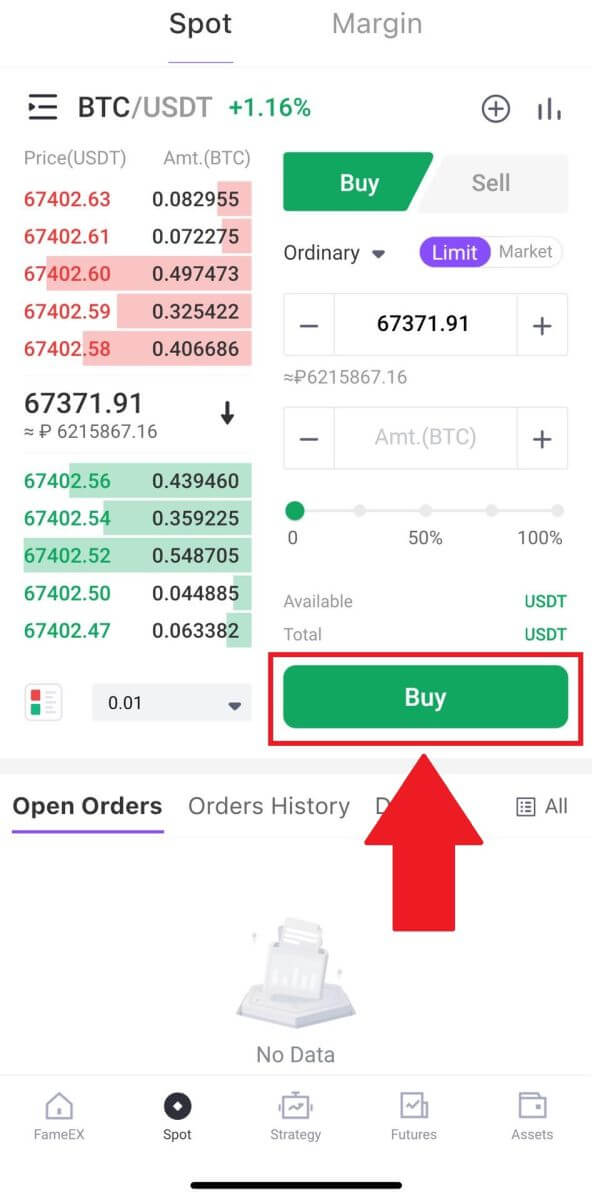
7. Once the market price of BTC reaches the price you set, the Limit order will be completed.
Notice:
- You can sell cryptos in the same way by clicking "SELL" on the "Spot" page.
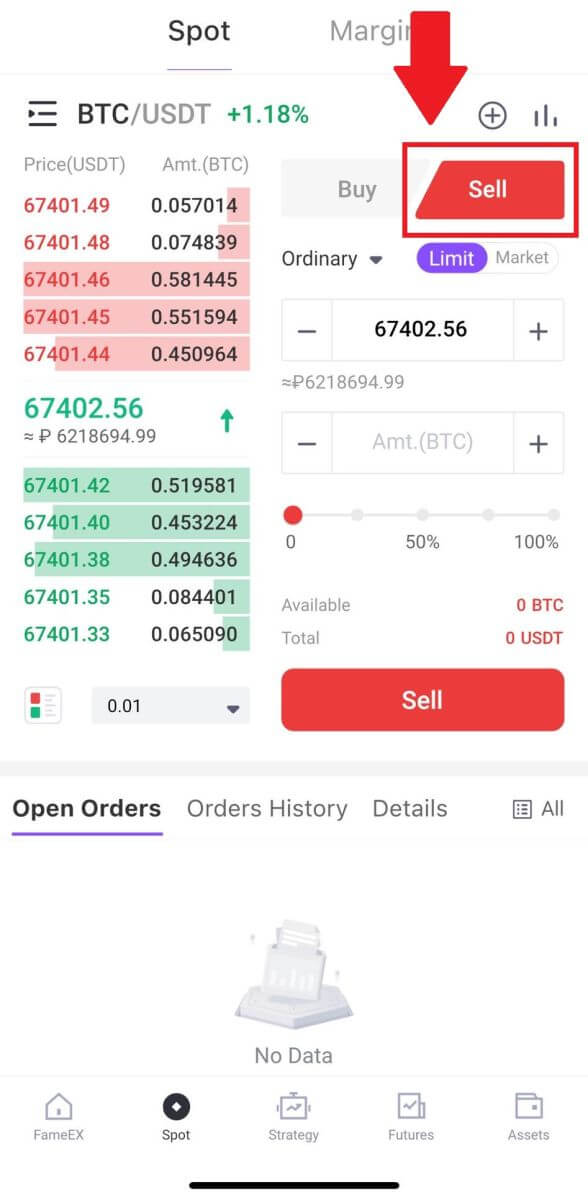
Check your completed transaction by scroll down and tap on [Order History].
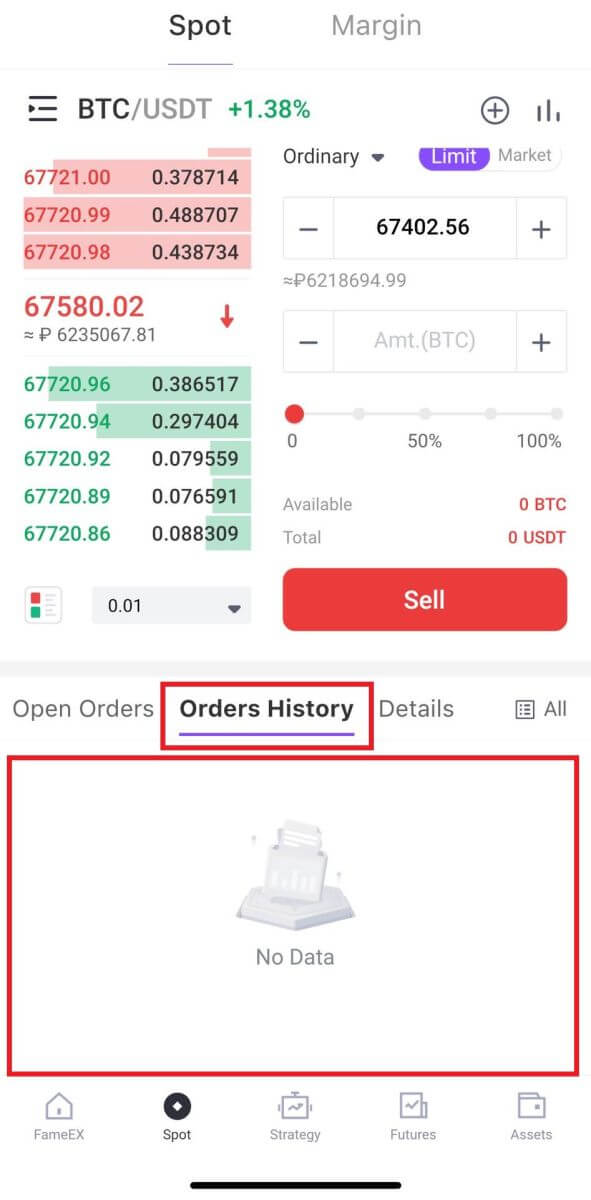
Frequently Asked Questions (FAQ)
Different Order Types in Spot Trading
1. Limit Order
A limit order refers to a user-defined order in which they specify the quantity and maximum bid or minimum ask price. The order will only be executed when the market price falls within the designated price range:
• The buy limit price must not exceed 110% of the last price.
• The sell limit price must not be 90% less than the last price.
2. Market Order
A market order refers to a user executing buy or sell orders instantly at the prevailing best market price in the current market, aiming for a swift and fast transaction.
3. Stop-Limit Order
Stop-Limit orders involve the user pre-setting the trigger price, order price, and quantity of orders. When the market price reaches the trigger price, the system will automatically execute orders based on the pre-determined order price and quantity, assisting the user in preserving profits or minimizing losses.
• The buy stop-limit price must not exceed 110% of the trigger price.
• The sell stop-limit price must not be less than 90% of the trigger price.
4. Trailing Stop Order
In the case of a significant market callback, a Trailing Stop Order will be activated and sent to the market at the current market price once the last filled price hits the specified trigger price and the required callback ratio is satisfied.
To put it simply, when executing a buy order, the last filled price must be less than or equal to the trigger price, and the callback range must be higher than or equal to the callback ratio. In this case, the buy order will be made at the market price. For a sell order, the last filled price must be higher than or equal to the trigger price, and the callback range must be higher than or equal to the callback ratio. The sell order will then be executed at the market price.
To prevent users from inadvertently placing orders that could result in avoidable losses, FameEX has implemented the following restrictions on Trailing Stop order placement:
- For a buy order, the trigger price cannot be higher than or equal to the last filled price.
- For a sell order, the trigger price cannot be less than or equal to the last filled price.
- The callback ratio limitation: it can be set within a range of 0.01% to 10%.
What Is the Difference Between Spot Trading and Traditional Fiat Trading?
In traditional fiat trading, digital assets are exchanged for fiat currencies like the RMB (CNY). For example, if you buy Bitcoin with RMB and its value increases, you can exchange it back for more RMB, and vice versa. For instance, if 1 BTC equals 30,000 RMB, you could purchase 1 BTC and sell it later when its value rises to 40,000 RMB, thus converting 1 BTC into 40,000 RMB.
However, in FameEX spot trading, BTC serves as the base currency instead of fiat currency. For instance, if 1 ETH is equivalent to 0.1 BTC, you can buy 1 ETH with 0.1 BTC. Then, if the value of ETH increases to 0.2 BTC, you can sell 1 ETH for 0.2 BTC, effectively exchanging 1 ETH for 0.2 BTC.
How to View my Spot Trading Activity
You can view your spot trading activities from the Orders and Positions panel at the bottom of the trading interface. Simply switch between the tabs to check your open order status and previously executed orders.
1. Open Orders
Under the [Open Orders] tab, you can view the details of your open orders.
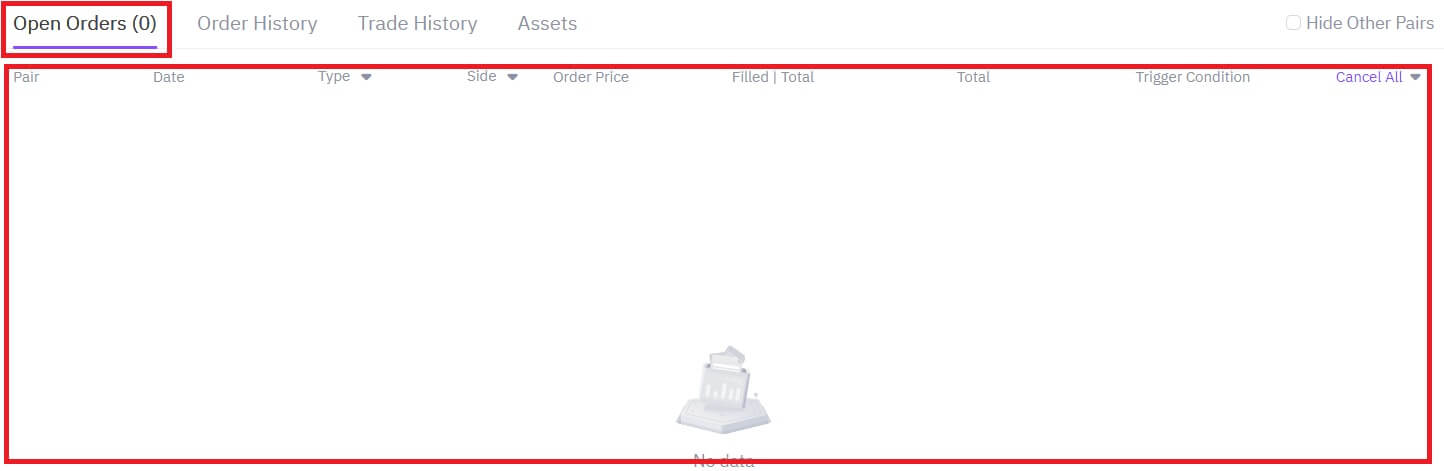
2. Order History
Order history displays a record of your filled and unfilled orders over a certain period.
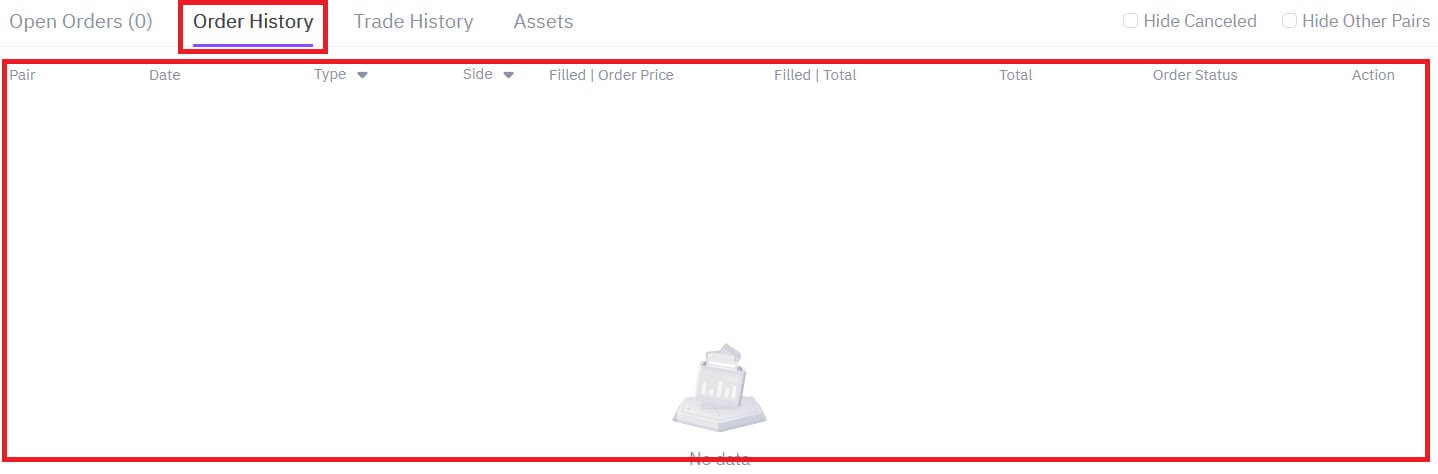
3. Asset
Here, you can check the asset value of the coin that you are holding.