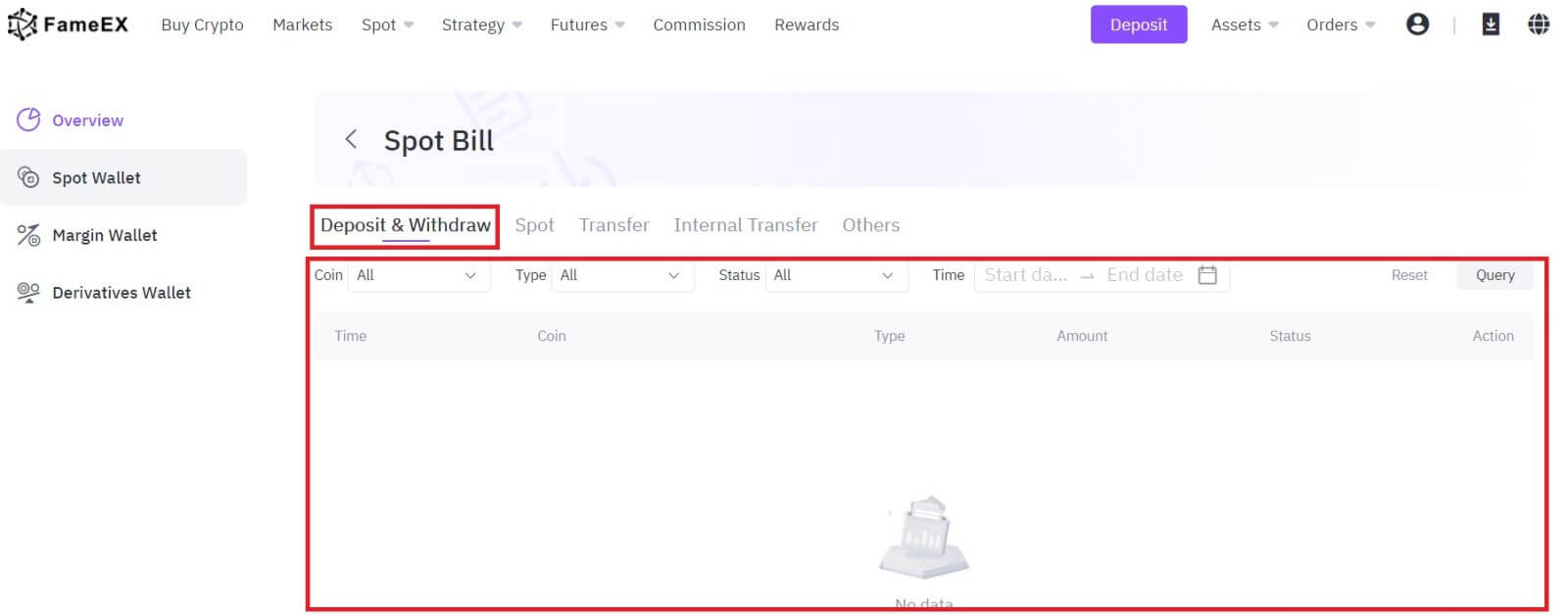How to Sign in and Withdraw from FameEX

How to Sign in to FameEX
How to Sign in to FameEX account using your Email and Phone Number
1. Go to the FameEX website and click on [Log In].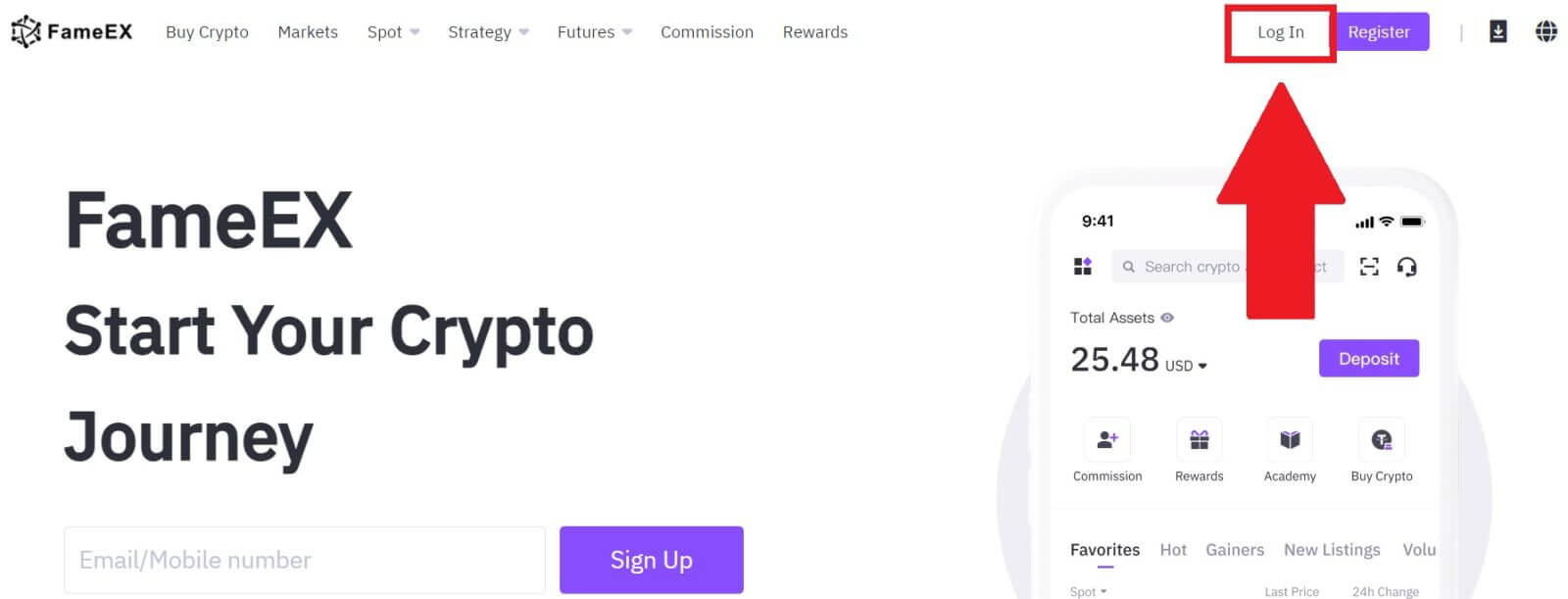
2. Enter your Email / Phone Number, input your secure password, and click [Log In].
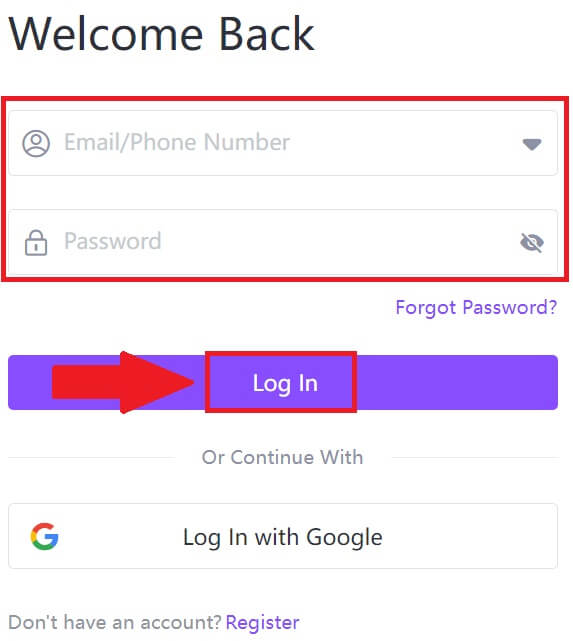
3. Click [Send] to receive a 6-digit verification code to your email or phone number. Enter the code and click [Confirm] to proceed.
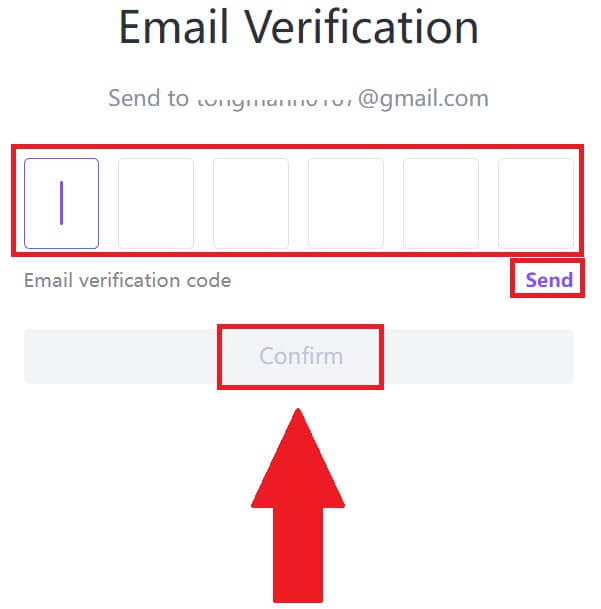
4. After entering the correct verification code, you can successfully use your FameEX account to trade.
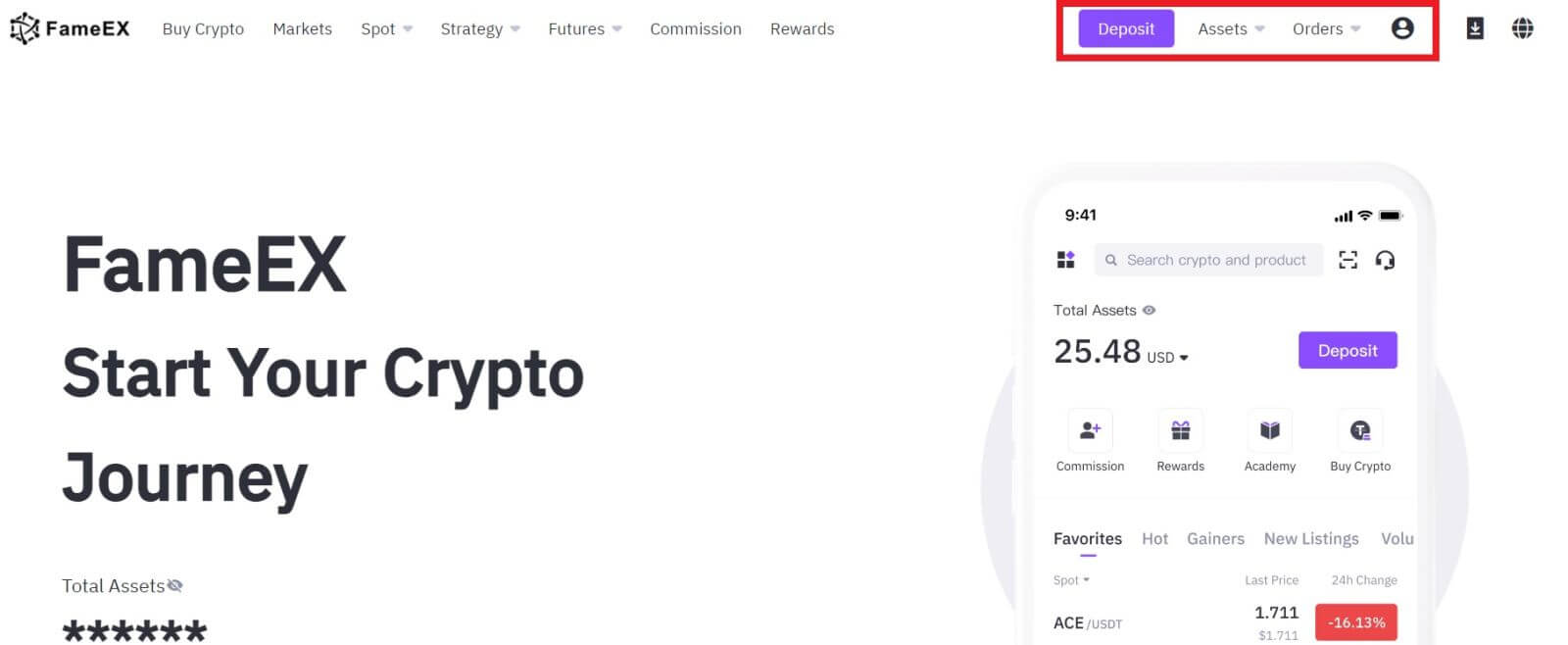
How to Sign in to FameEX account using Google
1. Go to the FameEX website and click on [Log In].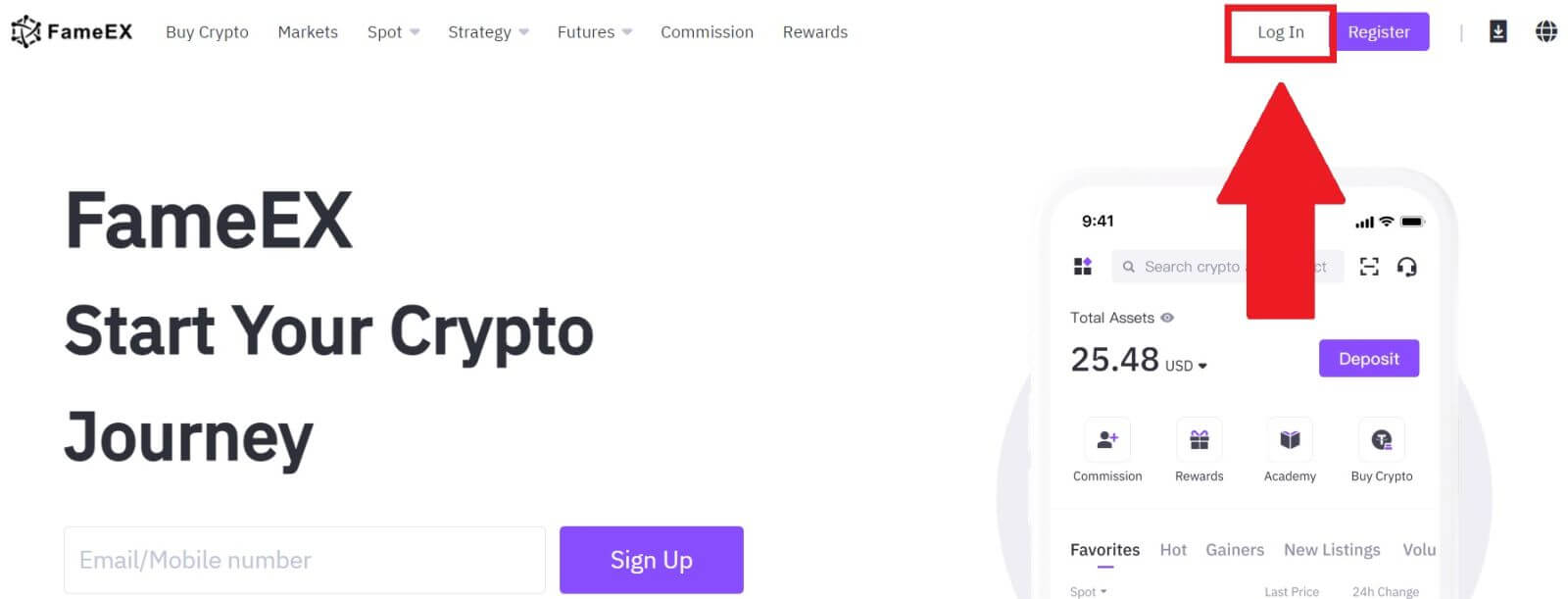
2. Click on the [Google] button.
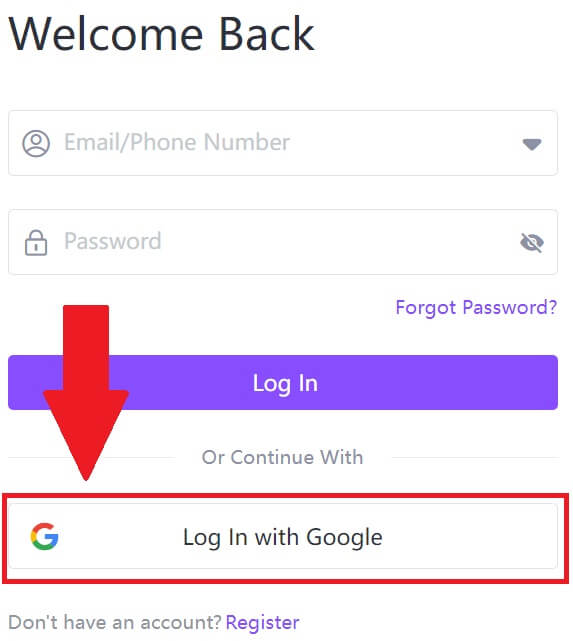 3. A sign-in window will be opened, where you will need to enter your email address and click on [Next].
3. A sign-in window will be opened, where you will need to enter your email address and click on [Next].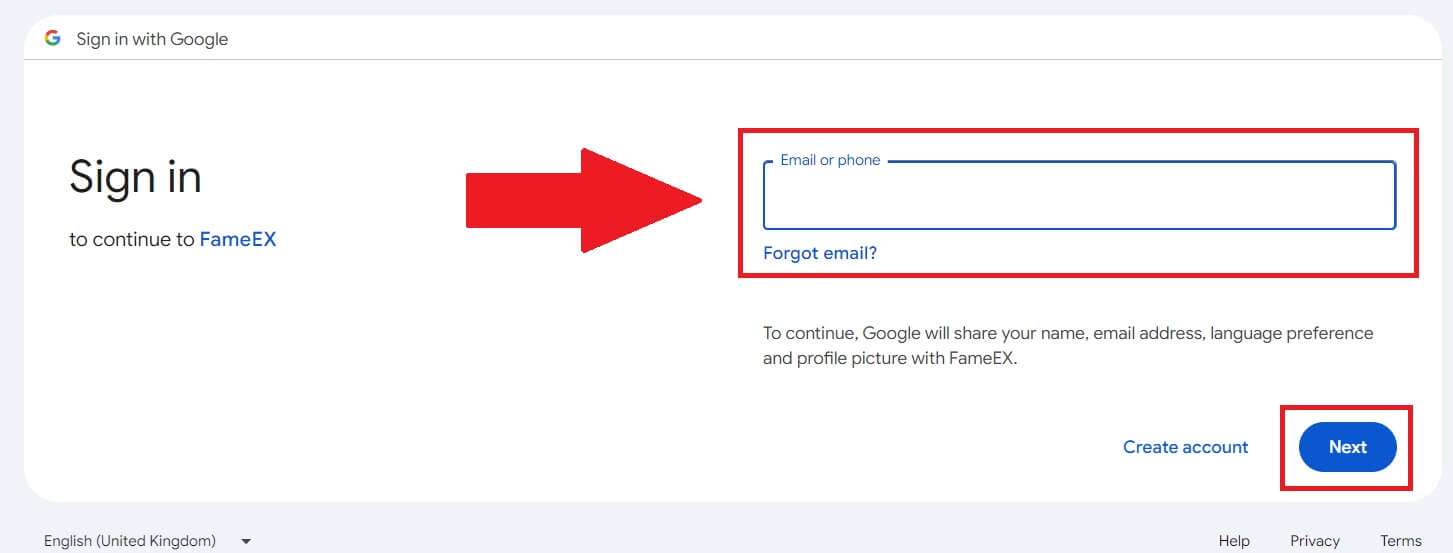 4. Then enter the password for your Google account and click [Next].
4. Then enter the password for your Google account and click [Next].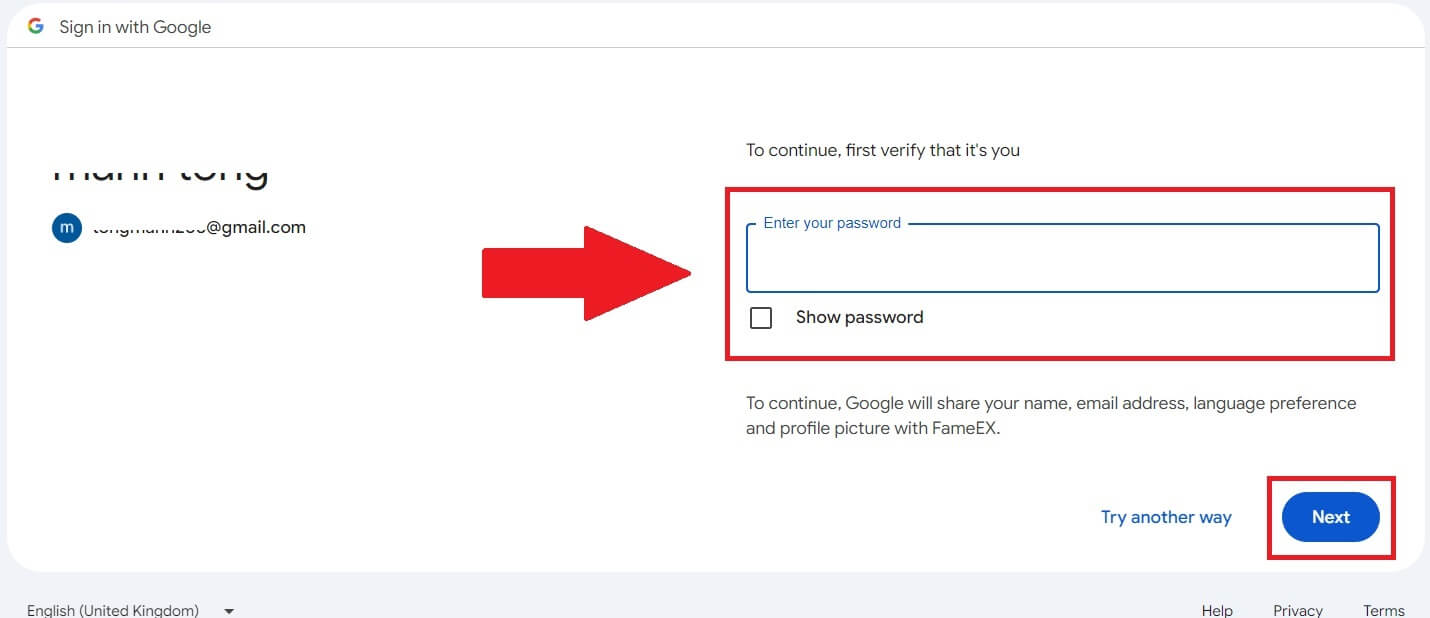
5. After entering the correct verification code, you can successfully log in to your FameEX account via Google to trade.
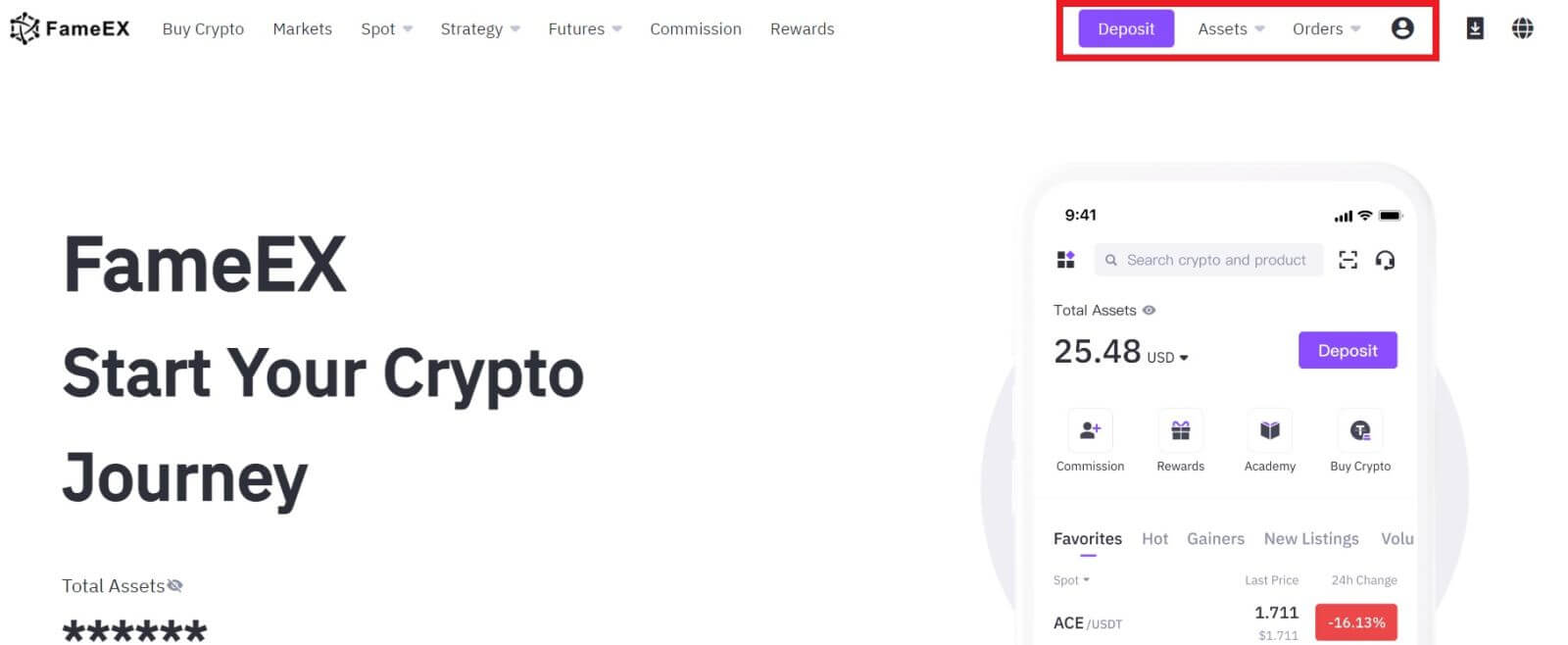
How to Sign in to FameEX account using Apple ID
1. Go to the FameEX website and click on [Log In].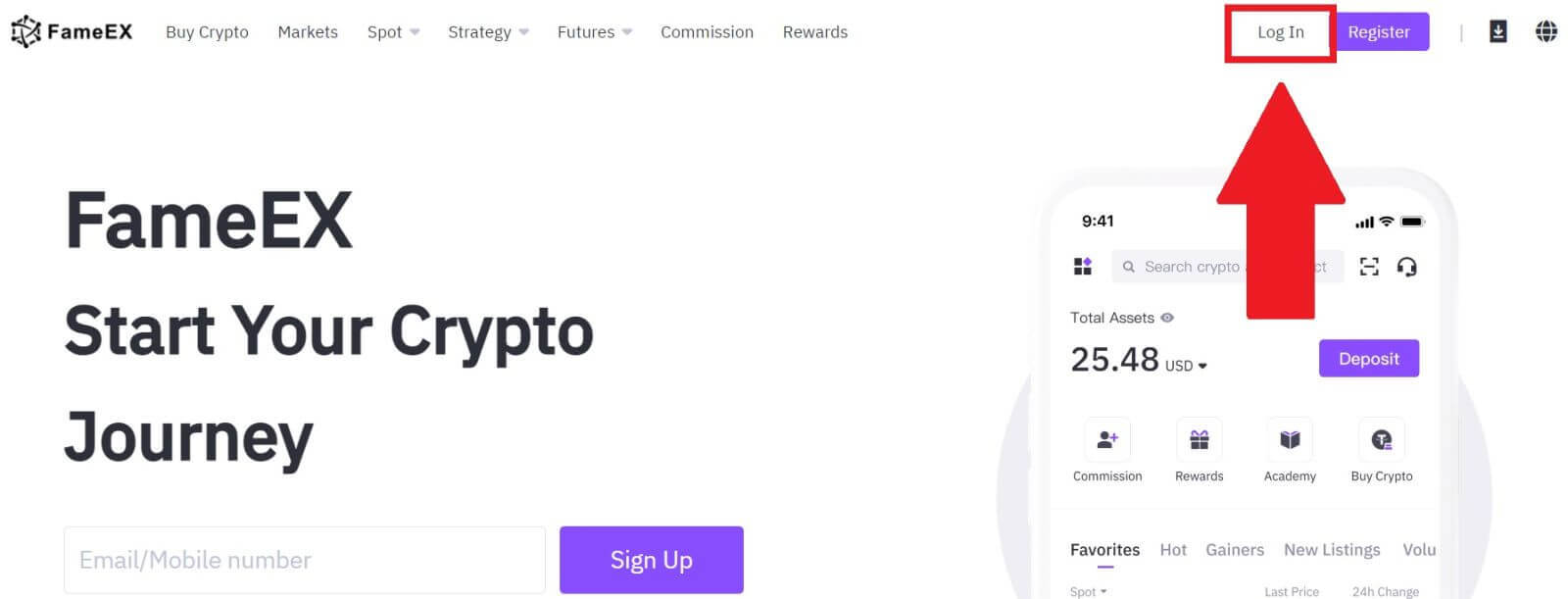
2. Click on the [Apple] button and a pop-up window will appear, and you will be prompted to sign in to FameEX using your Apple ID.
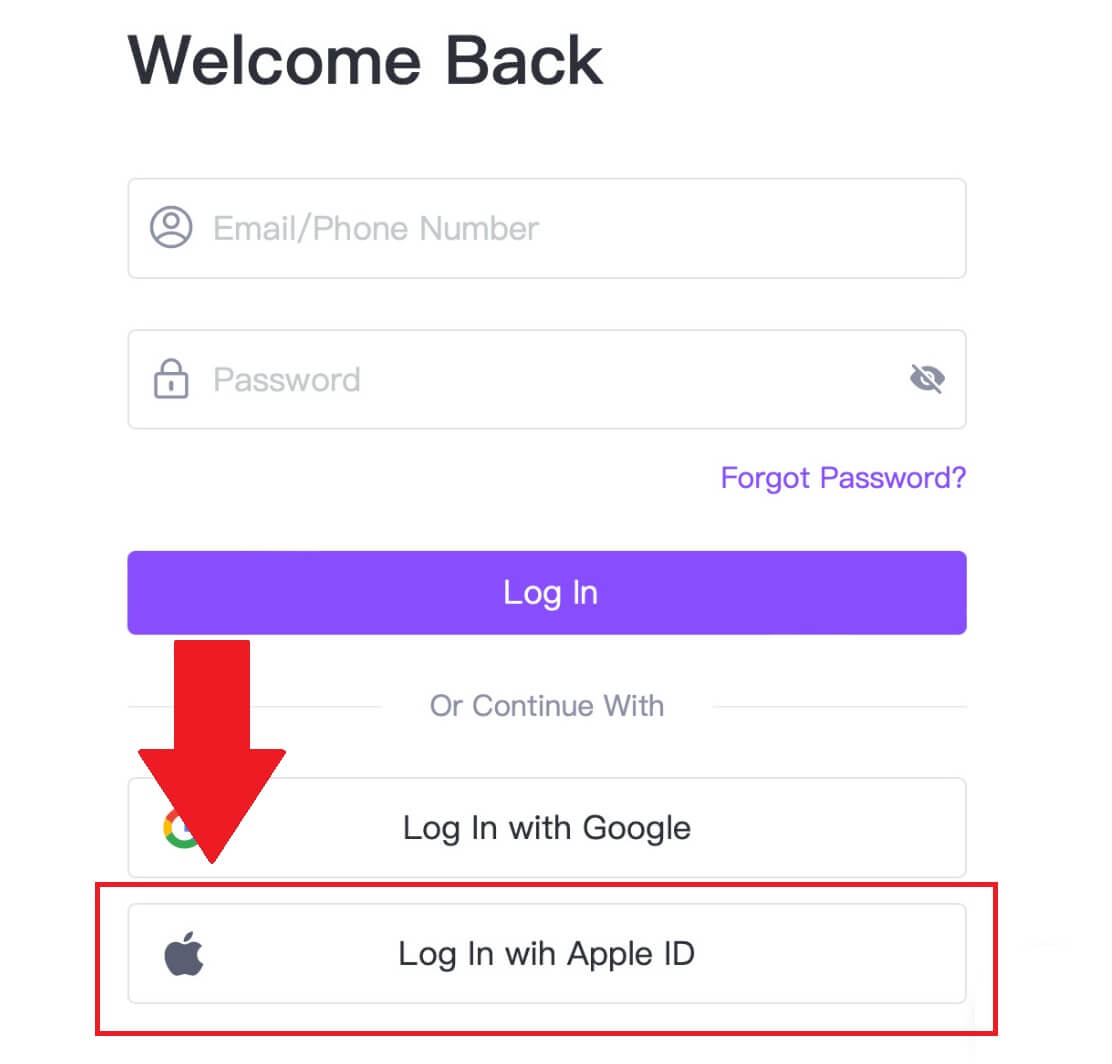
3. Enter your Apple ID and password to sign in to FameEX.
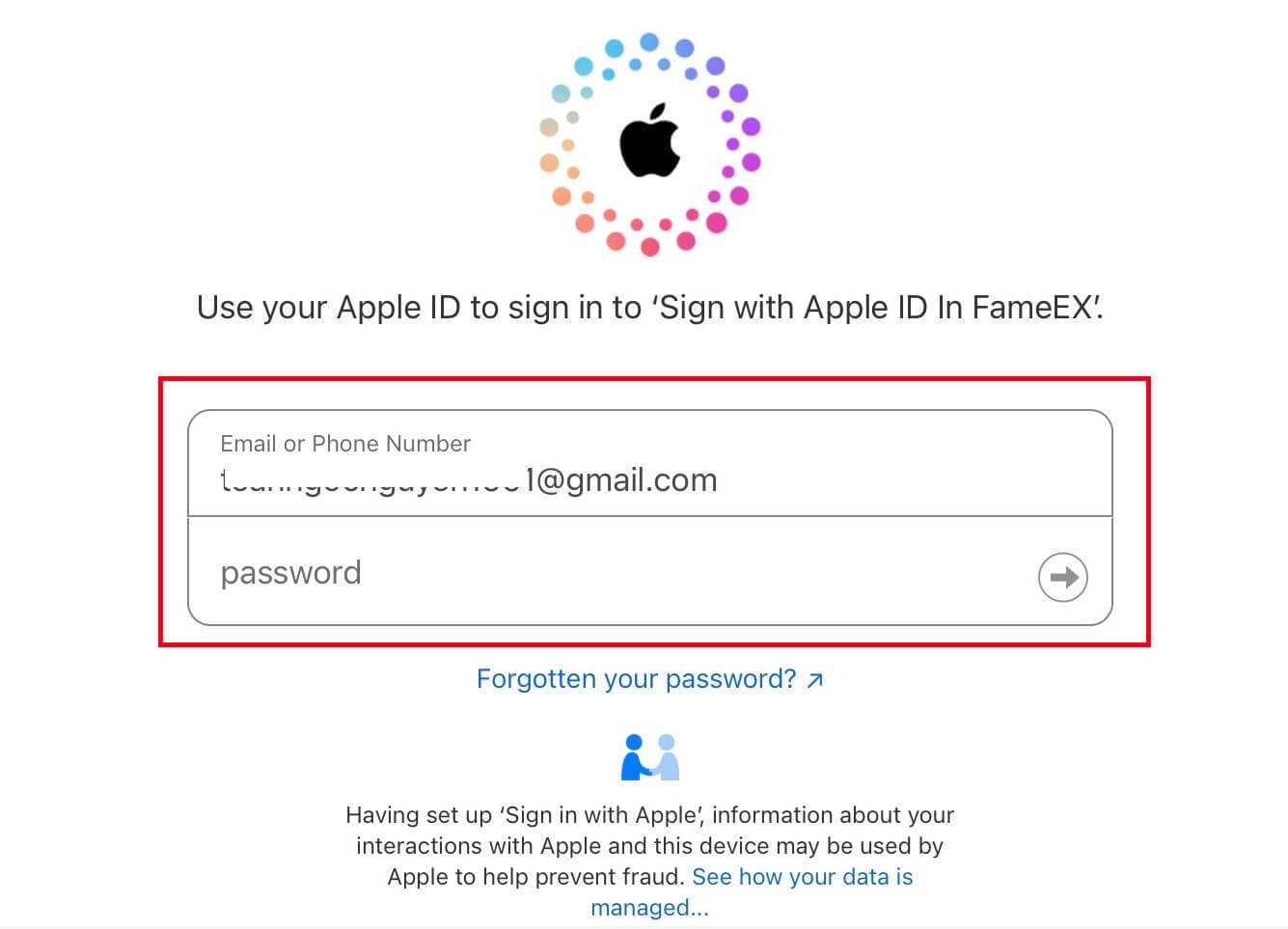
4. After entering the correct verification code, you can successfully log in to your FameEX account via Apple to trade.
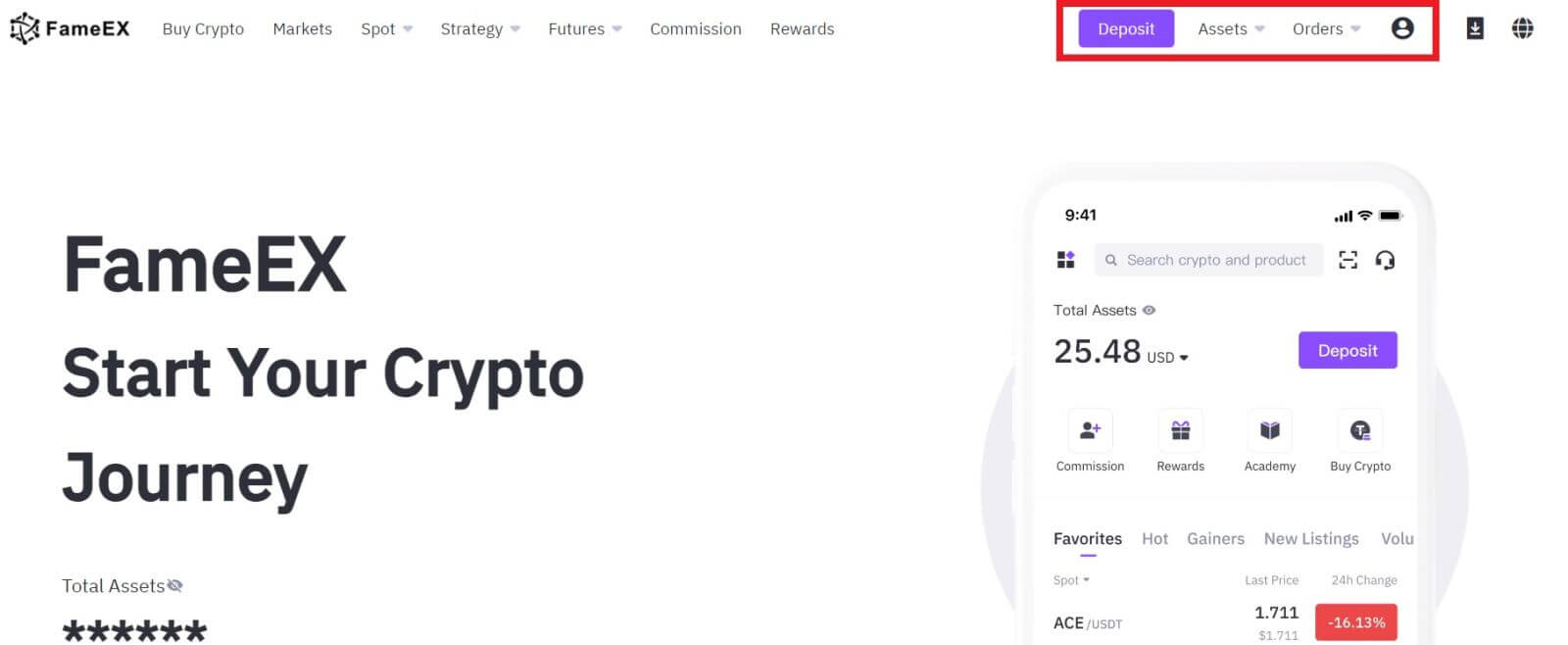
How to Sign in to the FameEX App
1. You need to install the FameEX application from the Google Play Store or App Store to log in to your FameEX account for trading.
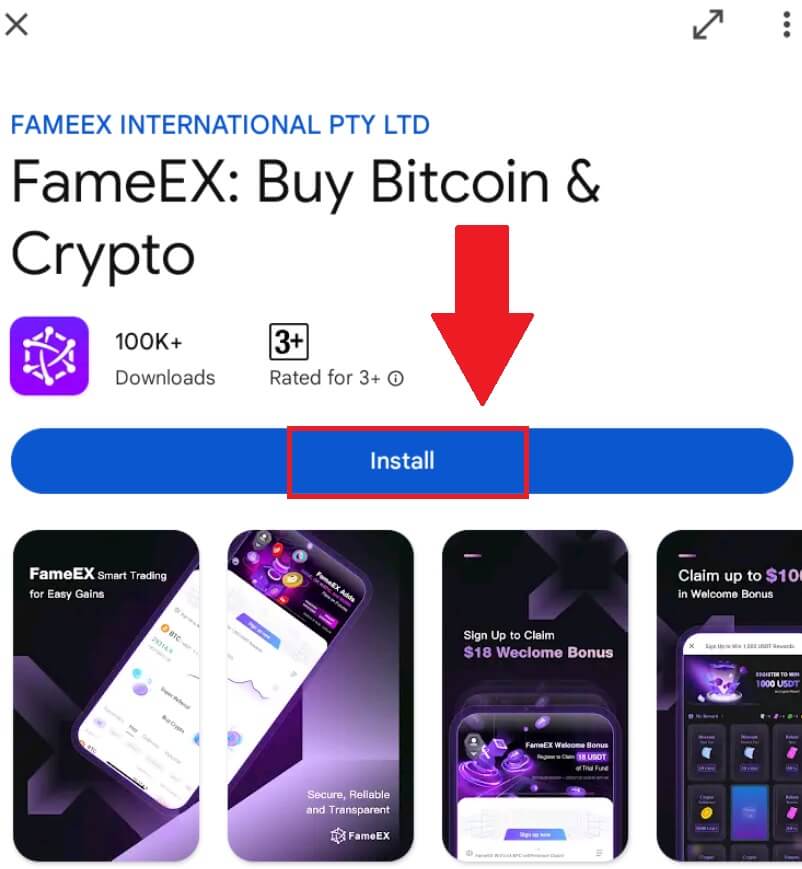
2. Open the FameEX app and tap [Sign Up/Log In].
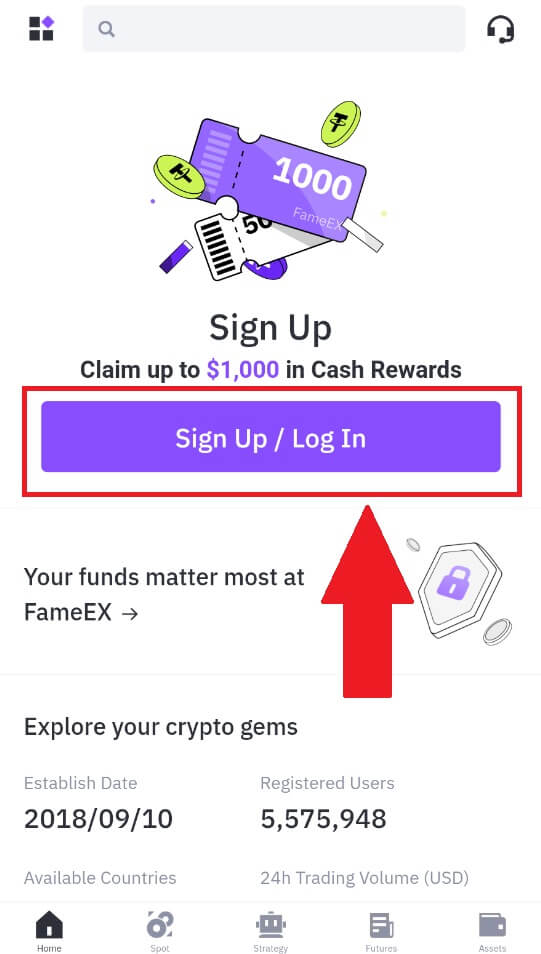
3. Enter your [Email] or [Phone Number] and input your secure password. Tap [Log In].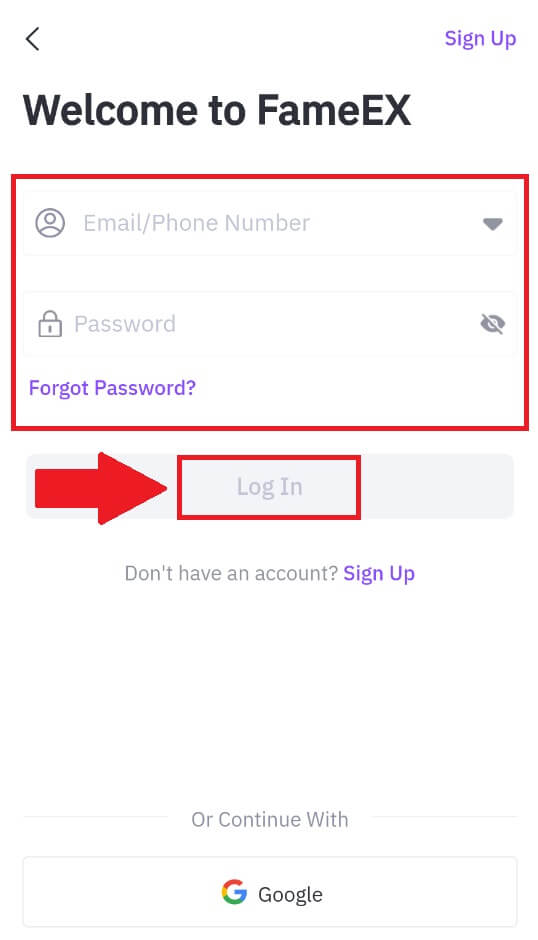
4. You will receive a 6-digit verification code in your email or phone number. Enter the code to continue and tap [Confirm].
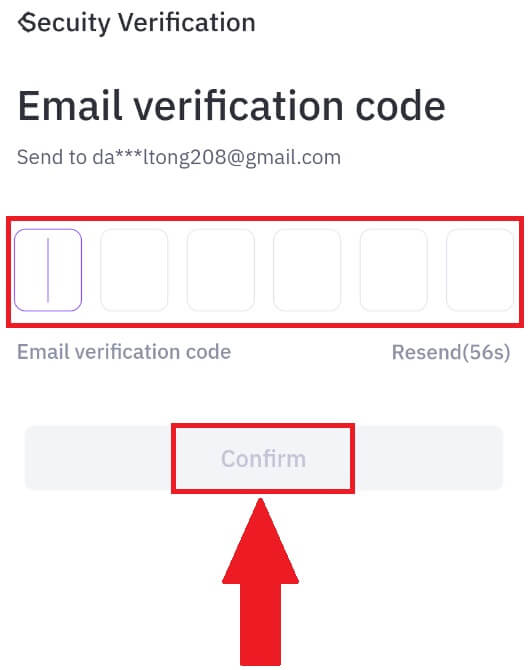
5. Congratulations, you have successfully logged in to the FameEX App.
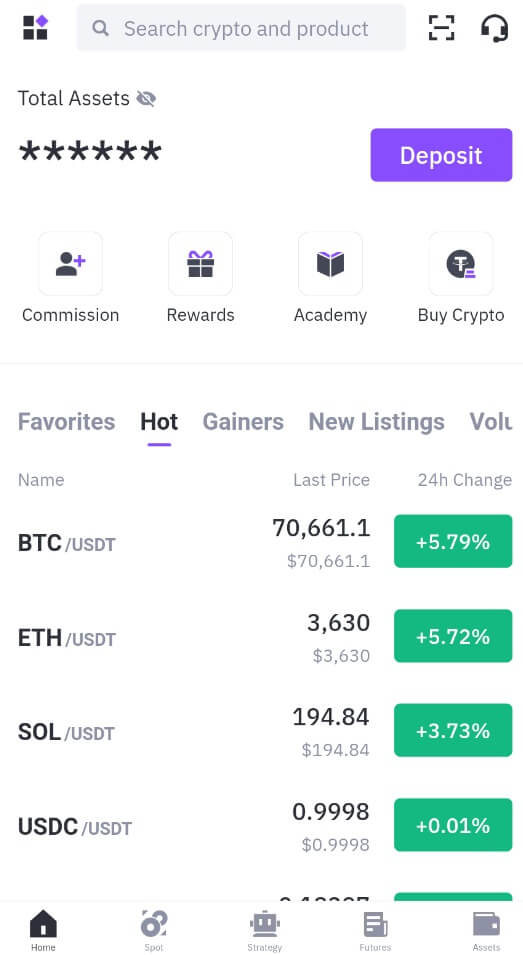
Or you can log in to the FameEX app by using Google Account.
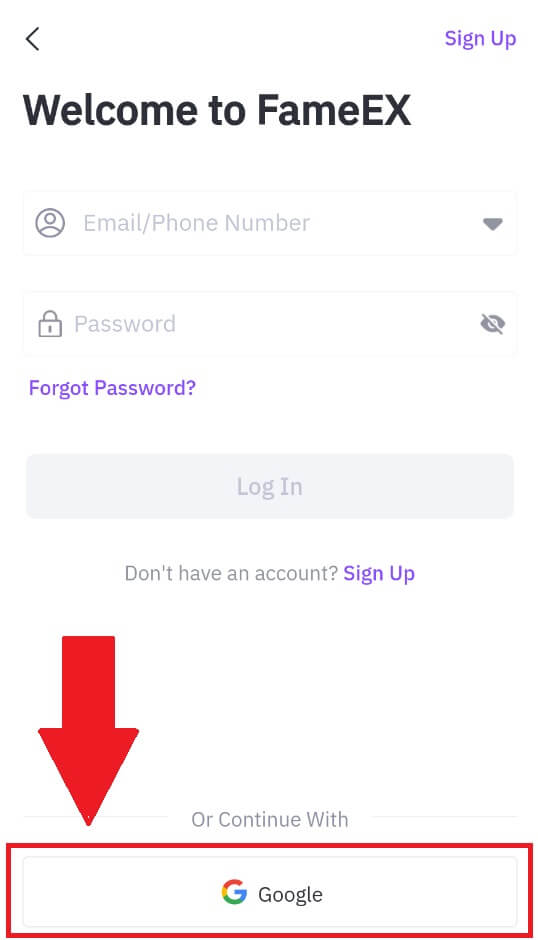
I forgot my password from the FameEX account
You can reset your account password on the FameEX website or App. Please note that for security reasons, withdrawals from your account will be suspended for 24 hours after a password reset.
1. Go to the FameEX website and click on [Log In].
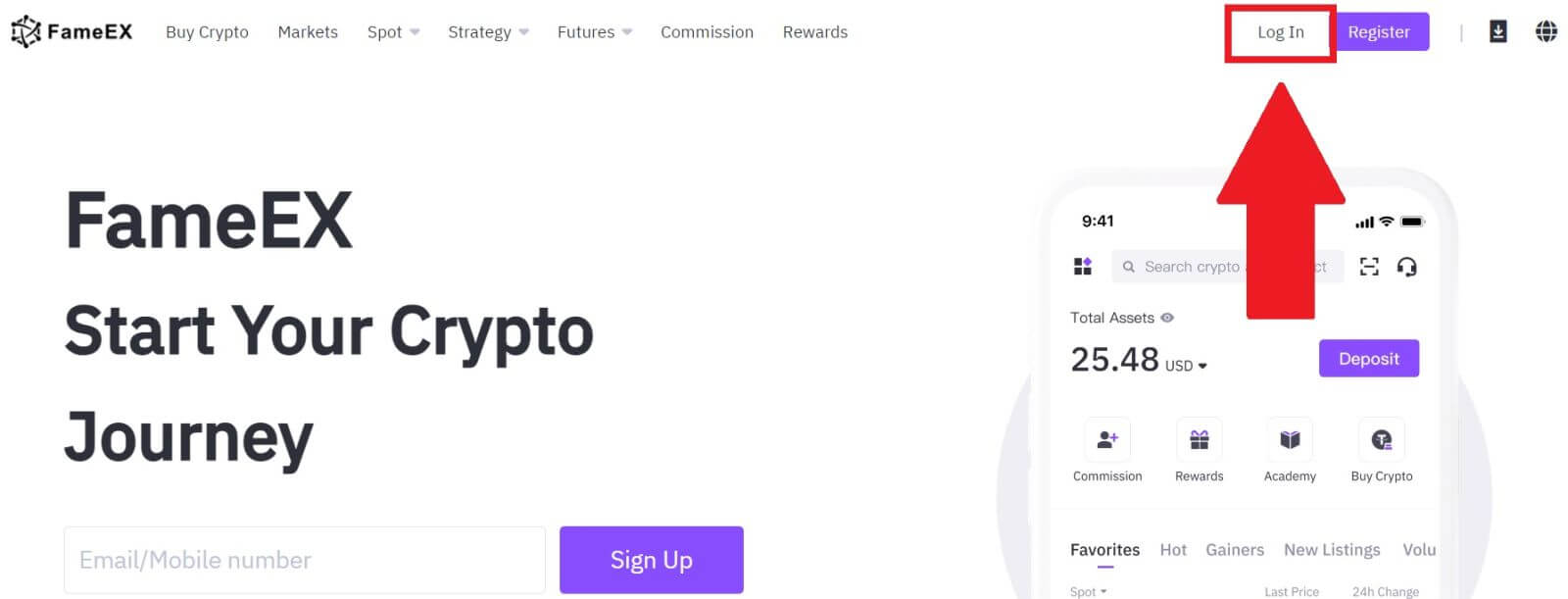
2. Click on [Forgot Password?].

3. Enter your Email/Phone Number and click [Next].
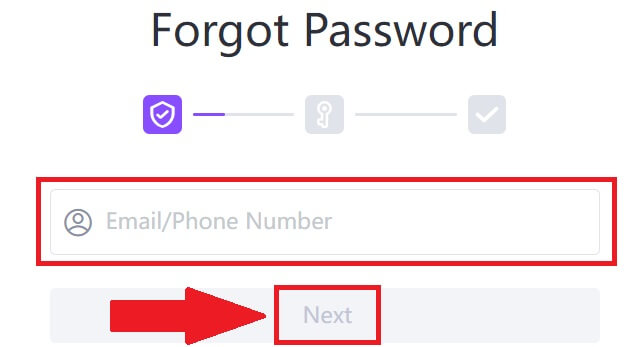
4. Enter your verification code by clicking on [Send] and filling up your Google Authenticator code, then click on [Next].
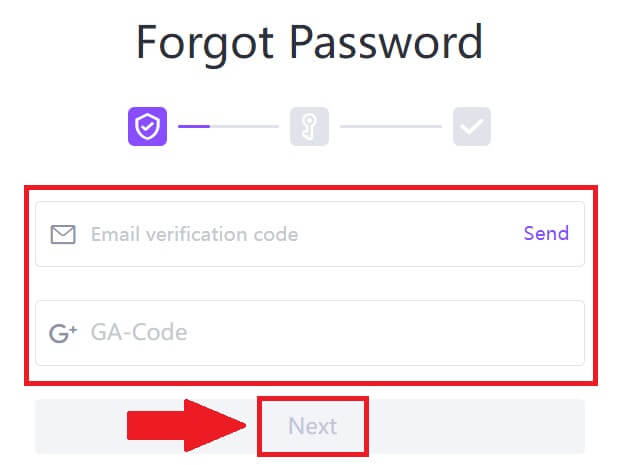
5. Enter and confirm your new password, then click [Confirm].
After that, you have successfully changed your account password. Please use the new password to log in to your account.
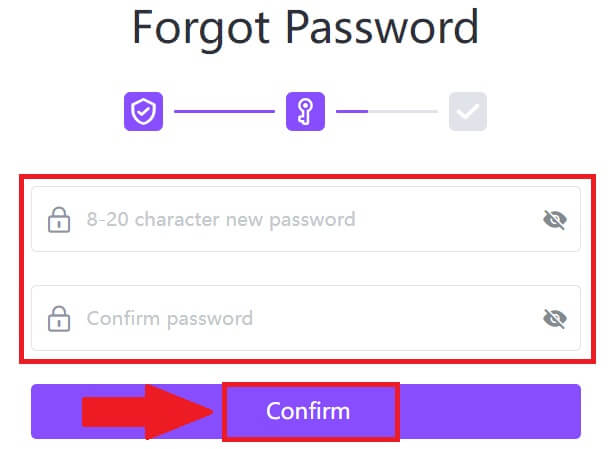
If you are using the app, click [Forgot password?] as below.
1. Open the FameEX app and tap [Sign Up/Log In].
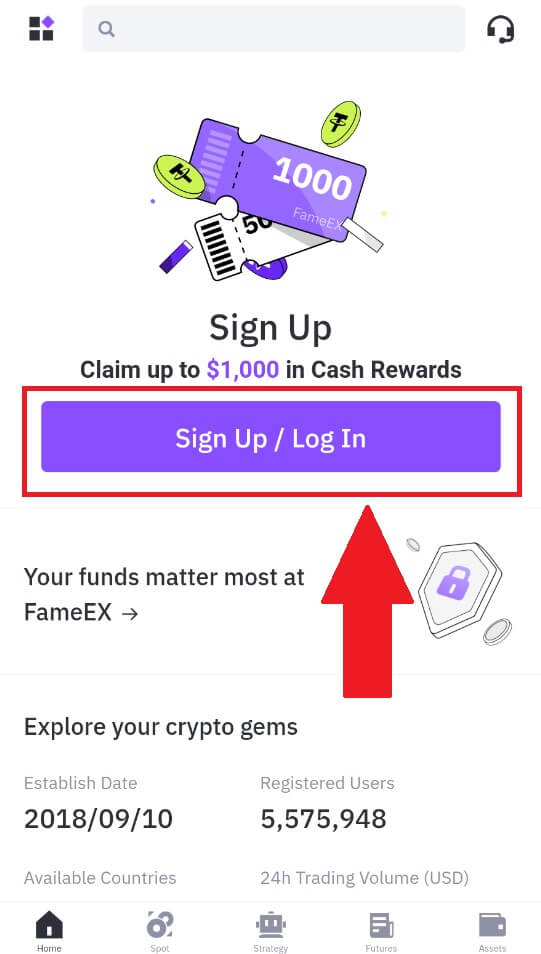
2. Click on [Forgot Password?].
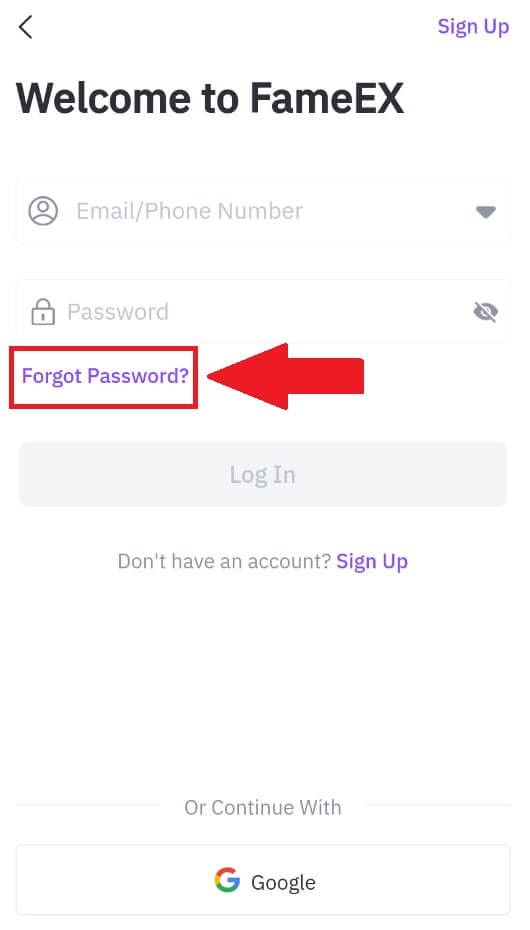
3. Enter your registered email address or phone number and tap [Next].
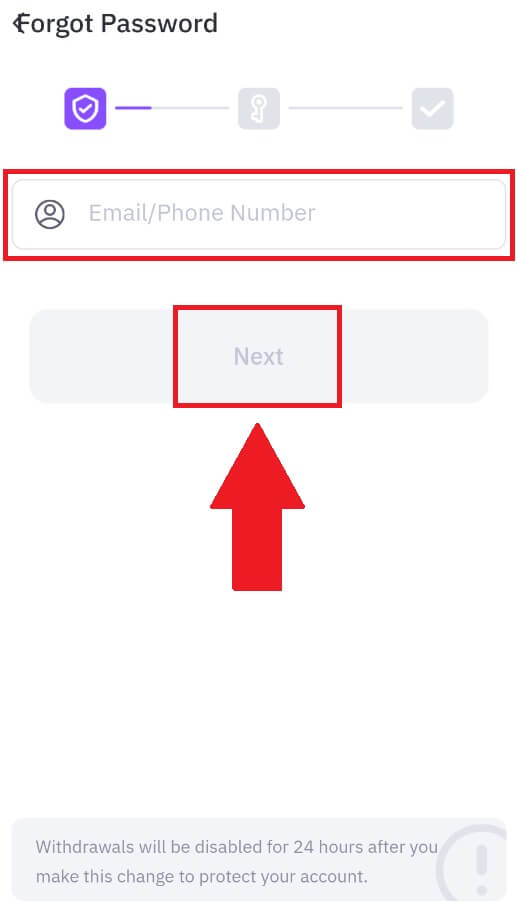
4. Enter your verification code by clicking on [Send] and filling up your Google Authenticator code, then click on [Next].
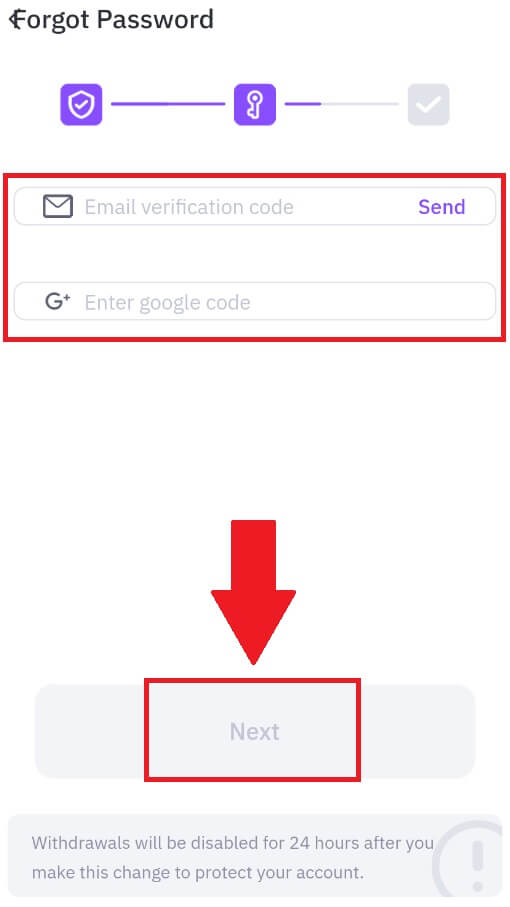
5. Enter and confirm your new password, then click [Confirm].
After that, you have successfully changed your account password. Please use the new password to log in to your account.
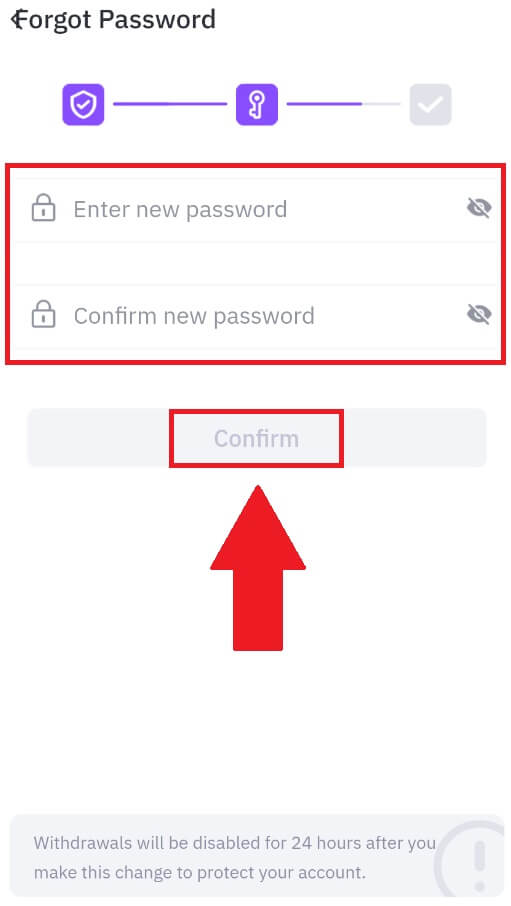
Frequently Asked Questions (FAQ)
What is Two-Factor Authentication?
Two-Factor Authentication (2FA) is an additional security layer to email verification and your account password. With 2FA enabled, you will have to provide the 2FA code when performing certain actions on the FameEX platform.
How does TOTP work?
FameEX uses a Time-based One-time Password (TOTP) for Two-Factor Authentication, it involves generating a temporary, unique one-time 6-digit code* that is only valid for 30 seconds. You will need to enter this code to perform actions that affect your assets or personal information on the platform.
*Please keep in mind that the code should consist of numbers only.
How to Link Google Authenticator (2FA)?
1. Go to the FameEX website, click on the profile icon, and select [Security].
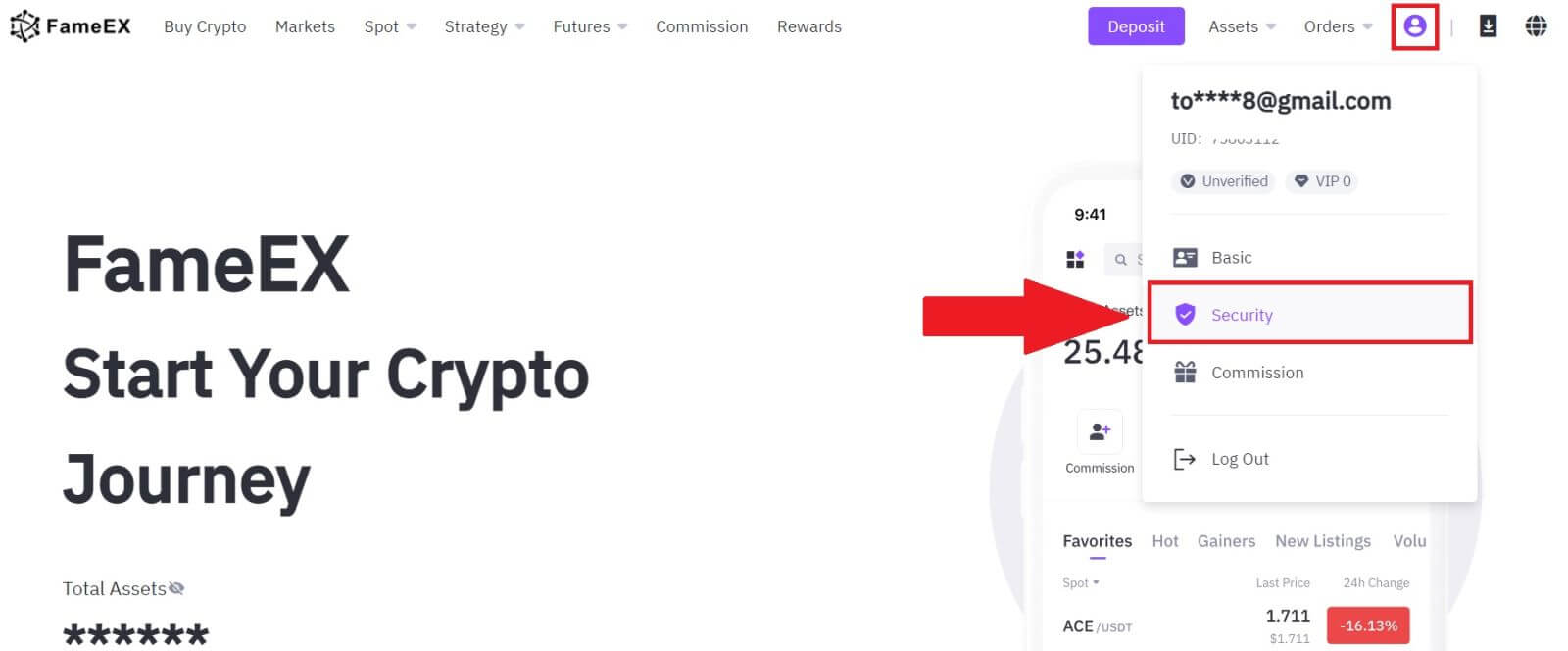
2. On the Google Authenticator section, click on [Enable].
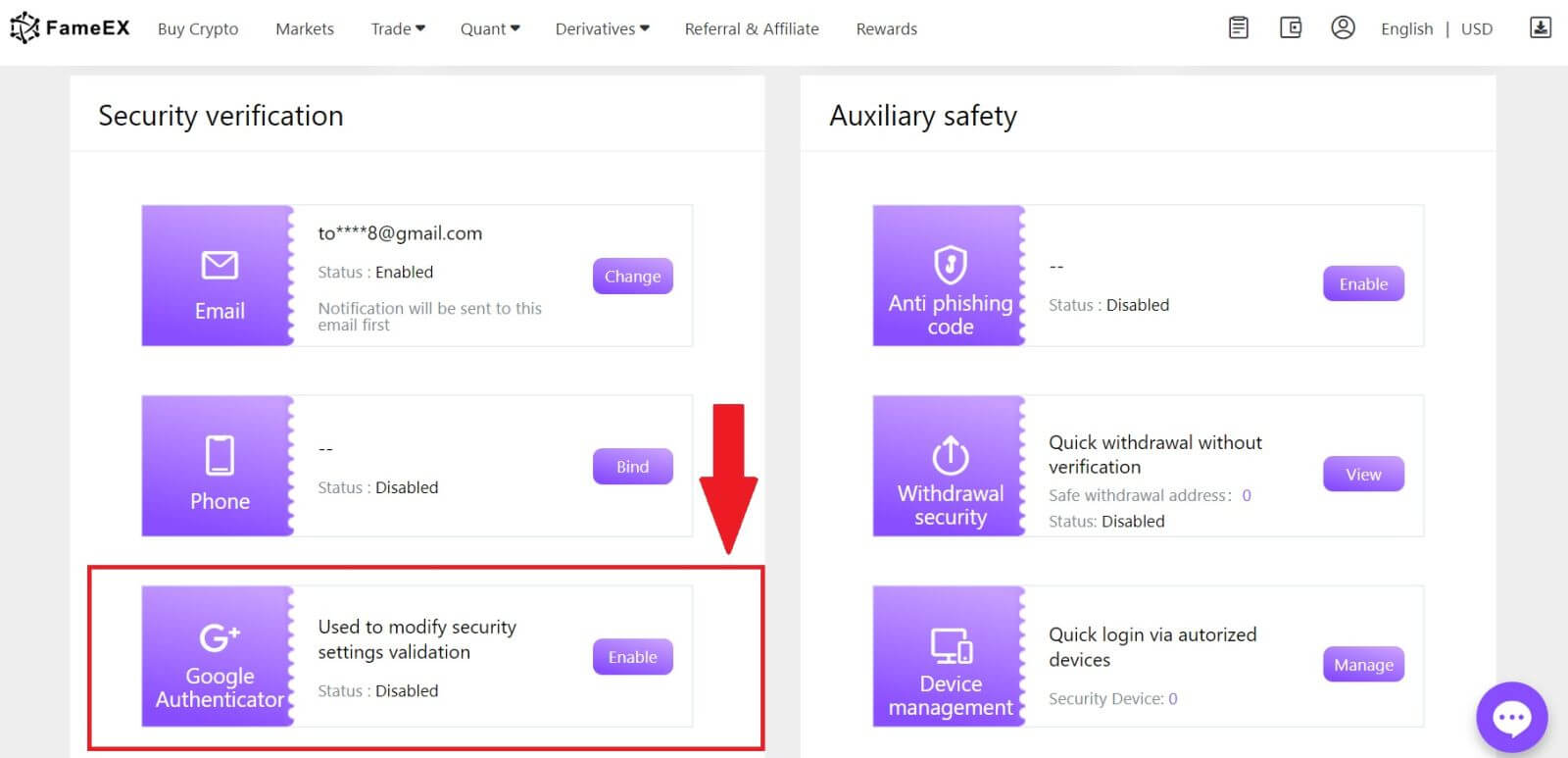
3. Click [Send] to receive a 6-digit verification code in your email. Enter the code and click [Next].
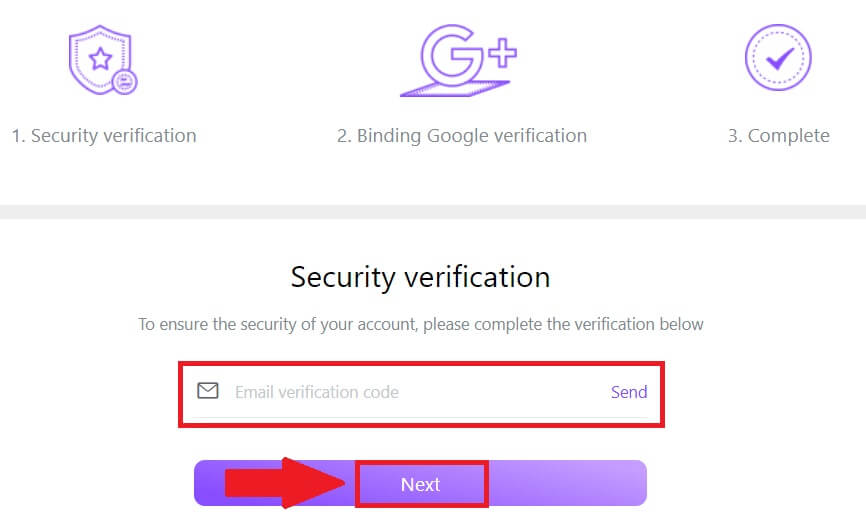
4. You need to download the Google Authenticator app to your phone.
A pop-up window will appear containing your Google Authenticator Backup Key. Scan the QR code with your Google Authenticator App.
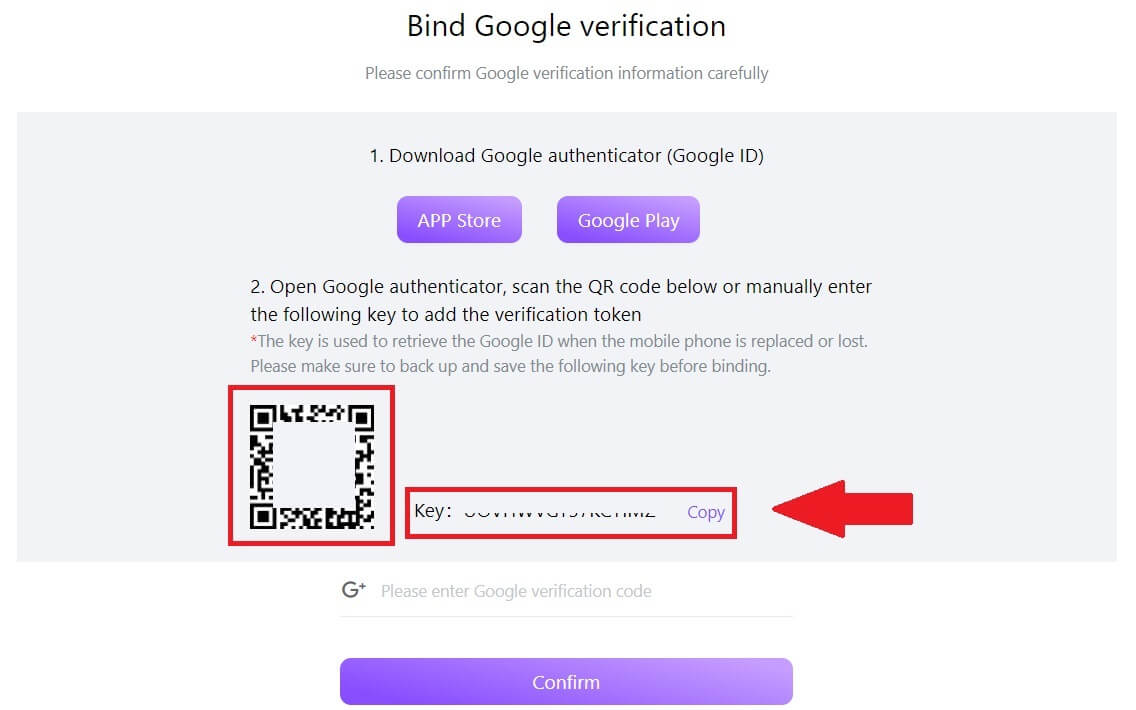
How to add your FameEX account to the Google Authenticator App?
Open your Google authenticator app. On the first page, select [Add a code] and tap [Scan a QR code] or [Enter a setup key].
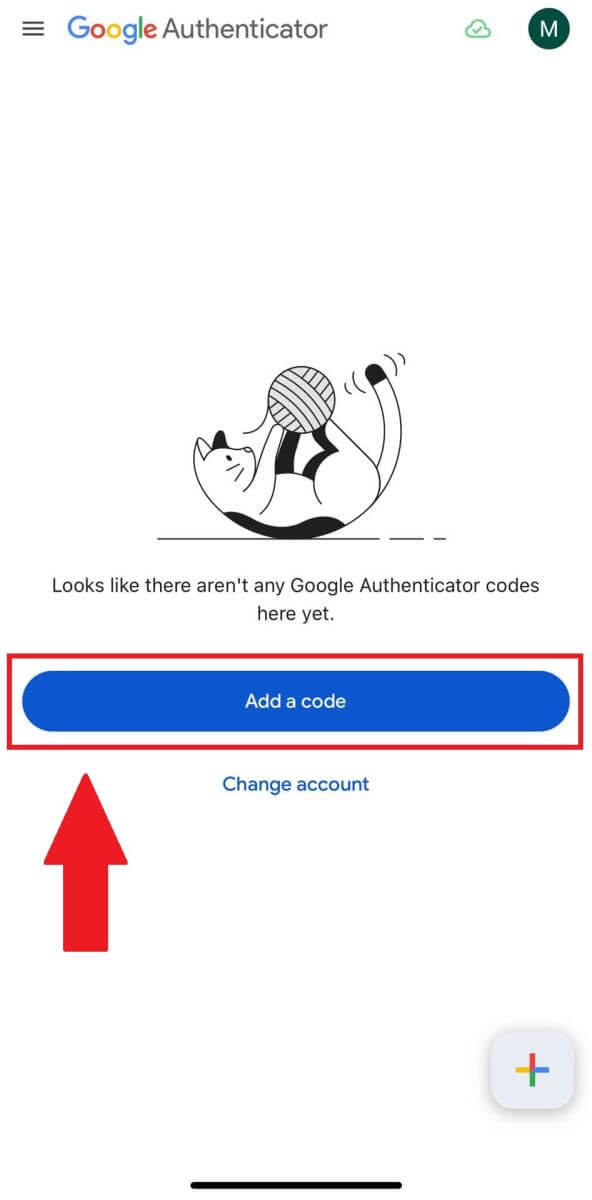
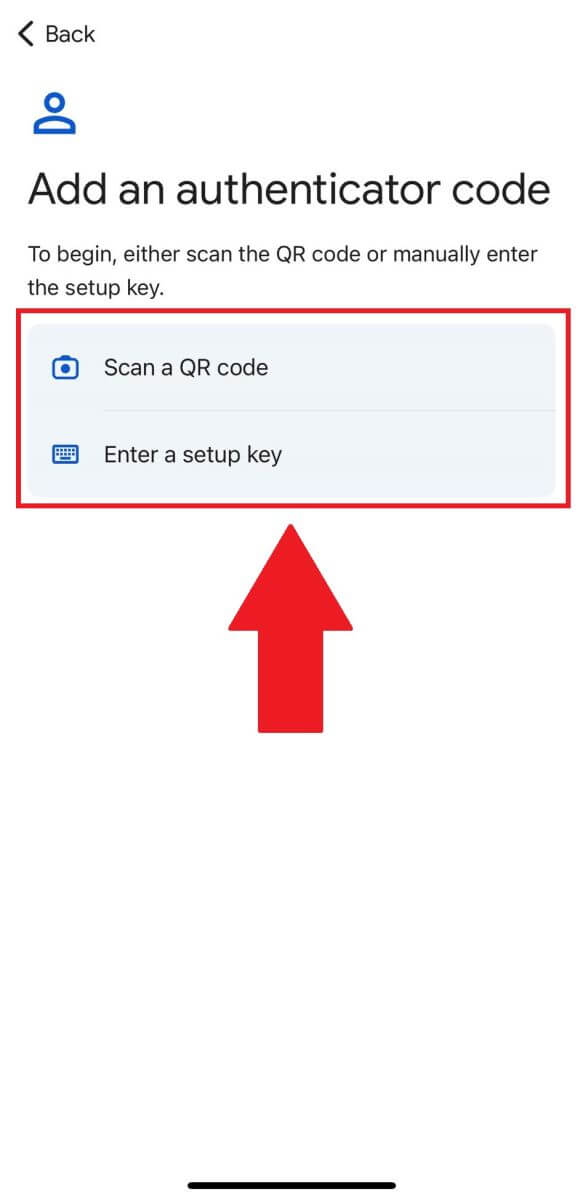
6. After successfully adding your FameEX account to Google Authenticator app, enter your Google Authenticator 6-digit code (GA code changes every 30 seconds) and click on [Confirm].
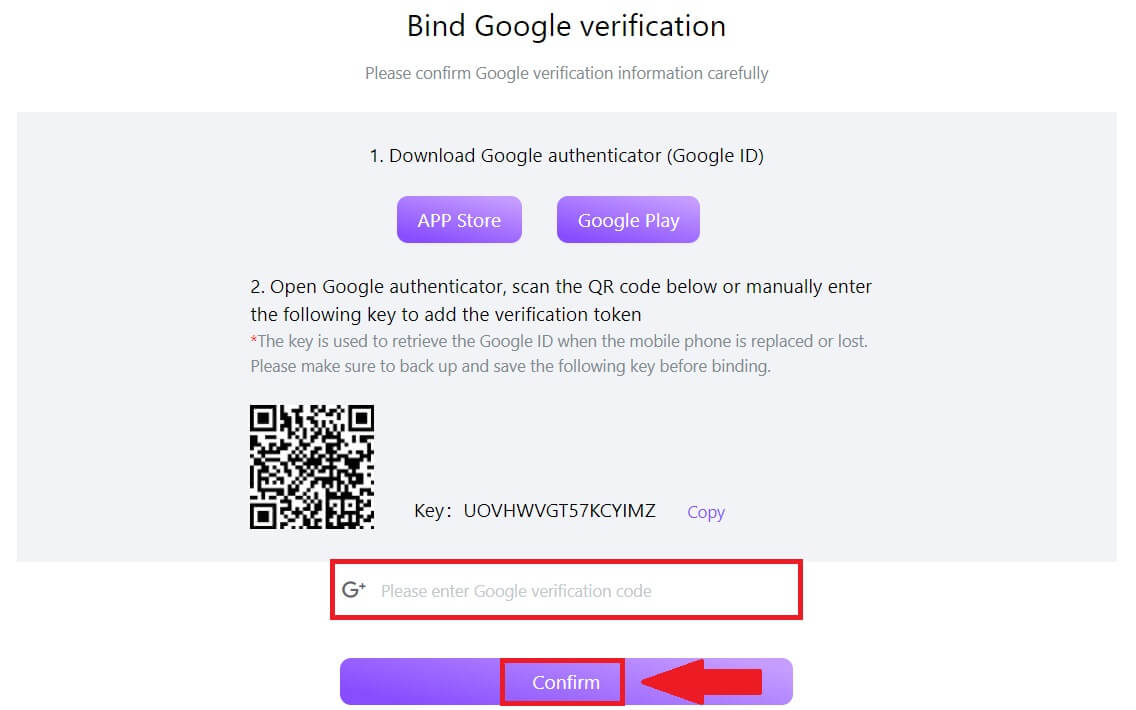 7. After that, you have successfully enabled your 2FA in your account.
7. After that, you have successfully enabled your 2FA in your account.
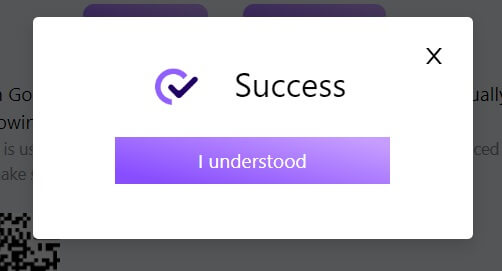
How to Withdraw from FameEX
How to Withdraw Crypto via On-chain on FameEX
Withdraw Crypto via On-chain on FameEX (Web)
1. Log in to your FameEX account and click on [Assets].
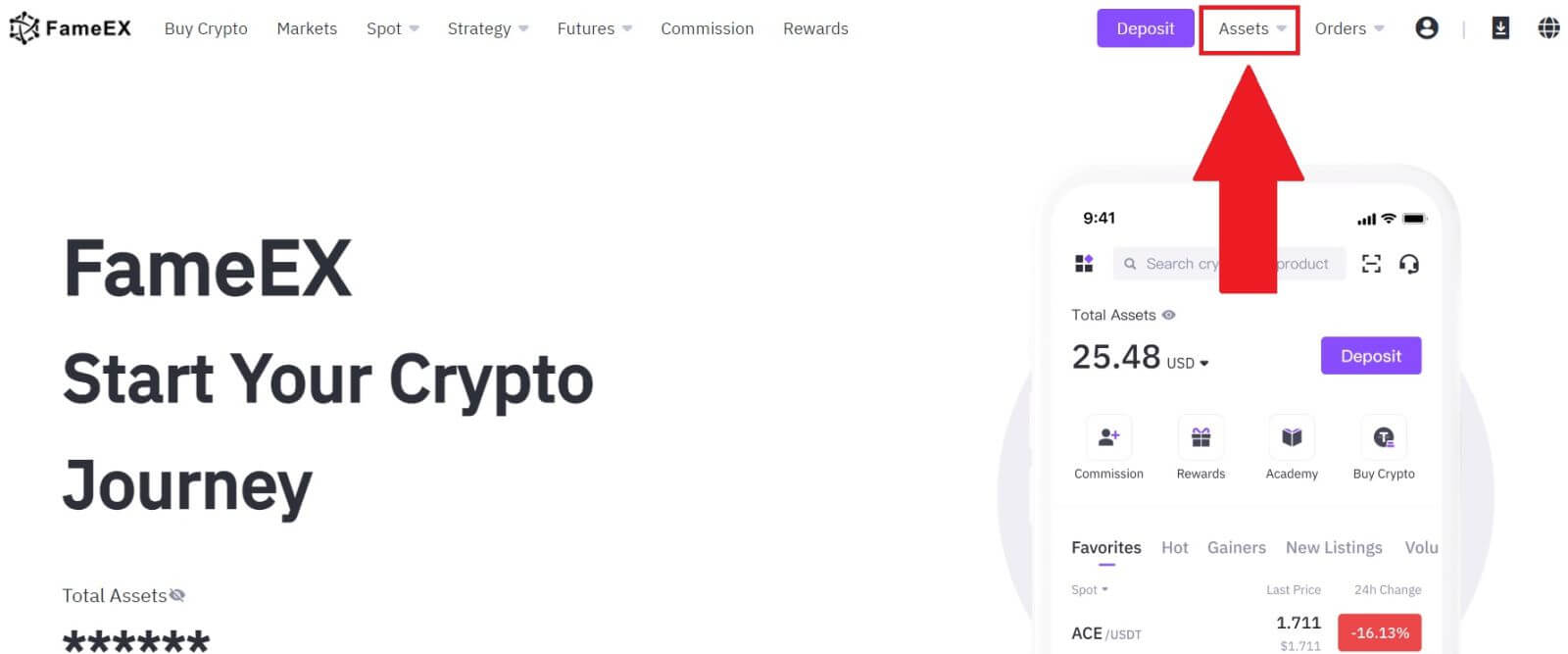 2. Click on [Withdraw] to continue.
2. Click on [Withdraw] to continue.
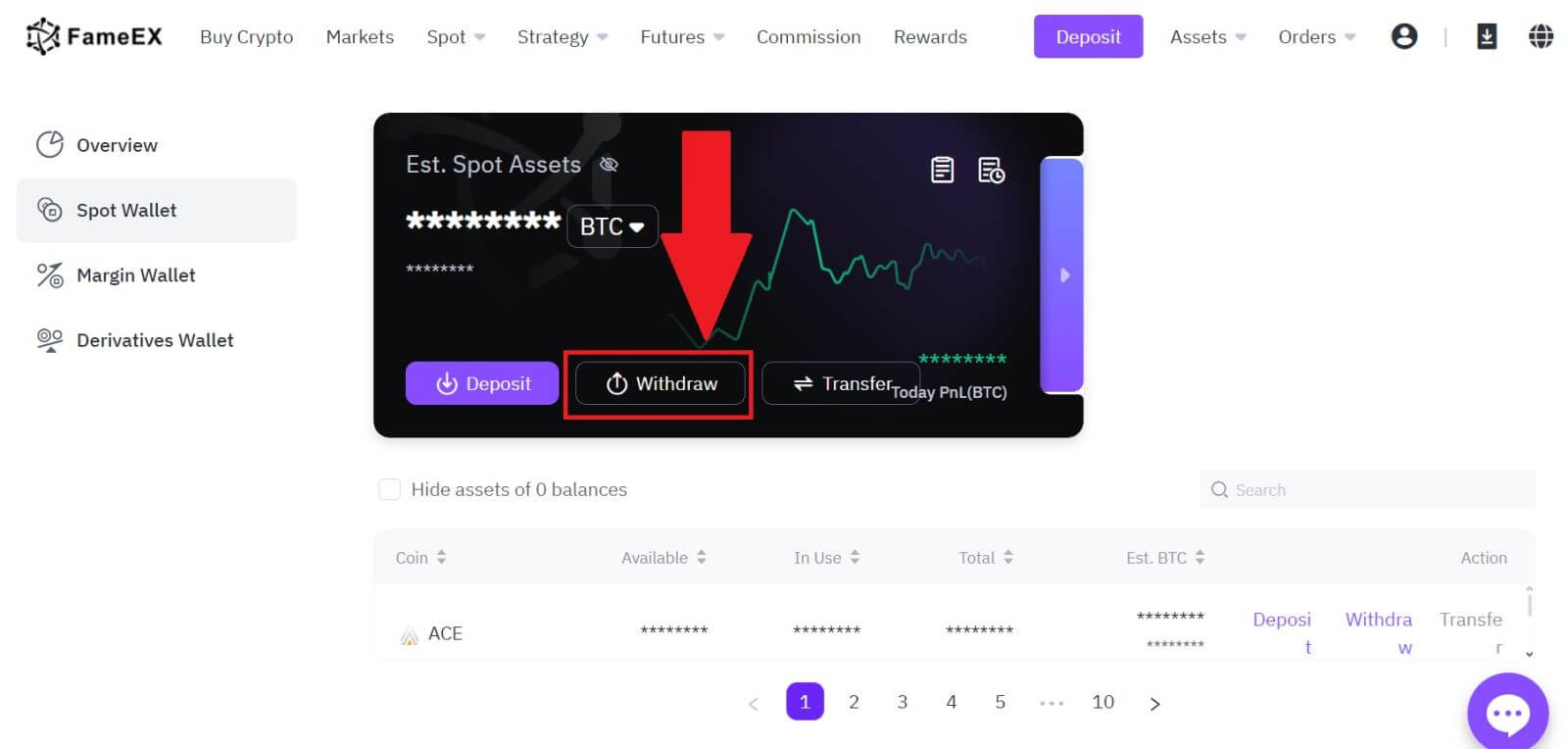
3. Select the coin you want to withdraw.
Select [On-Chain] and enter your withdrawal address. Then choose the withdrawal network to continue.
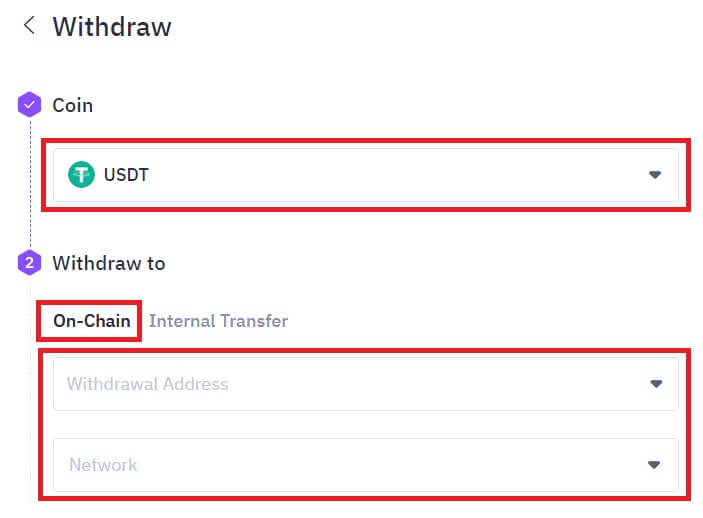
4. Fill in the withdrawal details. Enter the withdrawal amount and optional transfer remarks.
After double-checking the information, click [Withdraw].
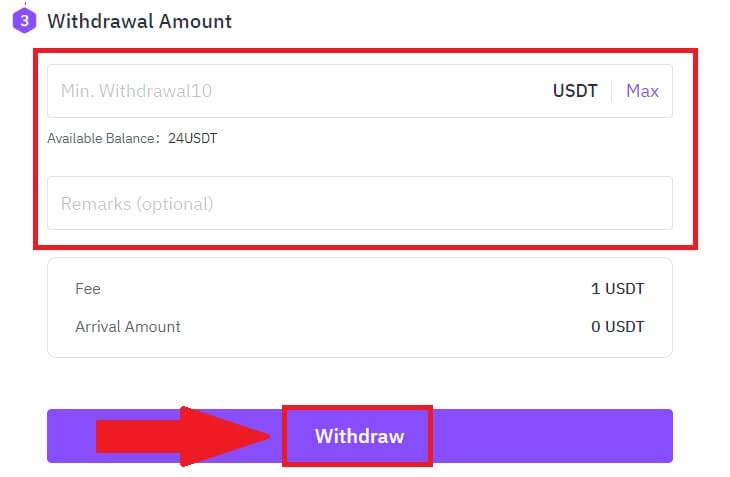
5. Check your Order Confirmation and click on [Withdraw].
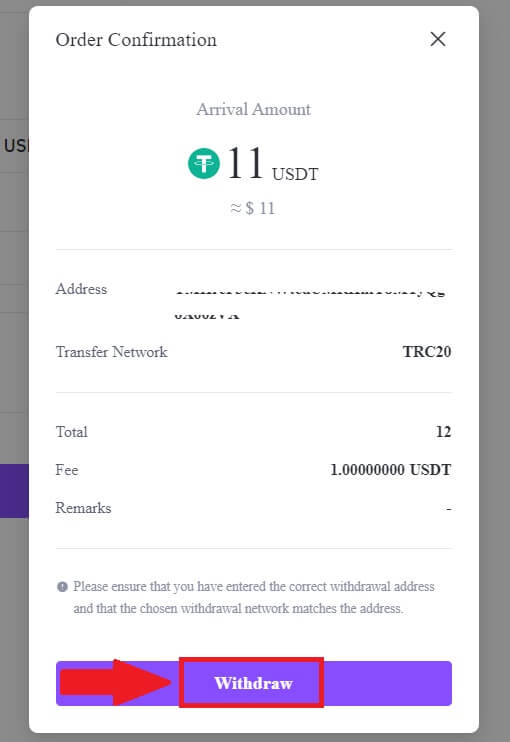
6. Enter your email verification code by clicking on [Get Code] and filling up your Google Authenticator code, then click [Submit].
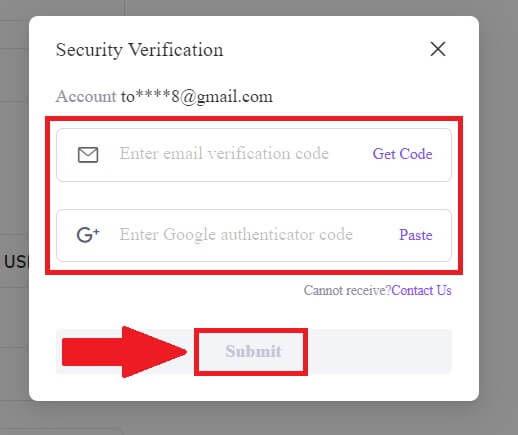
7. After that, you have successfully withdrawn crypto from FameEX.
You can check your recent transaction by click on [View History].
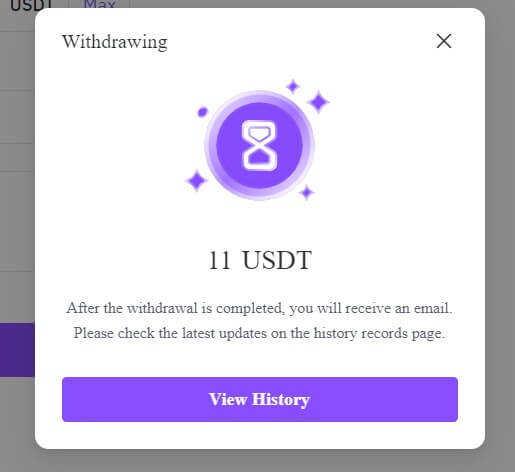
Withdraw Crypto via On-chain on FameEX (App)
1. Open your FameEX app, tap on [Assets], and select [Withdraw].
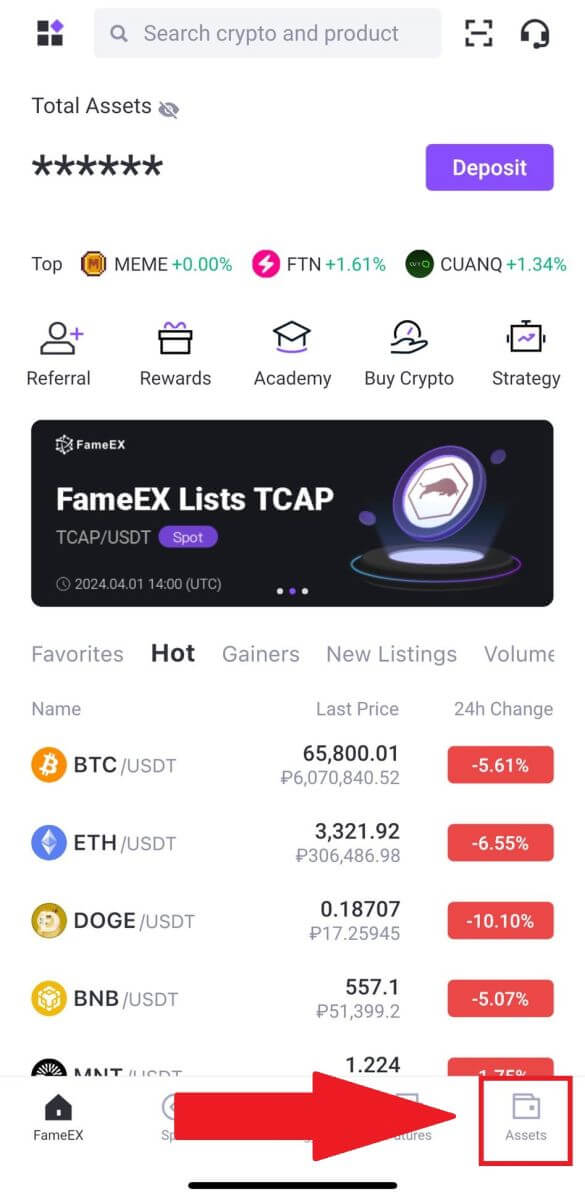
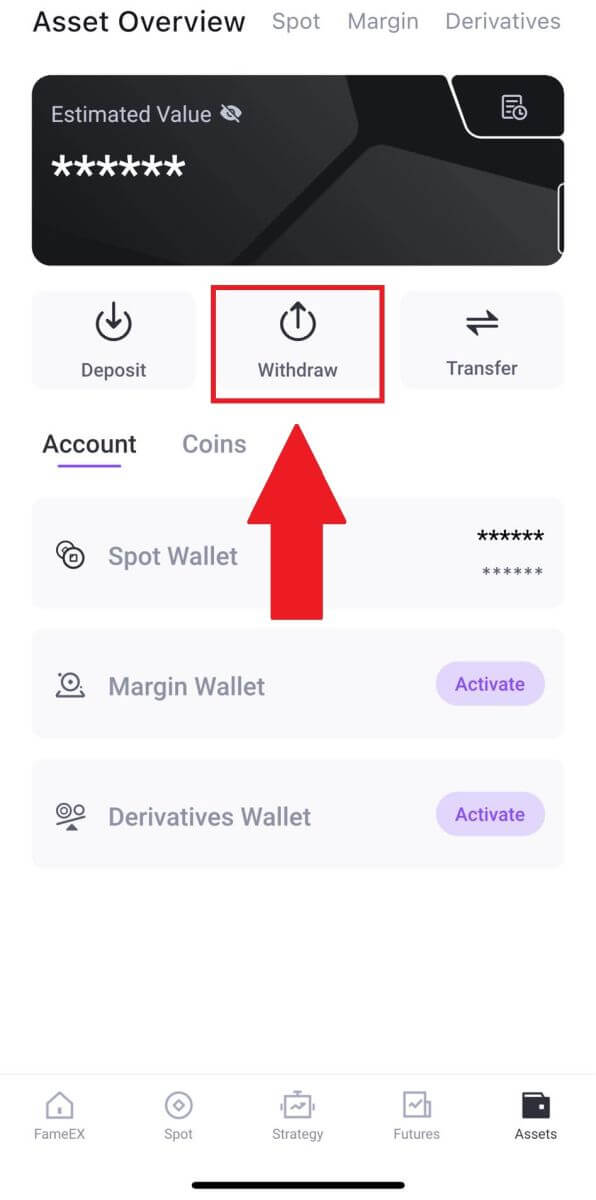
2. Select [On-Chain] to continue.
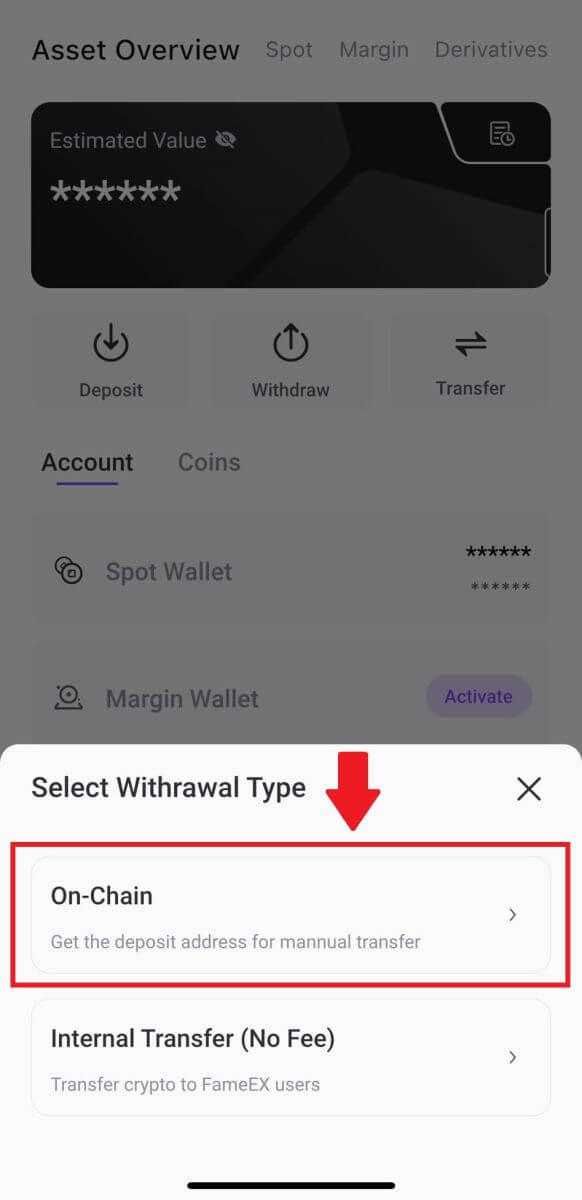
3. Select the token that you want to withdraw to continue. Here, we’re using USDT as an example.
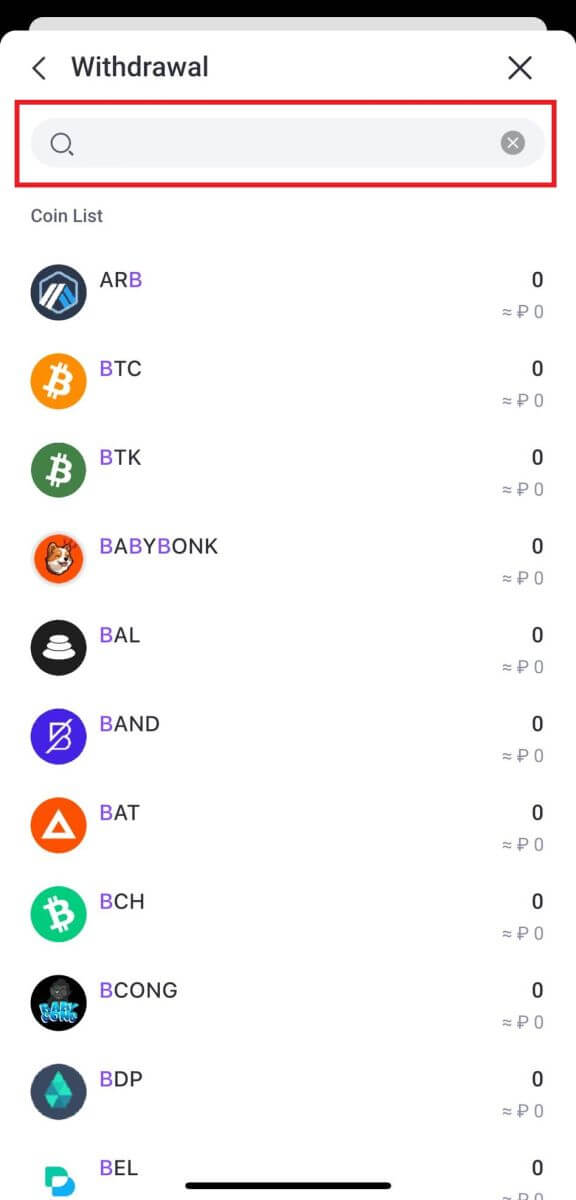
4. Select the Withdrawal Address and enter the Withdrawal Network.
Next, fill in the withdrawal details. Enter the withdrawal amount and optional transfer remarks. After double-checking the information, tap [Withdraw].
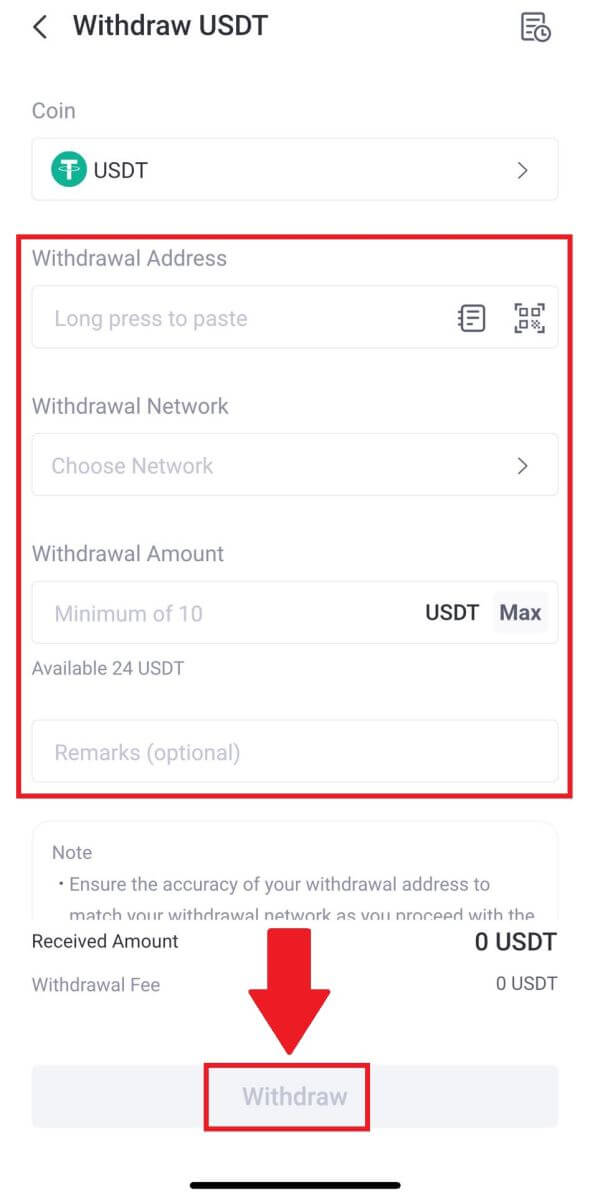
5. Check your Order Confirmation and click on [Confirm].
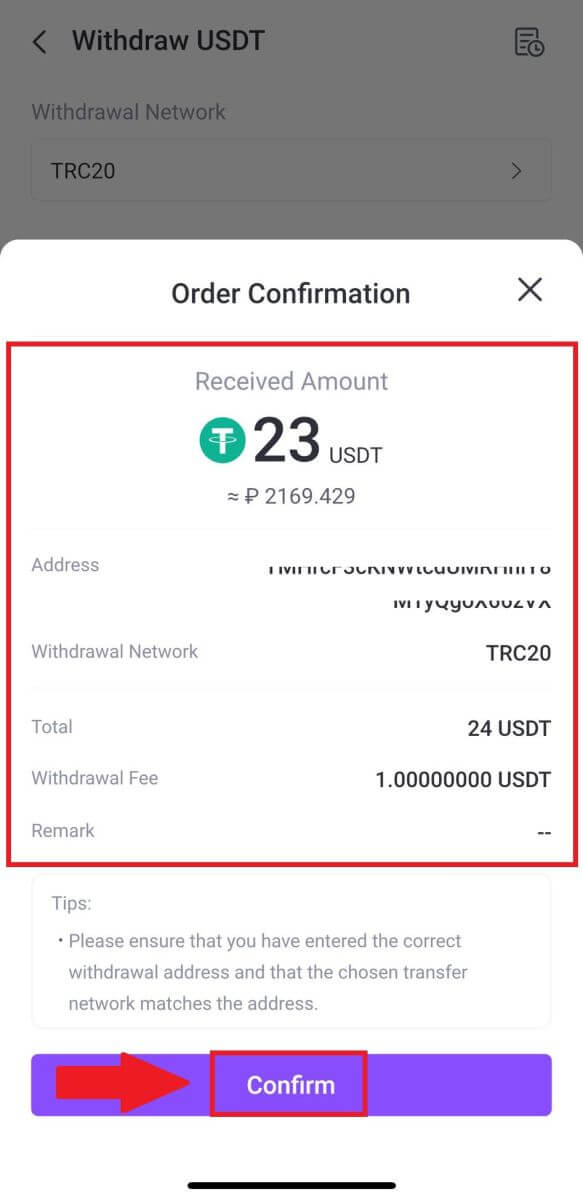
6. Enter your email verification code by clicking on [Send] and filling up your Google Authenticator code, then click [Confirm].
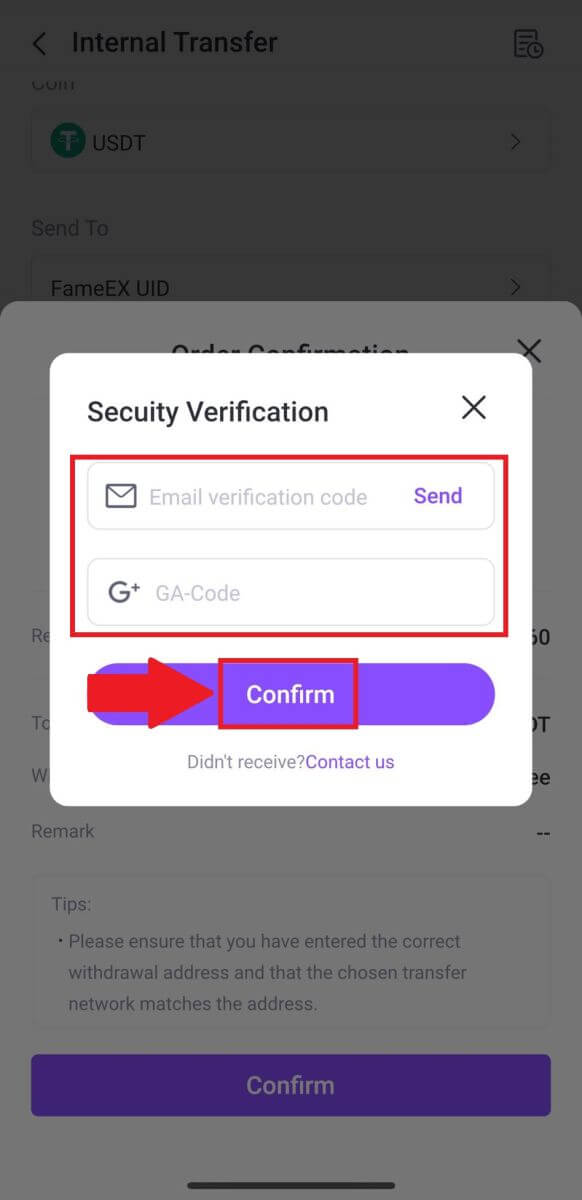
7. After that, you have successfully withdrawn crypto from FameEX
How to Withdraw Crypto via Internal Transfer on FameEX
The Internal Transfer feature allows FameEX users to transfer crypto between FameEX users via the email number/mobile phone number/UID of the FameEX accounts.
Withdraw Crypto via Internal Transfer on FameEX (Web)
1. Log in to your FameEX account and click on [Assets].
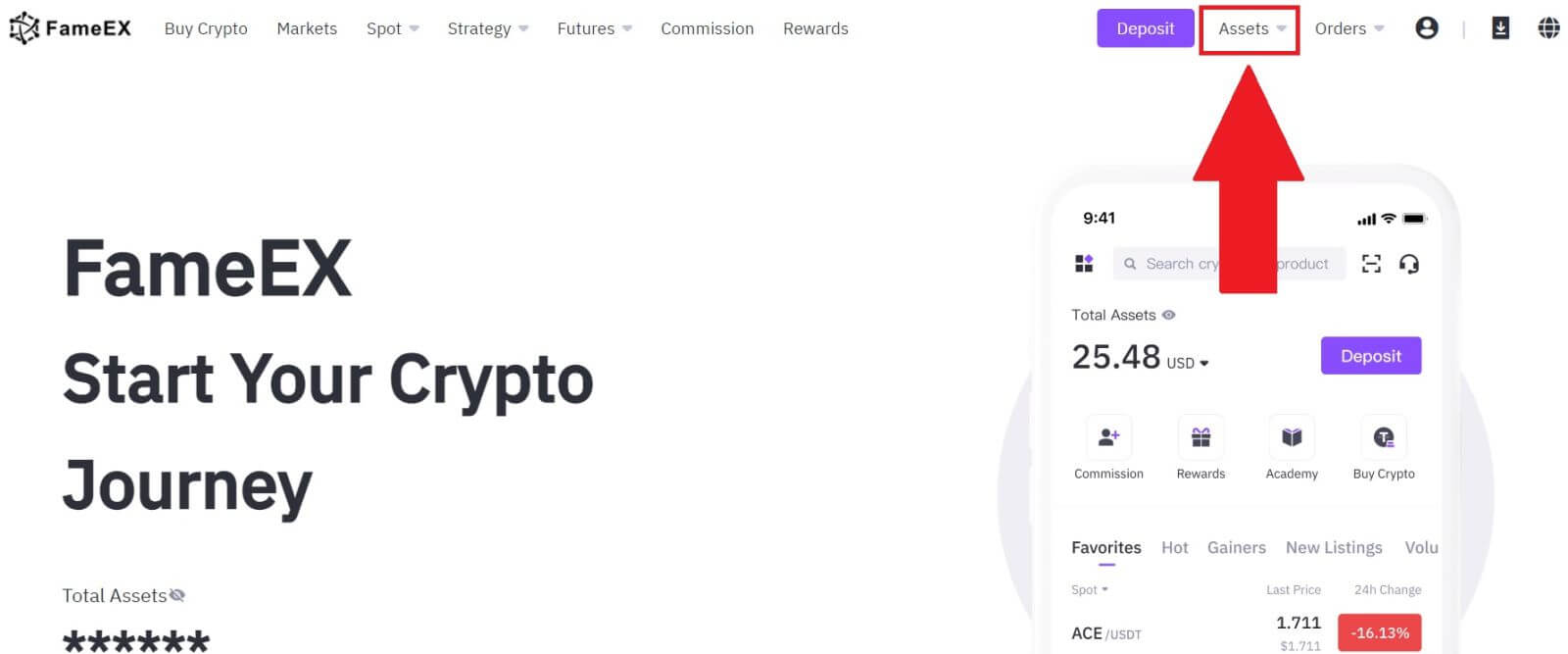 2. Click on [Withdraw] to continue.
2. Click on [Withdraw] to continue.
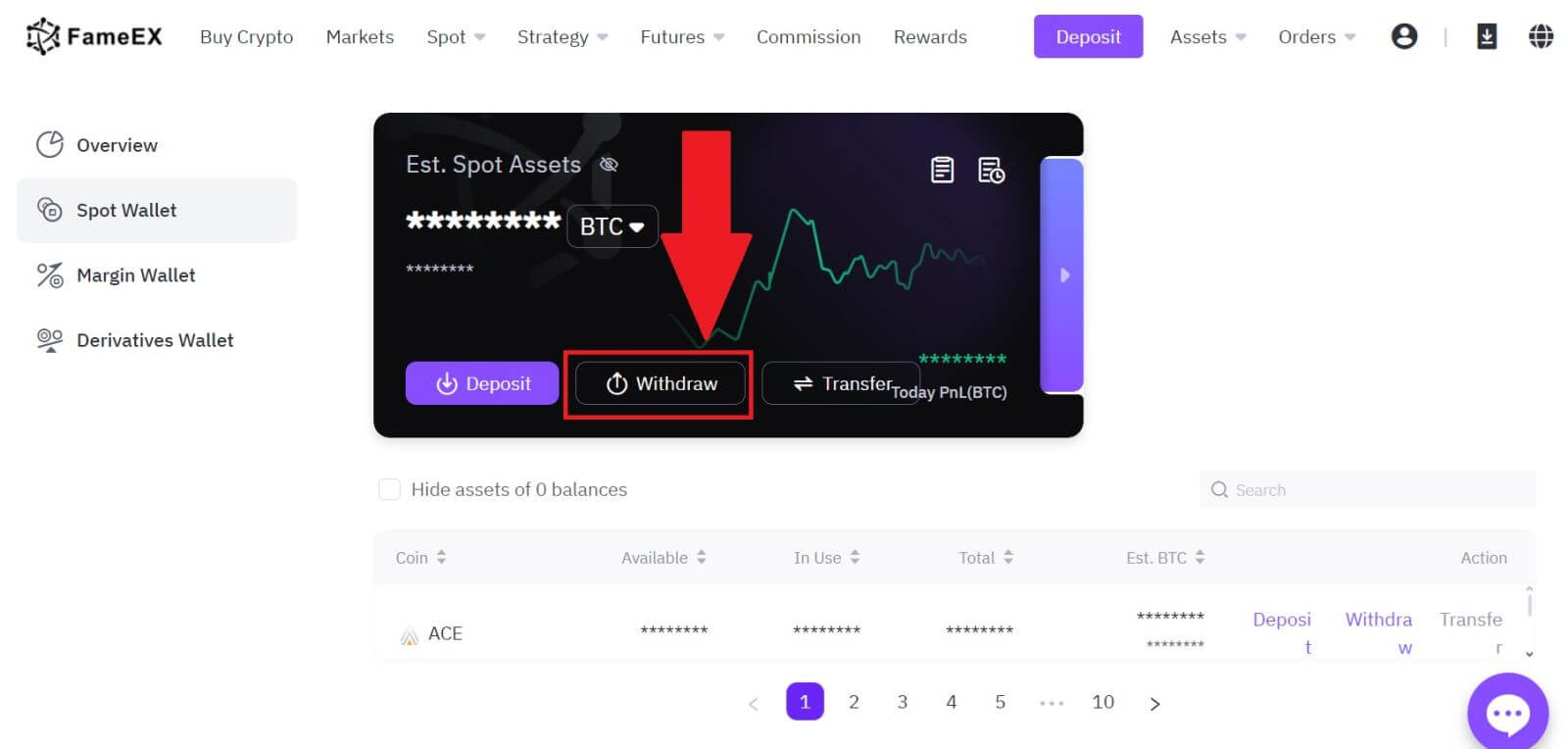
3. Select the coin you want to withdraw.
Then select [Internal Transfer], then choose and enter the email address/mobile phone number/UID of the recipient’s FameEX account to continue.
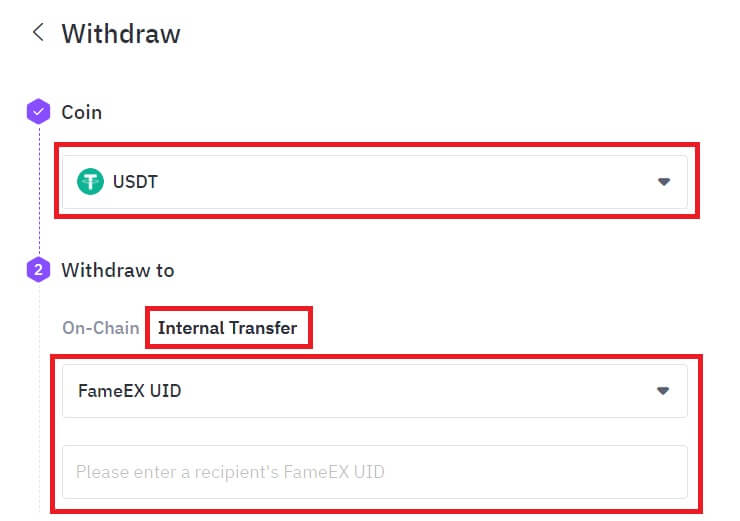
4. Fill in the withdrawal details. Enter the withdrawal amount and optional transfer remarks. After double-checking the information, click [Withdraw].
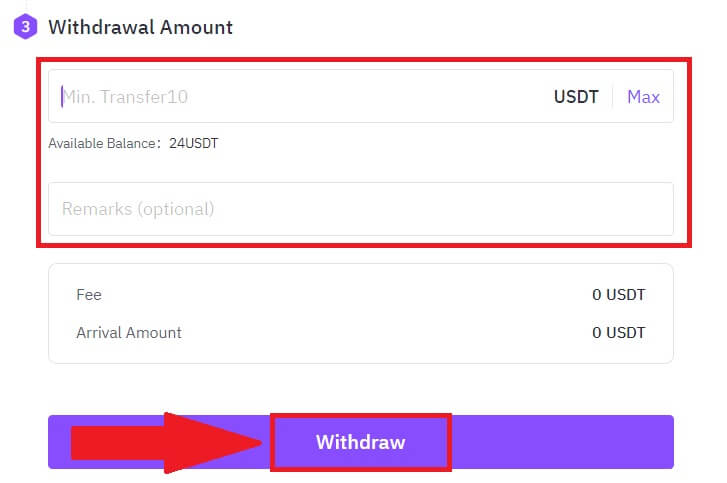
5. Check your Order Confirmation and click on [Withdraw].
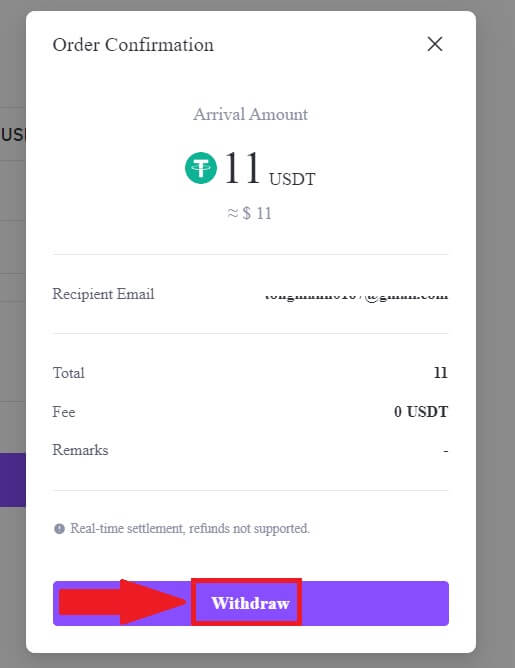
6. Enter your email verification code by clicking on [Get Code] and filling up your Google Authenticator code, then click [Submit].
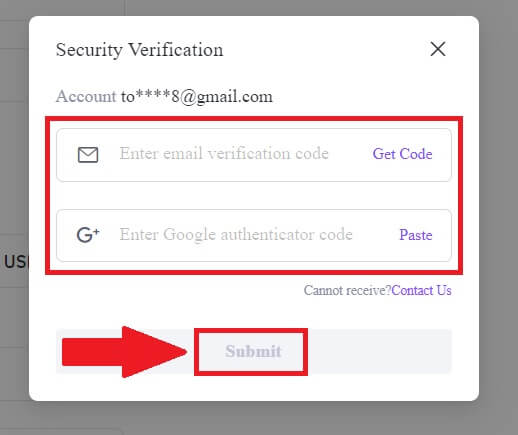
7. After that, you have successfully withdrawn crypto from FameEX.
You can check your recent transaction by click on [View History].
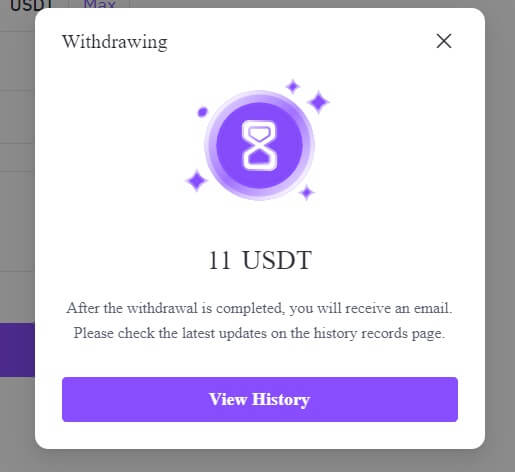
Withdraw Crypto via Internal Transfer on FameEX (App)
1. Open your FameEX app, tap on [Assets], and select [Withdraw].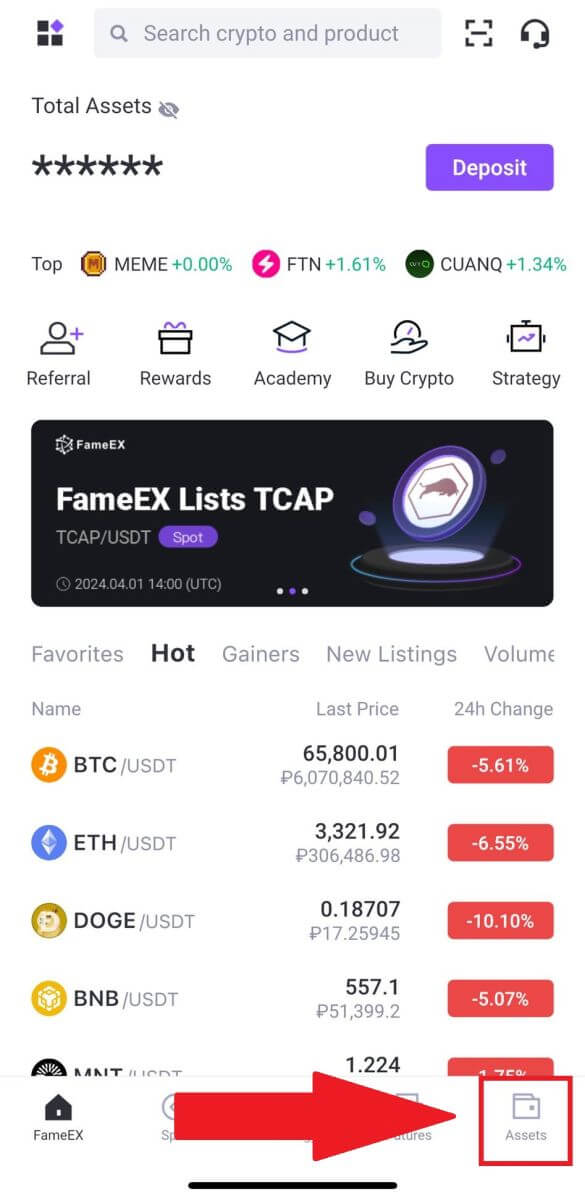
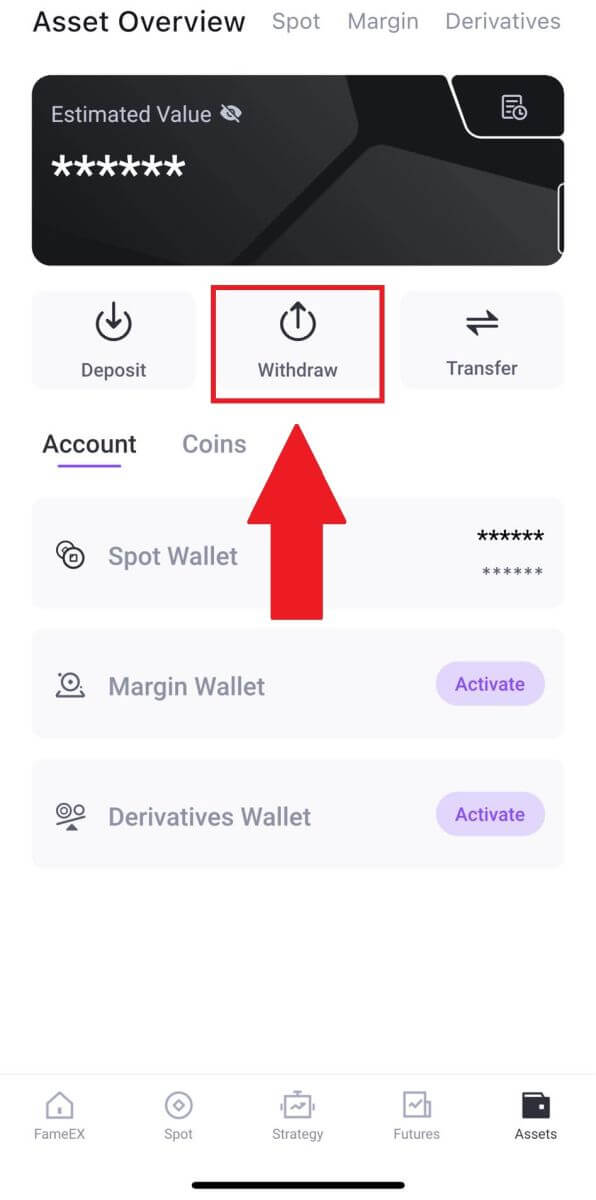
2. Select [Internal Transfer (No Fee)] to continue.
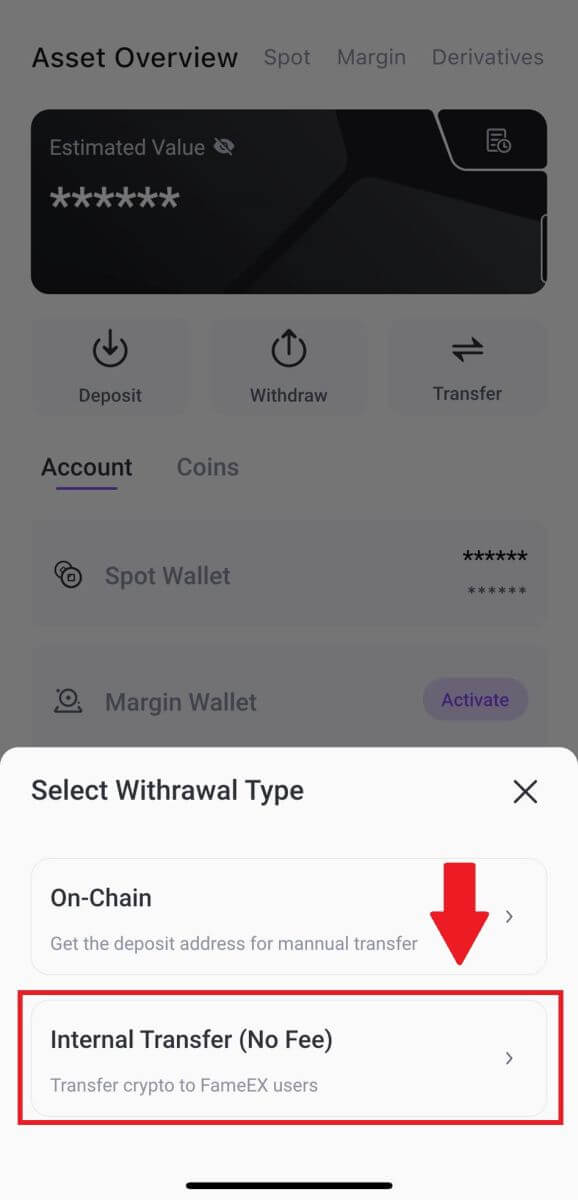
3. Select the token that you want to withdraw to continue. Here, we’re using USDT as an example.
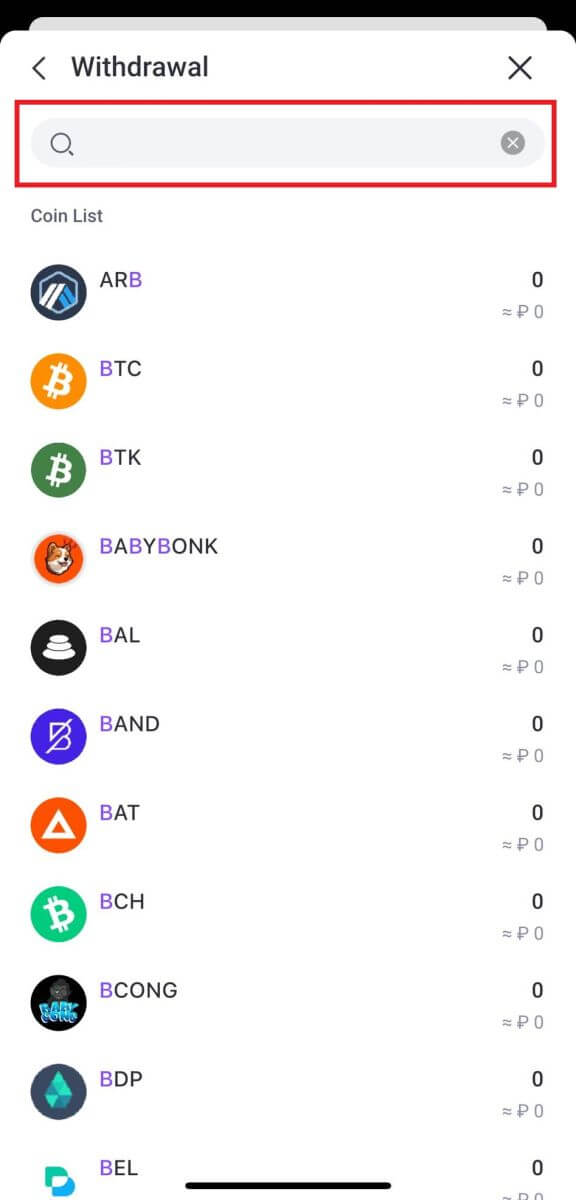
4. Select and Enter the email address/mobile phone number/UID of the recipient’s FameEX account.
Fill in the withdrawal amount and optional transfer remarks. After double-checking the information, click [Internal Transfer].
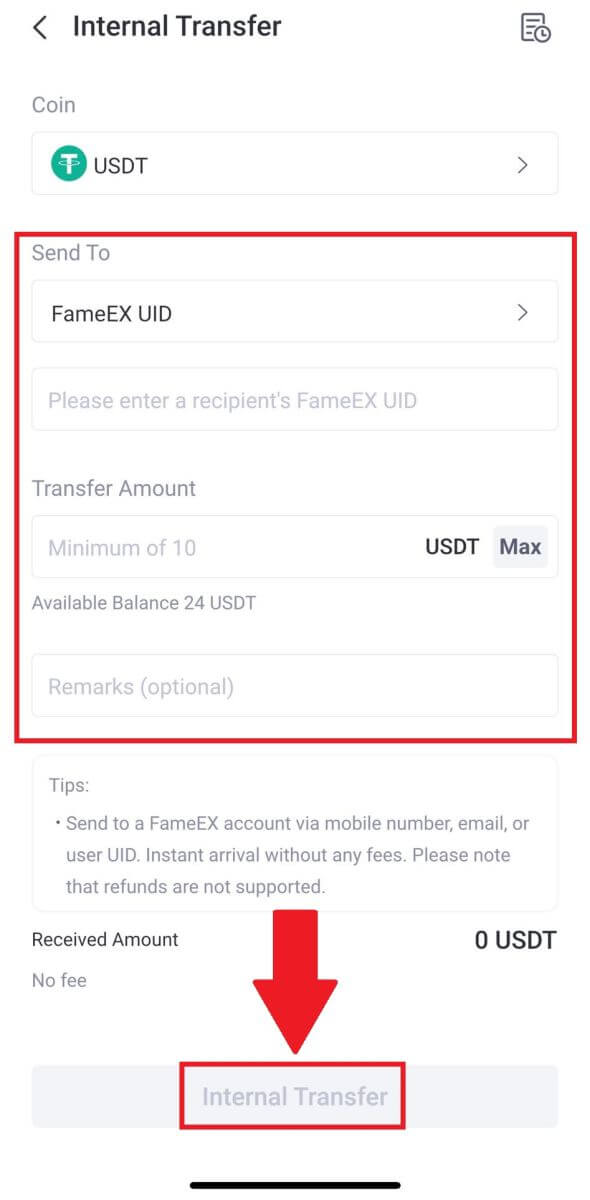
5. Check your Order Confirmation and click on [Confirm].
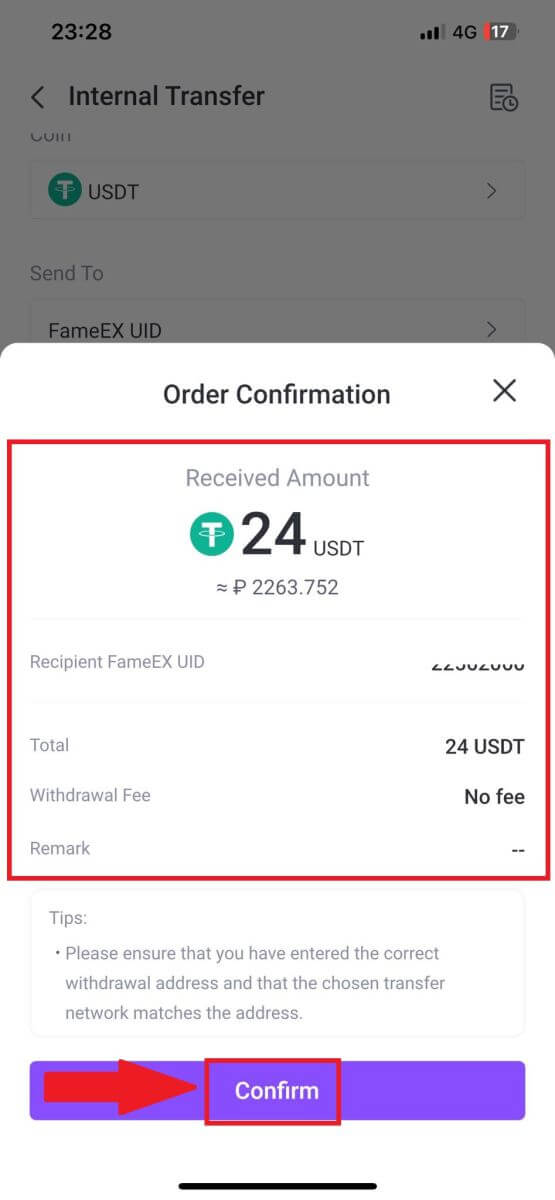
6. Enter your email verification code by clicking on [Send] and filling up your Google Authenticator code, then click [Confirm].
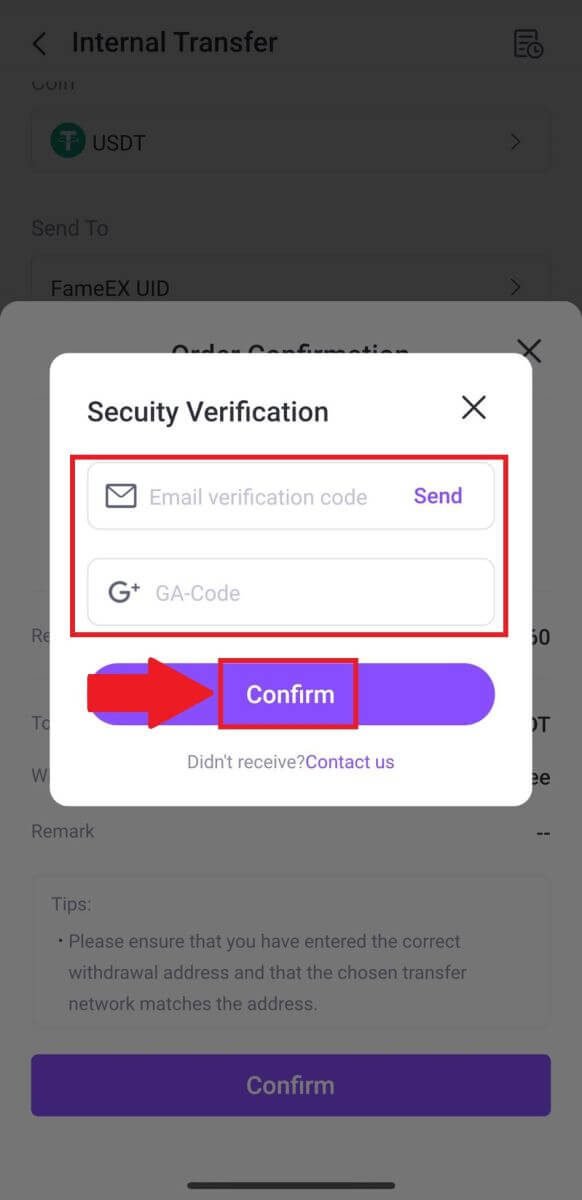
7. After that, you have successfully withdrawn crypto from FameEX
Frequently Asked Questions (FAQ)
Why hasn’t my withdrawal arrived?
Transferring funds involves the following steps:
- Withdrawal transaction initiated by FameEX.
- Confirmation of the blockchain network.
- Depositing on the corresponding platform.
Normally, a TxID (transaction ID) will be generated within 30–60 minutes, indicating that our platform has successfully completed the withdrawal operation and that the transactions are pending on the blockchain.
However, it might still take some time for a particular transaction to be confirmed by the blockchain and, later, by the corresponding platform.
Due to possible network congestion, there might be a significant delay in processing your transaction. You may use the transaction ID (TxID) to look up the status of the transfer with a blockchain explorer.
- If the blockchain explorer shows that the transaction is unconfirmed, please wait for the process to be completed.
- If the blockchain explorer shows that the transaction is already confirmed, it means that your funds have been sent out successfully from FameEX, and we are unable to provide any further assistance on this matter. You will need to contact the owner or support team of the target address and seek further assistance.
Important Guidelines for Cryptocurrency Withdrawals on FameEX Platform
- For crypto that support multiple chains such as USDT, please make sure to choose the corresponding network when making withdrawal requests.
- If the withdrawal crypto requires a MEMO, please make sure to copy the correct MEMO from the receiving platform and enter it accurately. Otherwise, the assets may be lost after the withdrawal.
- After entering the address, if the page indicates that the address is invalid, please check the address or contact our online customer service for further assistance.
- Withdrawal fees vary for each crypto and can be viewed after selecting the crypto on the withdrawal page.
- You can see the minimum withdrawal amount and withdrawal fees for the corresponding crypto on the withdrawal page.
How do I check the transaction status on the blockchain?
1. Log in to your FameEX account and click on [Assets] and click on the History icon.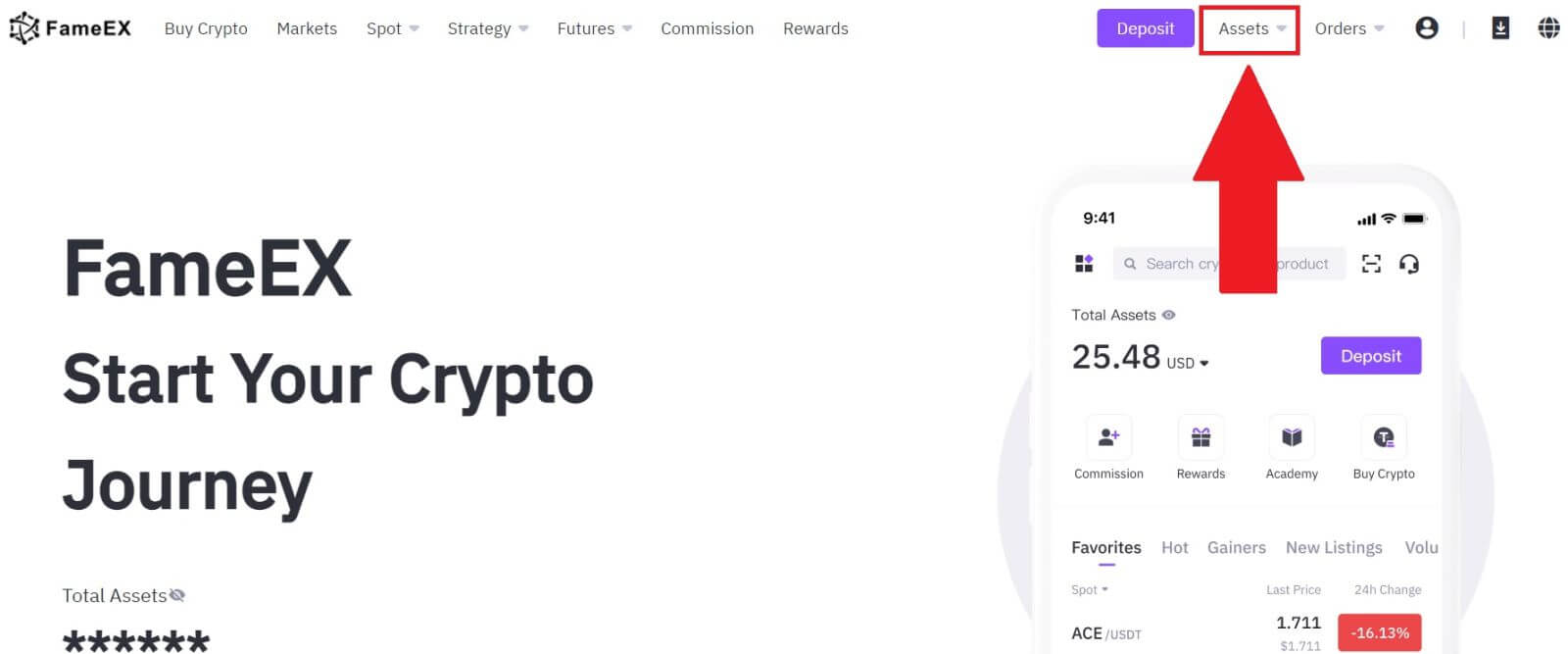
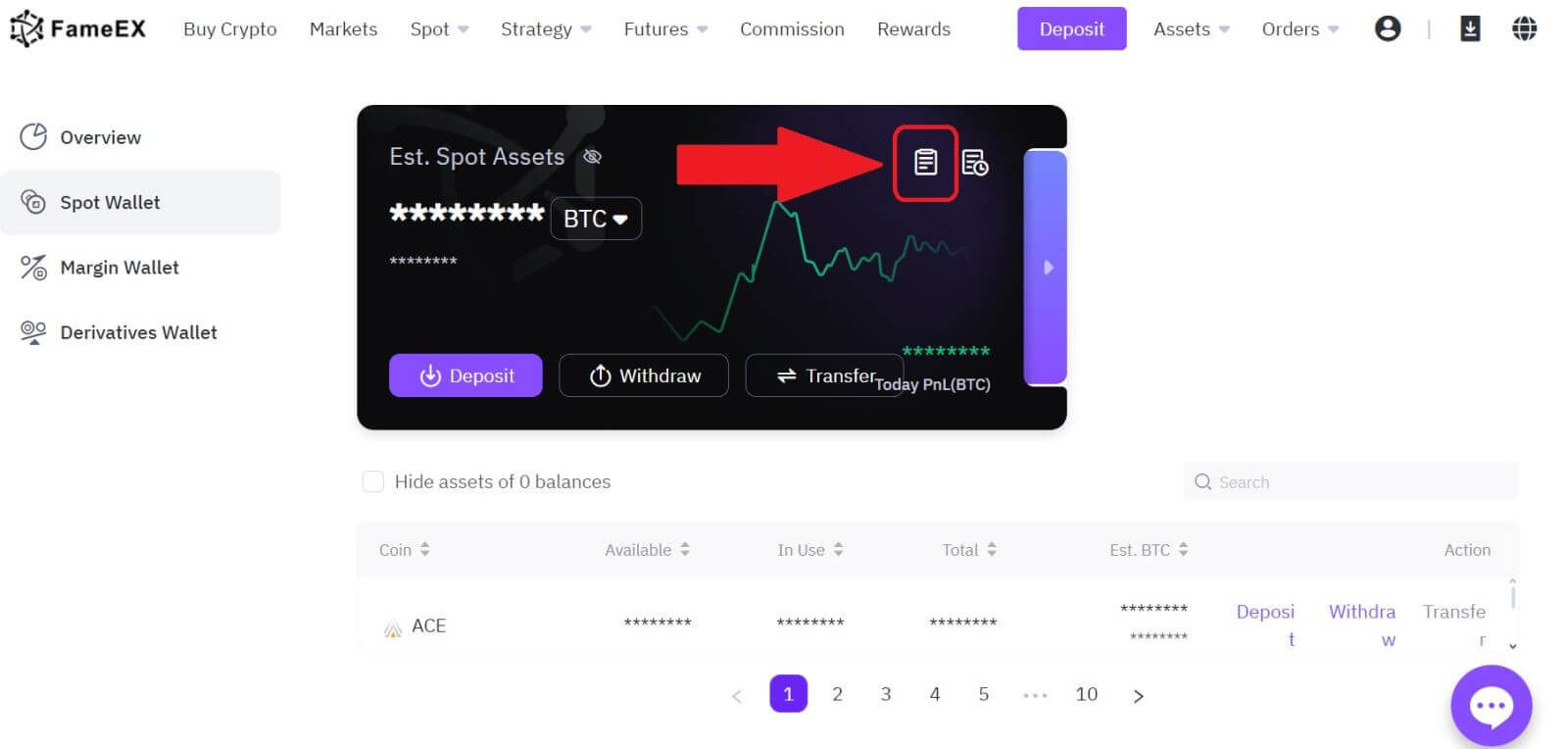
2. Here, you can view your transaction status.