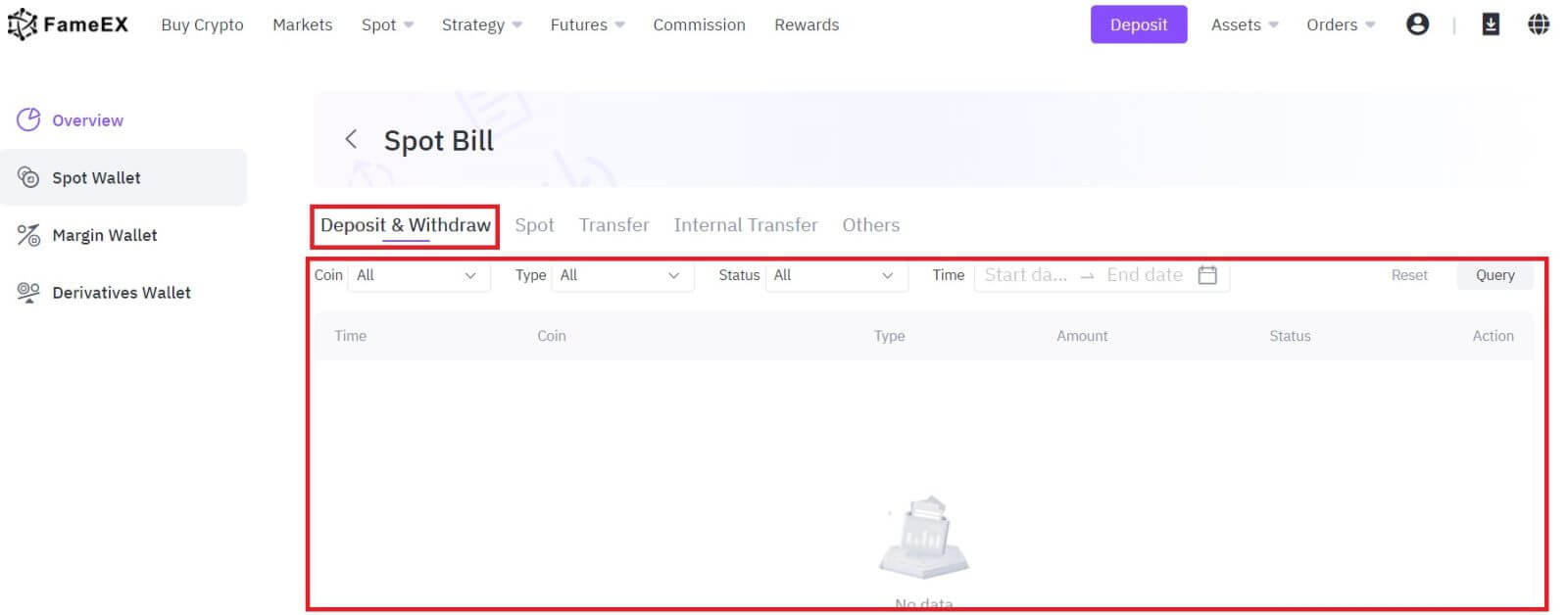How to Register and Withdraw on FameEX
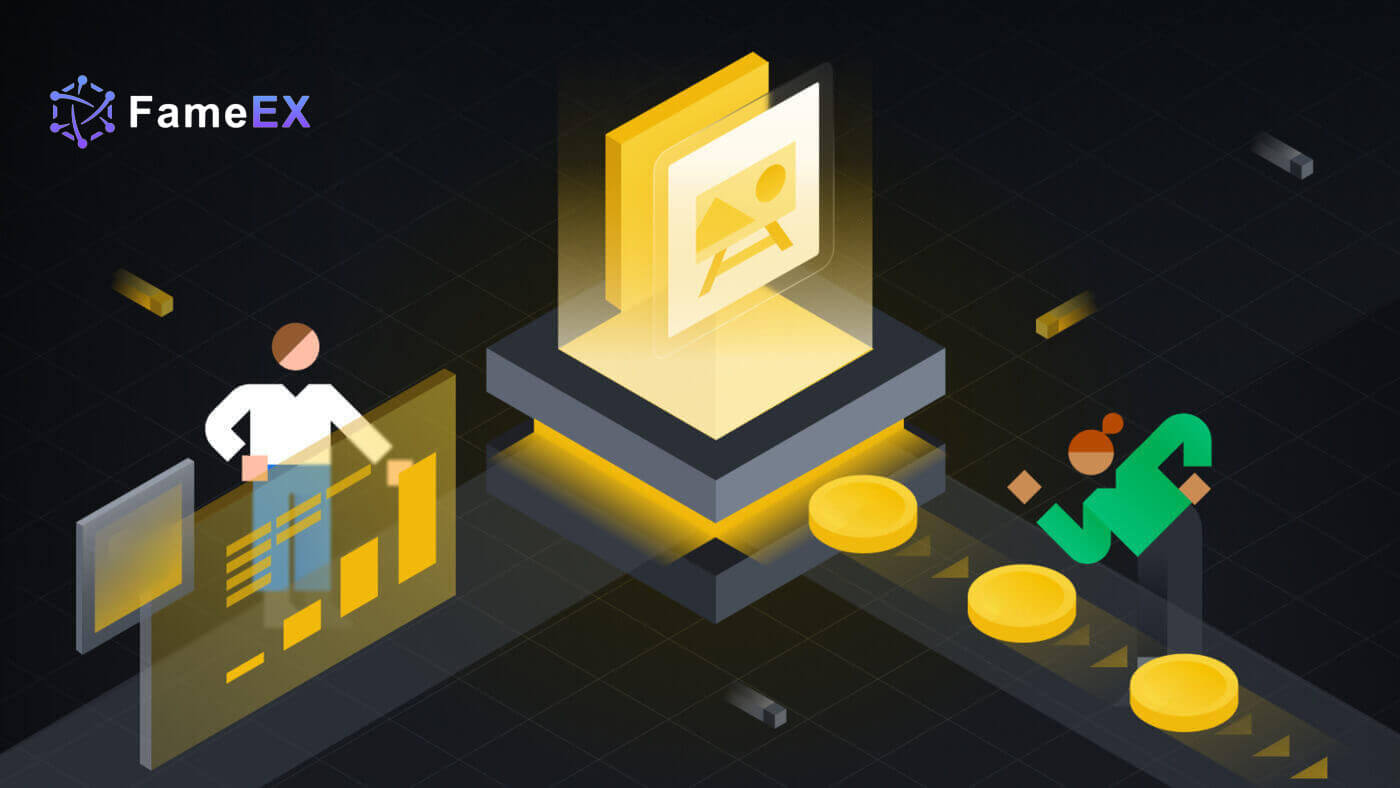
How to Register an Account on FameEX
Register an Account on FameEX with an Email or Phone Number
1. Go to the FameEX website and click on [Sign Up] or [Register].
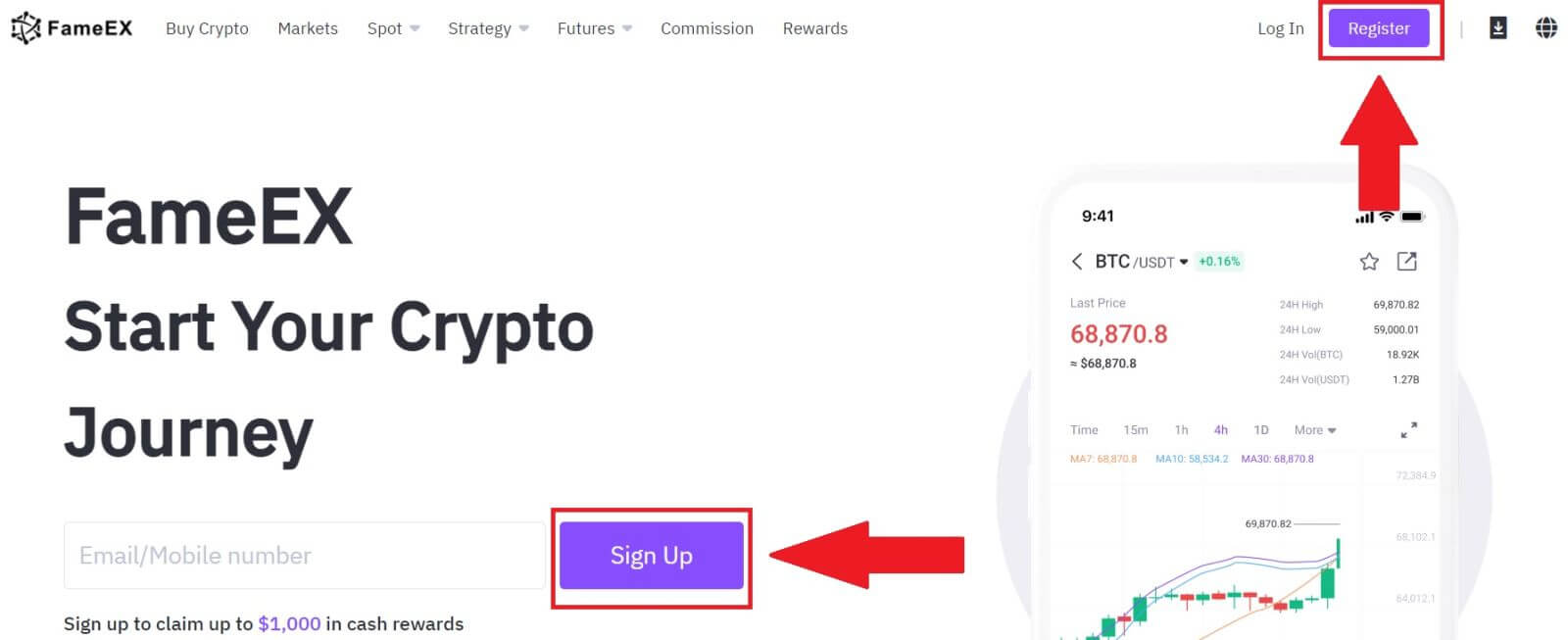
2. Enter your [Email] or [Phone Number] and create your secure password. Tick the box, and then click on [Create Account].
Note:
- The 8-20 character password.
- Include at least 3 of the following: upper case, lower case, digit and symbol.
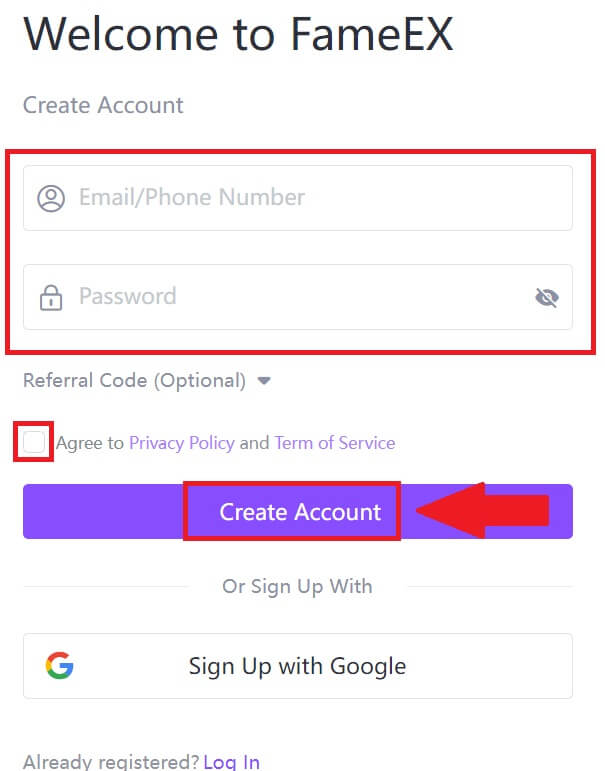
3. Click [Send] to receive a 6-digit verification code in your email or phone number. Enter the code and click [Confirm].
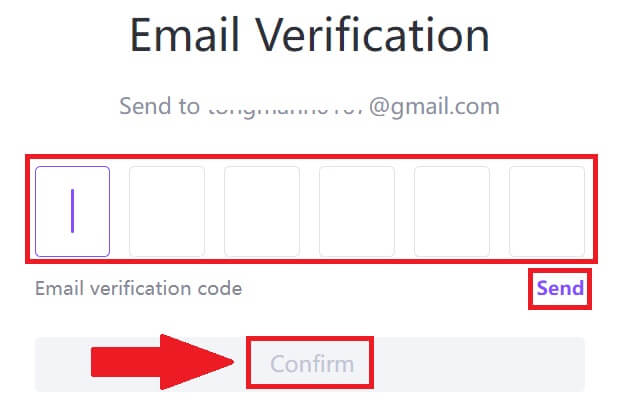
4. Congratulations, you have successfully registered an account on FameEX.
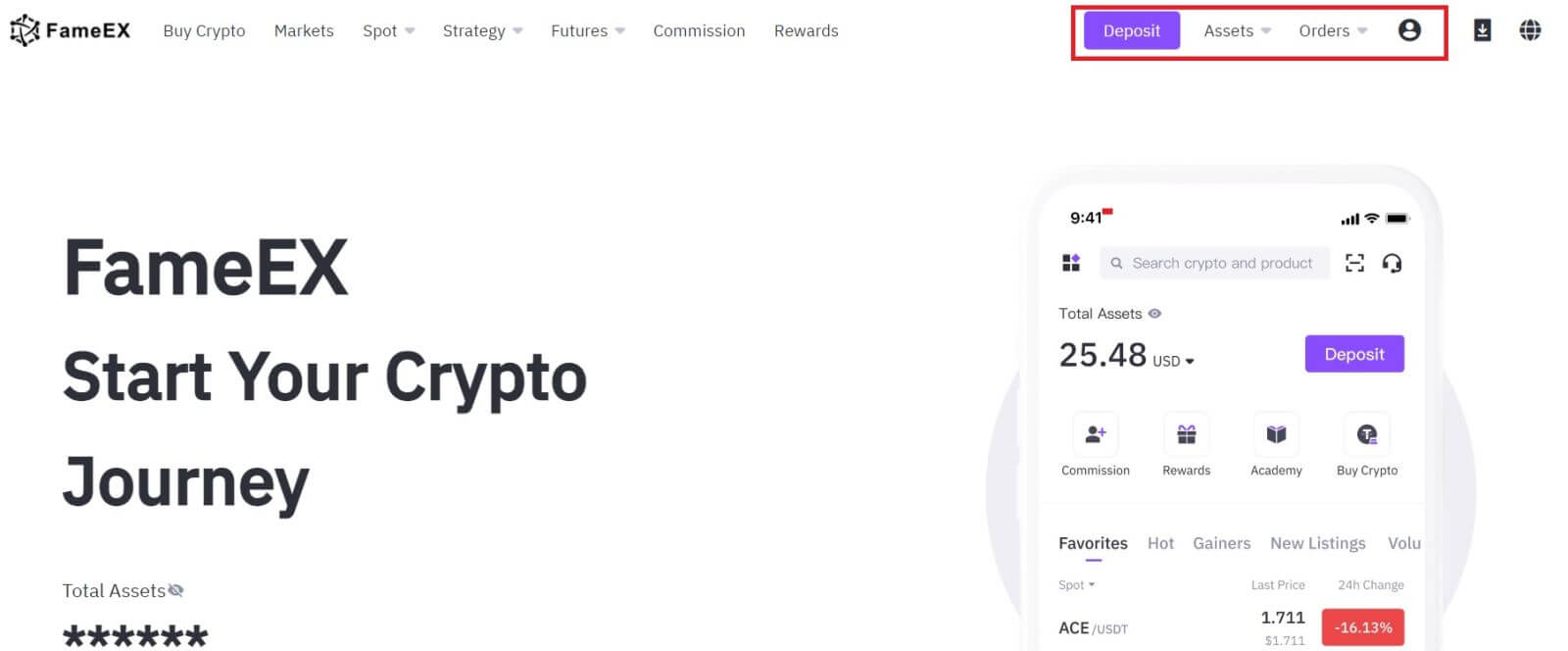
Register an Account on FameEX with Google
1. Go to the FameEX website and click on [Sign Up] or [Register].
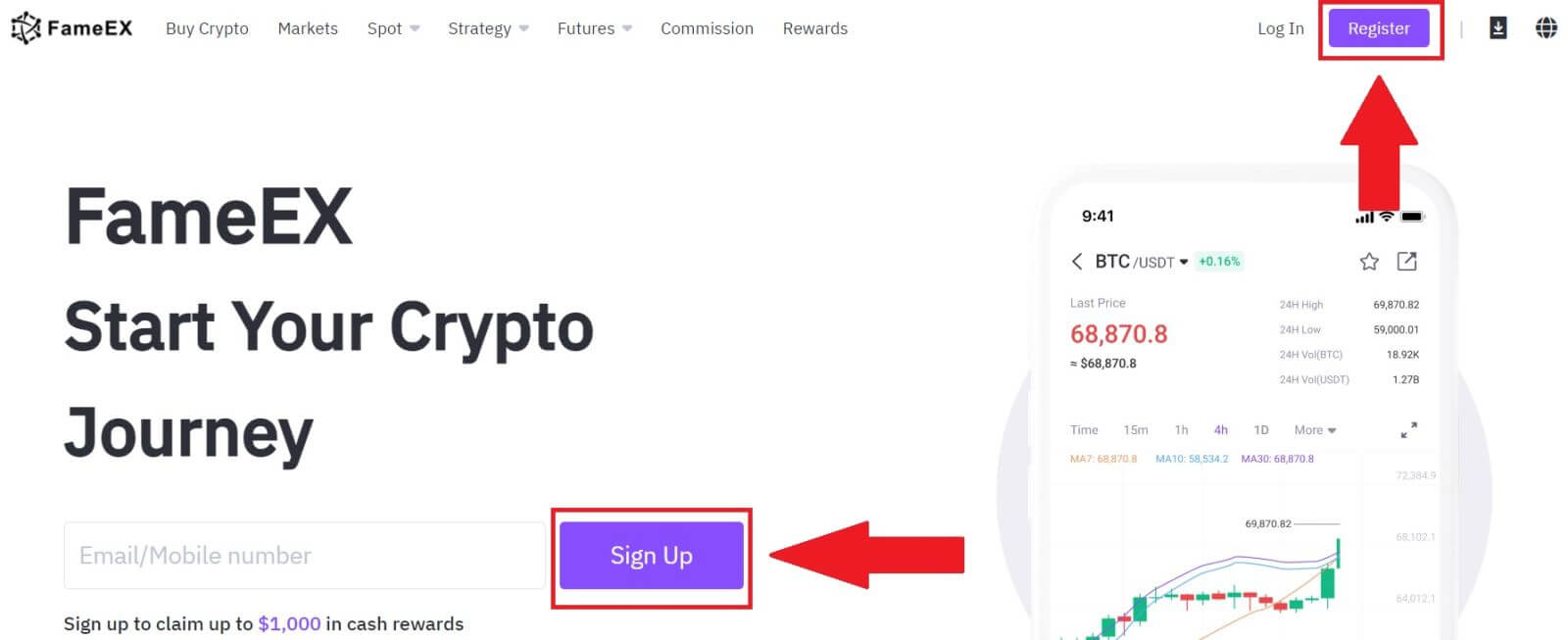
2. Click on the [Google] button.
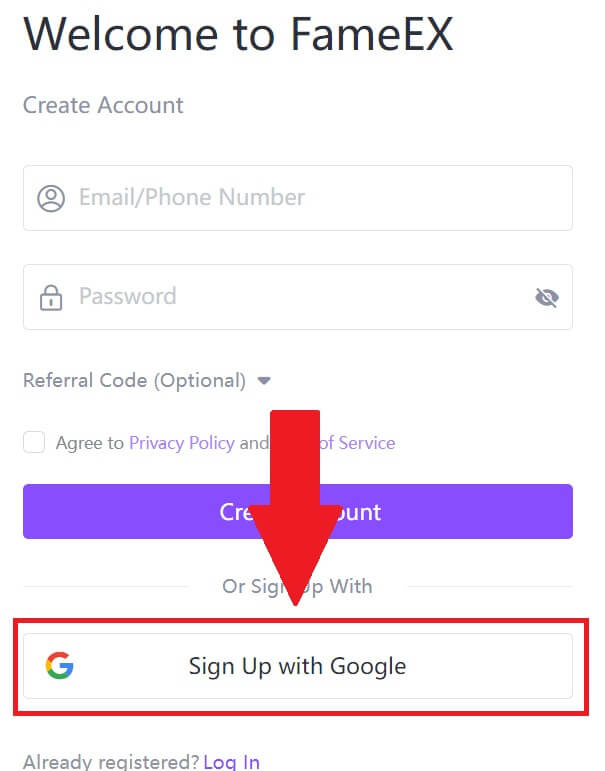 3. A sign-in window will be opened, where you will need to enter your email address and click on [Next].
3. A sign-in window will be opened, where you will need to enter your email address and click on [Next].
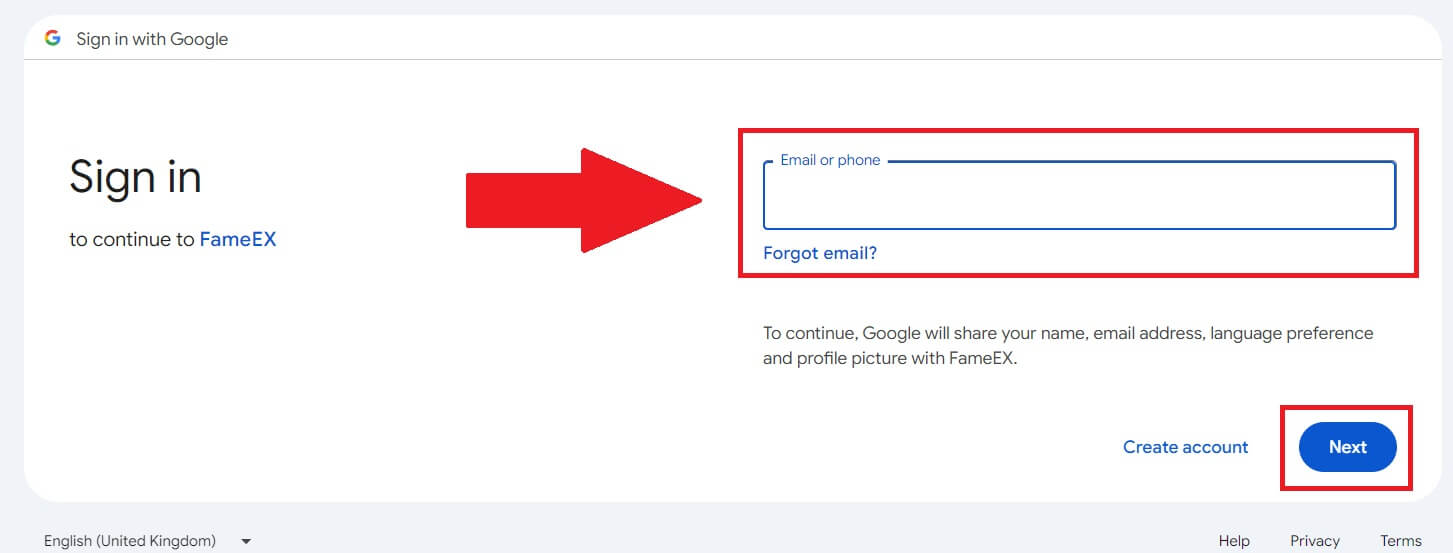 4. Then enter the password for your Google account and click [Next].
4. Then enter the password for your Google account and click [Next].
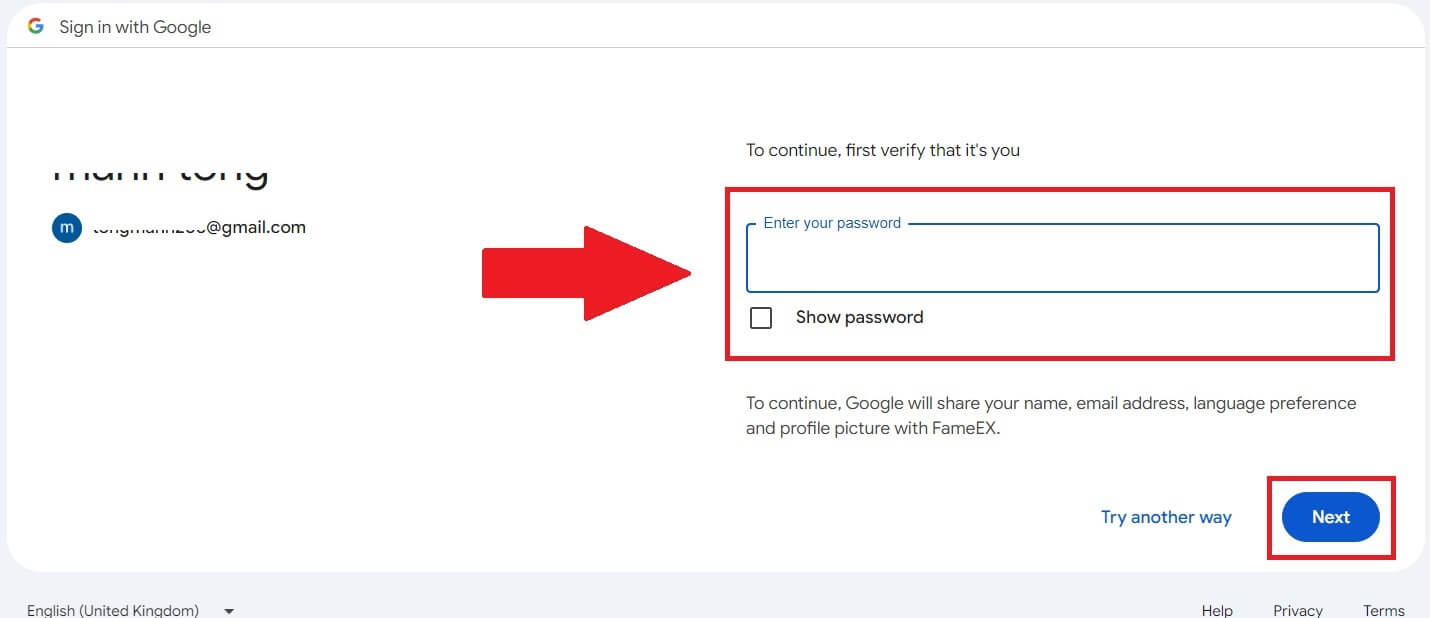
5. Click on [Continue] to confirm signing in with your Google account.
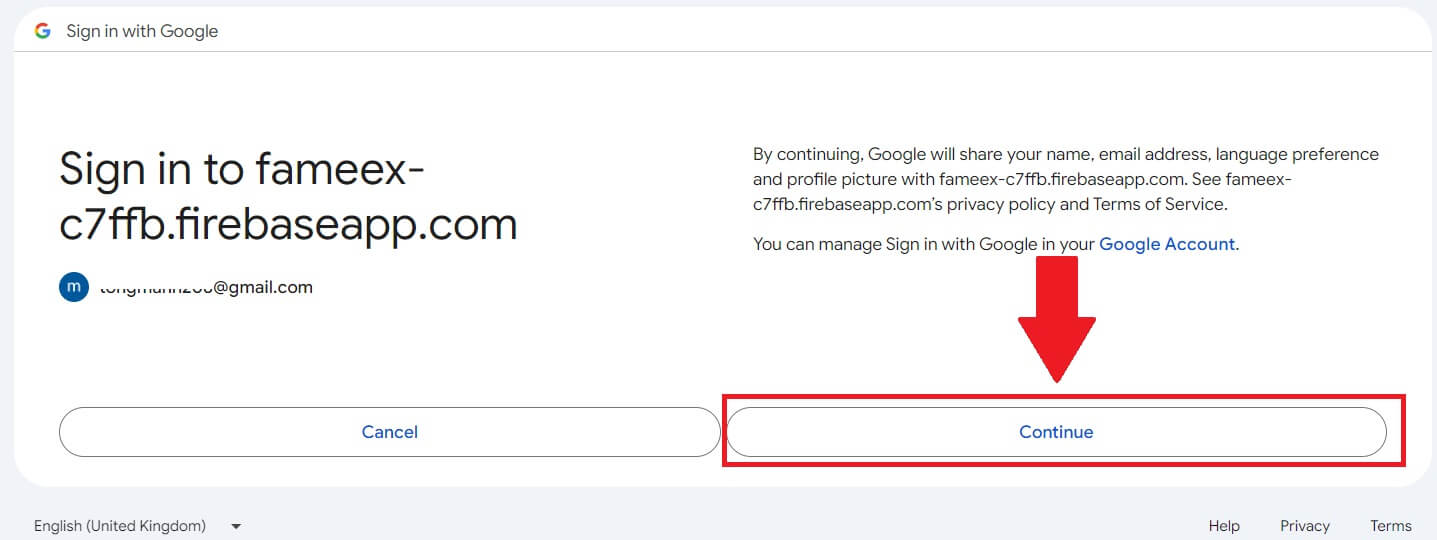
6. Congratulations, you have successfully registered an account on FameEX via Google.
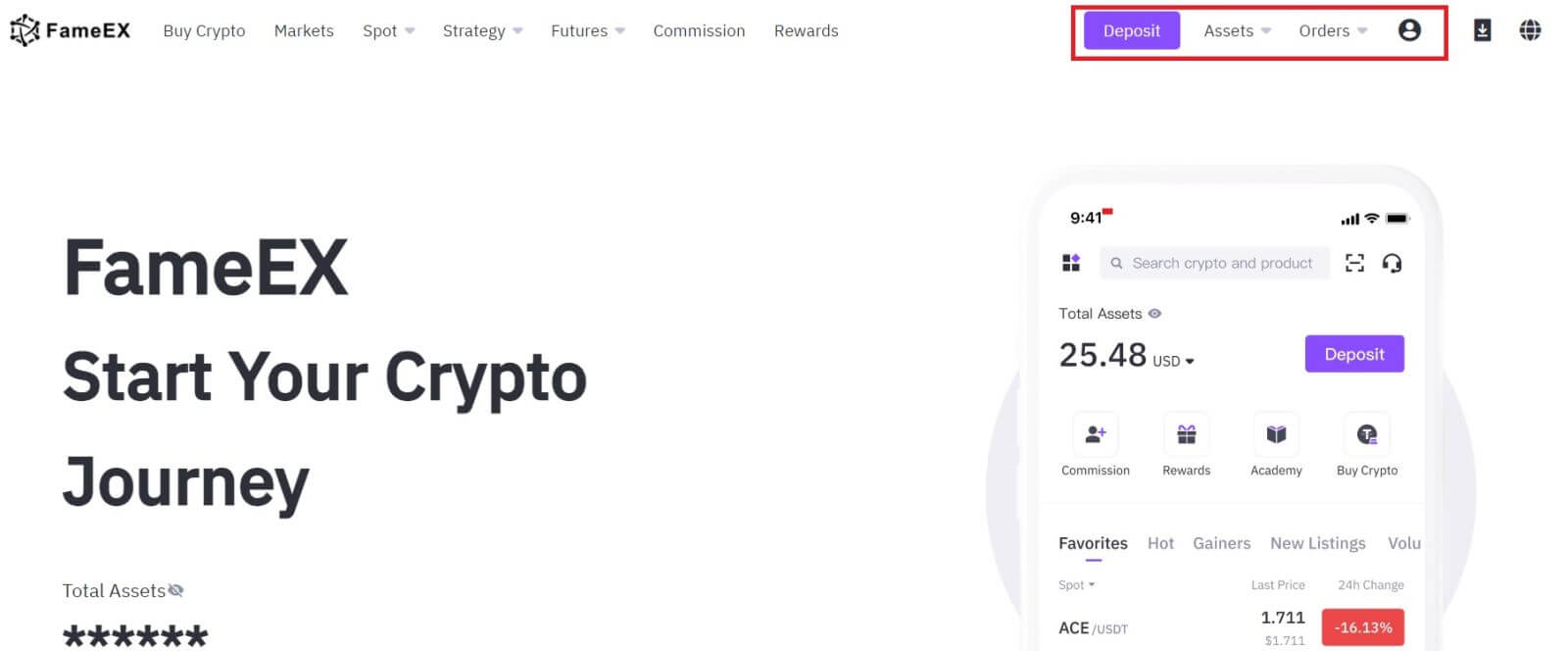
Register an Account on FameEX with Apple ID
1. Go to the FameEX website and click on [Sign Up] or [Register].
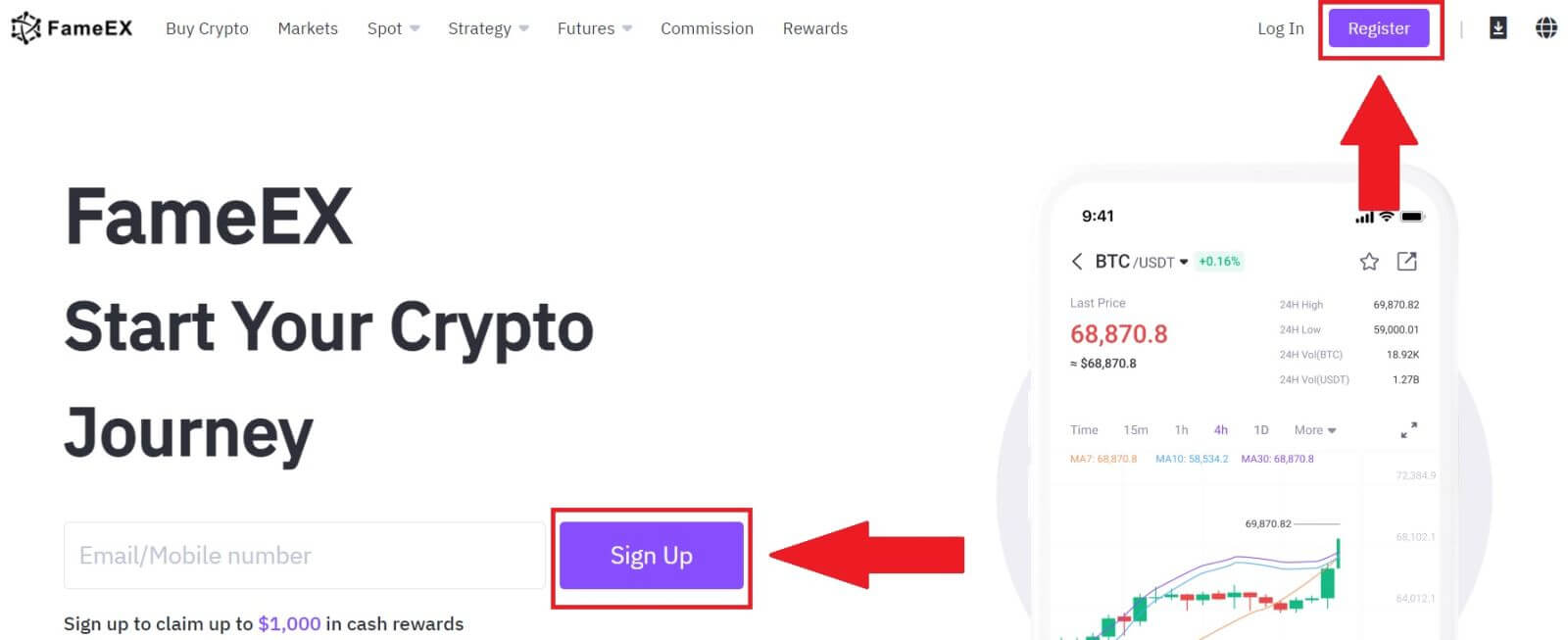
2. Click on the [Apple] button and a pop-up window will appear, and you will be prompted to sign in to FameEX using your Apple ID.
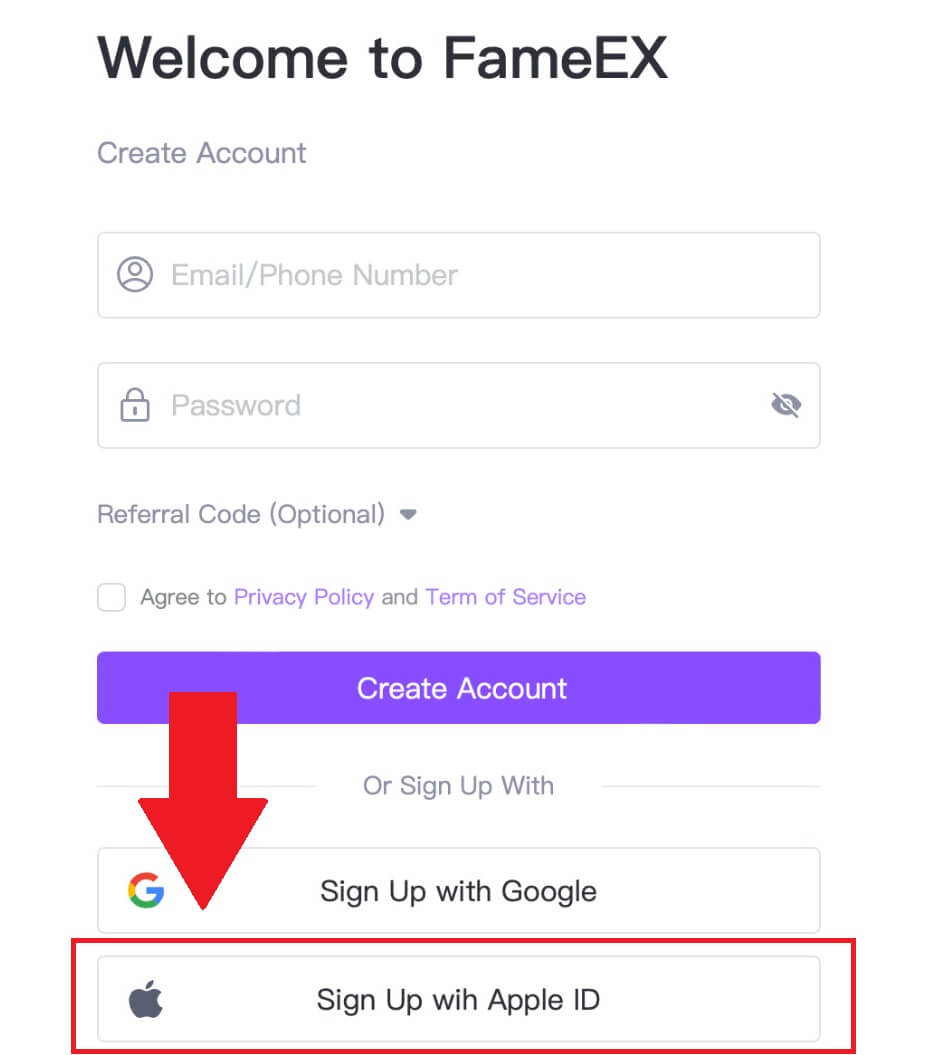
3. Enter your Apple ID and password to sign in to FameEX.
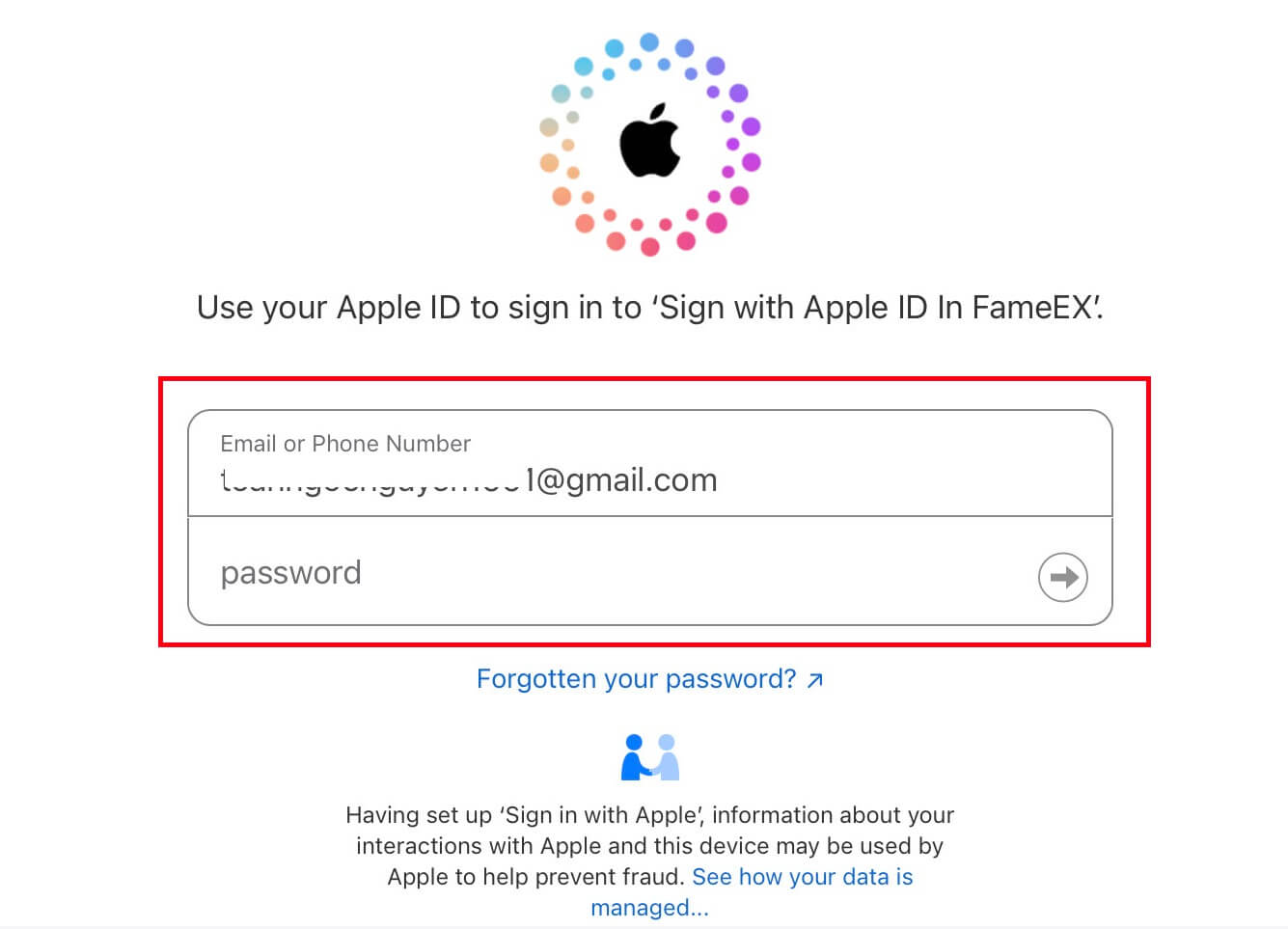
4. After that, you have successfully registered an account on FameEX via Apple ID.
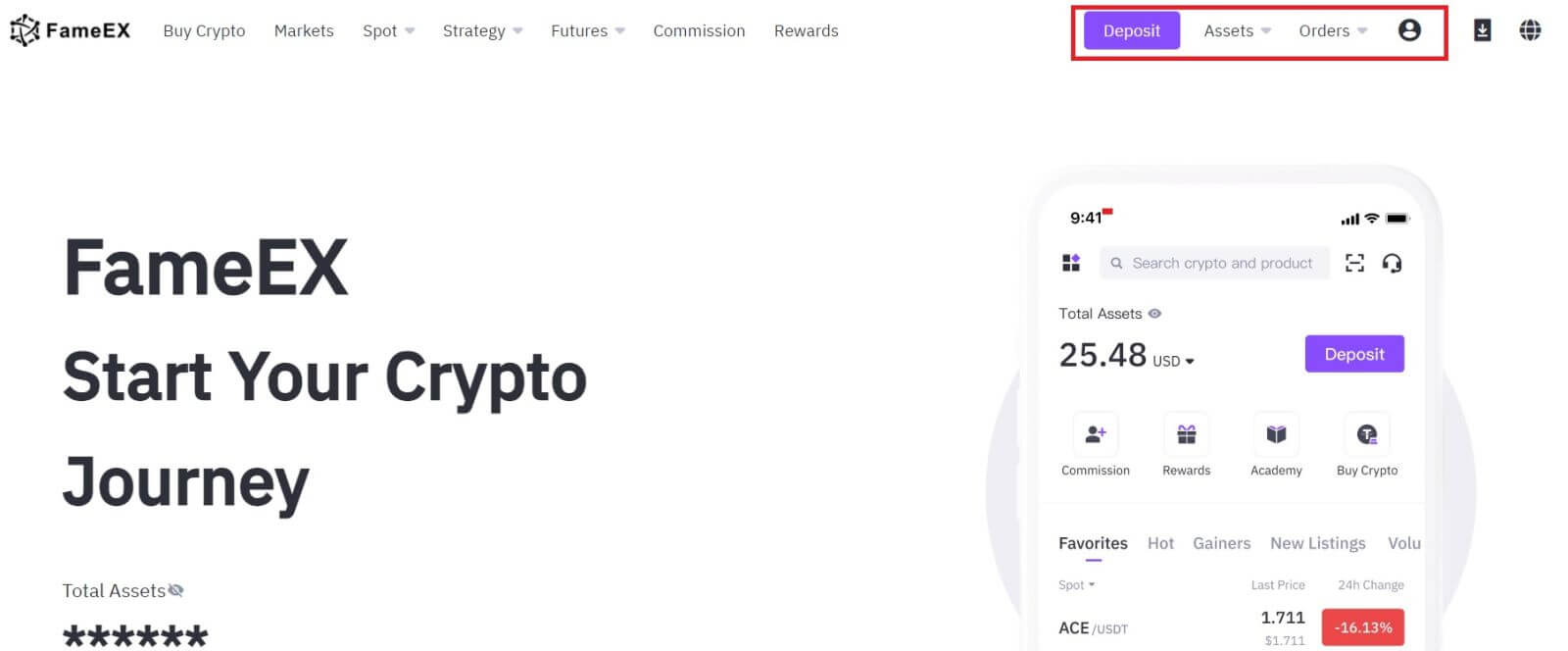
Register an Account on the FameEX App
1. You need to install the FameEX application from the Google Play Store or App Store to log in to the FameEX account for trading.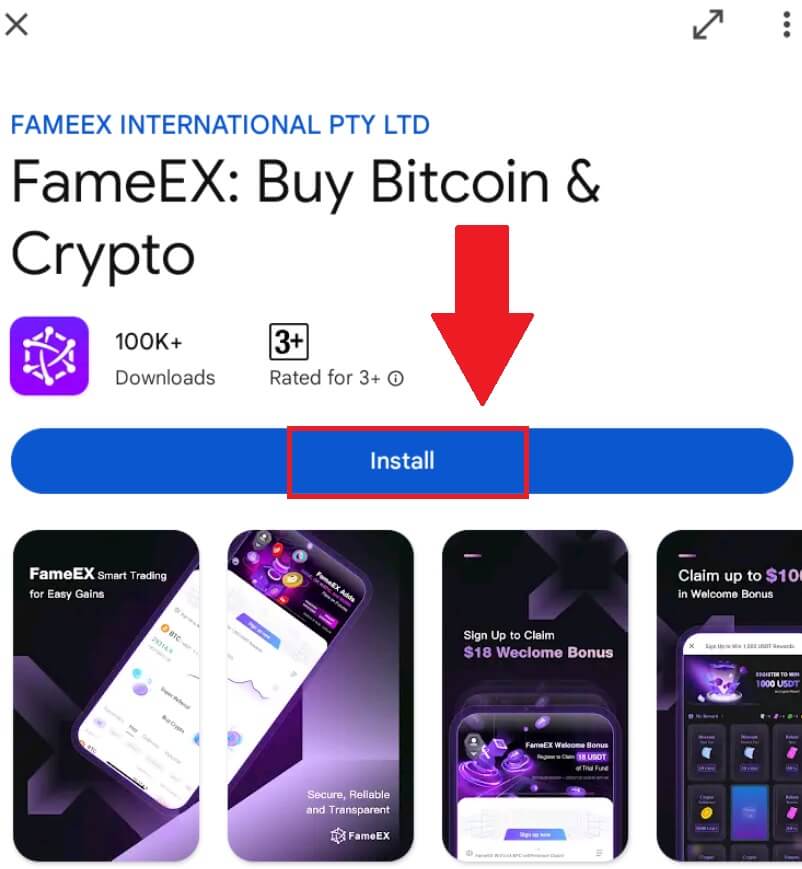
2. Open the FameEX app and tap [Sign Up/Log In].
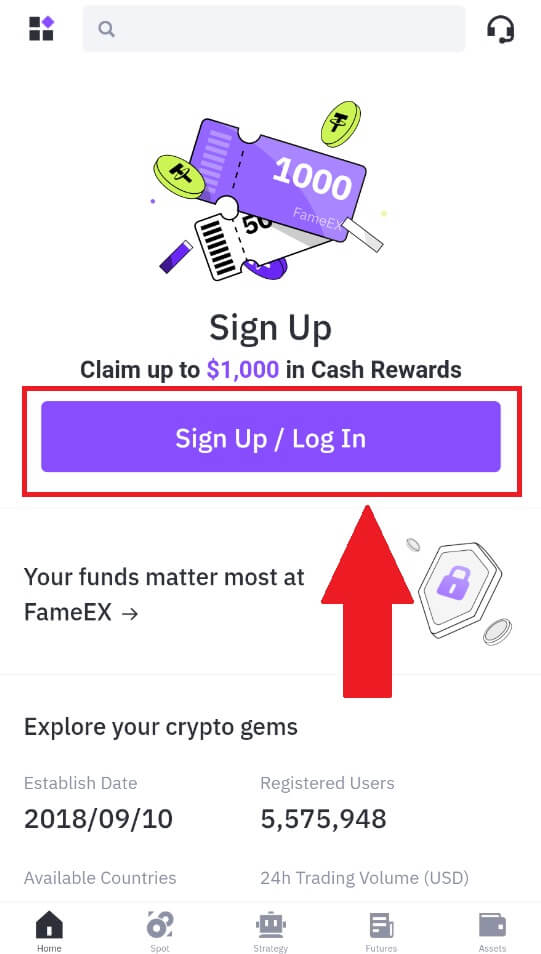
3. Enter your [Email] or [Phone Number] and create your secure password. Tick the box, and then click on [Create Account].
Note:
- The 8-20 character password.
- Include at least 3 of the following: upper case, lower case, digit and symbol.
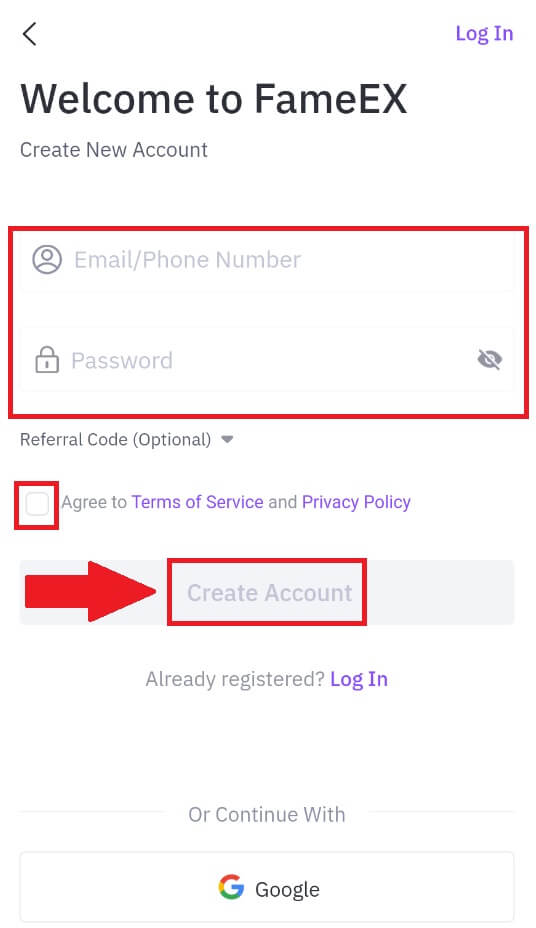
4. You will receive a 6-digit verification code in your email or phone number. Enter the code to continue and tap [Confirm].
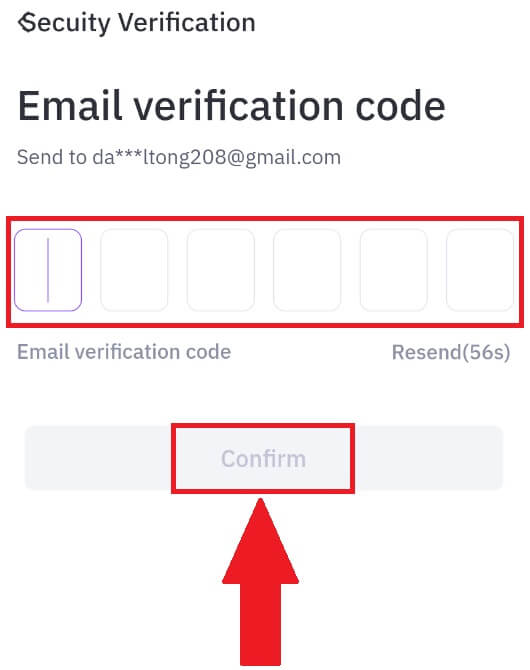
5. Congratulations, you have successfully registered on FameEX App.
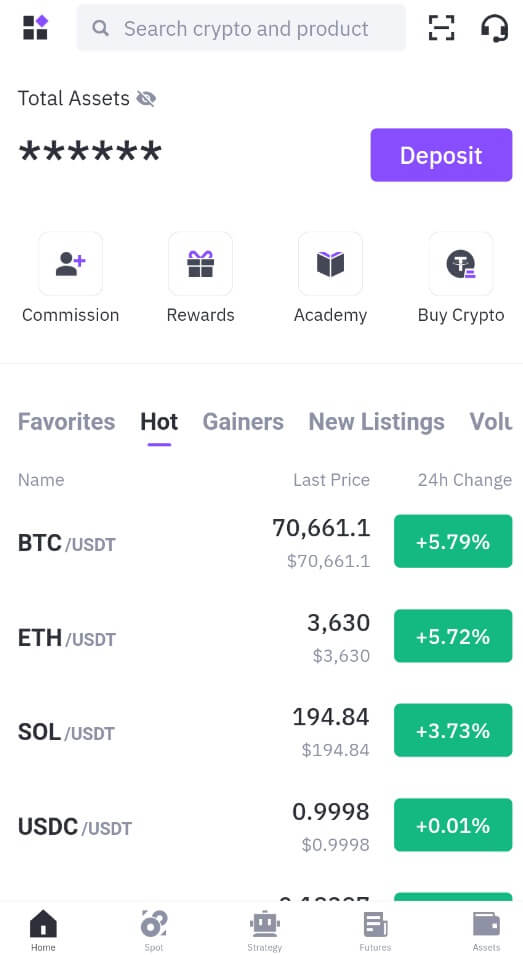
Frequently Asked Questions (FAQ)
Why Can’t I Receive Emails from FameEX?
If you are not receiving emails sent from FameEX, please follow the instructions below to check your email’s settings:-
Are you logged in to the email address registered to your FameEX account? Sometimes you might be logged out of your email on your device and hence can’t see FameEX emails. Please log in and refresh.
-
Have you checked the spam folder of your email? If you find that your email service provider is pushing FameEX emails into your spam folder, you can mark them as “safe” by whitelisting FameEX email addresses. You can refer to How to Whitelist FameEX Emails to set it up.
-
Is the functionality of your email client or service provider normal? To be sure that your firewall or antivirus program isn’t causing a security conflict, you can verify the email server settings.
-
Is your inbox packed with emails? You won’t be able to send or receive emails if you have reached the limit. To make room for new emails, you can remove some of the older ones.
-
Register using common email addresses like Gmail, Outlook, etc., if at all possible.
How come I can’t get SMS verification codes?
FameEX is always working to improve the user experience by expanding our SMS Authentication coverage. Nonetheless, certain nations and regions aren’t currently supported.Please check our global SMS coverage list to see if your location is covered if you are unable to enable SMS authentication. Please use Google Authentication as your primary two-factor authentication if your location is not included on the list.
The following actions should be taken if you are still unable to receive SMS codes even after you have activated SMS authentication or if you are currently living in a nation or region covered by our global SMS coverage list:
- Make sure there is a strong network signal on your mobile device.
- Disable any call blocking, firewall, anti-virus, and/or caller programs on your phone that might be preventing our SMS Code number from working.
- Turn your phone back on.
How to Change My Email Account on FameEX?
1. Go to the FameEX website, click on the profile icon, and select [Security].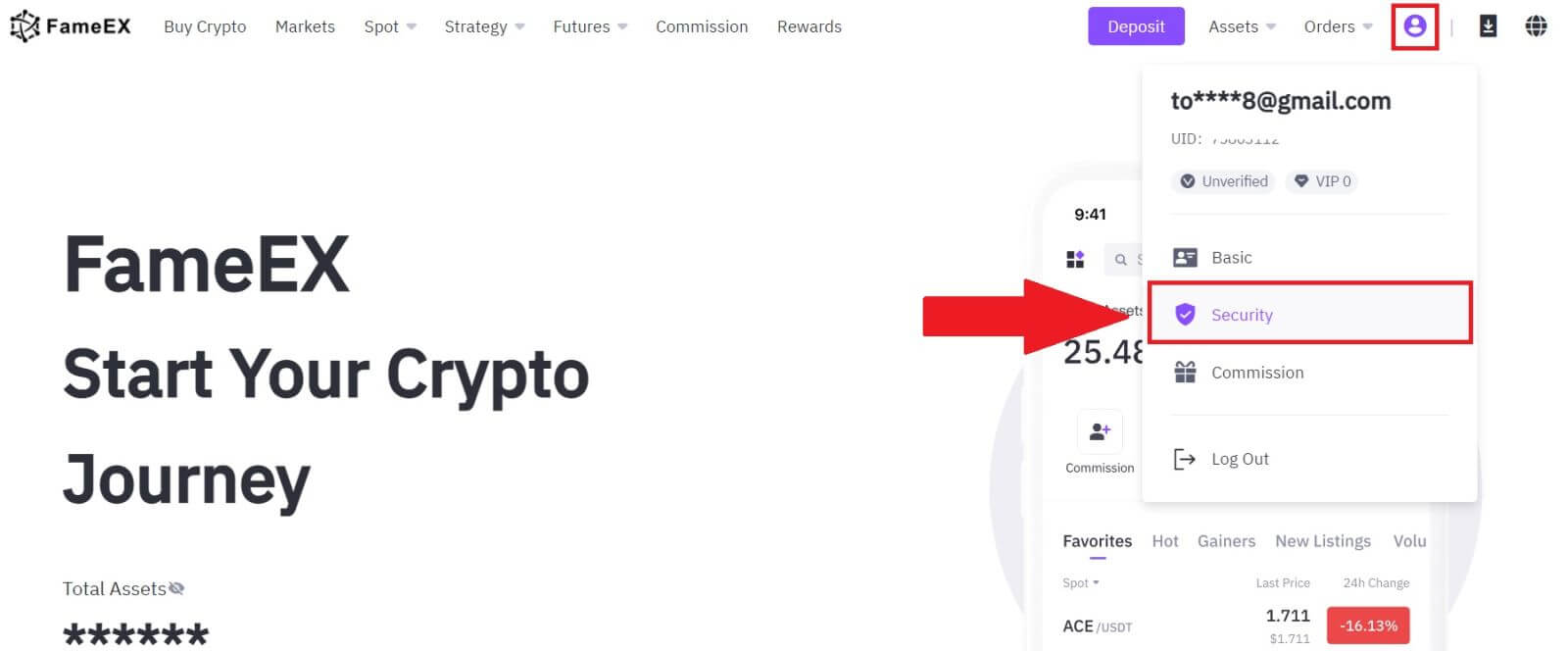
2. On the email section, click on [Change].
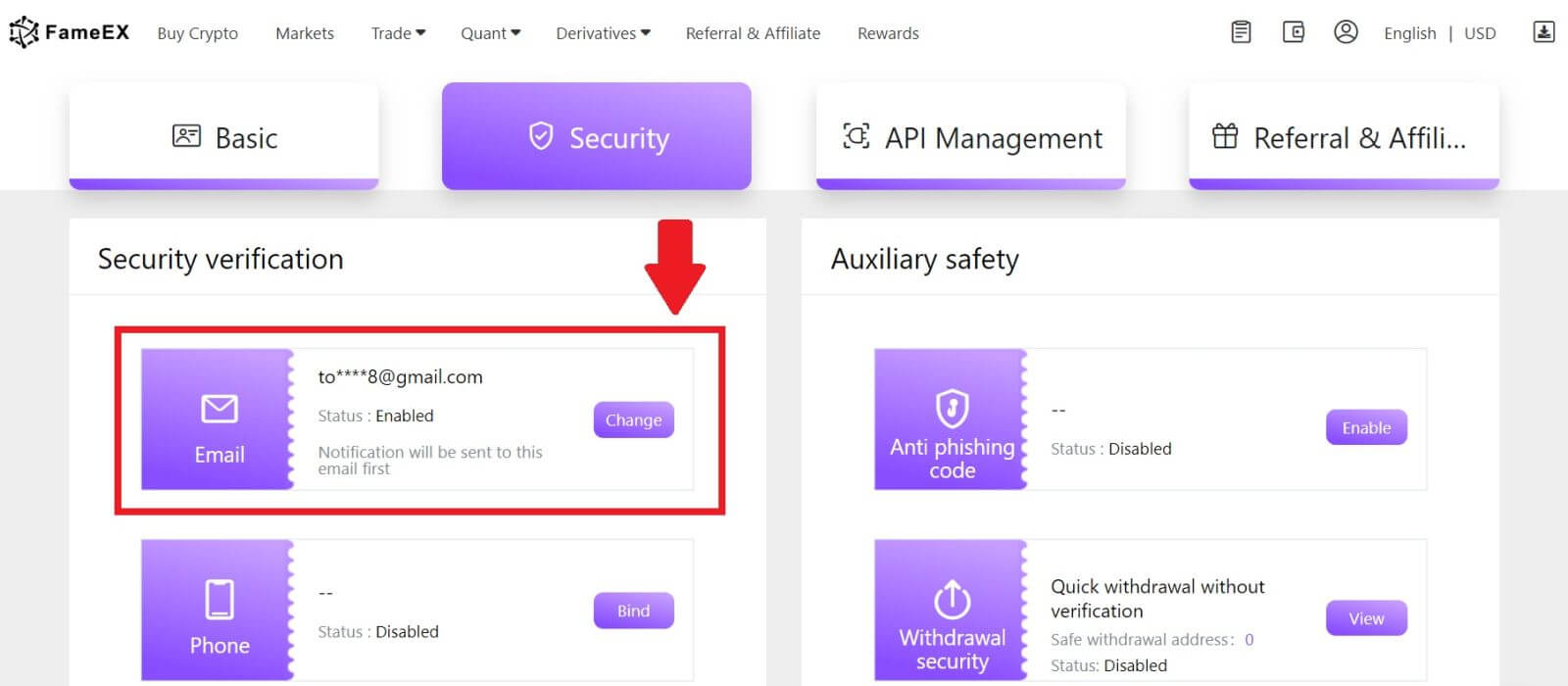
3. Enter your email verification code by clicking on [Send]. Then click [Next] to continue.
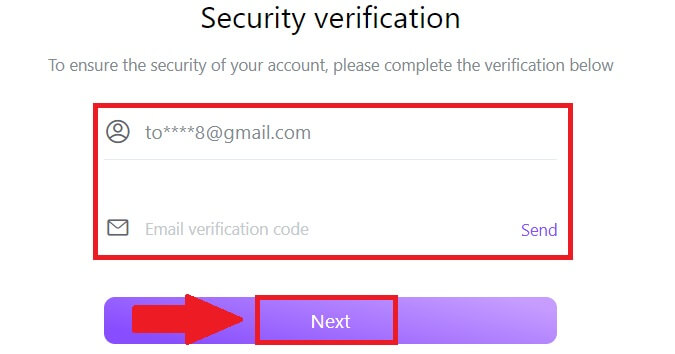
4. Enter your Google Authenticator code and click [Next].
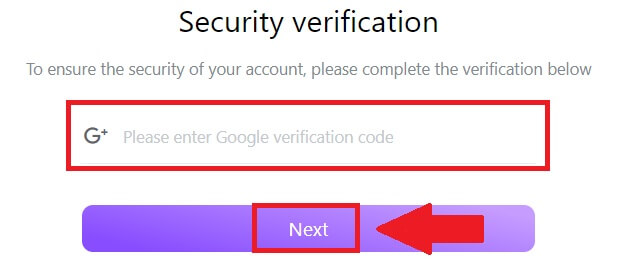
5. Enter your new email and your new email verification code and click [Next]. After that, you have successfully changed your email.
Note:
- After changing your email address, you will need to log in again.
- For your account security, withdrawals will be temporarily suspended for 24 hours after changing your email address
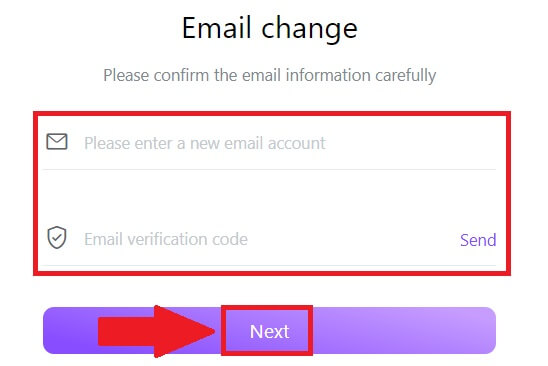
How to Withdraw from FameEX
How to Withdraw Crypto via On-chain on FameEX
Withdraw Crypto via On-chain on FameEX (Web)
1. Log in to your FameEX account and click on [Assets].
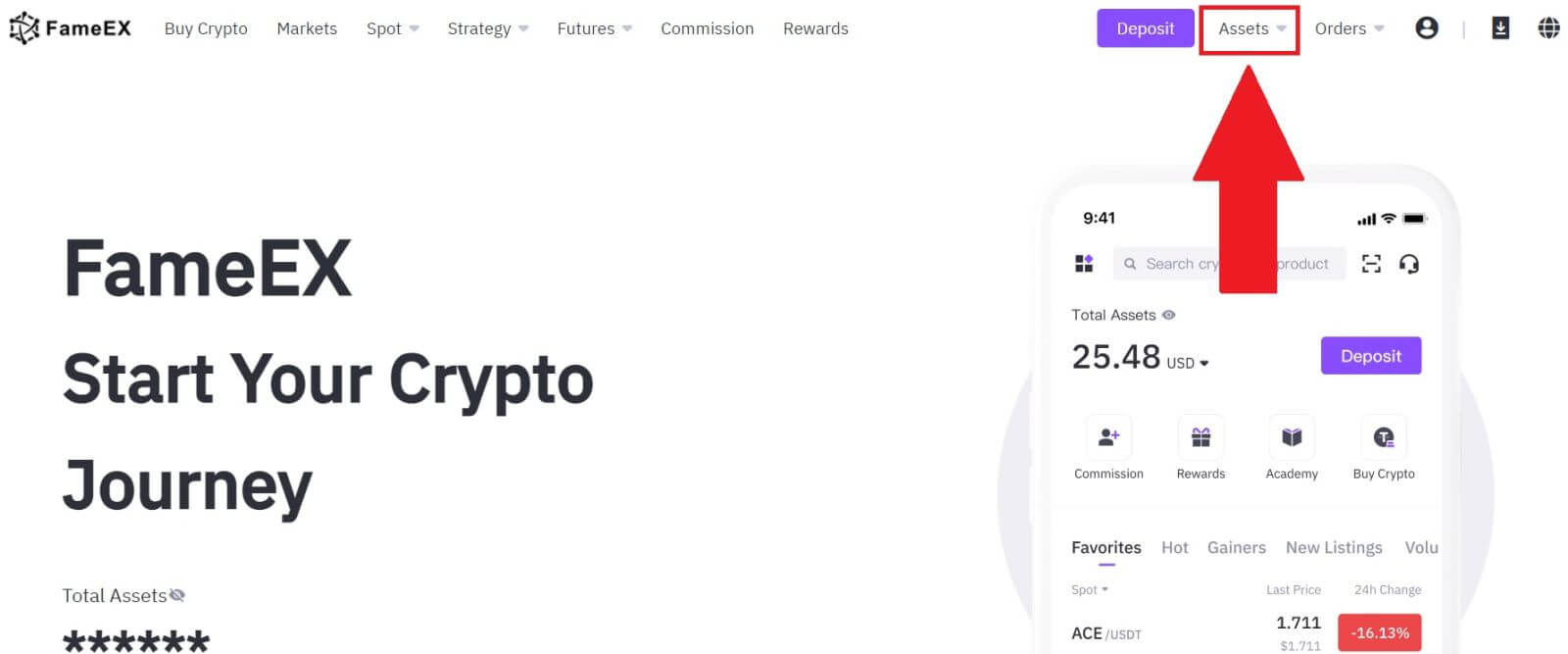 2. Click on [Withdraw] to continue.
2. Click on [Withdraw] to continue.
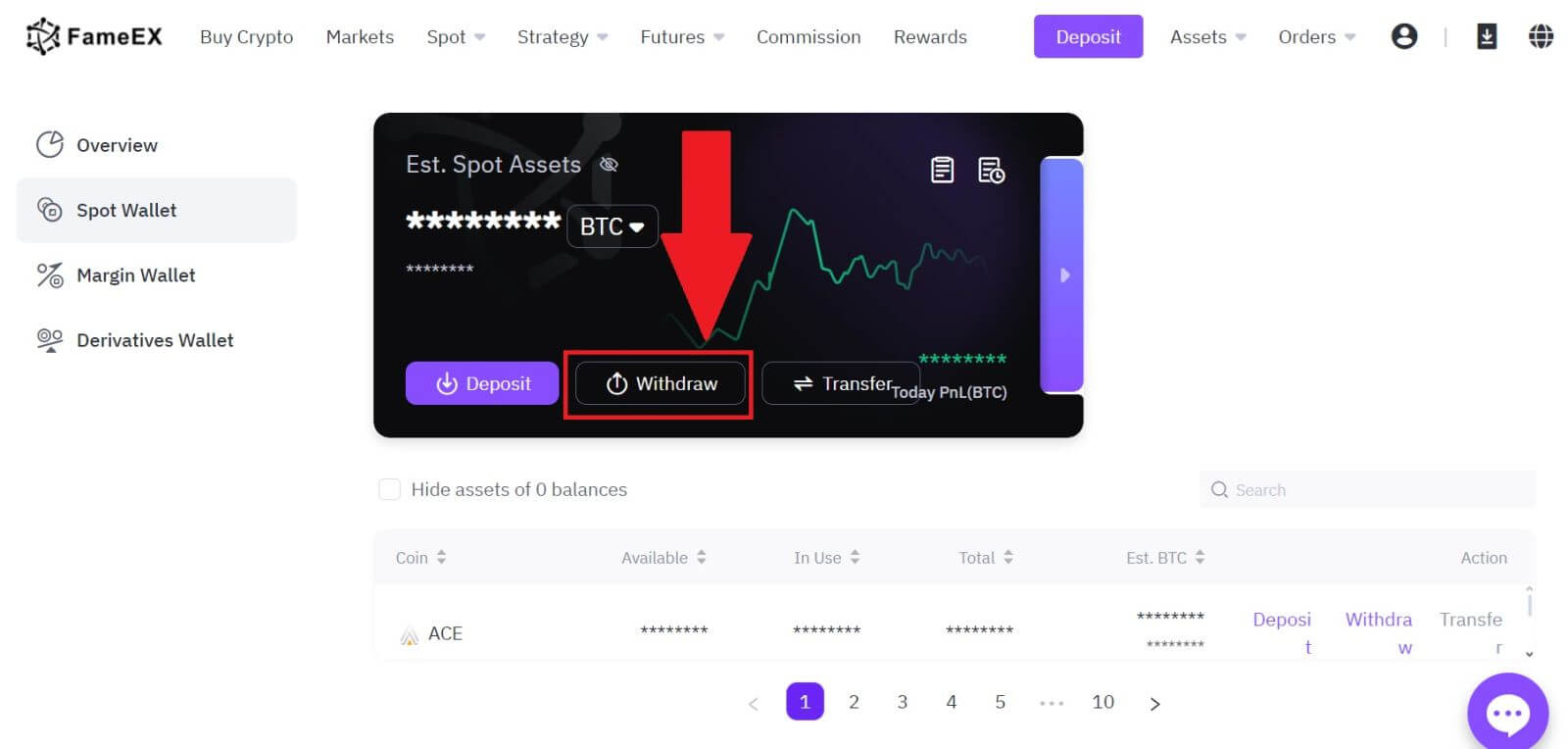
3. Select the coin you want to withdraw.
Select [On-Chain] and enter your withdrawal address. Then choose the withdrawal network to continue.
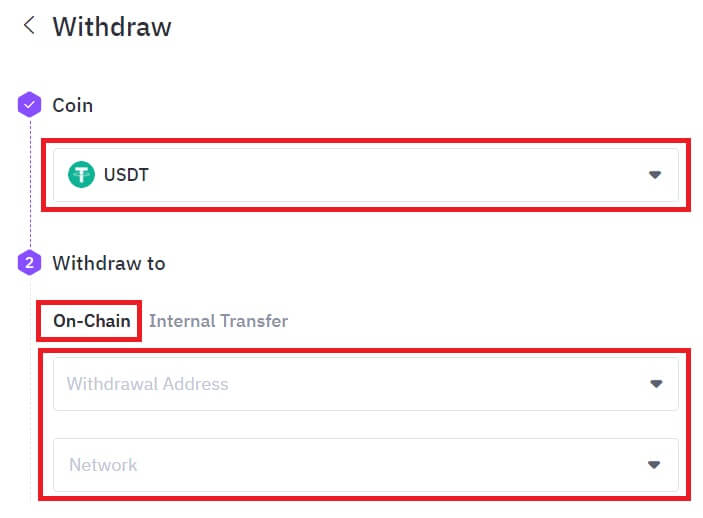
4. Fill in the withdrawal details. Enter the withdrawal amount and optional transfer remarks.
After double-checking the information, click [Withdraw].
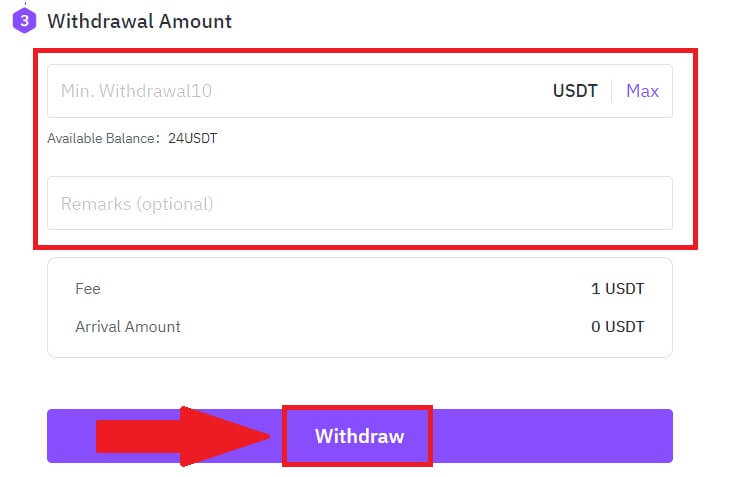
5. Check your Order Confirmation and click on [Withdraw].
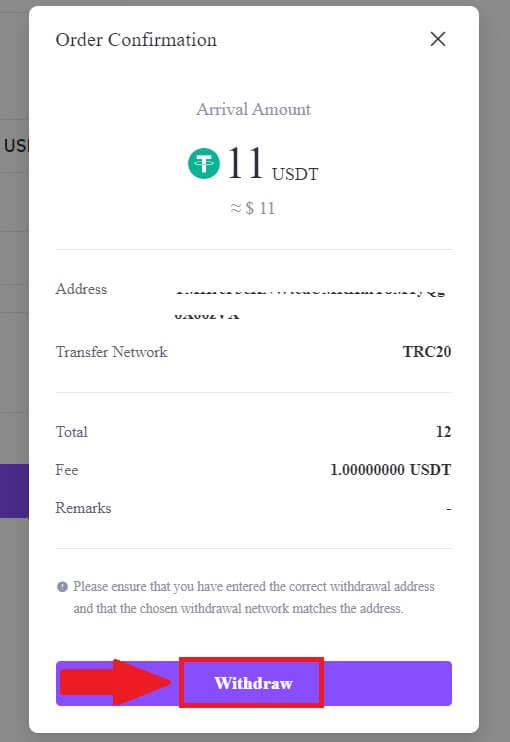
6. Enter your email verification code by clicking on [Get Code] and filling up your Google Authenticator code, then click [Submit].
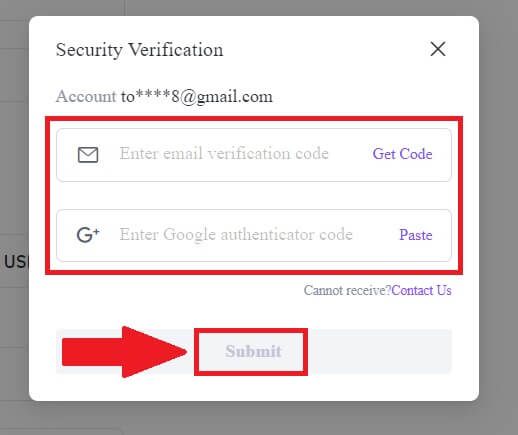
7. After that, you have successfully withdrawn crypto from FameEX.
You can check your recent transaction by click on [View History].
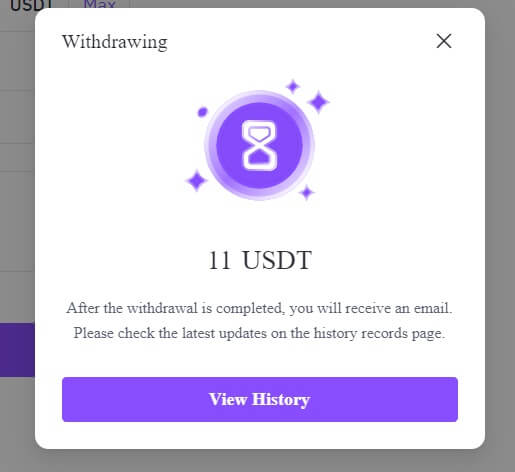
Withdraw Crypto via On-chain on FameEX (App)
1. Open your FameEX app, tap on [Assets], and select [Withdraw].
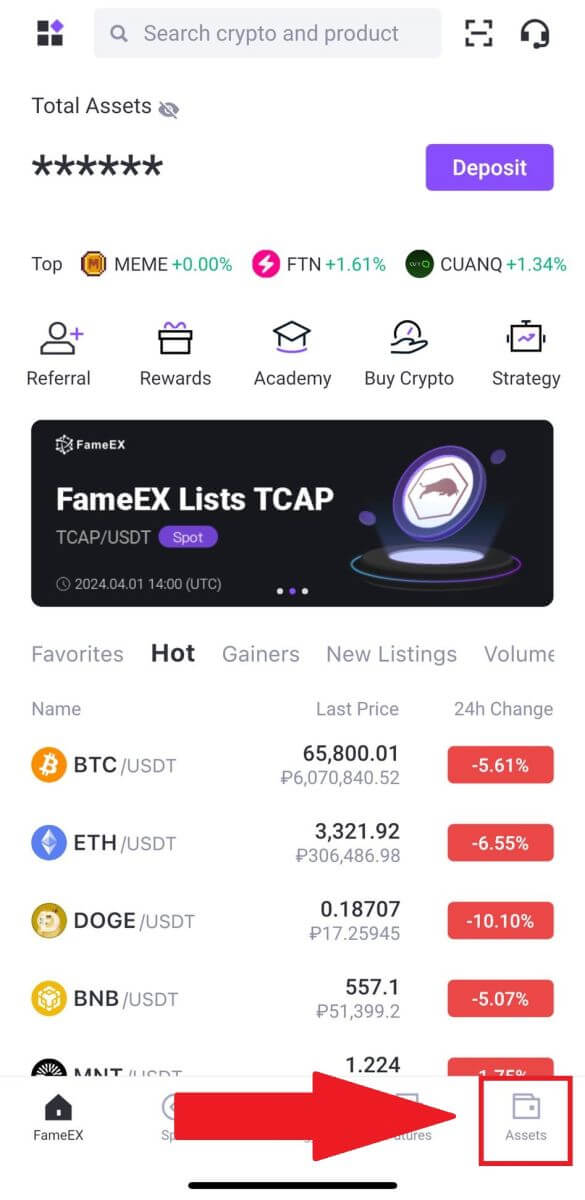
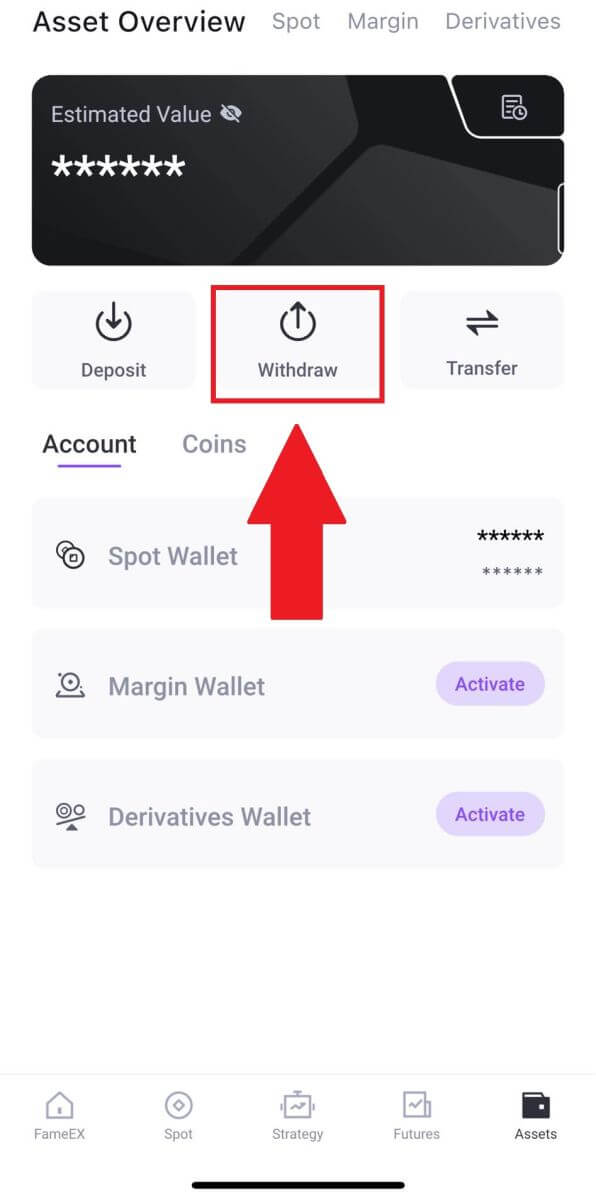
2. Select [On-Chain] to continue.
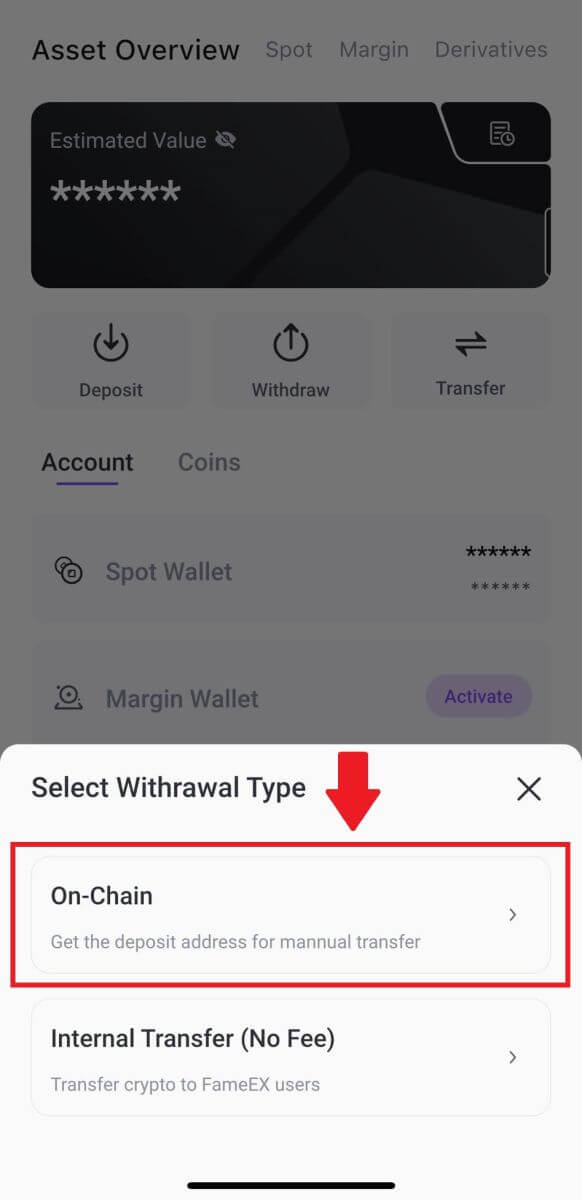
3. Select the token that you want to withdraw to continue. Here, we’re using USDT as an example.
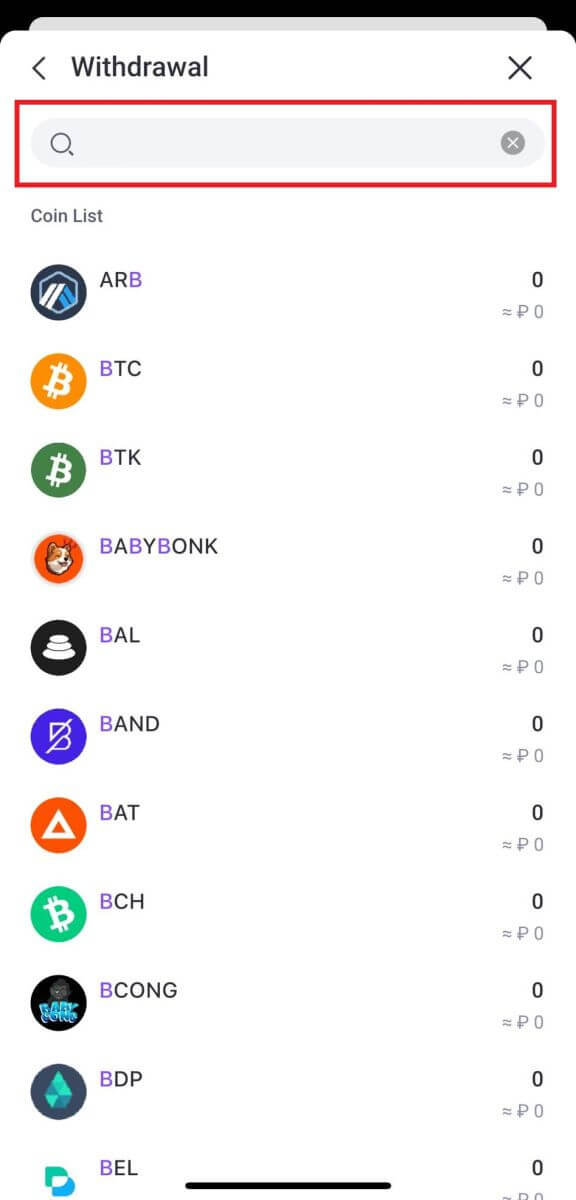
4. Select the Withdrawal Address and enter the Withdrawal Network.
Next, fill in the withdrawal details. Enter the withdrawal amount and optional transfer remarks. After double-checking the information, tap [Withdraw].
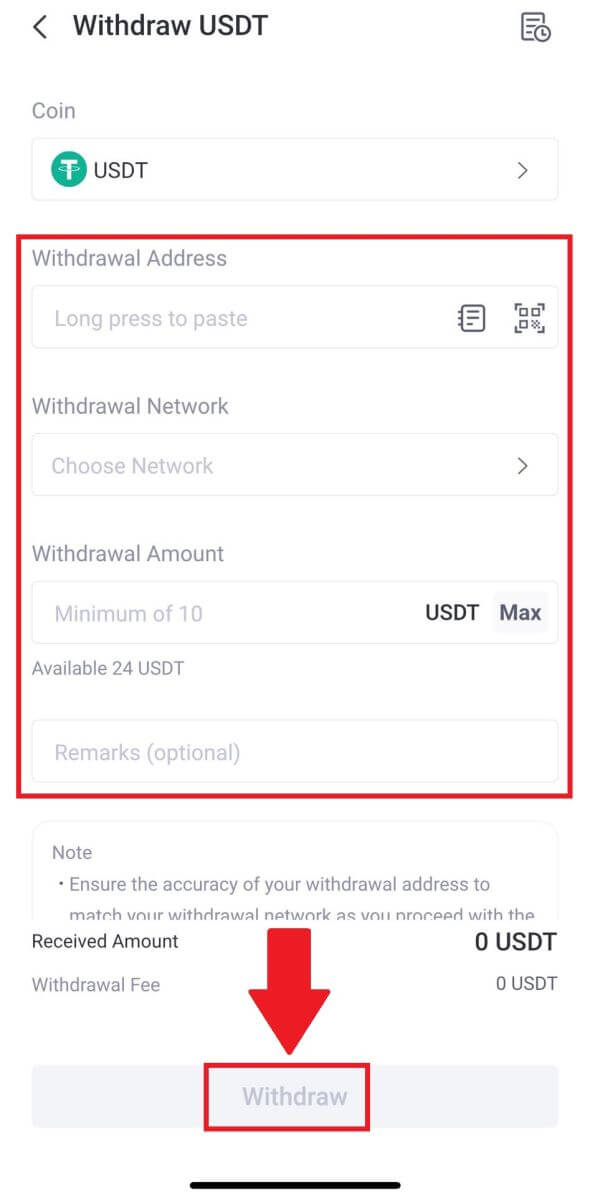
5. Check your Order Confirmation and click on [Confirm].
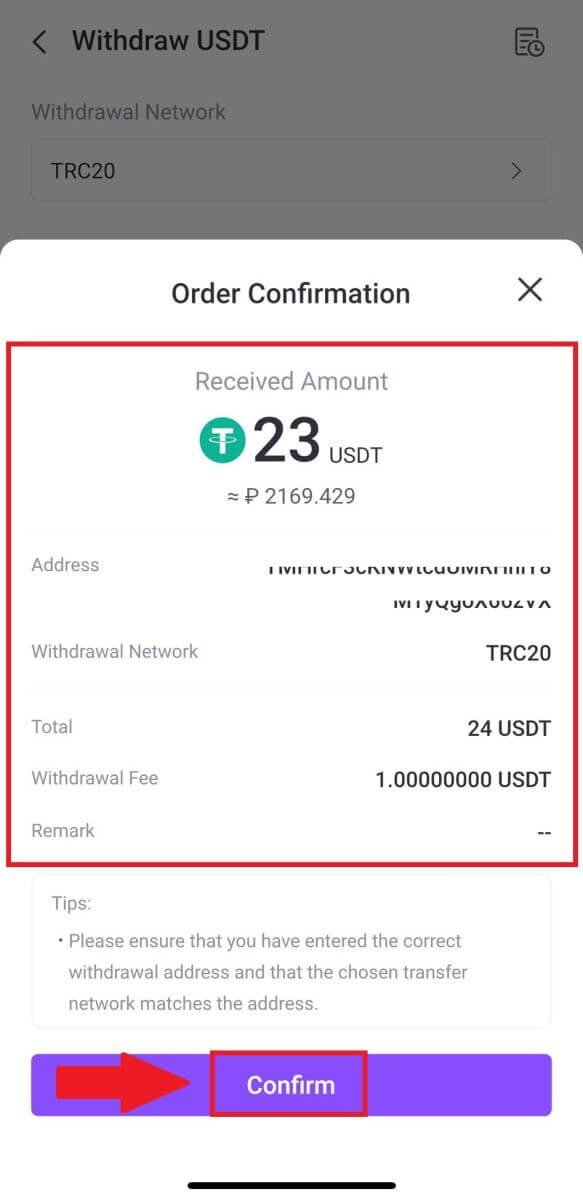
6. Enter your email verification code by clicking on [Send] and filling up your Google Authenticator code, then click [Confirm].
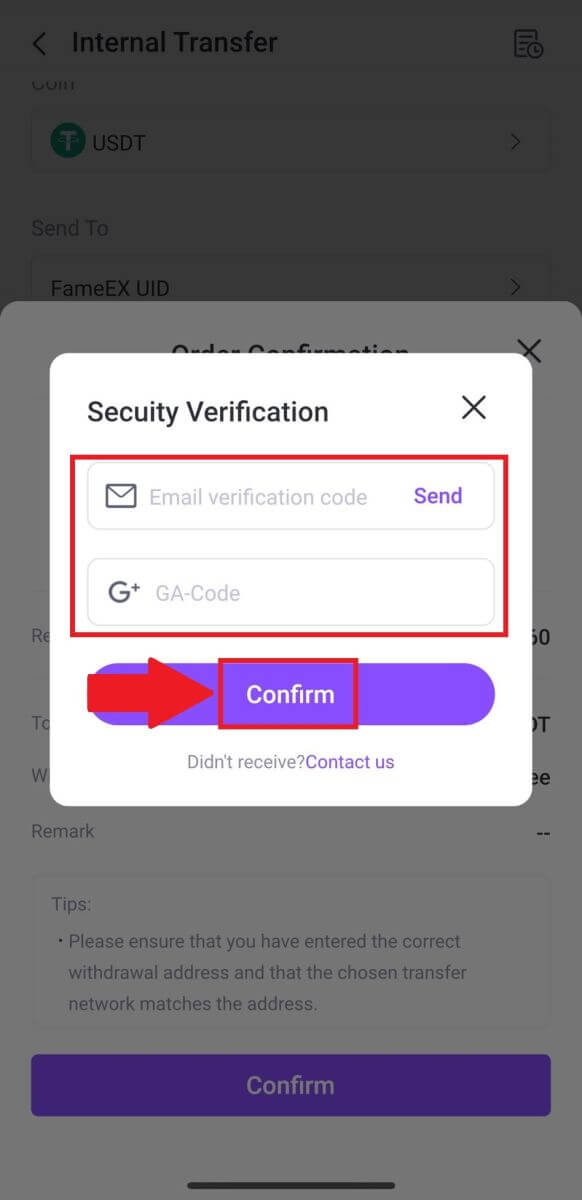
7. After that, you have successfully withdrawn crypto from FameEX
How to Withdraw Crypto via Internal Transfer on FameEX
The Internal Transfer feature allows FameEX users to transfer crypto between FameEX users via the email number/mobile phone number/UID of the FameEX accounts.
Withdraw Crypto via Internal Transfer on FameEX (Web)
1. Log in to your FameEX account and click on [Assets].
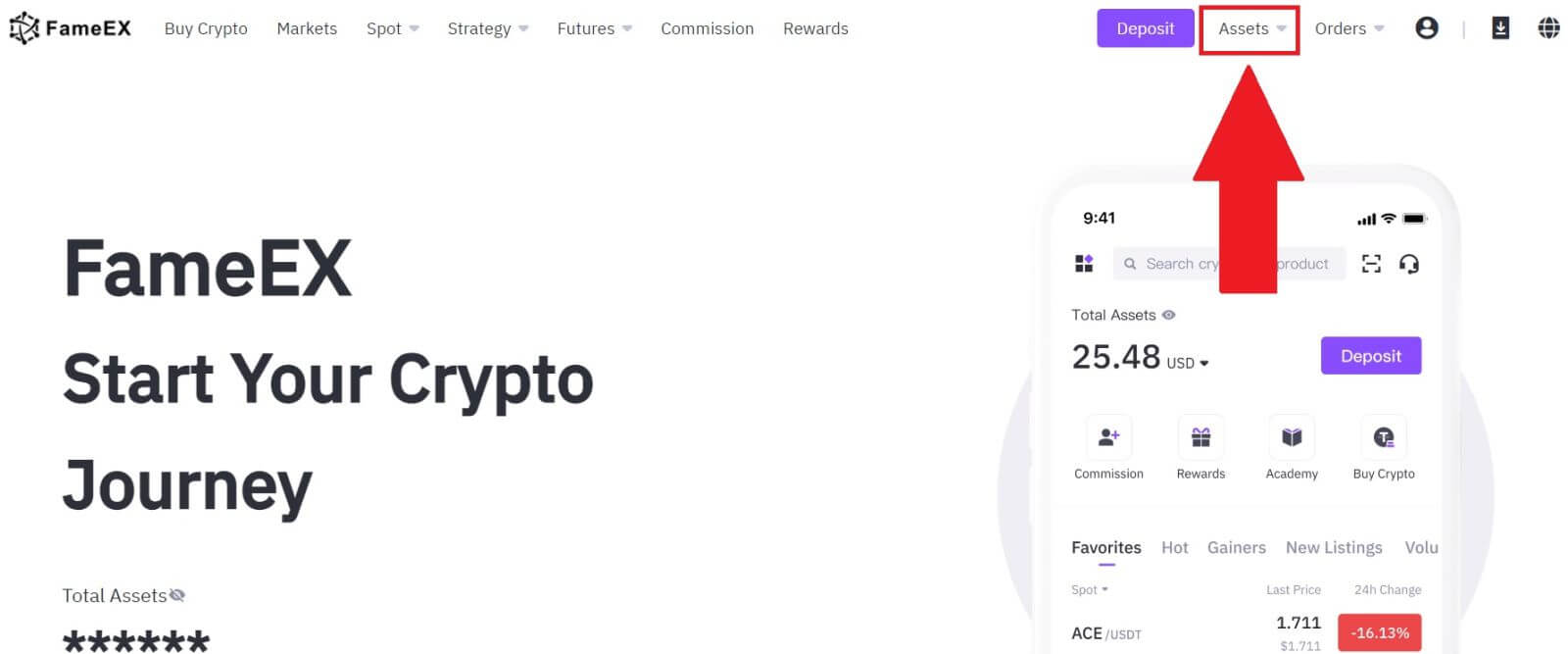 2. Click on [Withdraw] to continue.
2. Click on [Withdraw] to continue.
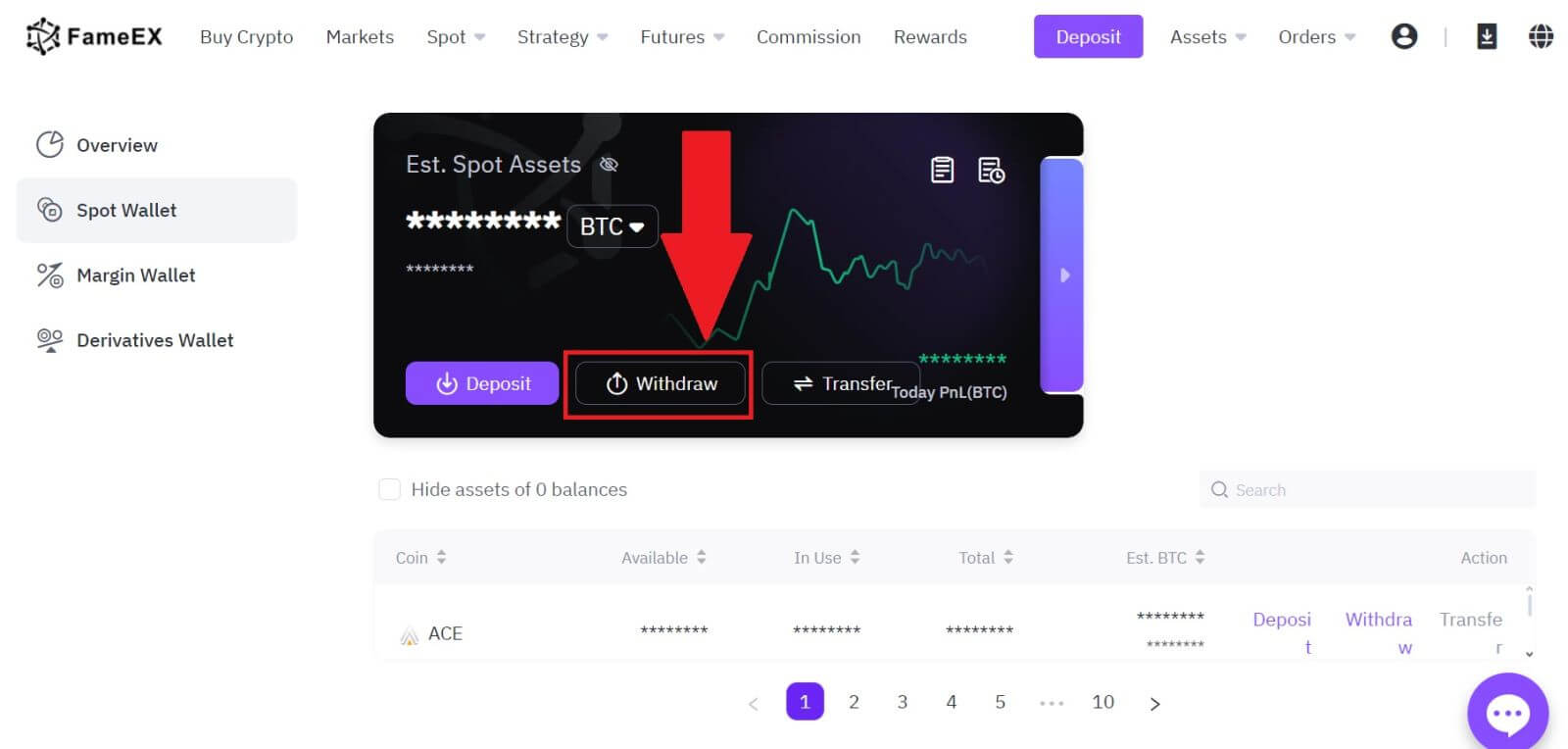
3. Select the coin you want to withdraw.
Then select [Internal Transfer], then choose and enter the email address/mobile phone number/UID of the recipient’s FameEX account to continue.
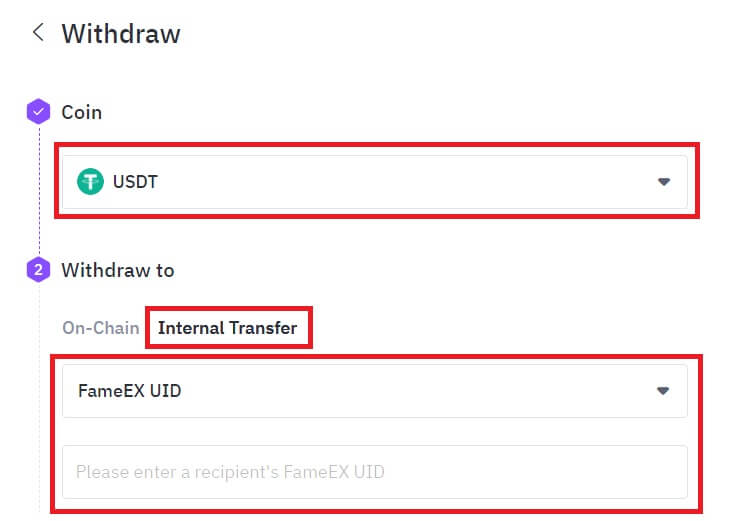
4. Fill in the withdrawal details. Enter the withdrawal amount and optional transfer remarks. After double-checking the information, click [Withdraw].
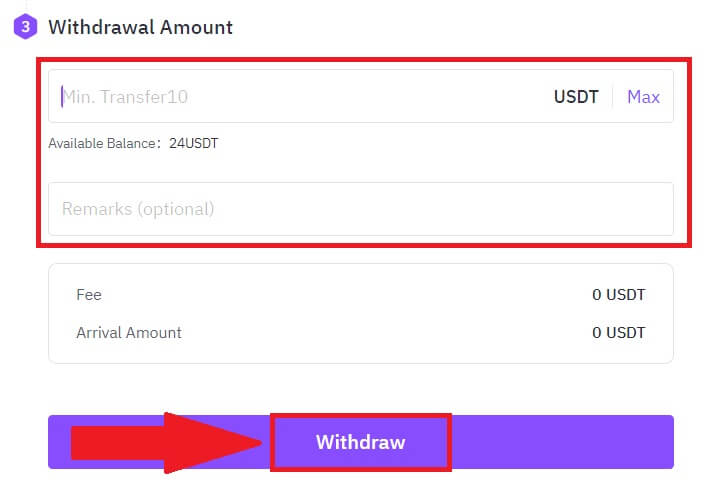
5. Check your Order Confirmation and click on [Withdraw].
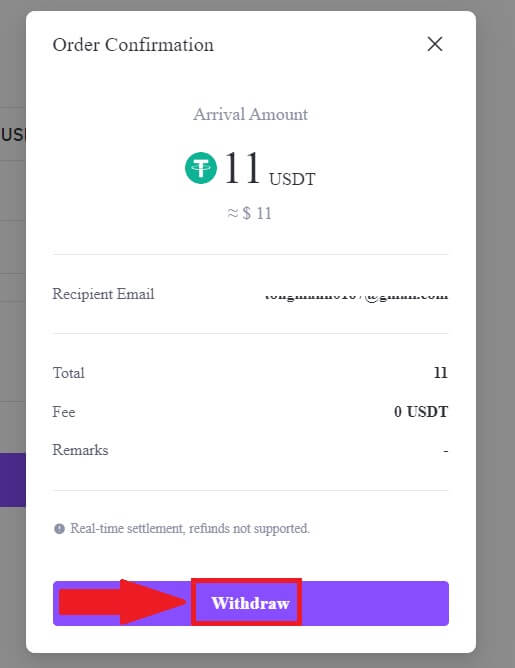
6. Enter your email verification code by clicking on [Get Code] and filling up your Google Authenticator code, then click [Submit].
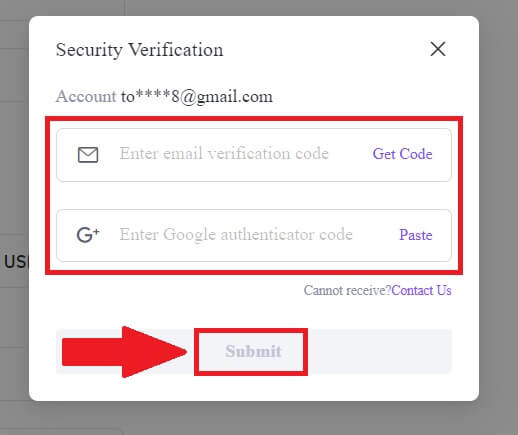
7. After that, you have successfully withdrawn crypto from FameEX.
You can check your recent transaction by click on [View History].
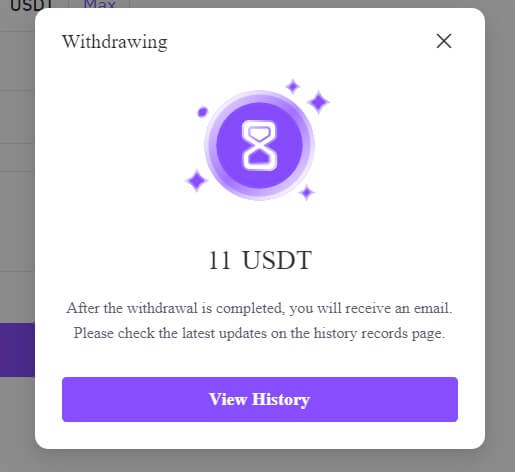
Withdraw Crypto via Internal Transfer on FameEX (App)
1. Open your FameEX app, tap on [Assets], and select [Withdraw].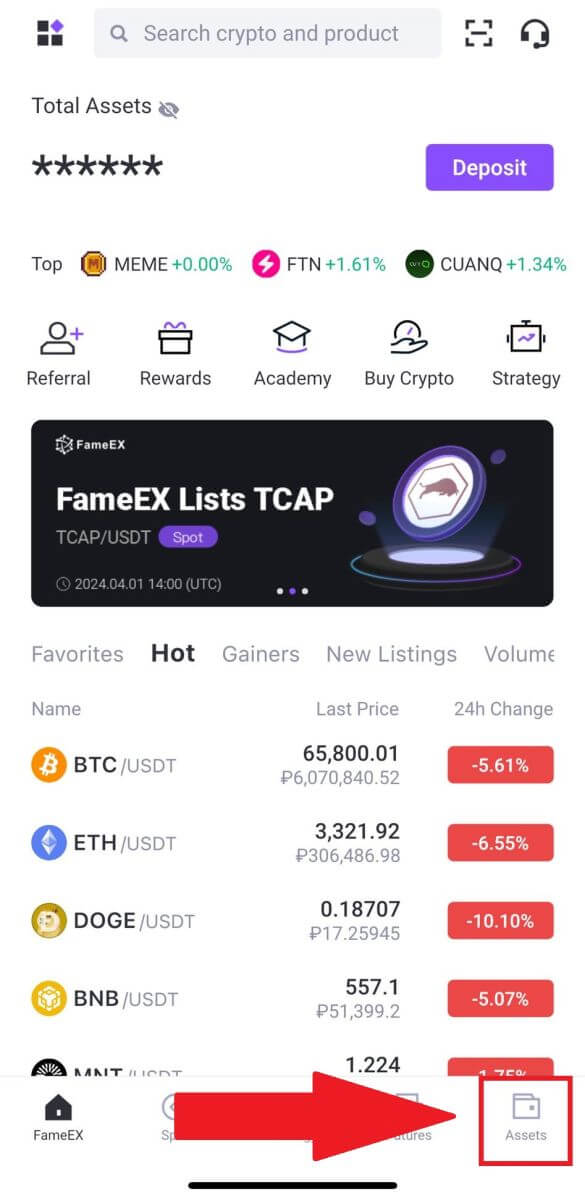
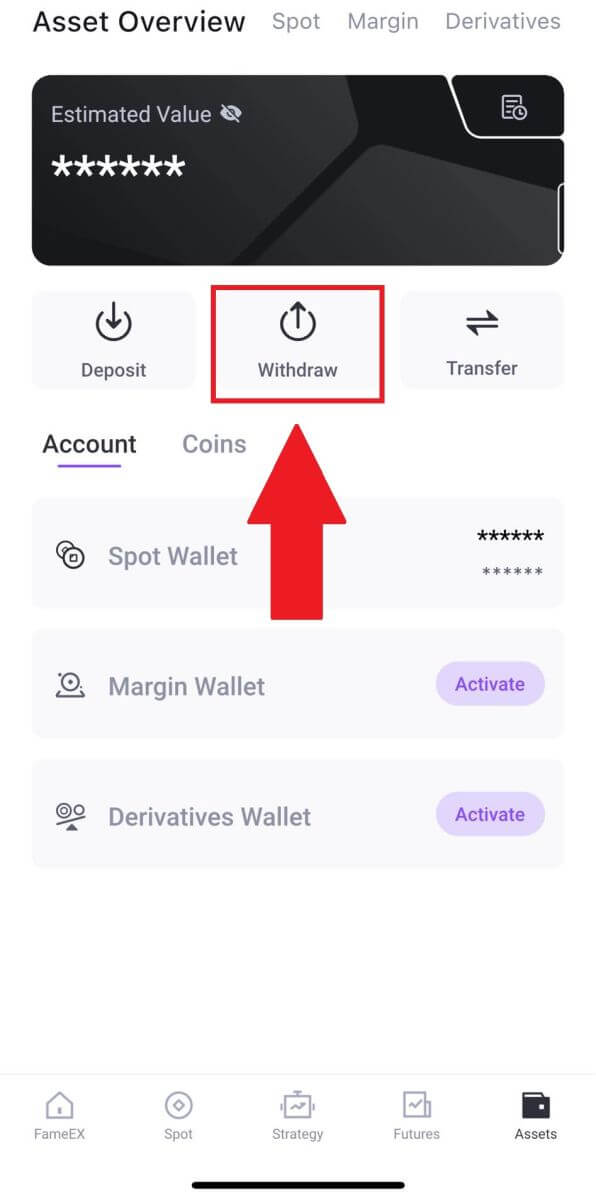
2. Select [Internal Transfer (No Fee)] to continue.
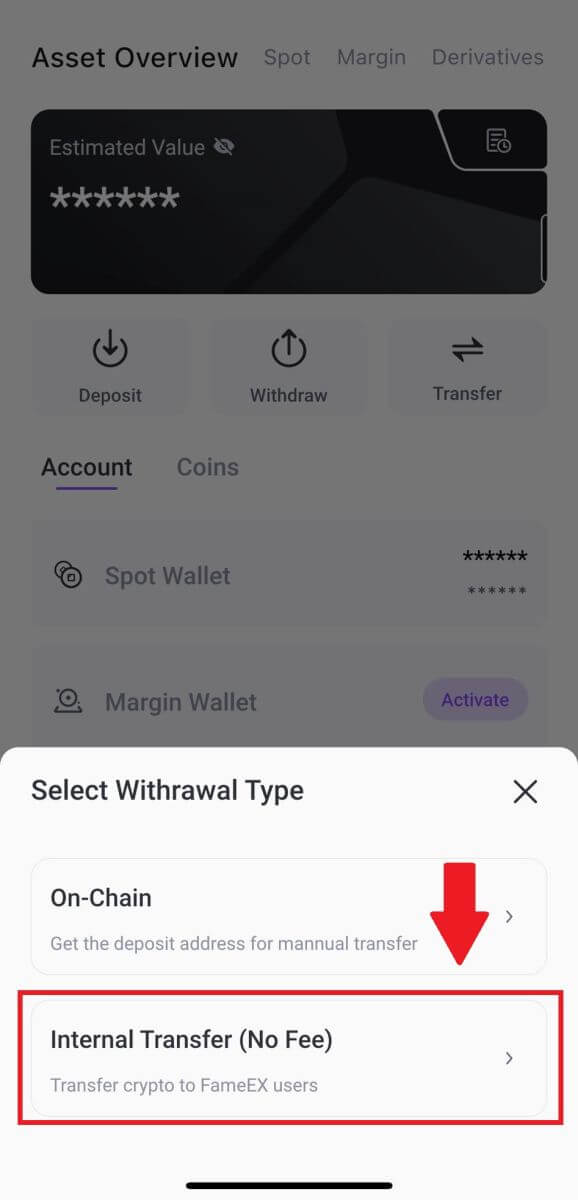
3. Select the token that you want to withdraw to continue. Here, we’re using USDT as an example.
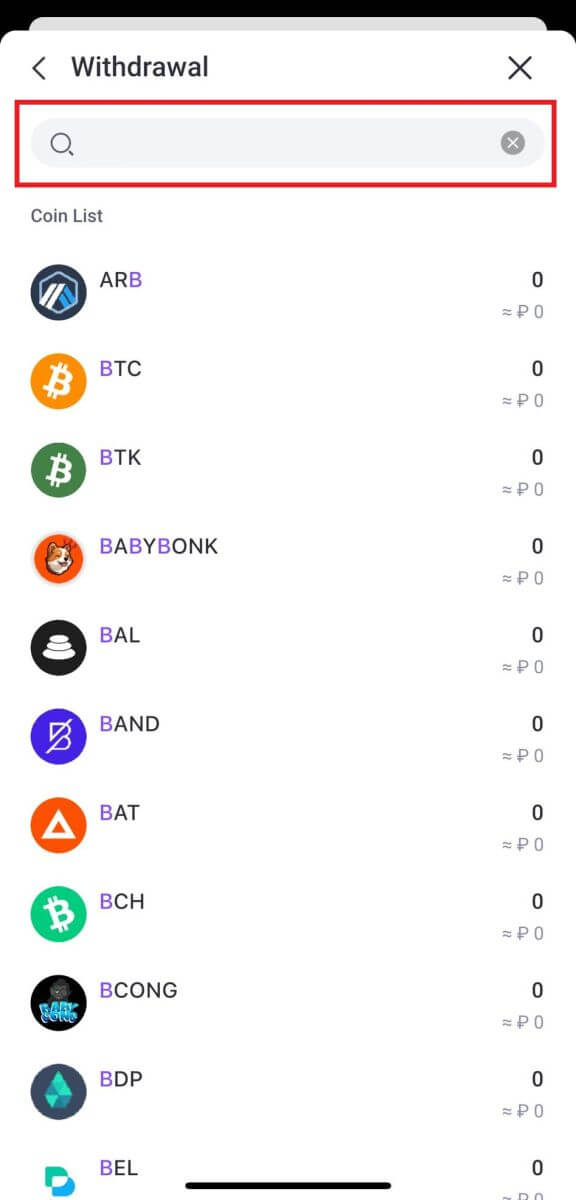
4. Select and Enter the email address/mobile phone number/UID of the recipient’s FameEX account.
Fill in the withdrawal amount and optional transfer remarks. After double-checking the information, click [Internal Transfer].
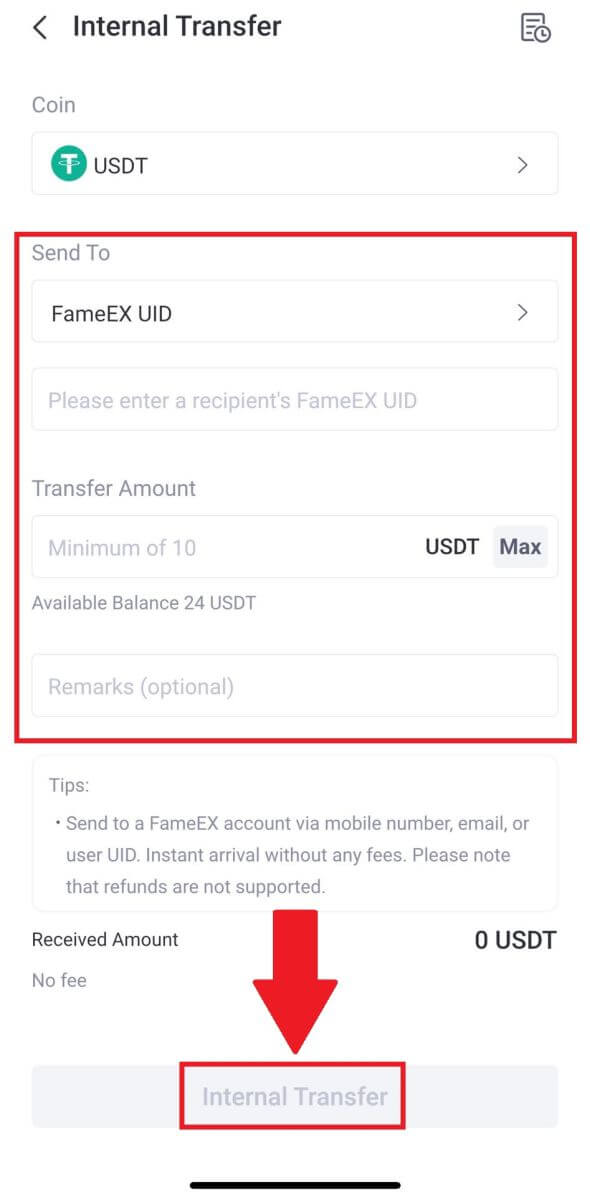
5. Check your Order Confirmation and click on [Confirm].
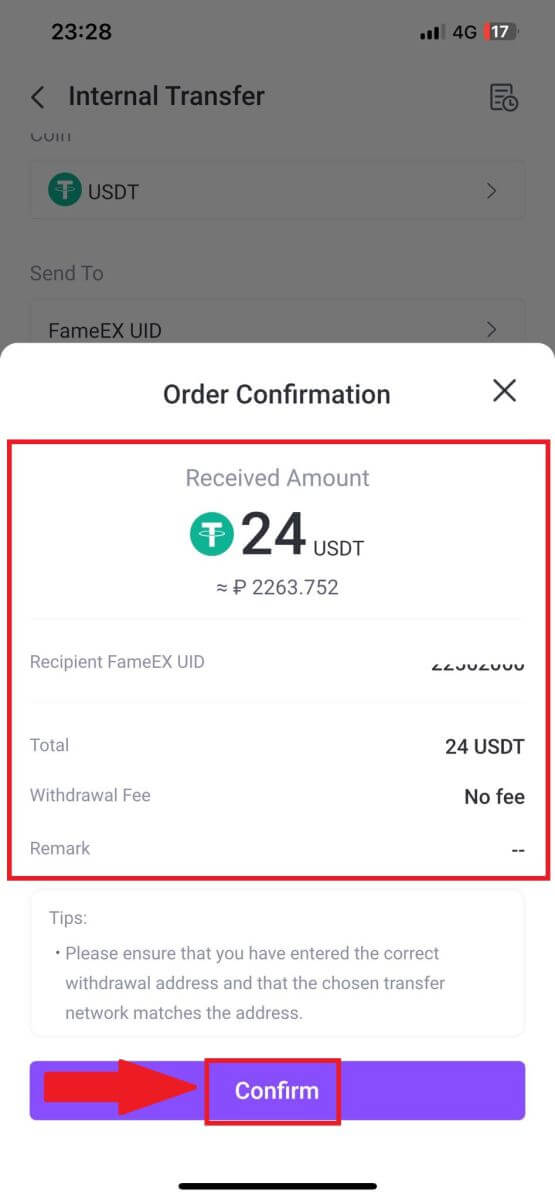
6. Enter your email verification code by clicking on [Send] and filling up your Google Authenticator code, then click [Confirm].
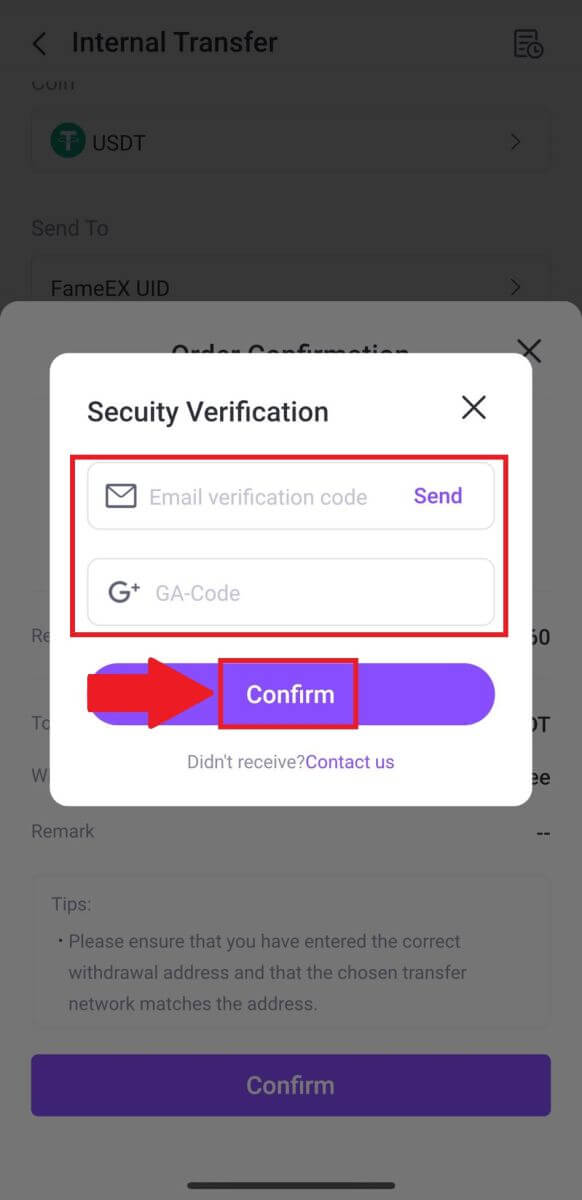
7. After that, you have successfully withdrawn crypto from FameEX
Frequently Asked Questions (FAQ)
Why hasn’t my withdrawal arrived?
Transferring funds involves the following steps:
- Withdrawal transaction initiated by FameEX.
- Confirmation of the blockchain network.
- Depositing on the corresponding platform.
Normally, a TxID (transaction ID) will be generated within 30–60 minutes, indicating that our platform has successfully completed the withdrawal operation and that the transactions are pending on the blockchain.
However, it might still take some time for a particular transaction to be confirmed by the blockchain and, later, by the corresponding platform.
Due to possible network congestion, there might be a significant delay in processing your transaction. You may use the transaction ID (TxID) to look up the status of the transfer with a blockchain explorer.
- If the blockchain explorer shows that the transaction is unconfirmed, please wait for the process to be completed.
- If the blockchain explorer shows that the transaction is already confirmed, it means that your funds have been sent out successfully from FameEX, and we are unable to provide any further assistance on this matter. You will need to contact the owner or support team of the target address and seek further assistance.
Important Guidelines for Cryptocurrency Withdrawals on FameEX Platform
- For crypto that support multiple chains such as USDT, please make sure to choose the corresponding network when making withdrawal requests.
- If the withdrawal crypto requires a MEMO, please make sure to copy the correct MEMO from the receiving platform and enter it accurately. Otherwise, the assets may be lost after the withdrawal.
- After entering the address, if the page indicates that the address is invalid, please check the address or contact our online customer service for further assistance.
- Withdrawal fees vary for each crypto and can be viewed after selecting the crypto on the withdrawal page.
- You can see the minimum withdrawal amount and withdrawal fees for the corresponding crypto on the withdrawal page.
How do I check the transaction status on the blockchain?
1. Log in to your FameEX account and click on [Assets] and click on the History icon.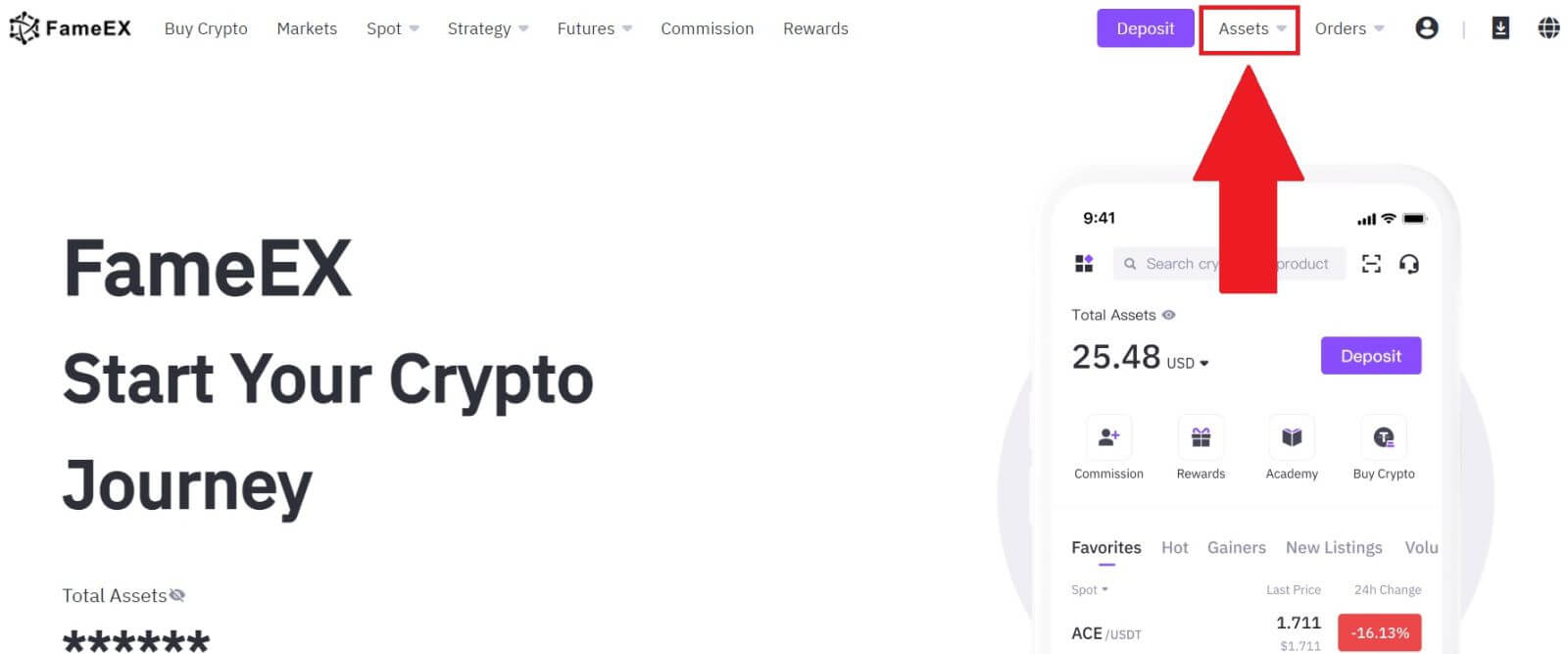
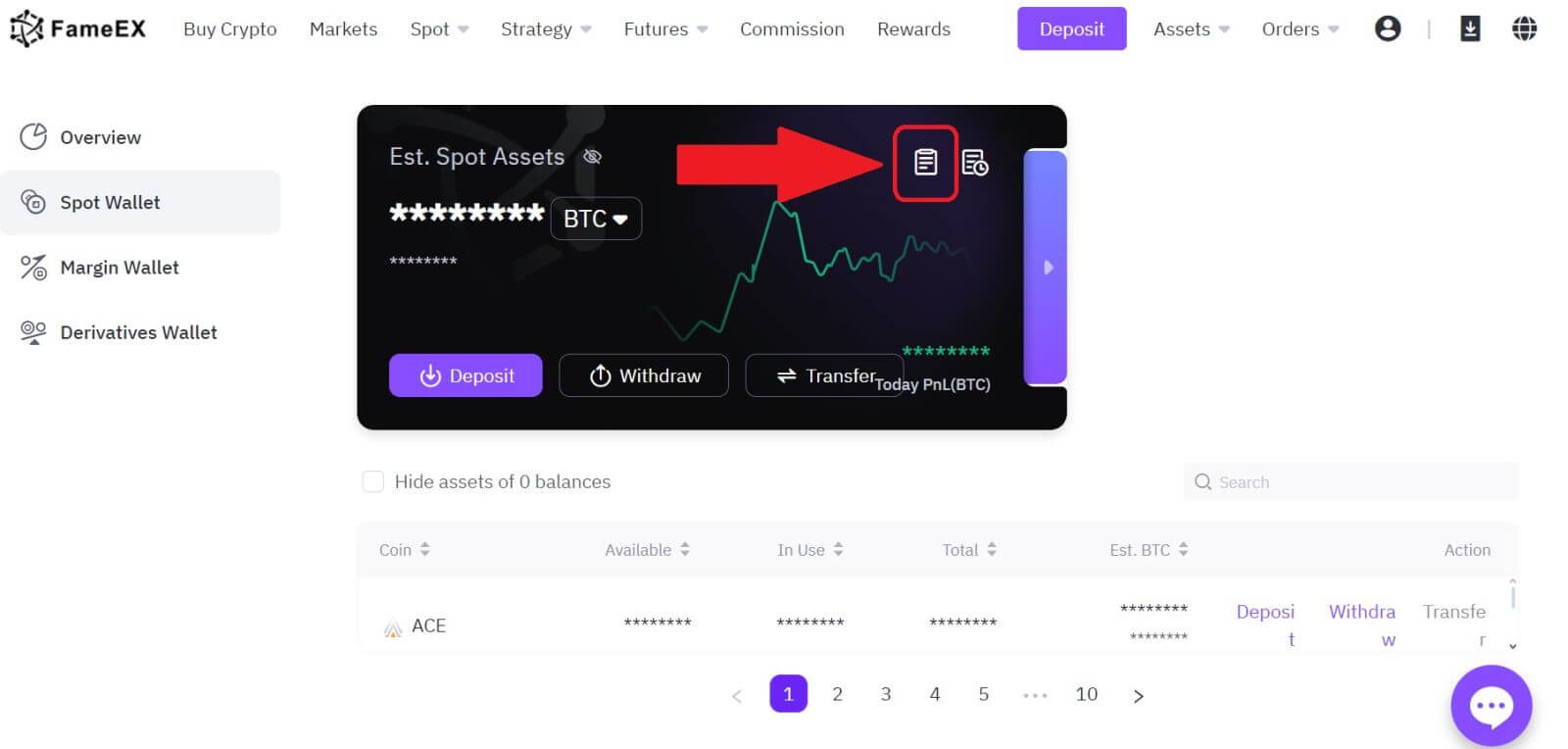
2. Here, you can view your transaction status.