How to Login and Deposit on FameEX

How to Login Account on FameEX
How to Login to FameEX with your Email and Phone Number
1. Go to the FameEX website and click on [Log In].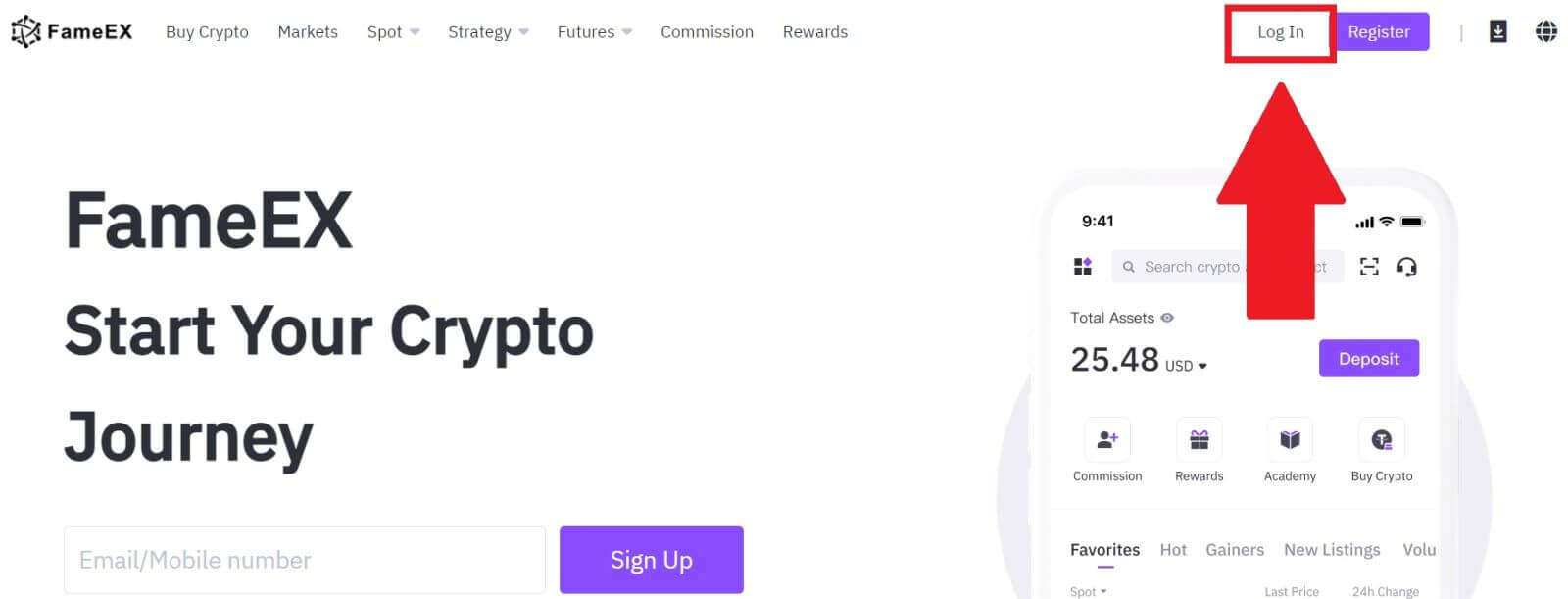
2. Enter your Email / Phone Number, input your secure password, and click [Log In].
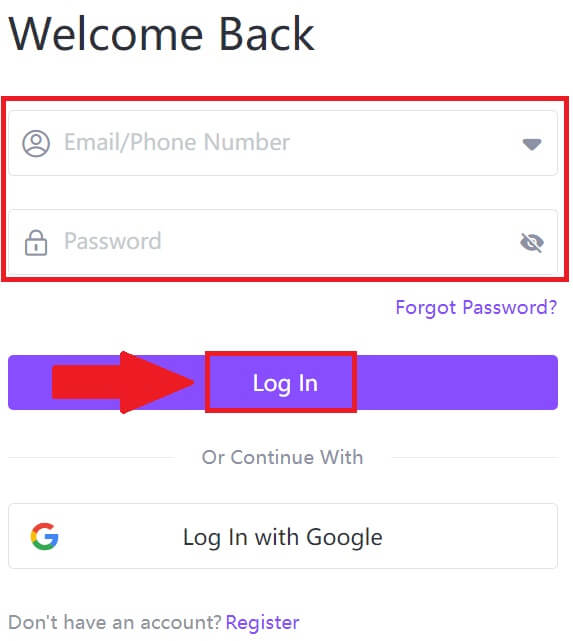
3. Click [Send] to receive a 6-digit verification code to your email or phone number. Enter the code and click [Confirm] to proceed.

4. After entering the correct verification code, you can successfully use your FameEX account to trade.
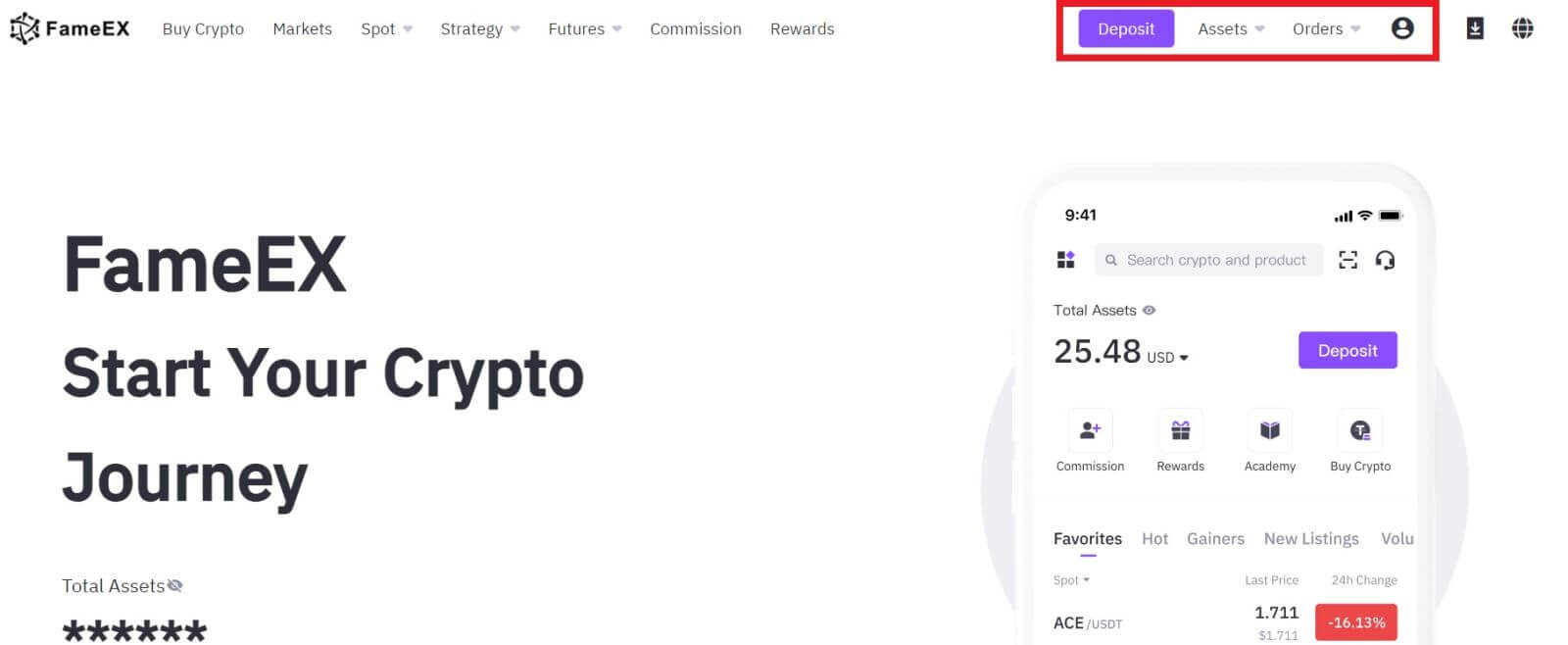
How to Login to FameEX with Google Account
1. Go to the FameEX website and click on [Log In].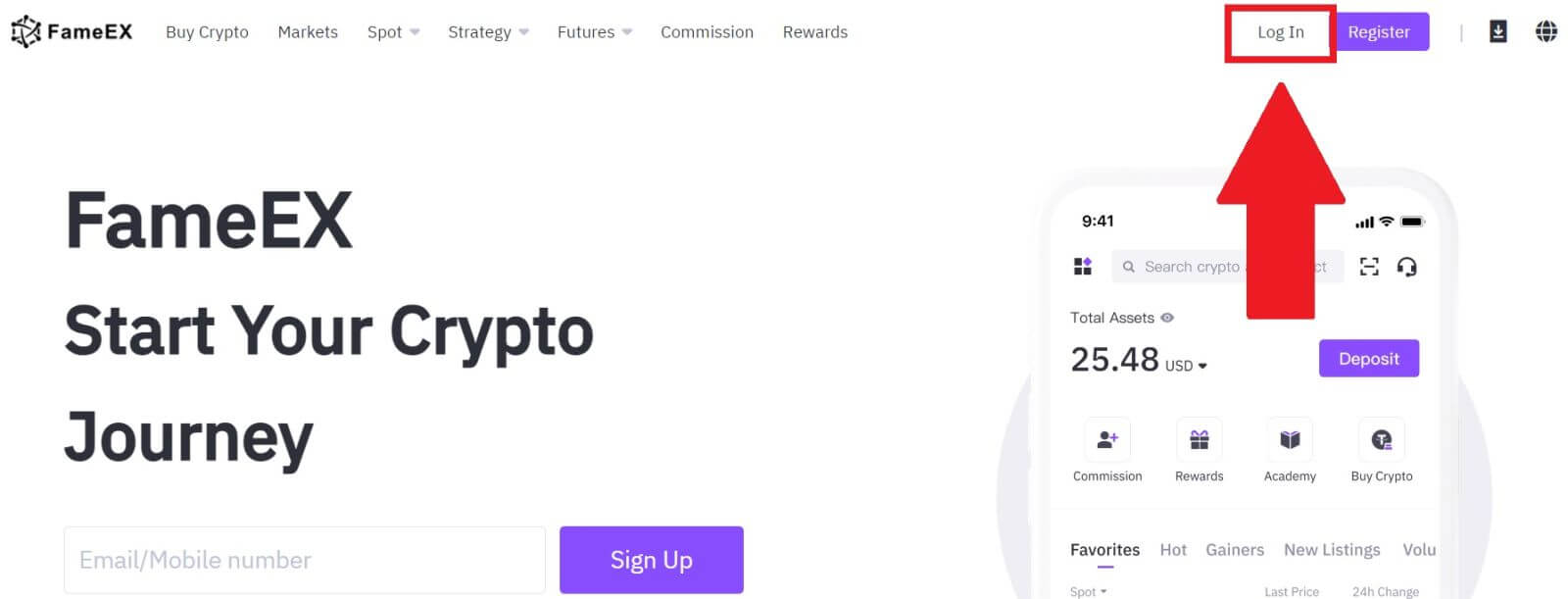
2. Click on the [Google] button.
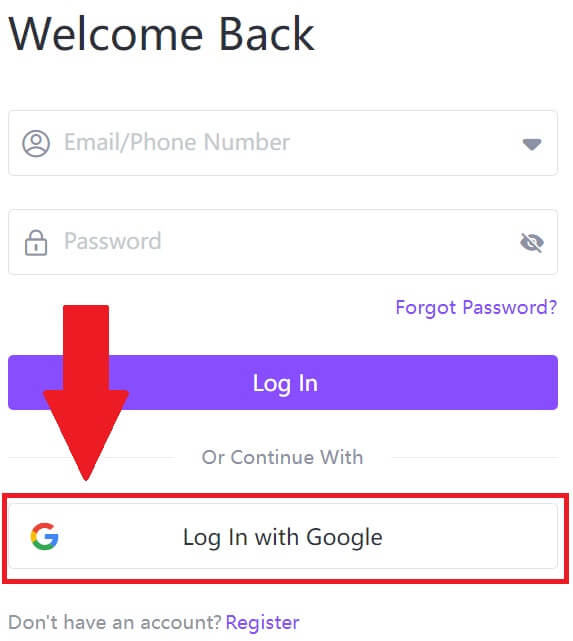 3. A sign-in window will be opened, where you will need to enter your email address and click on [Next].
3. A sign-in window will be opened, where you will need to enter your email address and click on [Next].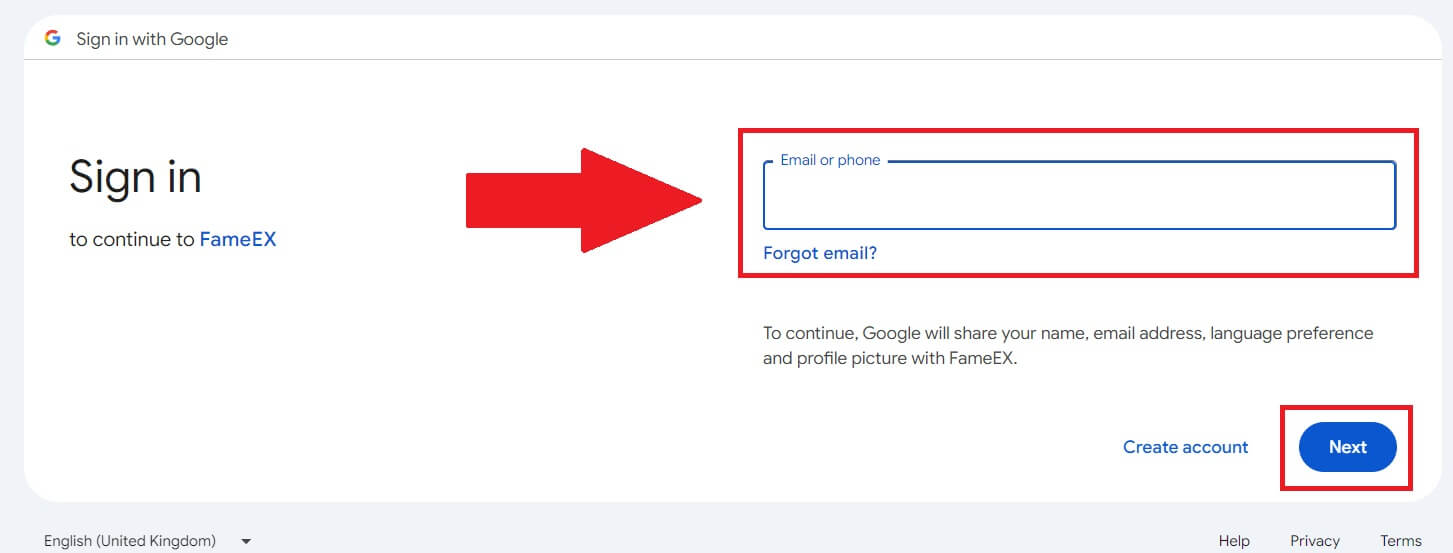 4. Then enter the password for your Google account and click [Next].
4. Then enter the password for your Google account and click [Next].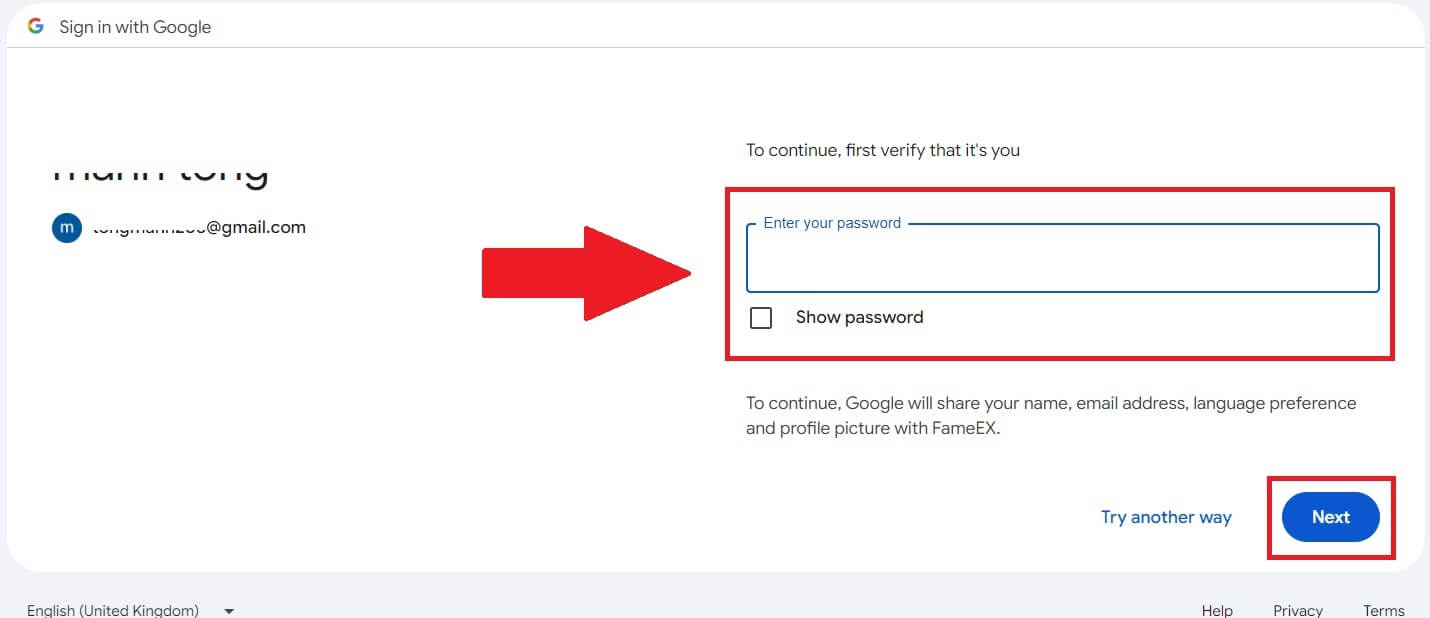
5. After entering the correct verification code, you can successfully log in to your FameEX account via Google to trade.
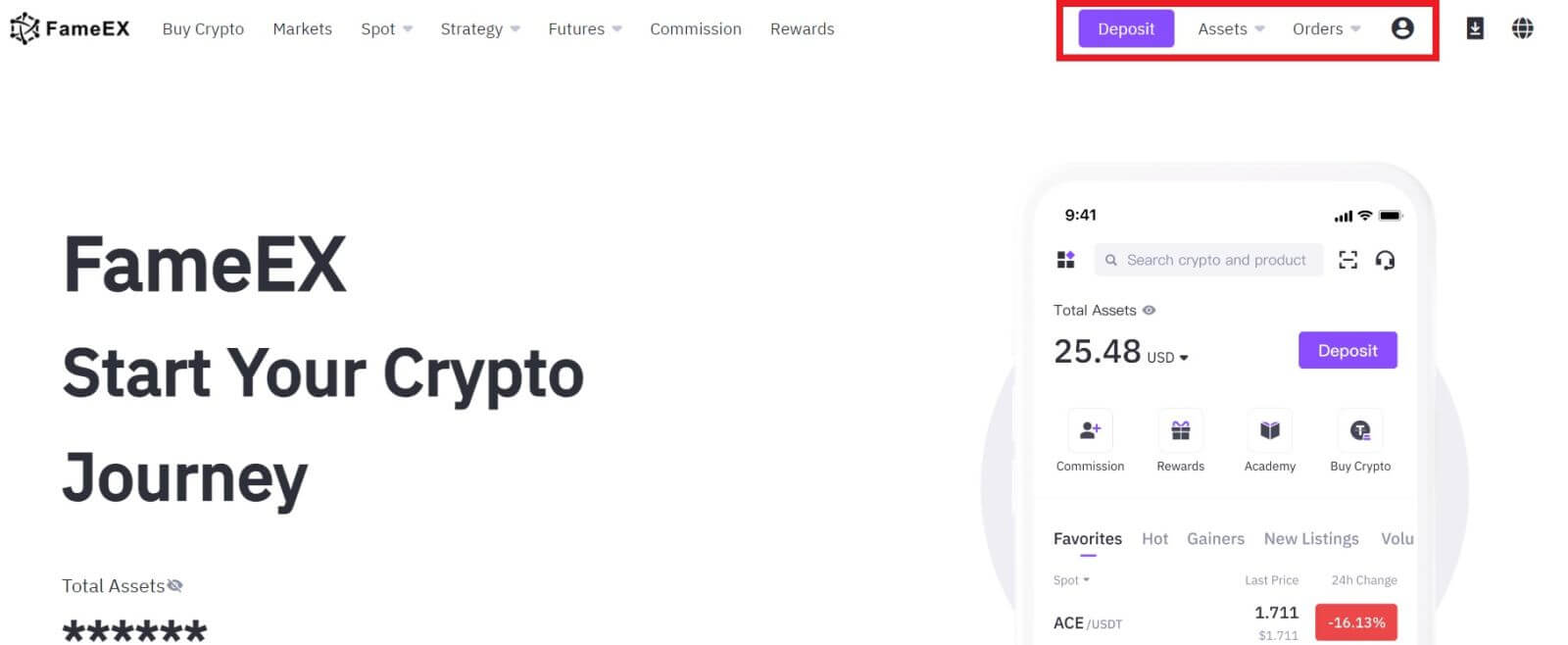
How to Login to FameEX with Apple ID
1. Go to the FameEX website and click on [Log In].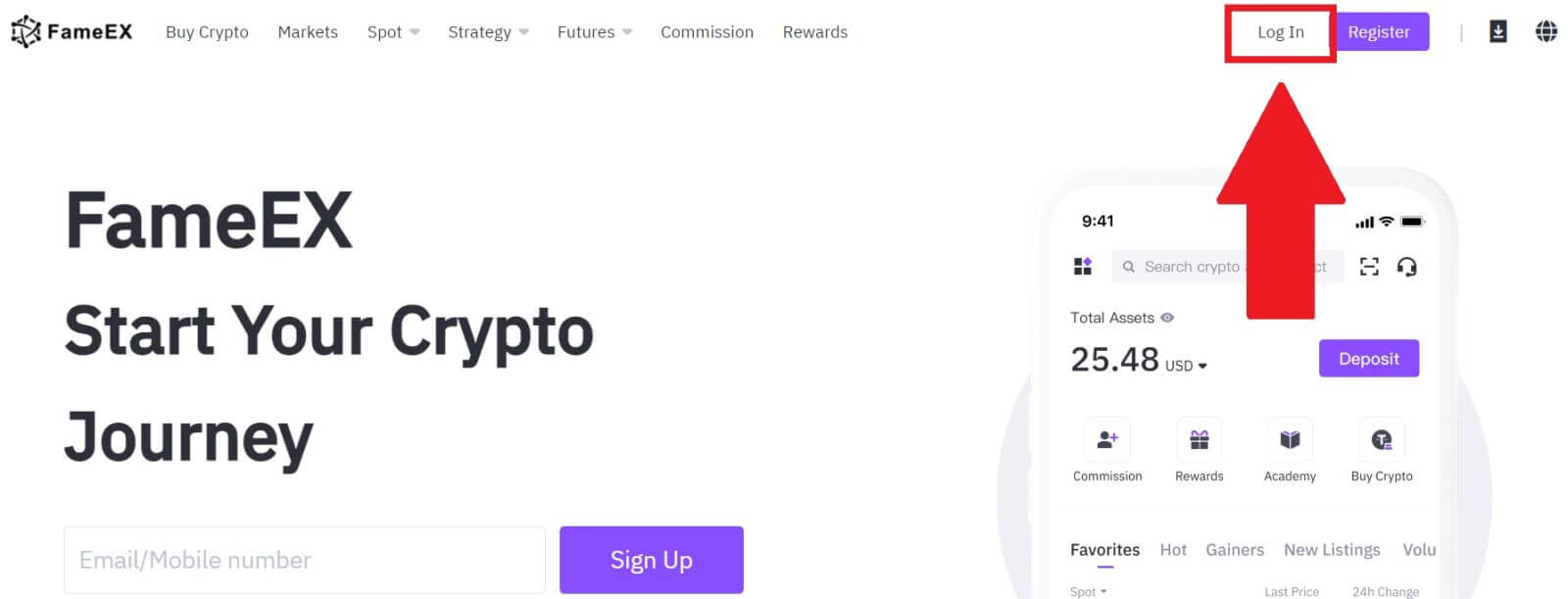
2. Click on the [Apple] button and a pop-up window will appear, and you will be prompted to sign in to FameEX using your Apple ID.
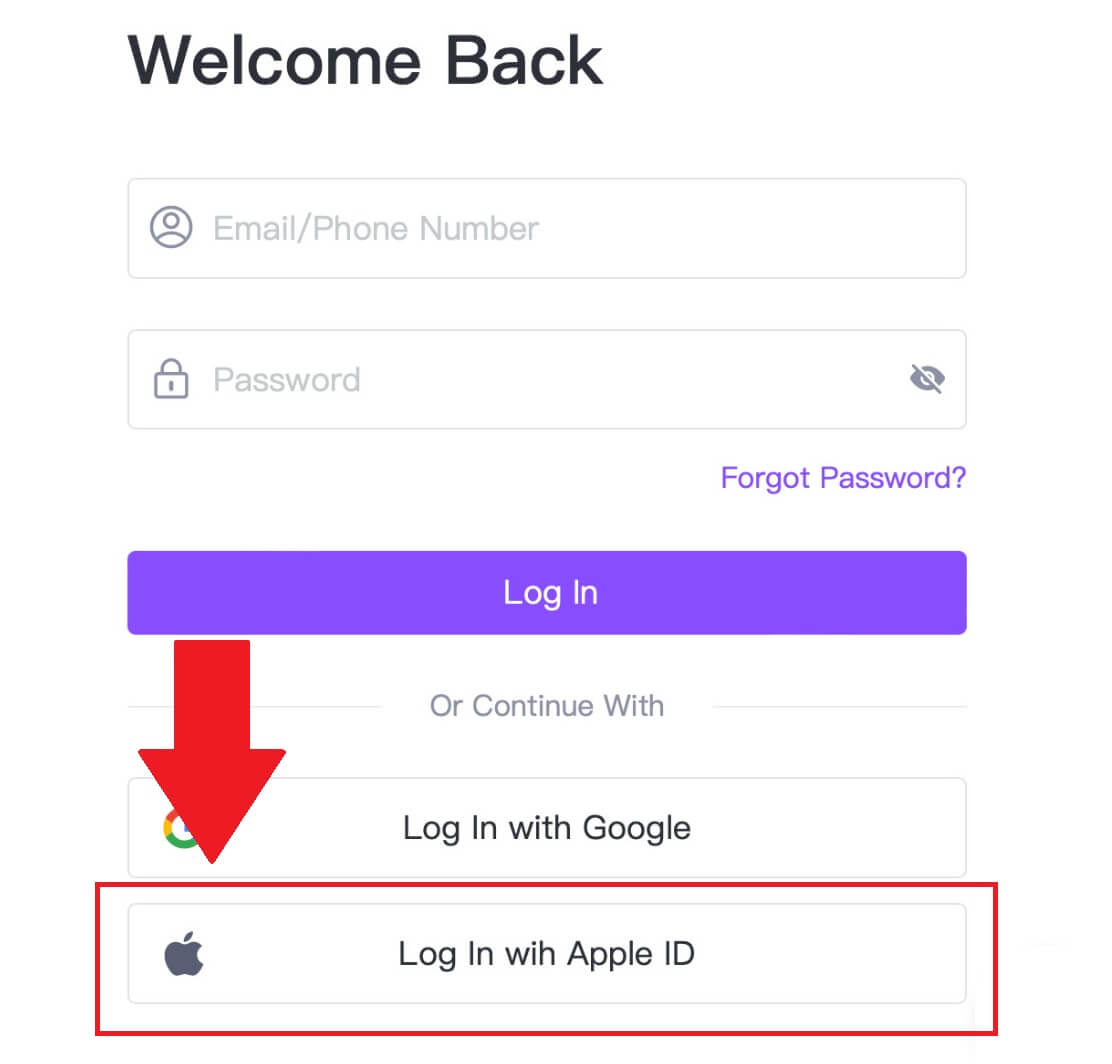
3. Enter your Apple ID and password to sign in to FameEX.
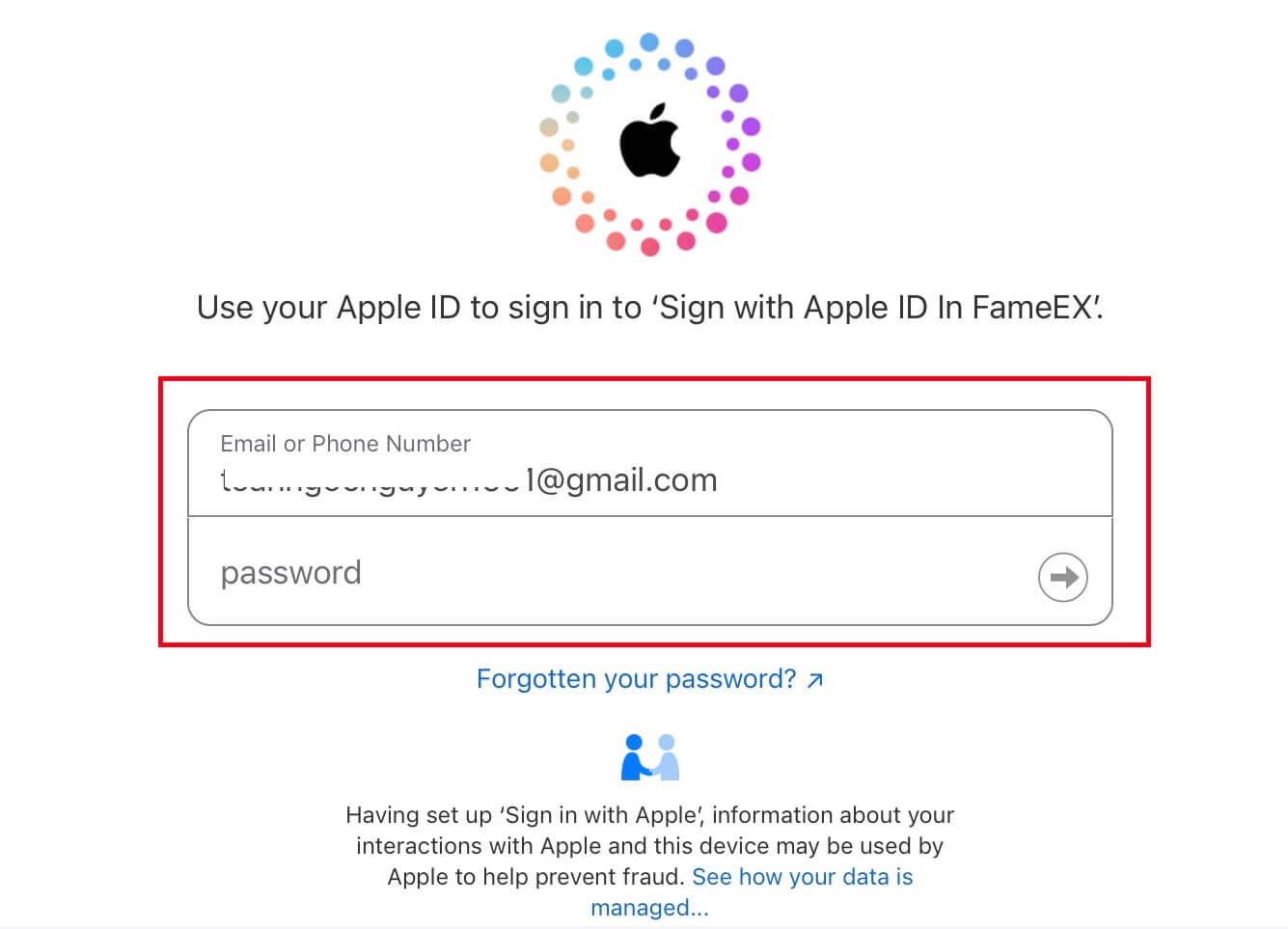
4. After entering the correct verification code, you can successfully log in to your FameEX account via Apple to trade.
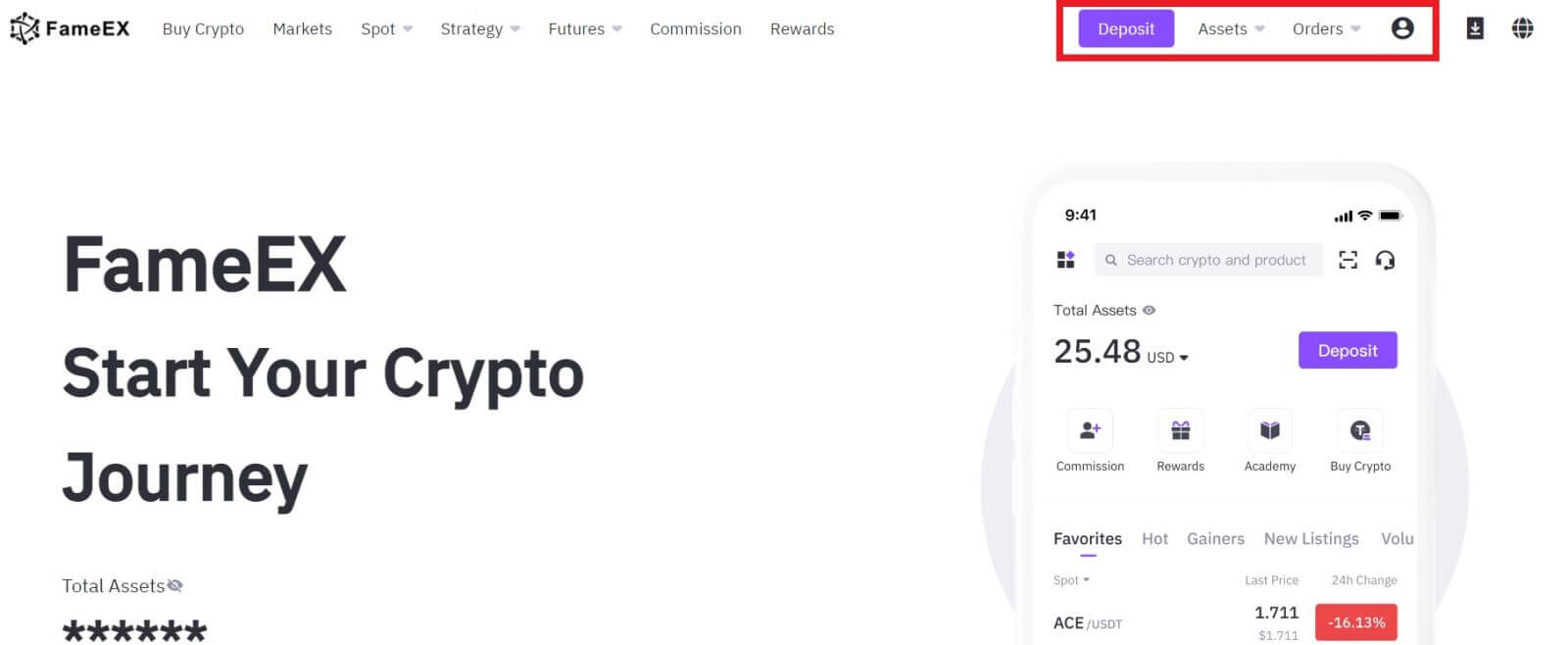
How to Login to the FameEX App
1. You need to install the FameEX application from the Google Play Store or App Store to log in to your FameEX account for trading.
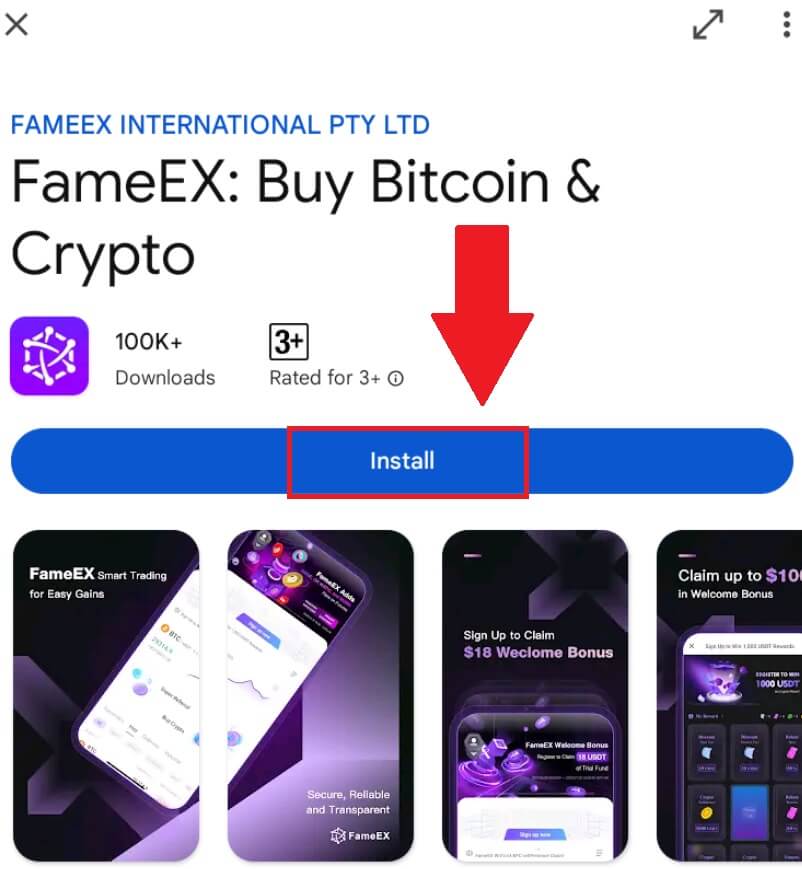
2. Open the FameEX app and tap [Sign Up/Log In].
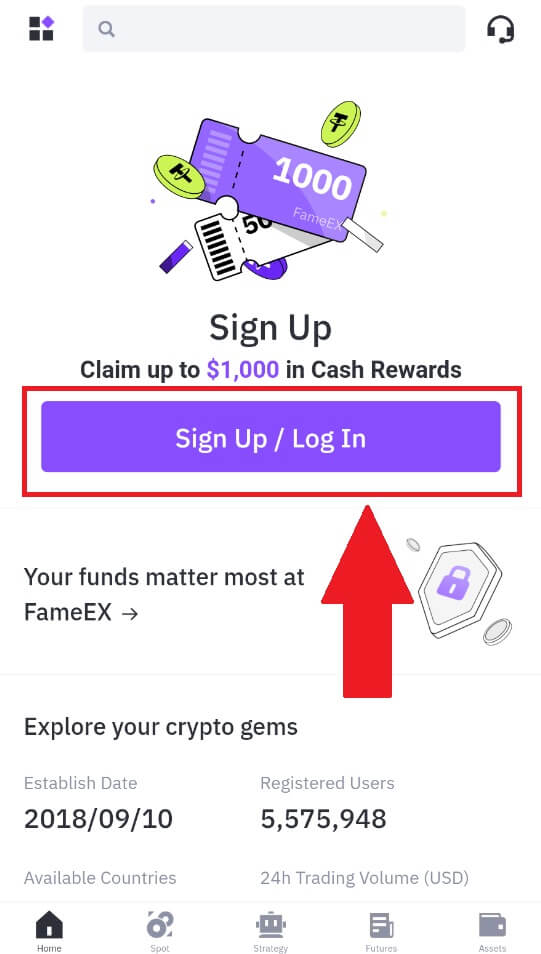
3. Enter your [Email] or [Phone Number] and input your secure password. Tap [Log In].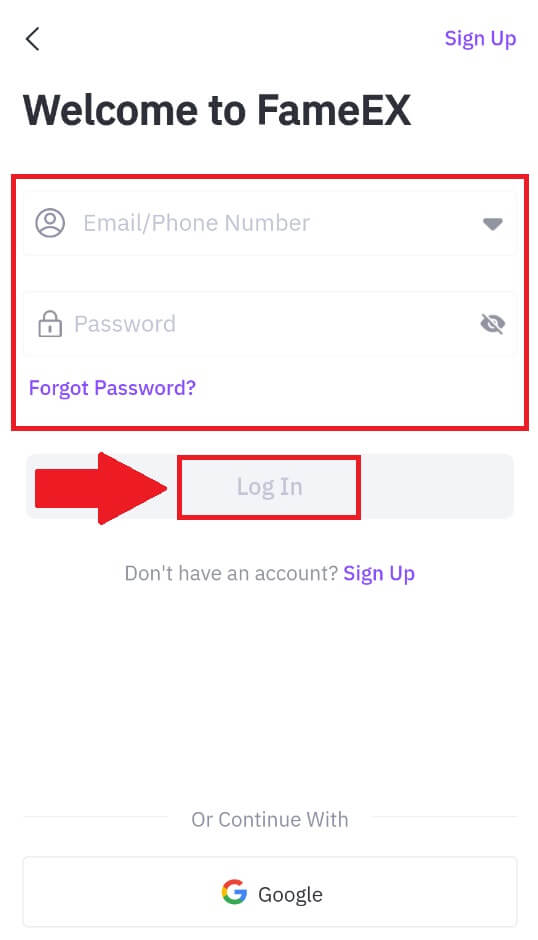
4. You will receive a 6-digit verification code in your email or phone number. Enter the code to continue and tap [Confirm].
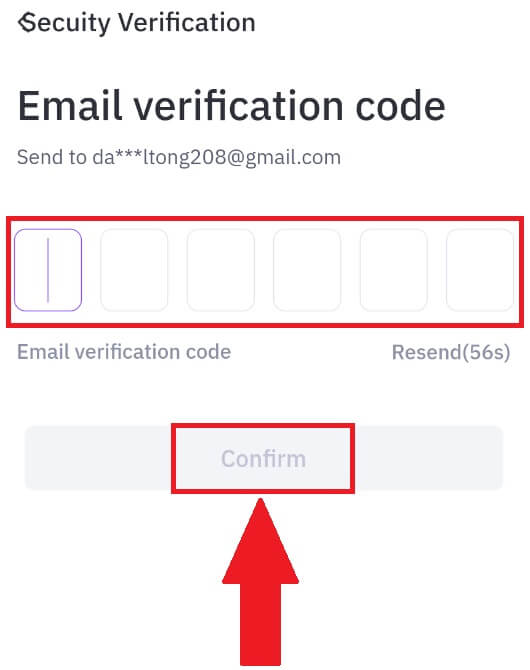
5. Congratulations, you have successfully logged in to the FameEX App.
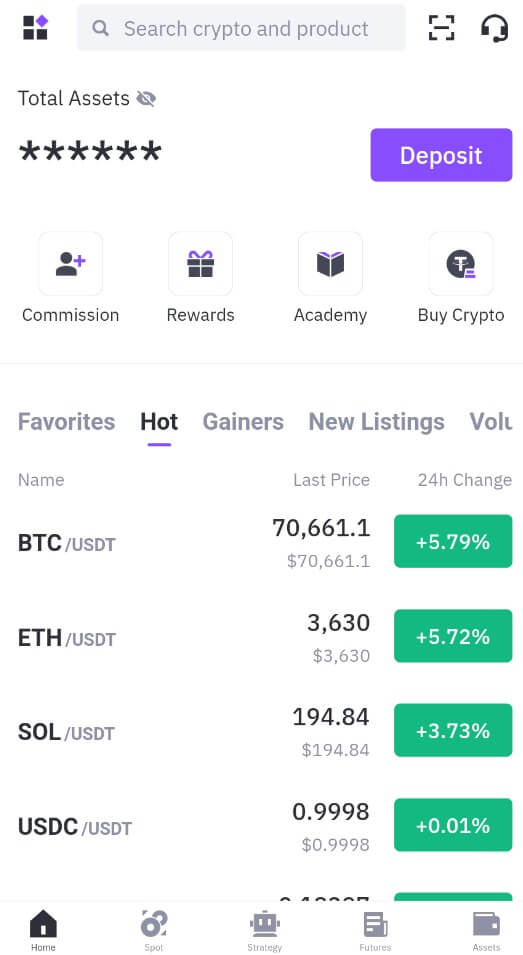
Or you can log in to the FameEX app by using Google Account.
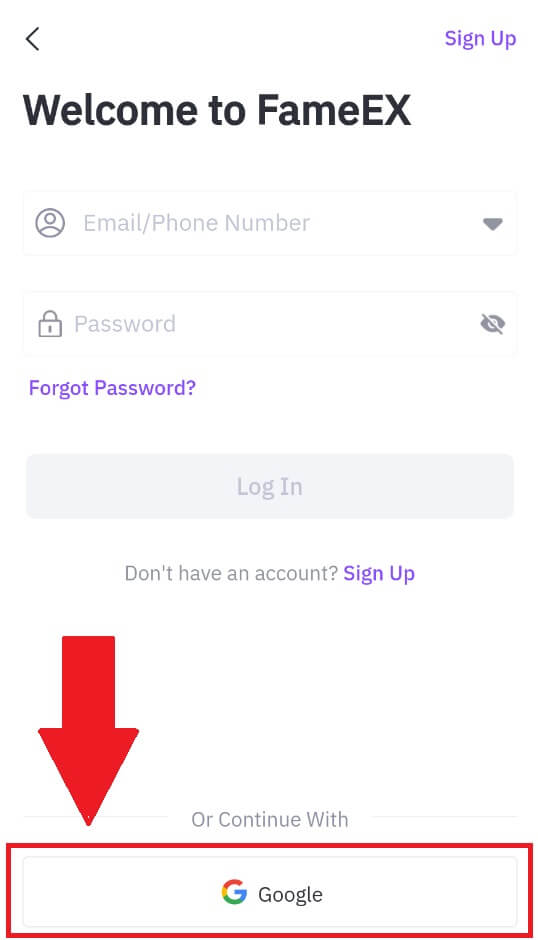
I forgot my password from the FameEX account
You can reset your account password on the FameEX website or App. Please note that for security reasons, withdrawals from your account will be suspended for 24 hours after a password reset.
1. Go to the FameEX website and click on [Log In].
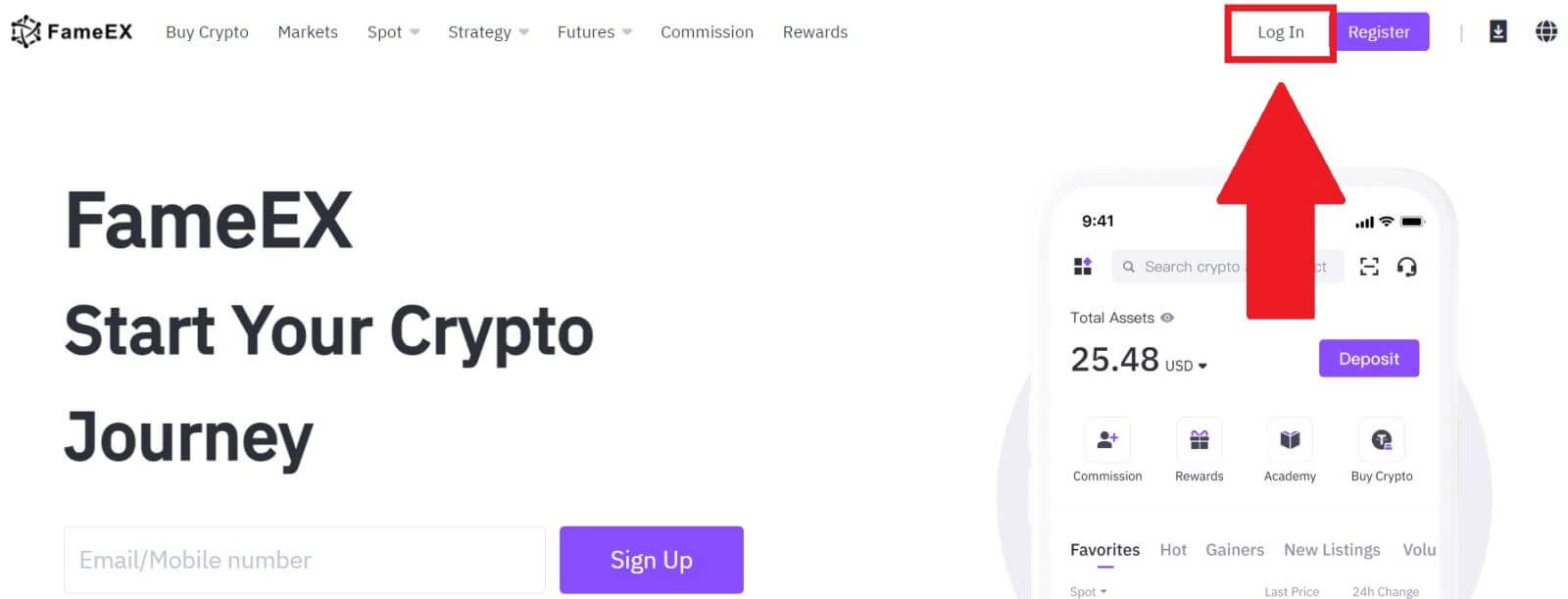
2. Click on [Forgot Password?].
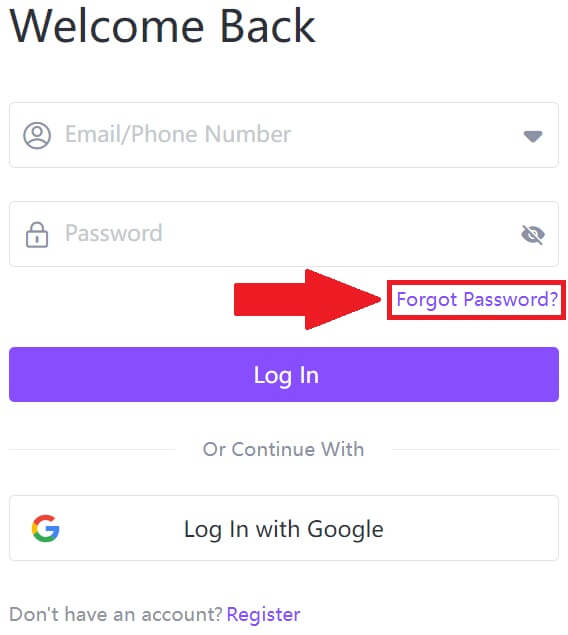
3. Enter your Email/Phone Number and click [Next].
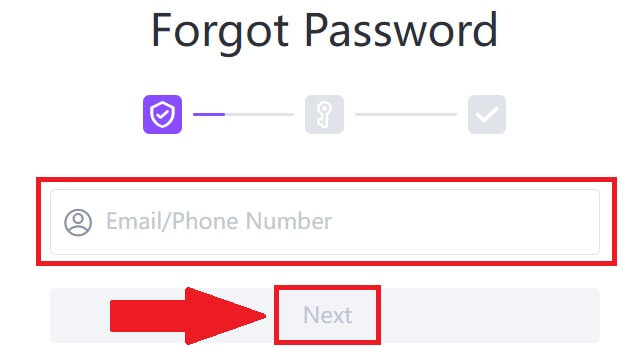
4. Enter your verification code by clicking on [Send] and filling up your Google Authenticator code, then click on [Next].
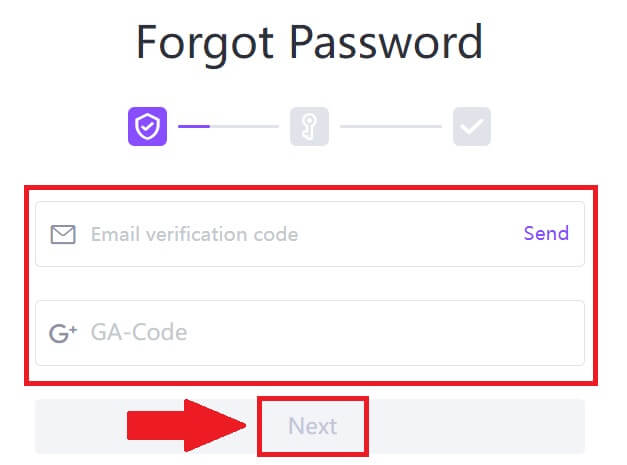
5. Enter and confirm your new password, then click [Confirm].
After that, you have successfully changed your account password. Please use the new password to log in to your account.
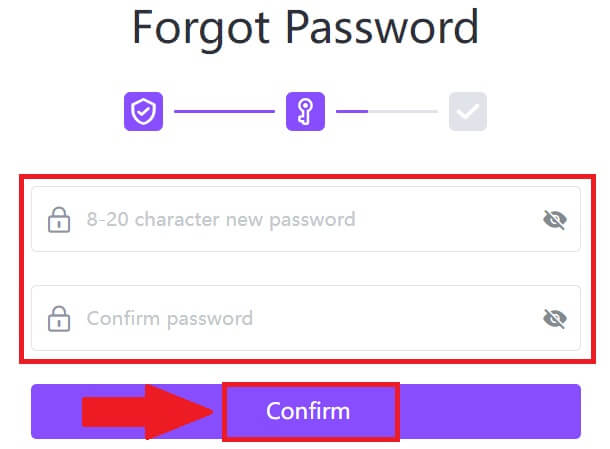
If you are using the app, click [Forgot password?] as below.
1. Open the FameEX app and tap [Sign Up/Log In].
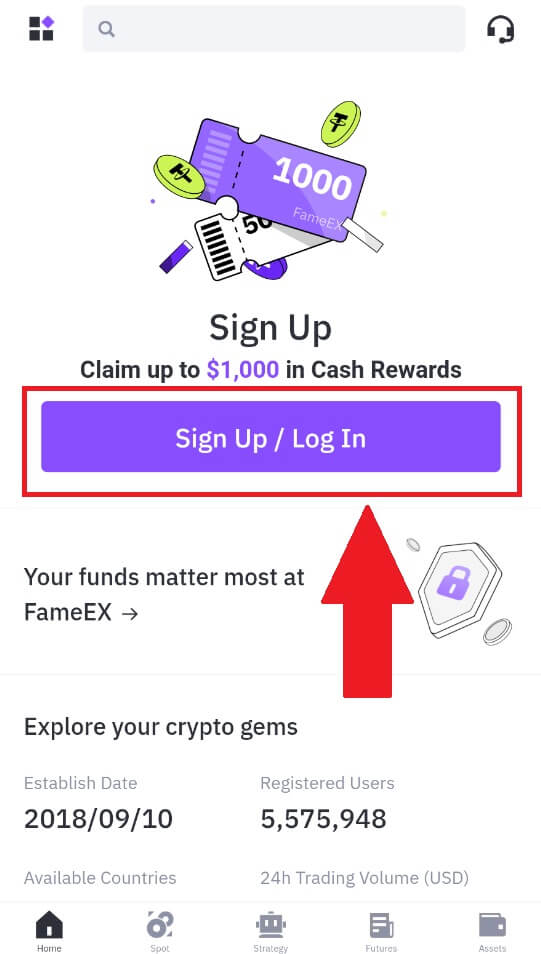
2. Click on [Forgot Password?].
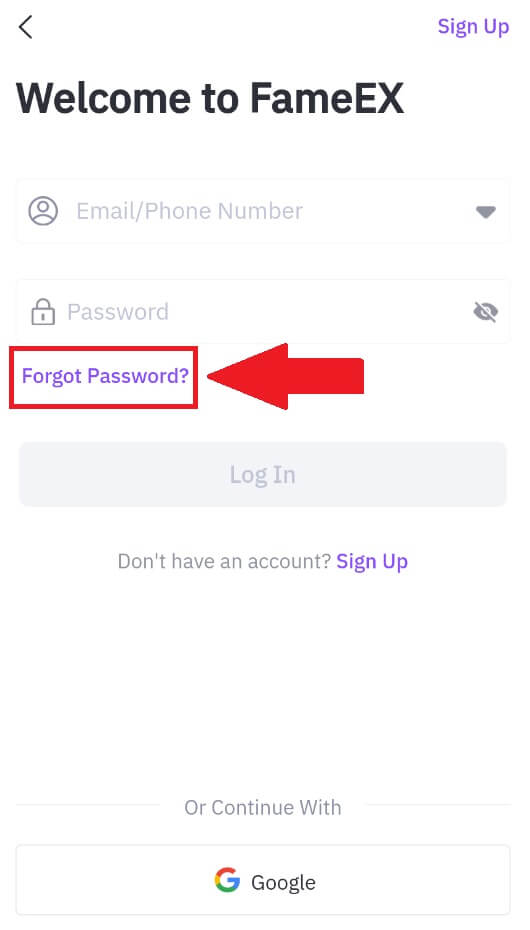
3. Enter your registered email address or phone number and tap [Next].
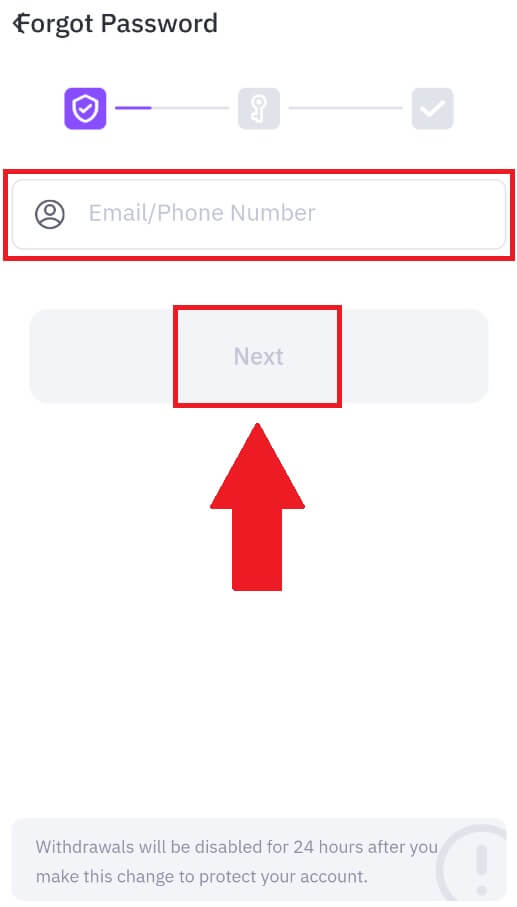
4. Enter your verification code by clicking on [Send] and filling up your Google Authenticator code, then click on [Next].
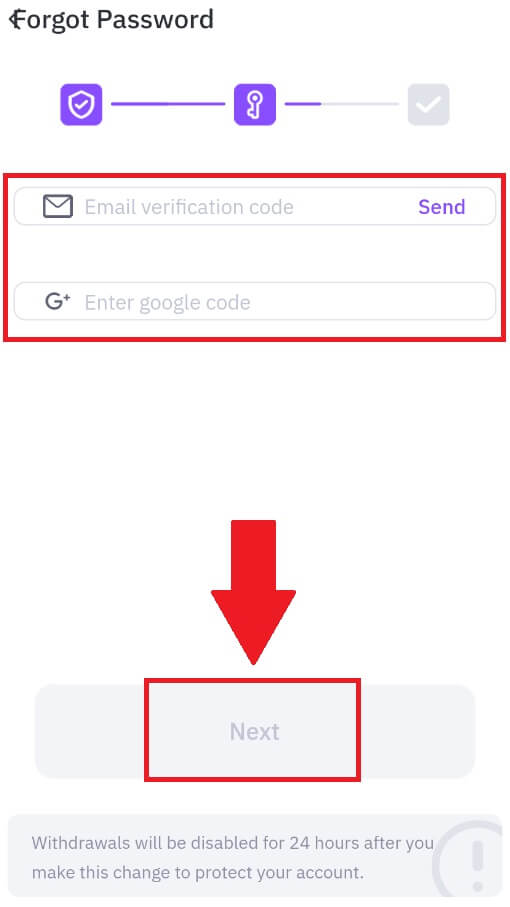
5. Enter and confirm your new password, then click [Confirm].
After that, you have successfully changed your account password. Please use the new password to log in to your account.
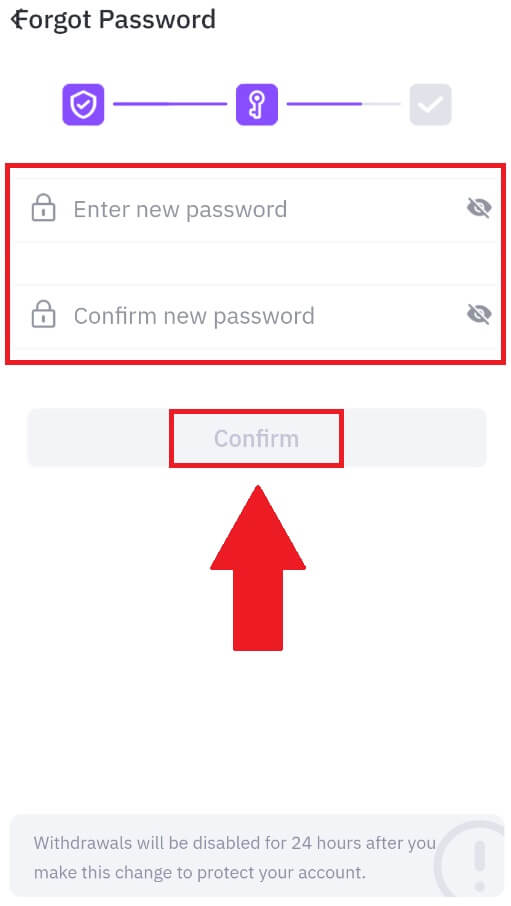
Frequently Asked Questions (FAQ)
What is Two-Factor Authentication?
Two-Factor Authentication (2FA) is an additional security layer to email verification and your account password. With 2FA enabled, you will have to provide the 2FA code when performing certain actions on the FameEX platform.
How does TOTP work?
FameEX uses a Time-based One-time Password (TOTP) for Two-Factor Authentication, it involves generating a temporary, unique one-time 6-digit code* that is only valid for 30 seconds. You will need to enter this code to perform actions that affect your assets or personal information on the platform.
*Please keep in mind that the code should consist of numbers only.
How to Link Google Authenticator (2FA)?
1. Go to the FameEX website, click on the profile icon, and select [Security].
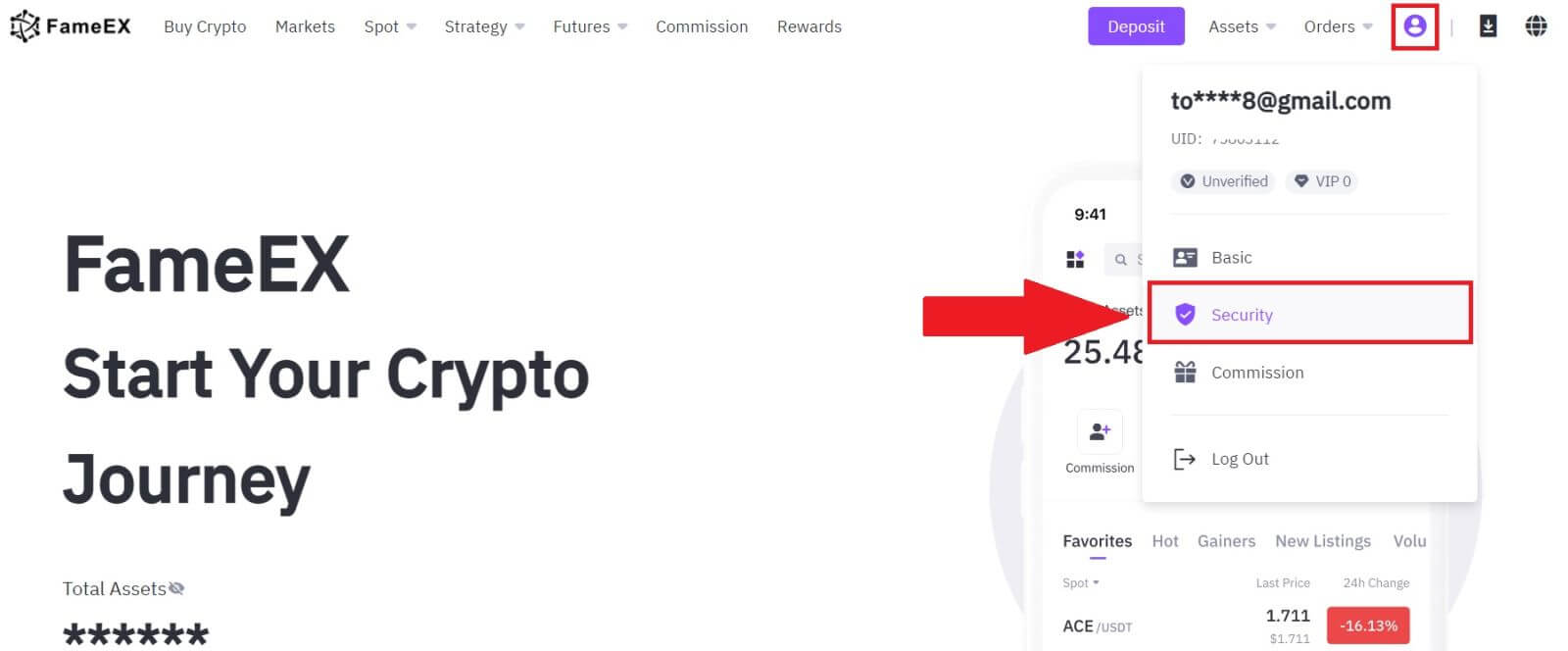
2. On the Google Authenticator section, click on [Enable].
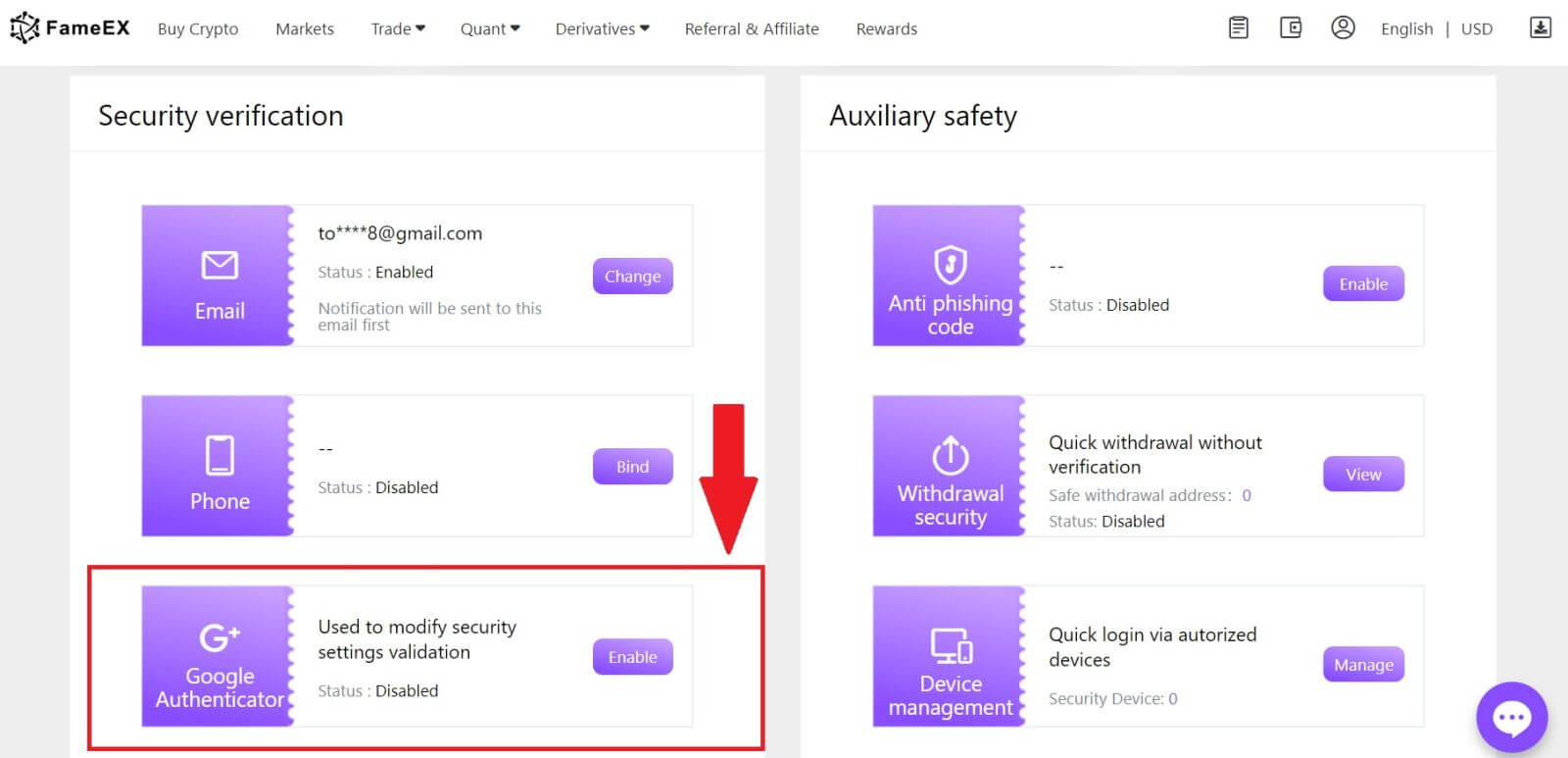
3. Click [Send] to receive a 6-digit verification code in your email. Enter the code and click [Next].
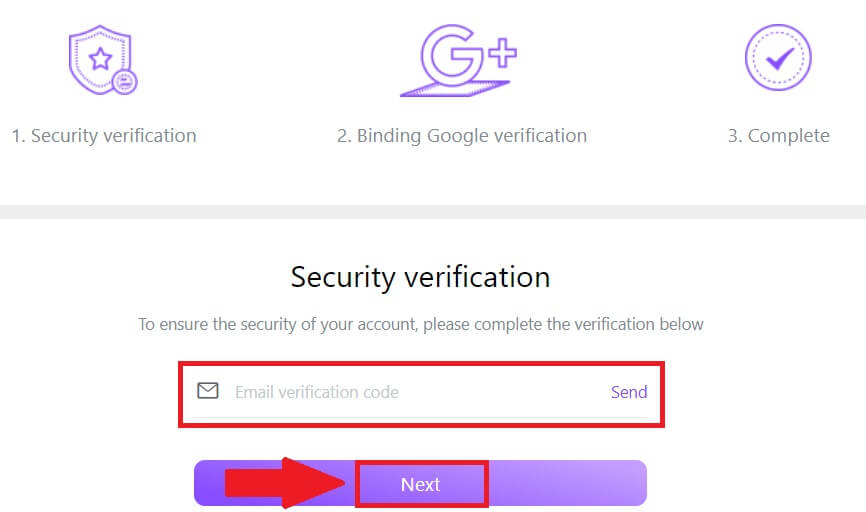
4. You need to download the Google Authenticator app to your phone.
A pop-up window will appear containing your Google Authenticator Backup Key. Scan the QR code with your Google Authenticator App.
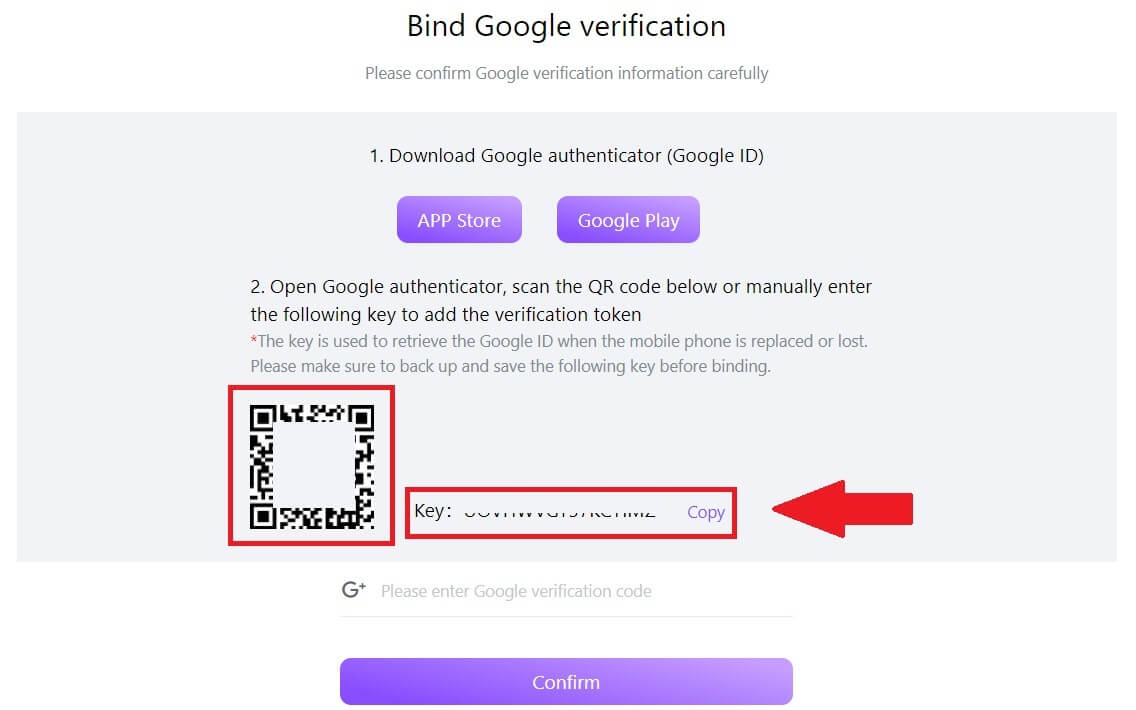
How to add your FameEX account to the Google Authenticator App?
Open your Google authenticator app. On the first page, select [Add a code] and tap [Scan a QR code] or [Enter a setup key].
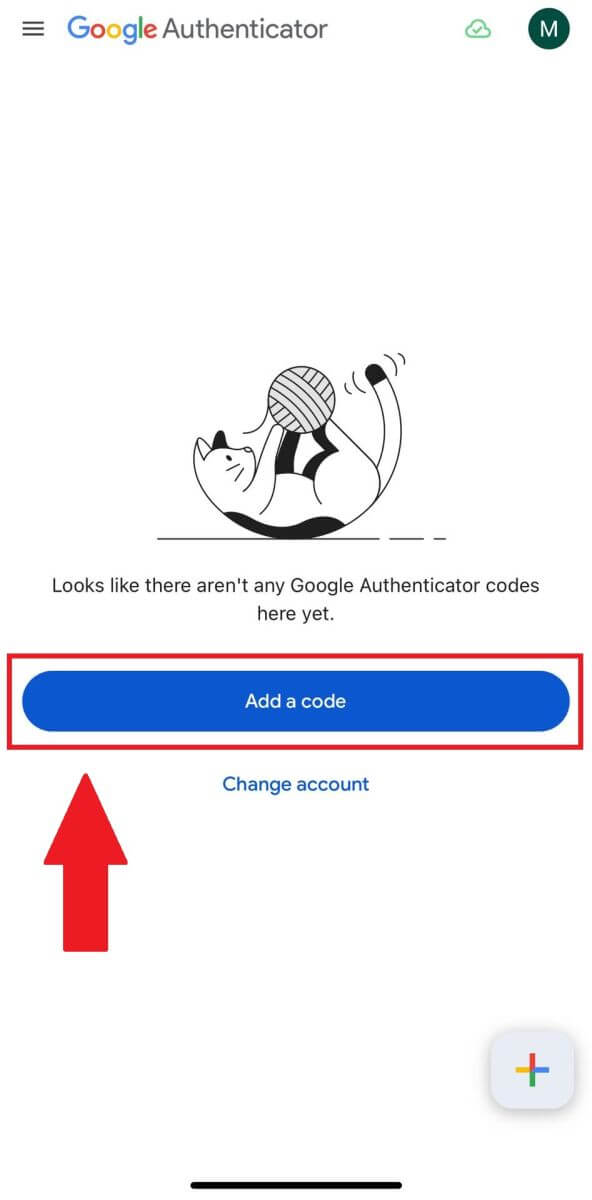
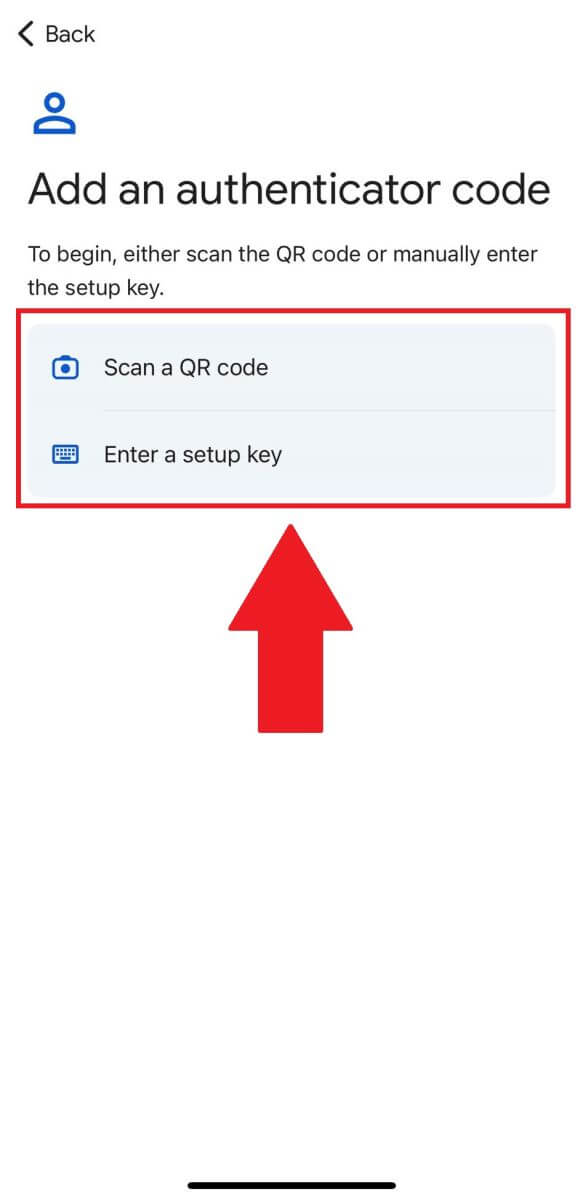
6. After successfully adding your FameEX account to Google Authenticator app, enter your Google Authenticator 6-digit code (GA code changes every 30 seconds) and click on [Confirm].
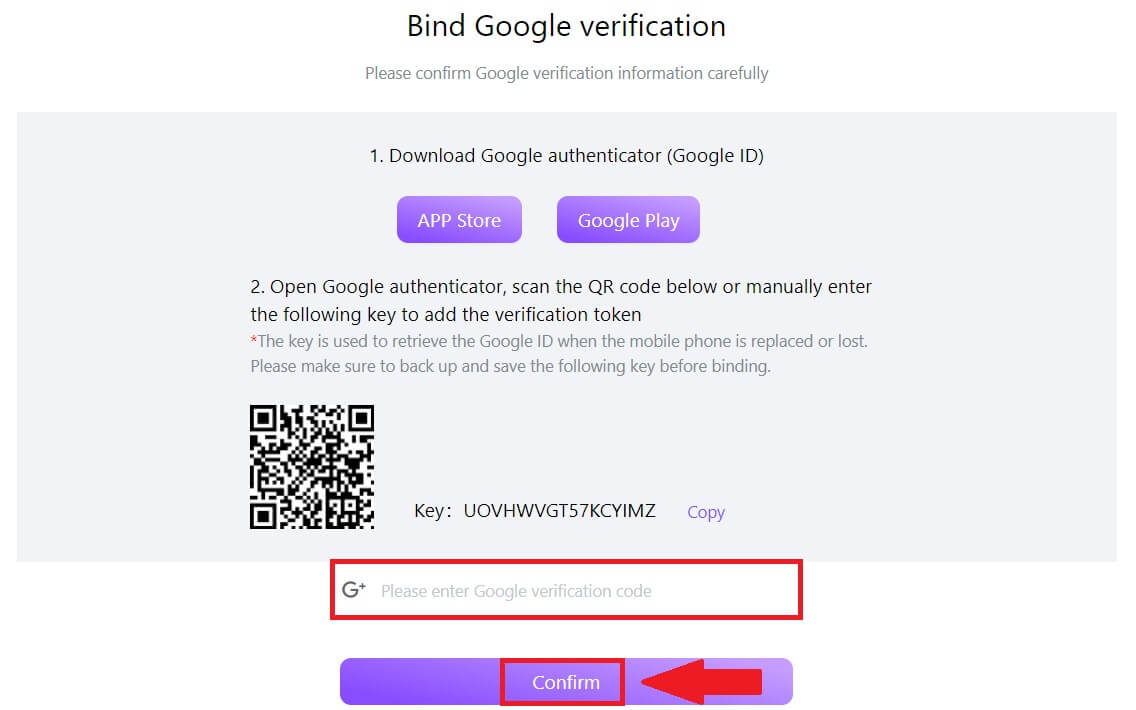 7. After that, you have successfully enabled your 2FA in your account.
7. After that, you have successfully enabled your 2FA in your account.
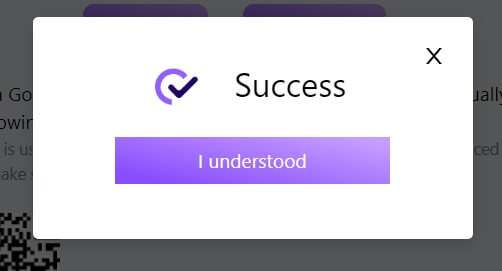
How to Deposit on FameEX
How to Buy Crypto via Credit/Debit Card on FameEX
Buy Crypto via Credit/Debit Card on FameEX (Web)
1. Log in to your FameEX account and click on [Buy Crypto].
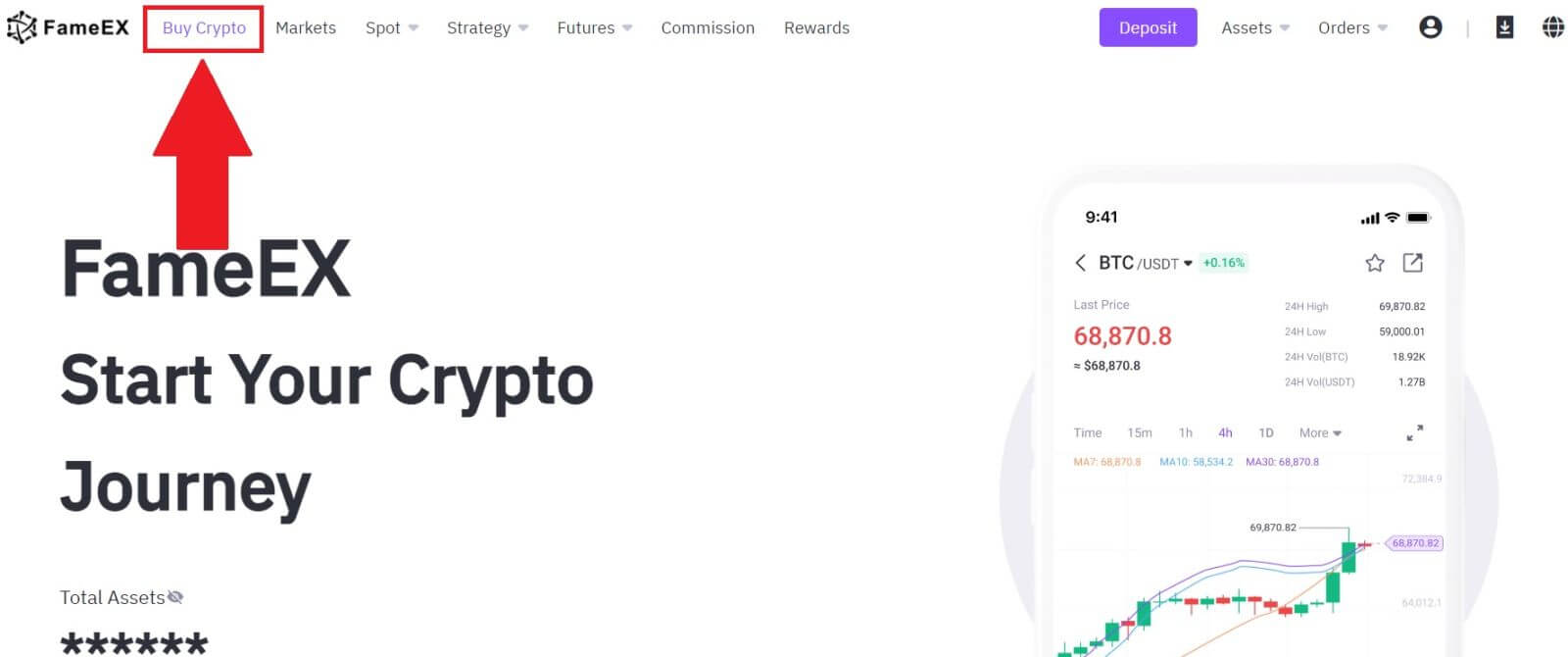
2. Select a fiat currency and enter the amount that you want to purchase. Then select the token that you want to buy, the system will automatically display your corresponding crypto amount. Next, choose the payment method. Here, we’re choosing BTC as an example.
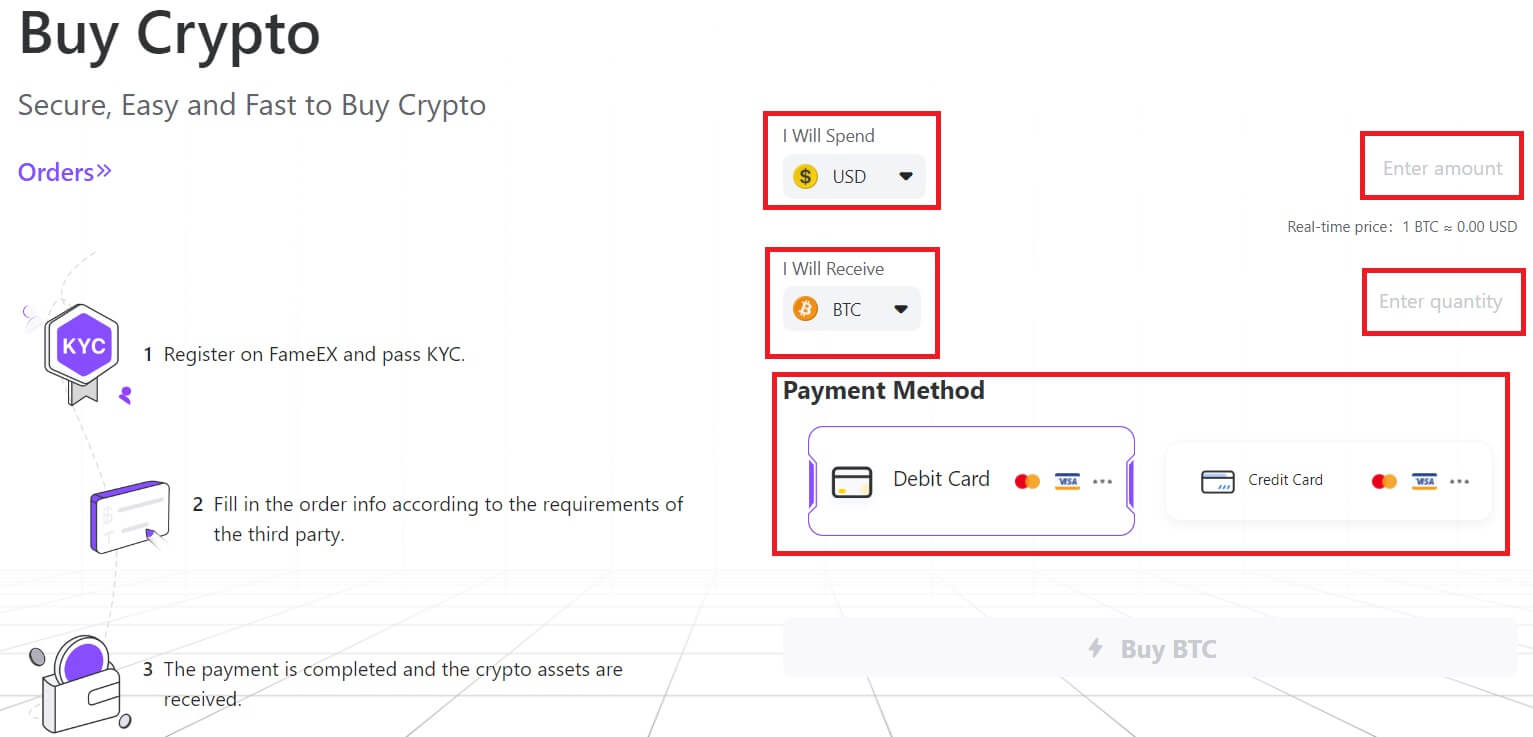
3. Double-check your transaction information. If everything is correct, click [Buy BTC]. You will be redirected to the official payment webpage to continue with the purchase.
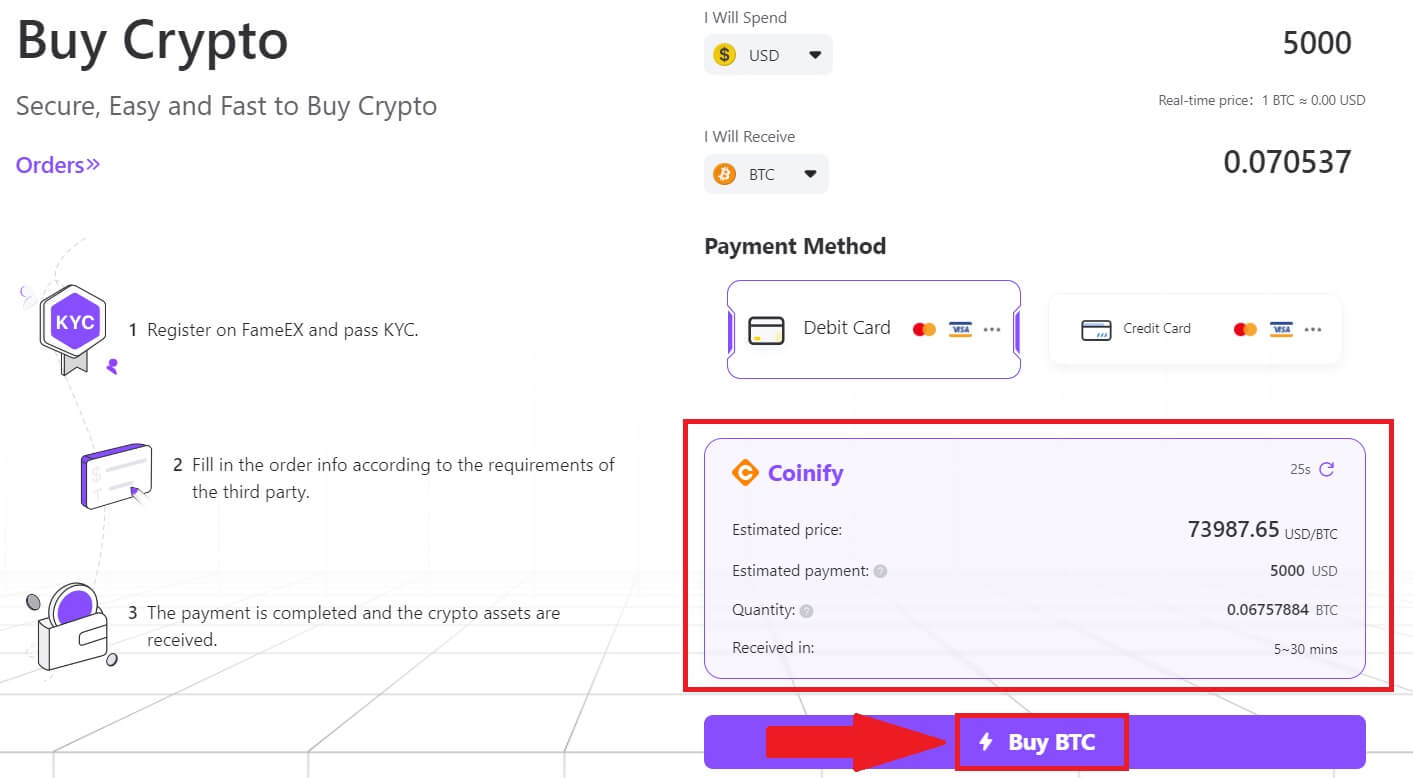
4. Please review the transaction details carefully, including the amount of fiat currency you’ve purchased and the corresponding digital assets received. Once confirmed, kindly proceed by clicking [Continue].
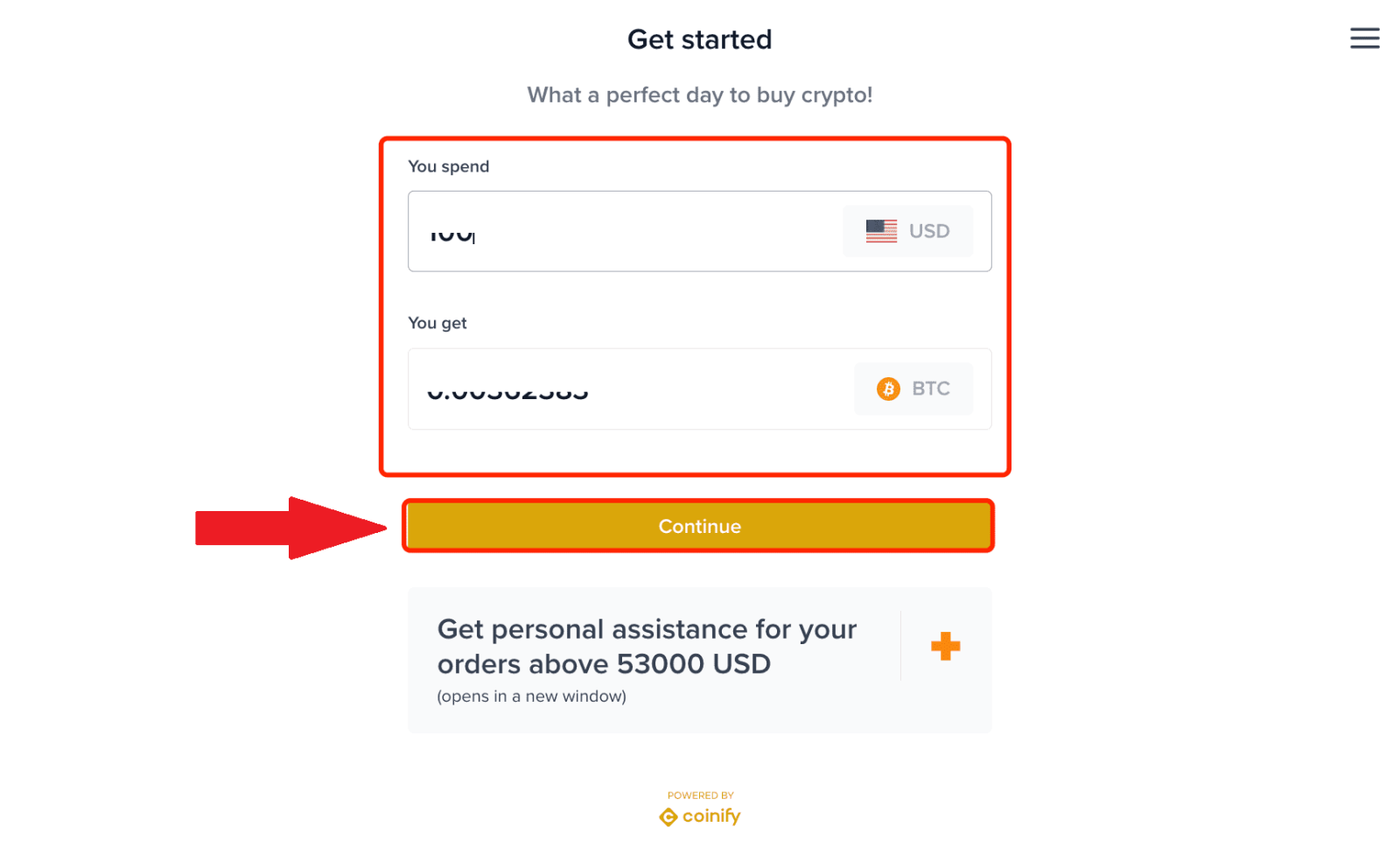
5. Please input your wallet address for receiving digital assets. After verifying that the address is accurate, click [Continue]. Kindly be reminded that blockchain transactions are irreversible.Therefore, ensure that the information provided is correct, and that you have access to and can utilize the assets in your wallet.
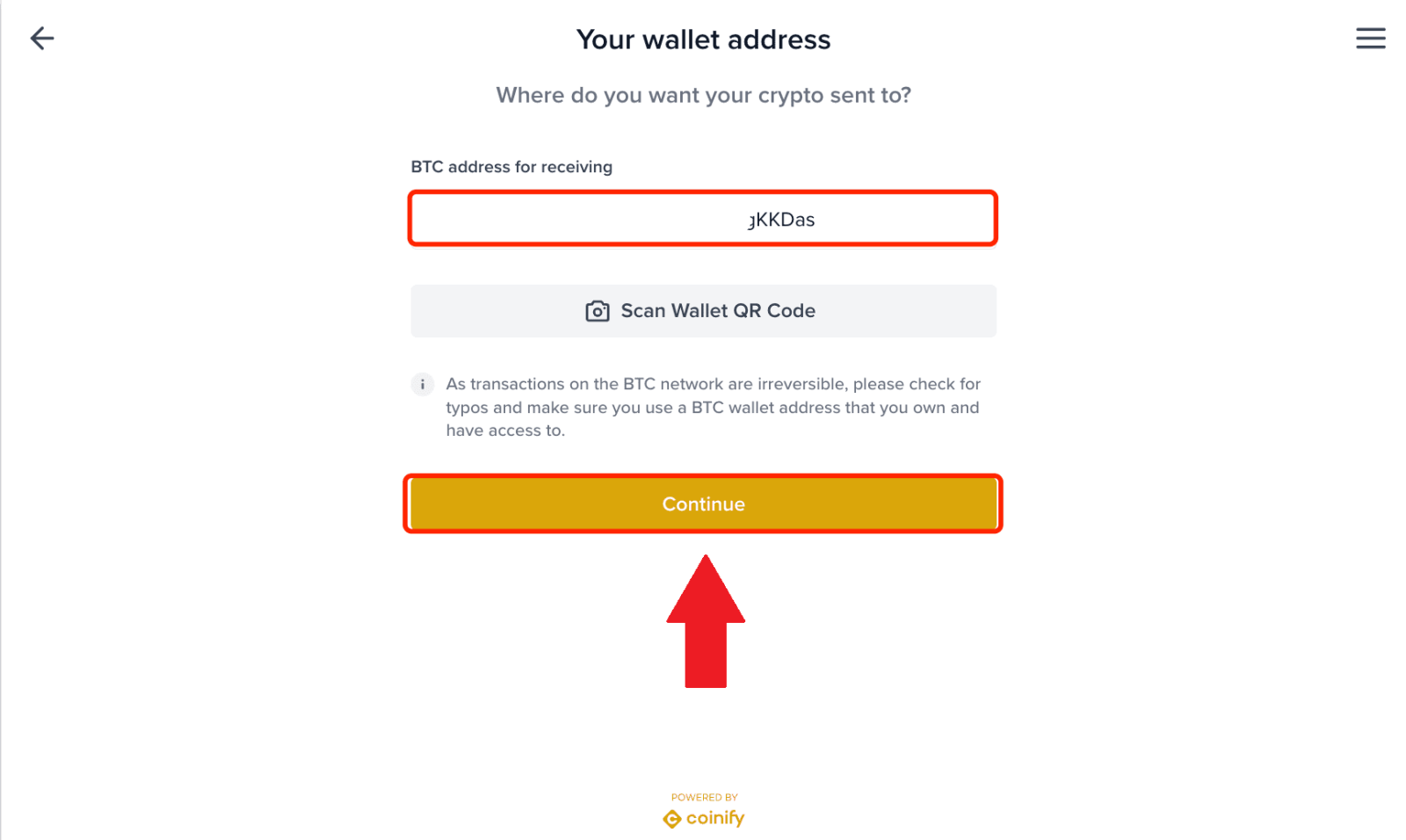
6. Select [Credit or Debit Card] as your payment method. After that, you will be redirected to the transaction details page.
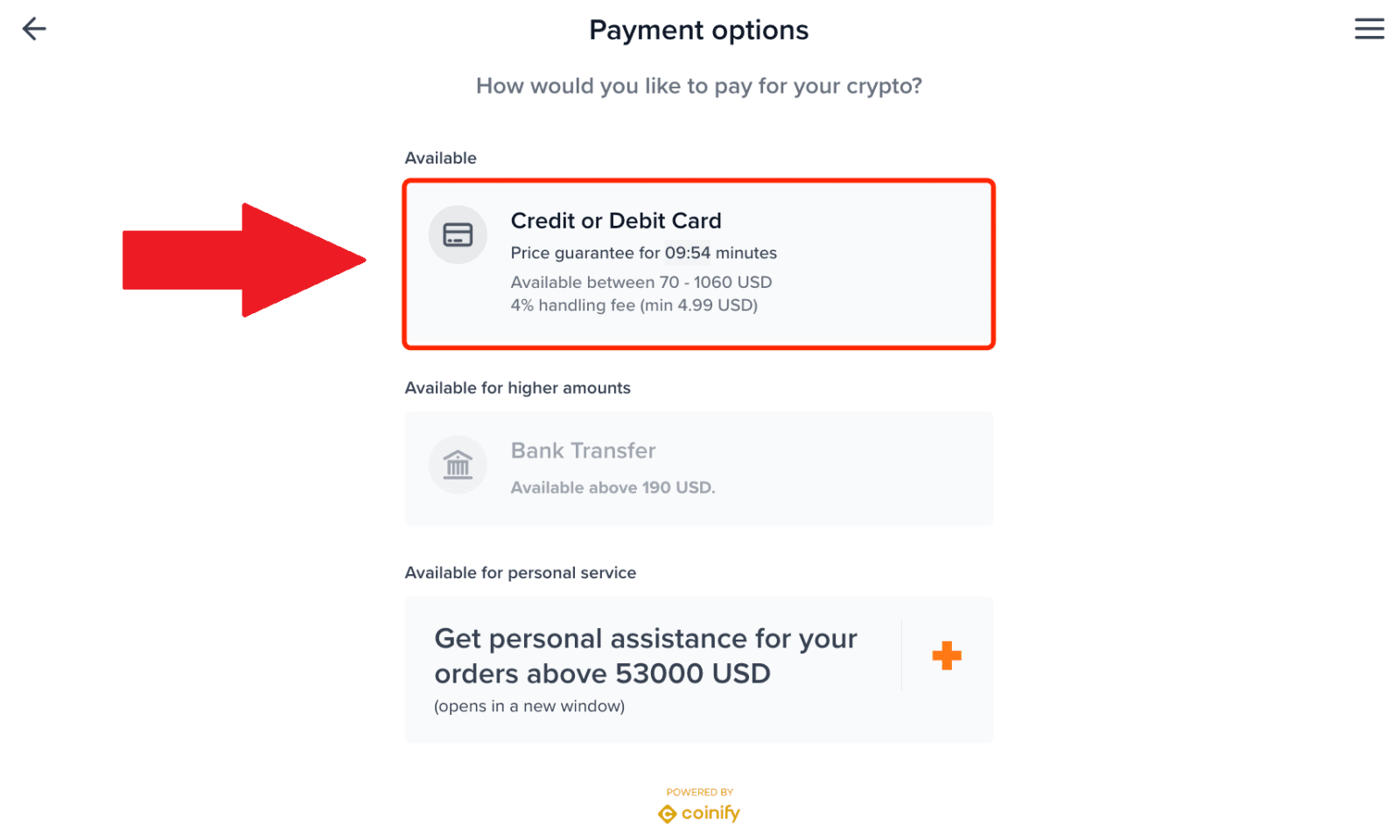
7. Before proceeding with the payment, please thoroughly review the transaction details, including the transaction amount and applicable trading fee. Ensure to carefully read and tick the Terms and Conditions. After that, click [Go To Payment].
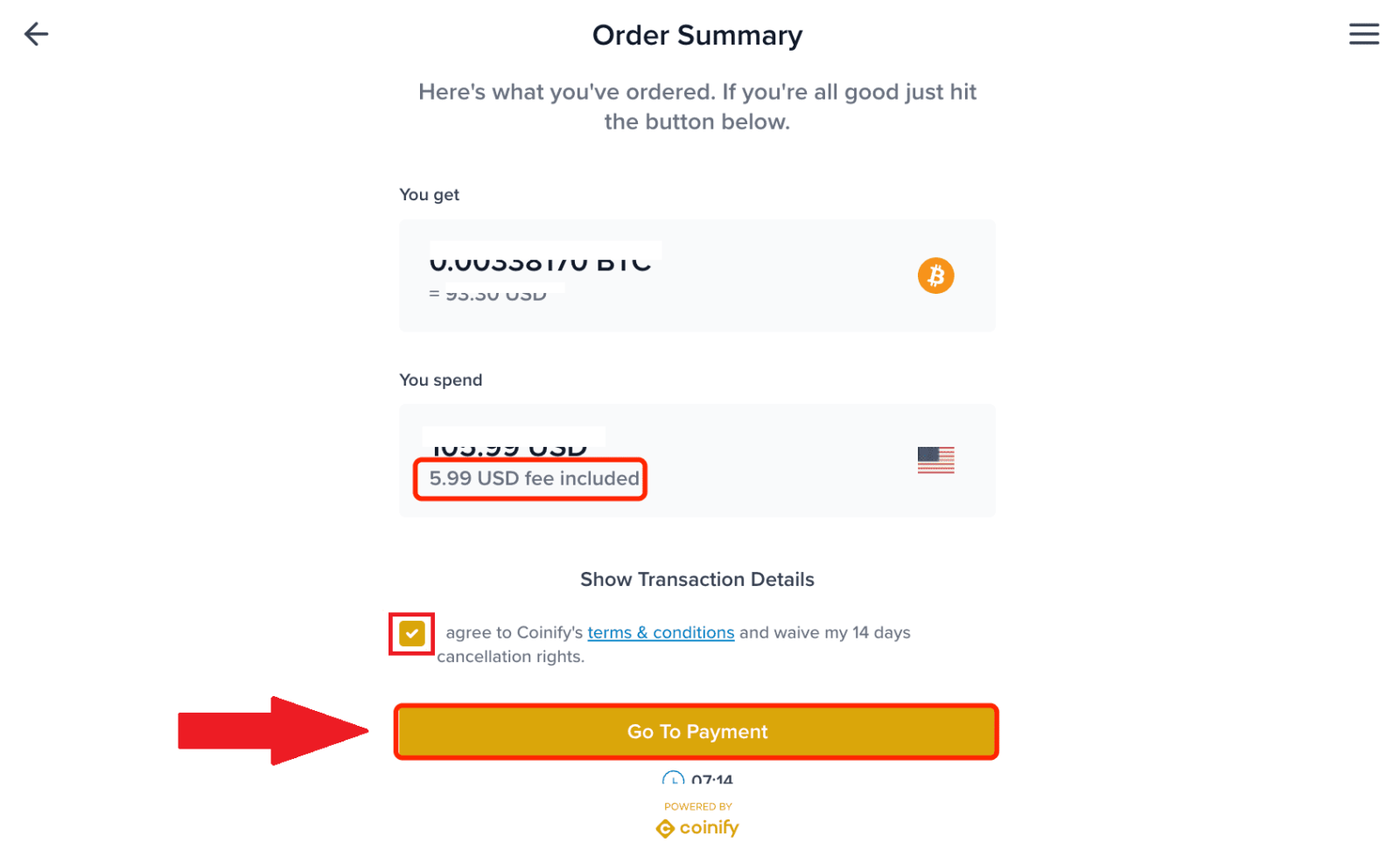
8. Please verify the transaction steps before proceeding with the payment. It’s important to thoroughly read and understand the transaction process. Once you’ve confirmed everything, kindly click [Continue] to proceed.
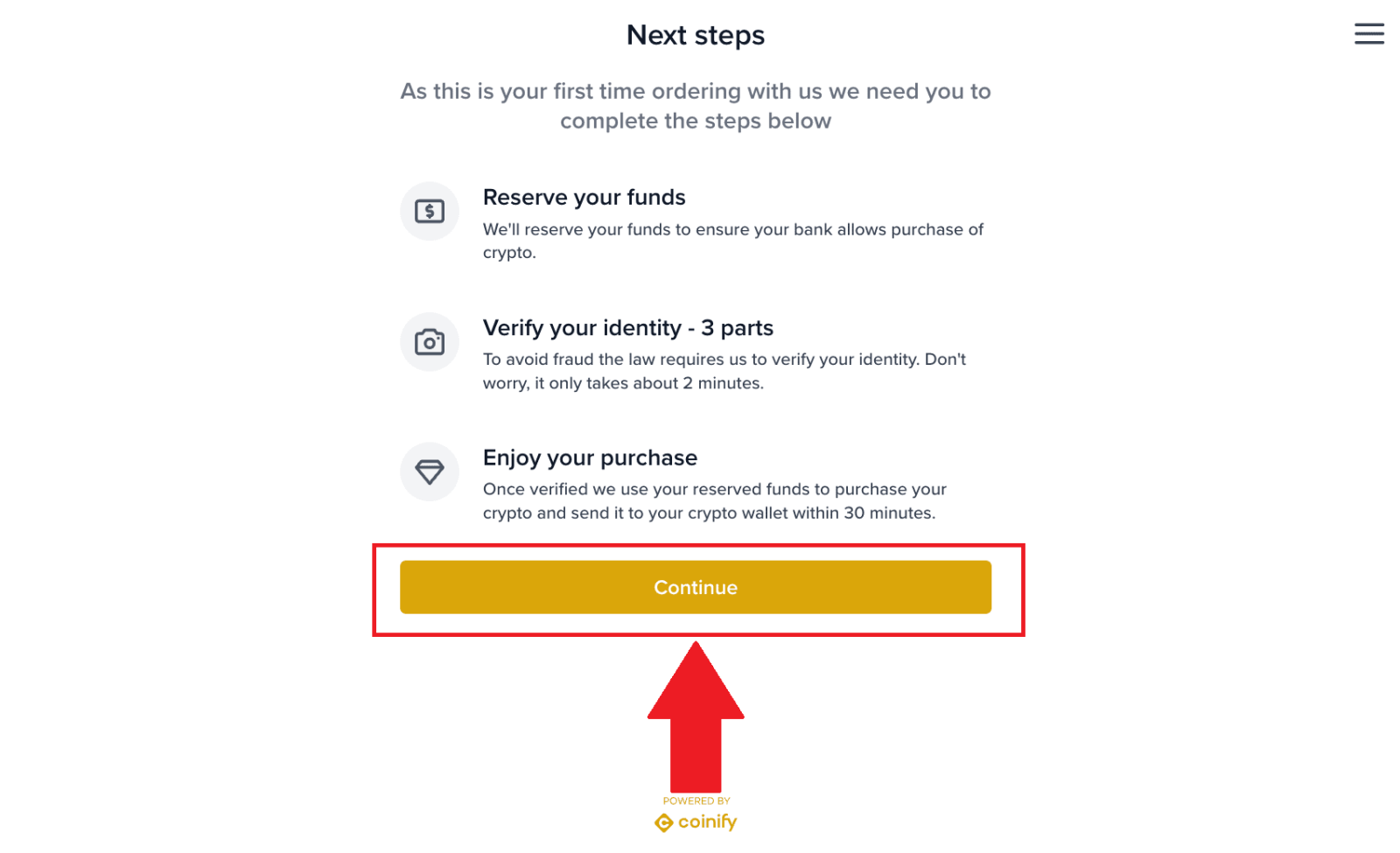
9. Fill in the relevant information of the debit card or credit card and enter the payment process. After that, click [Reserve...] to finish the payment
After the payment is successful, you can view the transaction details on the [Buy Order] page. Moreover, you can check the wallet address for the payment status.
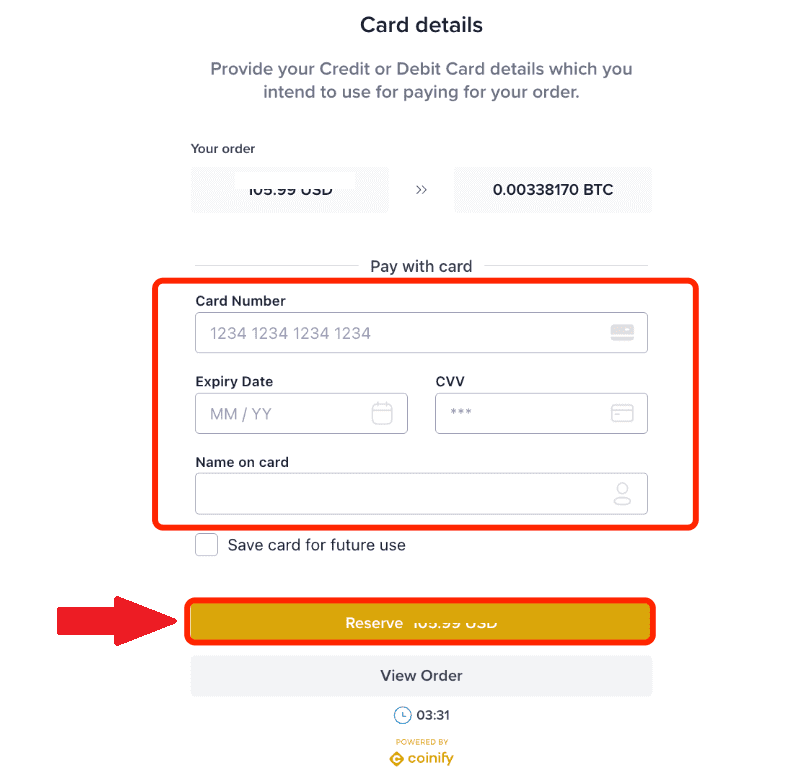
Buy Crypto via Credit/Debit Card on FameEX (App)
1. Log in to your FameEX app and click on [Buy Crypto].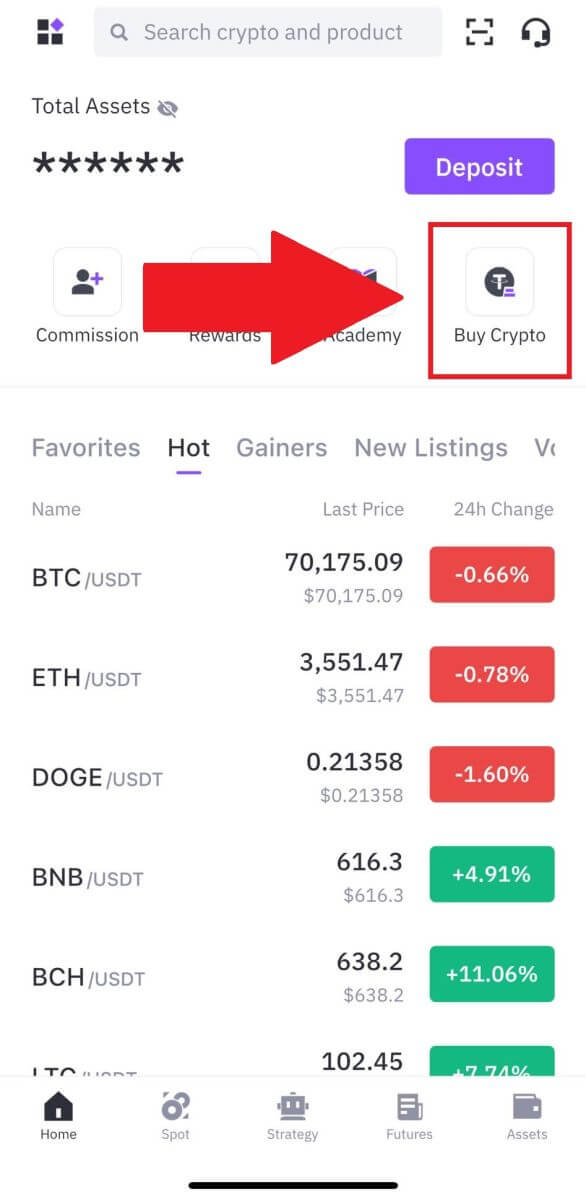
2. Select the token that you want to buy, then choose the fiat currency and enter the amount that you want to purchase. The system will automatically display your corresponding crypto amount. Next, select Credit or Debit Card as your payment method. Here, we’re choosing BTC as an example.
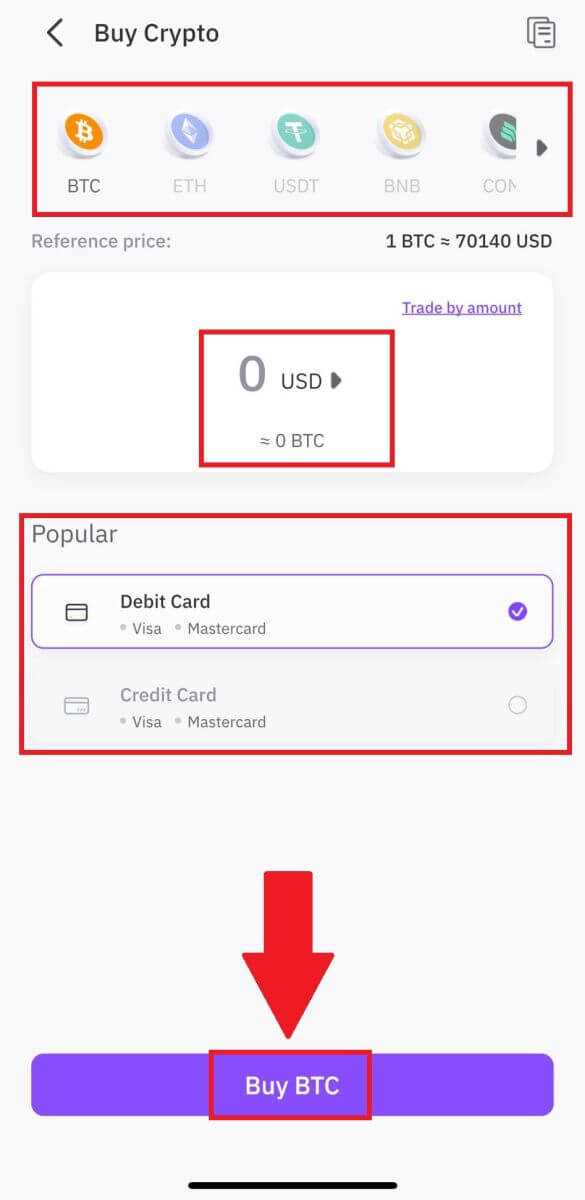
3. Double-check your transaction information. If everything is correct, click [Buy BTC]. You will be redirected to the official payment webpage to continue with the purchase.
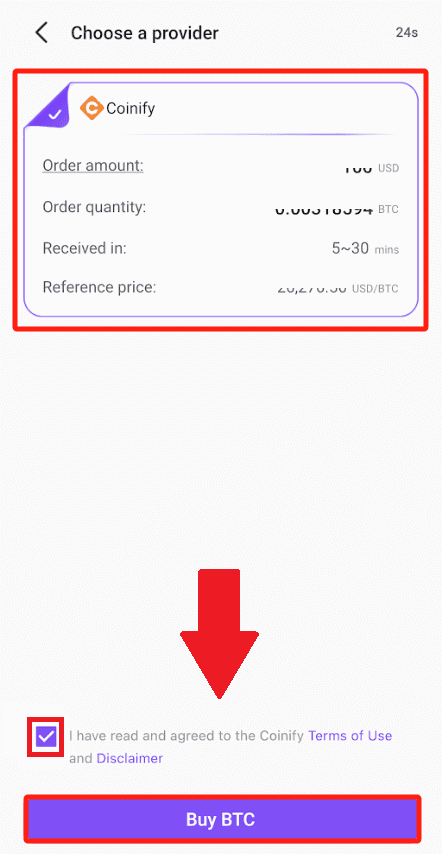
4. Please review the transaction details carefully, including the amount of fiat currency you’ve purchased and the corresponding digital assets received. Once confirmed, kindly proceed by clicking [Continue].
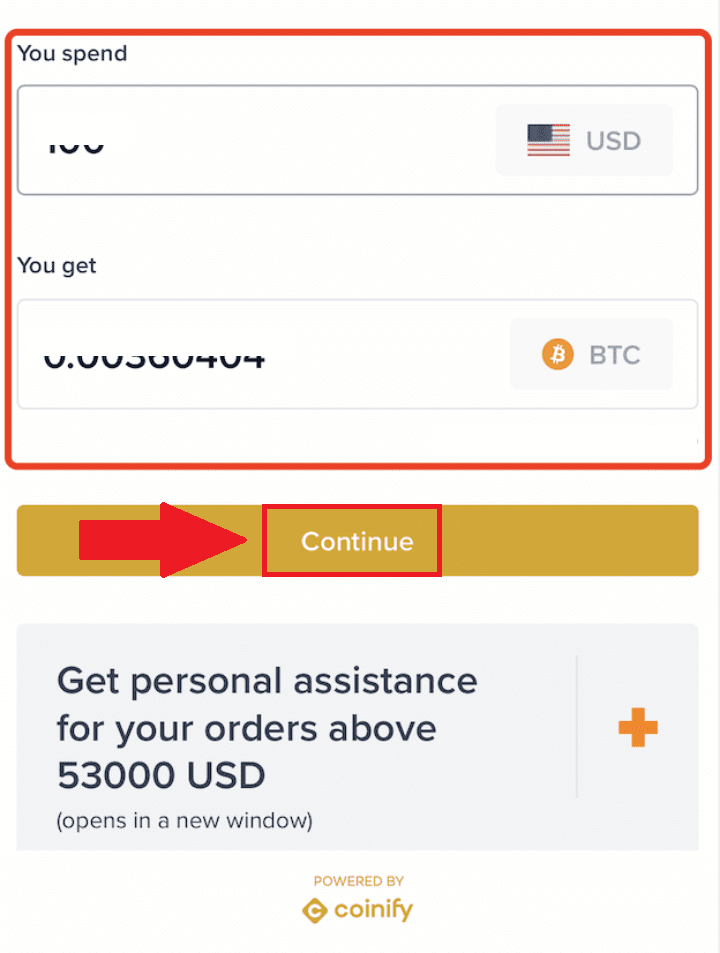
5. Please input your wallet address for receiving digital assets. After verifying that the address is accurate, click [Continue]. Kindly be reminded that blockchain transactions are irreversible. Therefore, ensure that the information provided is correct and that you have access to and can utilize the assets in your wallet.
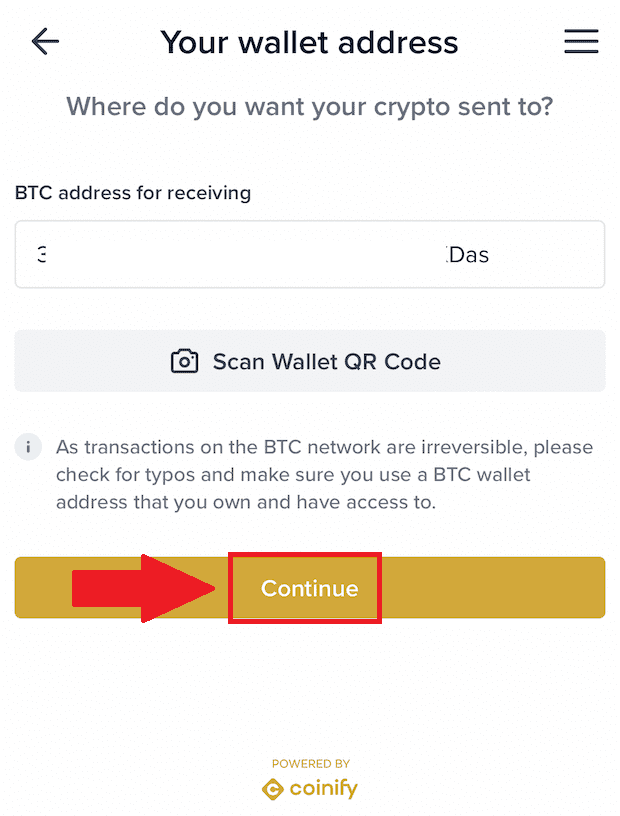
6. Select [Credit or Debit Card] as your payment method. After that, you will be redirected to the transaction details page.
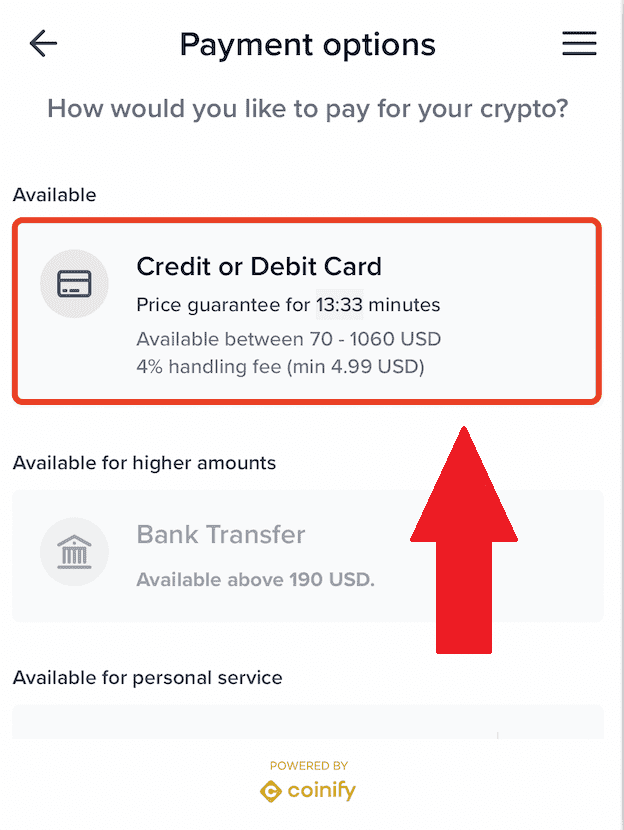
7. Before proceeding with the payment, please thoroughly review the transaction details, including the transaction amount and applicable trading fee. Ensure to carefully read and tick the Terms and Conditions. After that, click [Go To Payment].

8. Please verify the transaction steps before proceeding with the payment. It’s important to thoroughly read and understand the transaction process. Once you’ve confirmed everything, kindly click [Continue] to proceed.
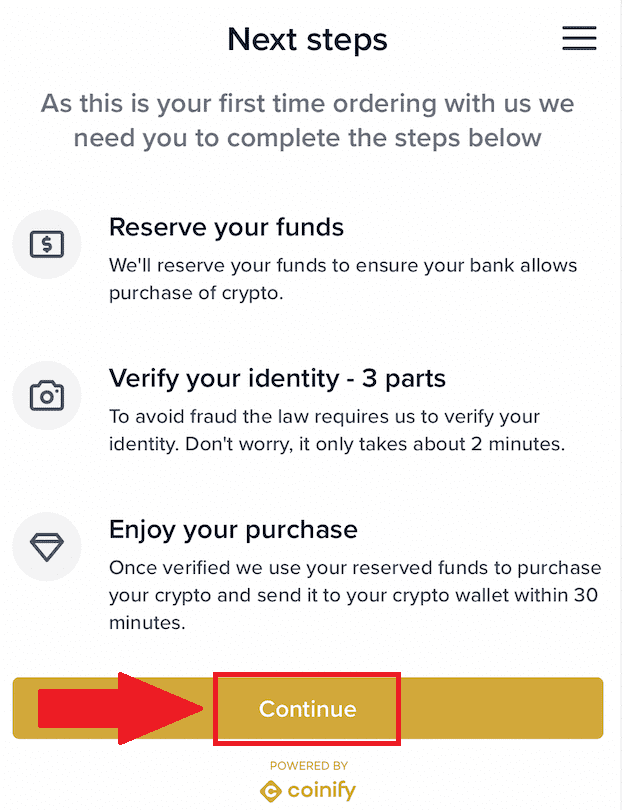
9. Fill in the relevant information of the debit card or credit card and enter the payment process. After that, click [Reserve...] to finish the payment
After the payment is successful, you can view the transaction details on the [Buy Order] page. Moreover, you can check the wallet address for the payment status.
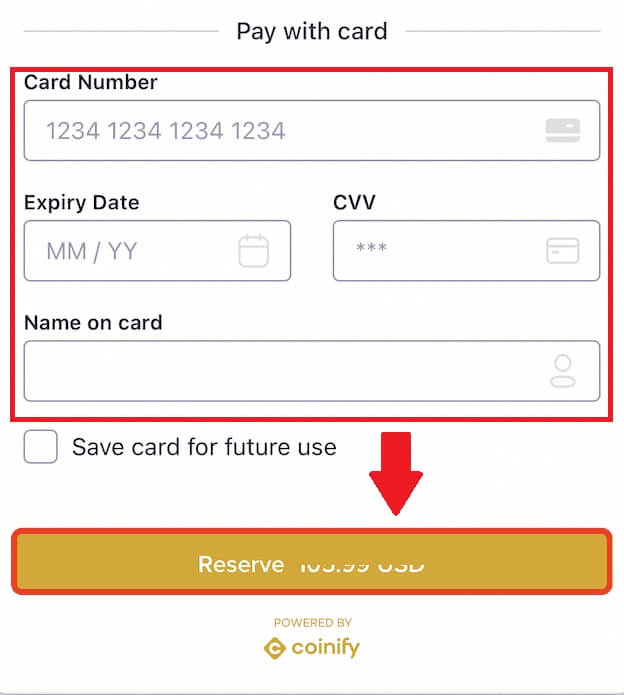
How to Deposit Crypto on FameEX
Deposit Crypto on FameEX (Web)
1. Log in to your FameEX account and click on [Deposit].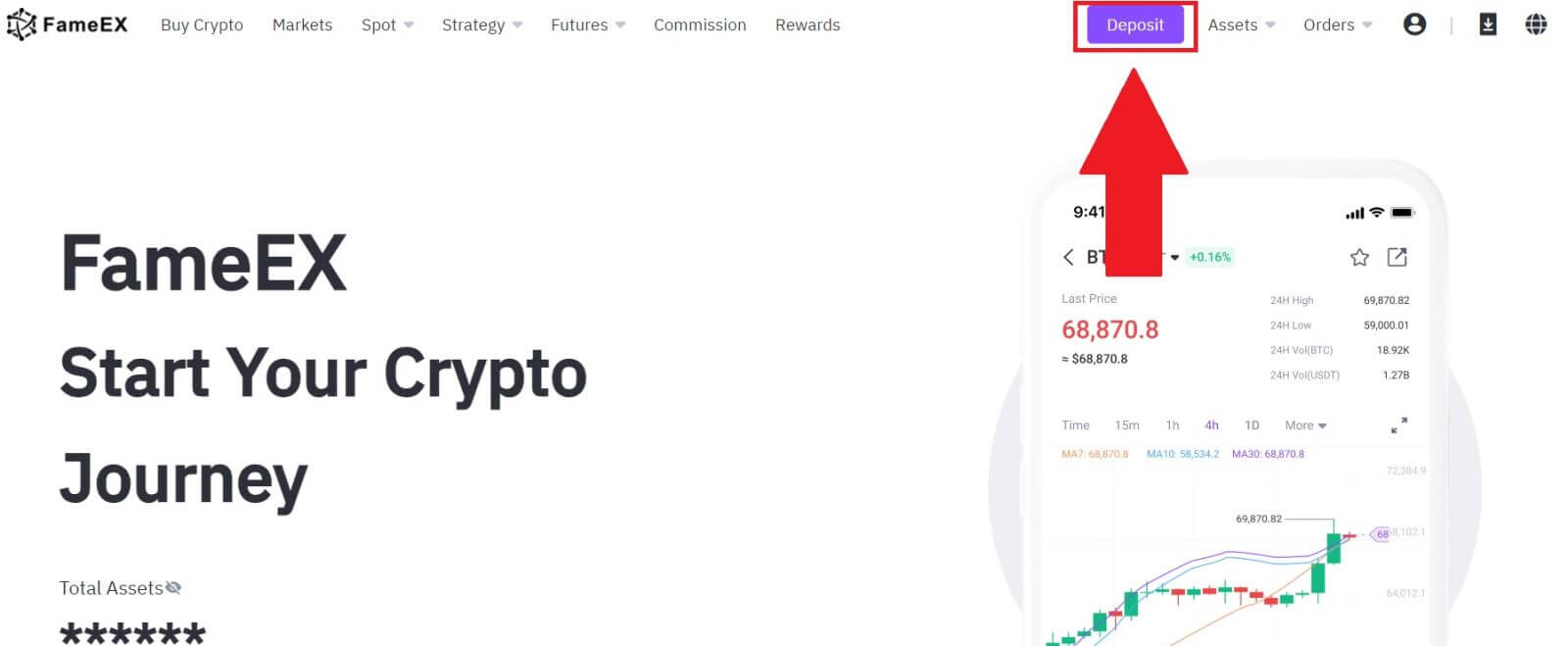
2. Select the cryptocurrency that you want to deposit. Here, we’re using USDT as an example.
Select the Network that you want to deposit to then click [Next].
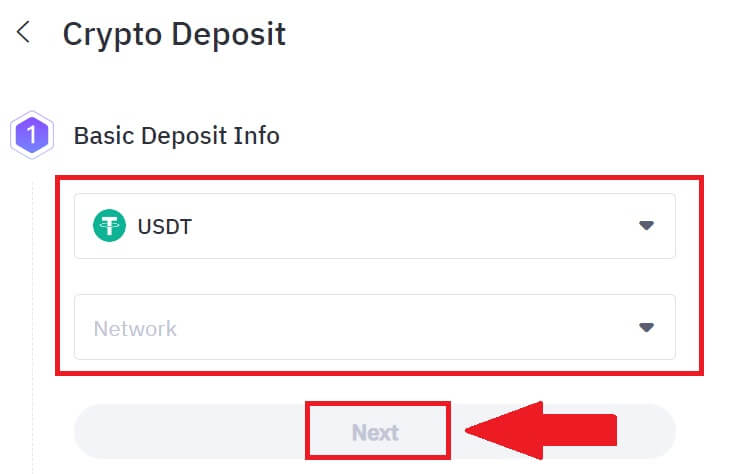
3. Click the copy address icon or scan the QR code to obtain the deposit address. Paste this address into the withdrawal address field on the withdrawal platform.
Follow the provided instructions on the withdrawal platform to initiate the withdrawal request.
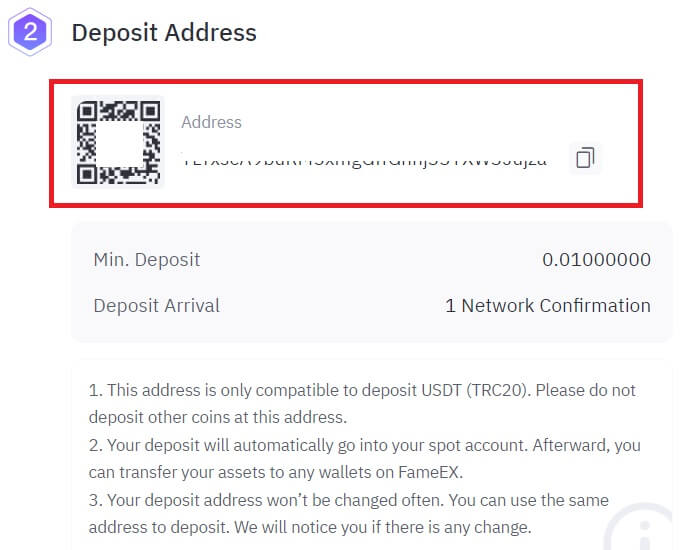 4. Enter the withdrawal amount on the platform of your choice. After confirming all the details, click [Withdraw].
4. Enter the withdrawal amount on the platform of your choice. After confirming all the details, click [Withdraw].
5. Depending on the policy of your selected platform, you may need to input your transaction password, mobile/email verification code, and Google authentication code to proceed. Please note that it takes time for the transaction to be confirmed by the blockchain. Your funds will be deposited as soon as the transaction is included in a block by a miner.
If you have any inquiries regarding the withdrawal process of your chosen platform, kindly contact their customer service for verification to prevent any unnecessary loss of assets.
Note: Prior to making a deposit, please ensure the accuracy of the currency, chain type, and address. Any inaccuracies may result in the deposit failing to arrive and becoming irretrievable.
Deposit Crypto on FameEX (App)
1. Open the FameEX app and tap on [Deposit].
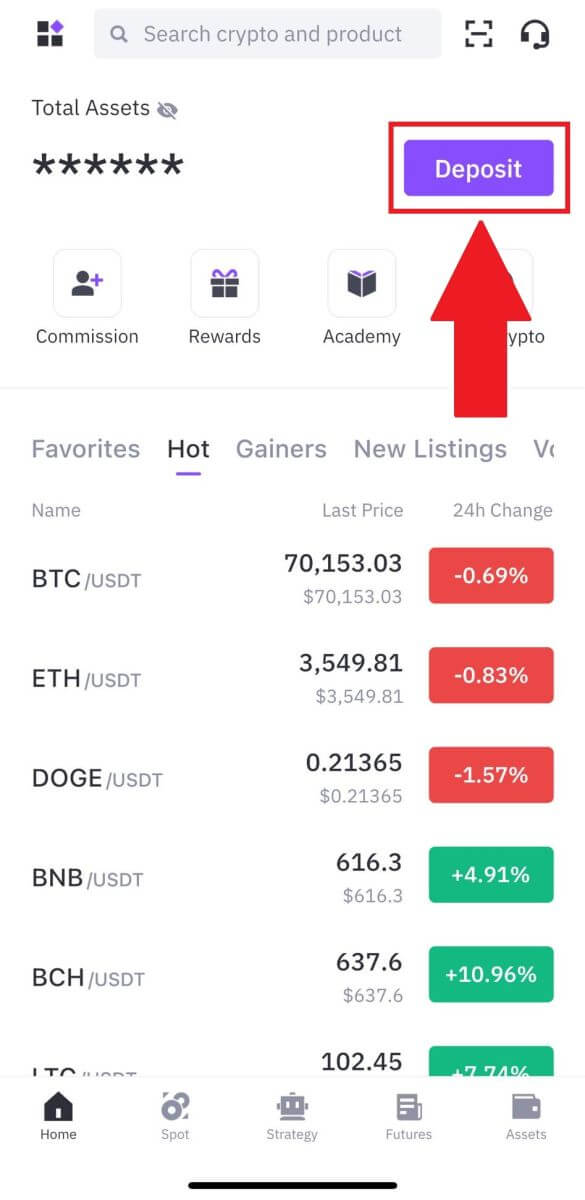
2. Select the tokens that you want to deposit. You can use the search bar to look for the tokens you want.
Here, we are using USDT as an example.
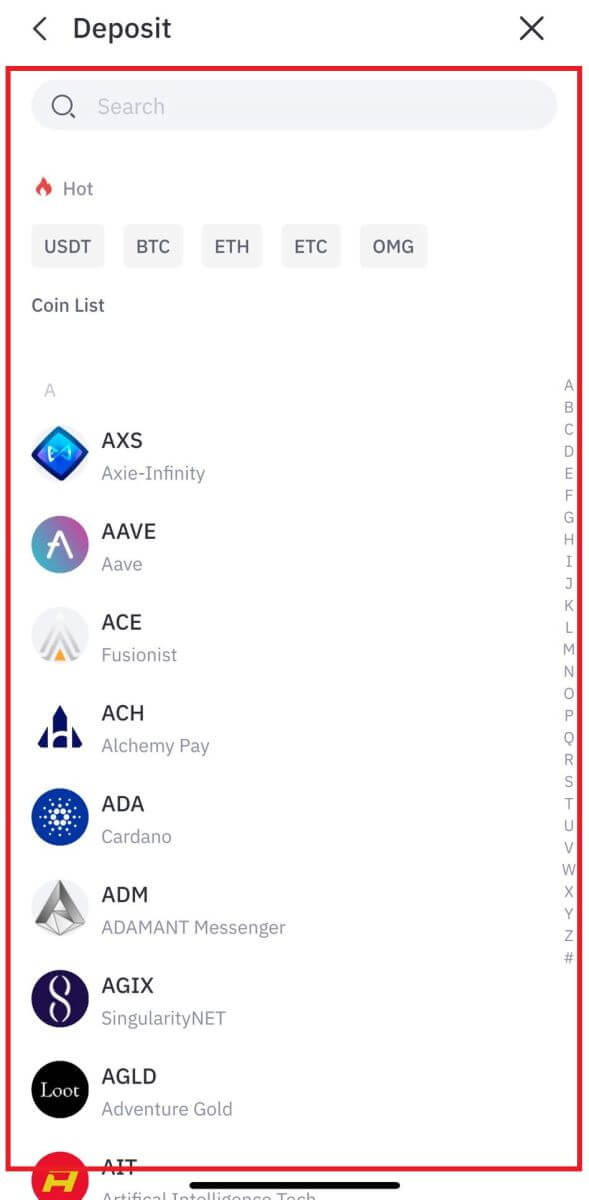
3. Select the deposit network to continue.
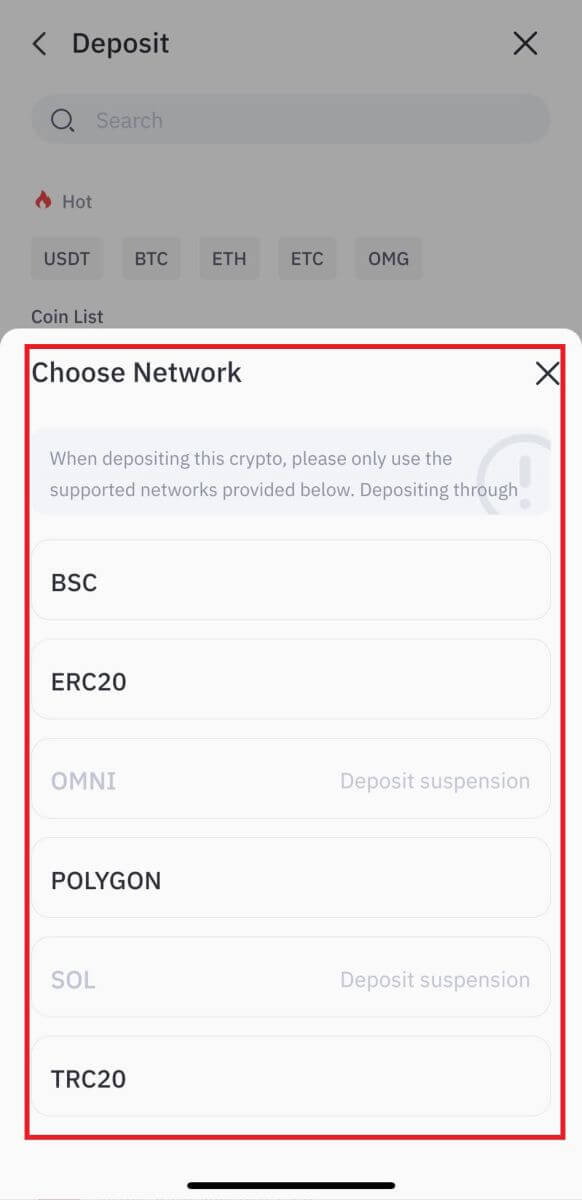
4. Tap the Copy Address icon or scan the QR Code to obtain the deposit address. Paste this address into the withdrawal address field on the withdrawal platform.
Follow the provided instructions on the withdrawal platform to initiate the withdrawal request.
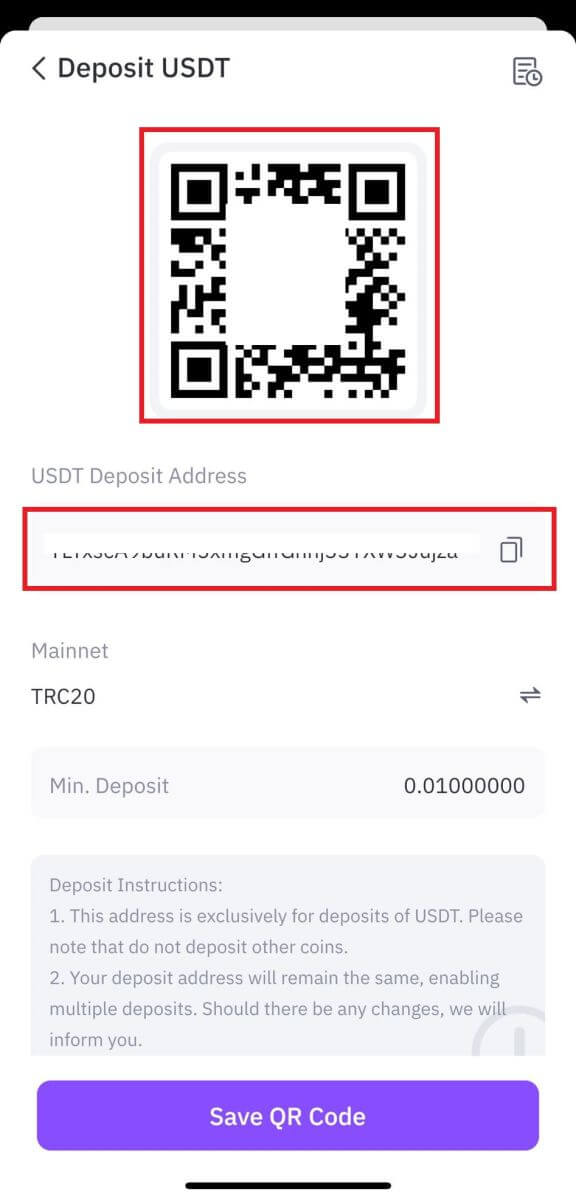
5. Enter the withdrawal amount on the platform of your choice. After confirming all the details, click [Withdraw].
6. Depending on the policy of your selected platform, you may need to input your transaction password, mobile/email verification code, and Google authentication code to proceed. Please note that it takes time for the transaction to be confirmed by the blockchain. Your funds will be deposited as soon as the transaction is included in a block by a miner.
If you have any inquiries regarding the withdrawal process of your chosen platform, kindly contact their customer service for verification to prevent any unnecessary loss of assets.
Note: Prior to making a deposit, please ensure the accuracy of the currency, chain type, and address. Any inaccuracies may result in the deposit failing to arrive and becoming irretrievable.
Frequently Asked Questions (FAQ)
What is a tag or meme, and why do I need to enter it when depositing crypto?
A tag or memo is a unique identifier assigned to each account for identifying a deposit and crediting the appropriate account. When depositing certain crypto, such as BNB, XEM, XLM, XRP, KAVA, ATOM, BAND, EOS, etc., you need to enter the respective tag or memo for it to be successfully credited.
Reasons for Unarrived Deposits
1. Multiple factors can affect the arrival of funds, including but not limited to smart contract deposit, abnormal transaction status on blockchain, blockchain congestion, failure to transfer out normally by the withdrawal platform, wrong or missing memo/tag, deposit address or the choice of the wrong chain type, suspension of deposit on target address platform, etc.2. When a withdrawal is marked as “completed” or “success” on the platform from which you’re withdrawing your crypto, it means that the transaction has been successfully broadcast to the blockchain network. However, the transaction may still require time to be fully confirmed and credited to the recipient platform. Please note that the required network confirmations vary with different blockchains. Take BTC deposits as an example:
-
Your BTC deposit will be credited to your account after at least 1 network confirmation.
-
After being credited, all assets in your account will be temporarily frozen. For security purposes, a minimum of 2 network confirmations are required before your BTC deposit can be unlocked on FameEX.
3. Due to possible network congestion, there might be a significant delay in processing your transaction. You may use the TXID (Transaction ID) to look up the status of the transfer of your assets from a blockchain explorer.
How to Solve This Situation?
If your deposits have not been credited to your account, you can follow these steps to resolve the issue:
1. If the transaction hasn’t been fully confirmed by the blockchain network nodes, or hasn’t reached the minimum amount of network confirmations specified by FameEX, please wait patiently for it to be processed. Once the transaction is confirmed, FameEX will credit the funds to your account.
2. If the transaction is confirmed by the blockchain but not credited to your FameEX account, you can contact FameEX support and provide them with the following information:
- UID
- Email number
- Currency name and chain type (for example: USDT-TRC20)
- Deposit amount and TXID (hash value)
- Our customer service will collect your information and transfer it to the relevant department for further processing.
3. If there is any update or resolution regarding your deposit issue, FameEX will notify you by email as soon as possible.
What Can I Do When I Deposit to A Wrong Address
1. Deposit made to an incorrect receiving/deposit address
FameEX generally does not offer a token/coin recovery service. However, if you have suffered a significant loss as a result of incorrectly deposited tokens/coins, FameEX may, solely at our discretion, assist you in recovering your tokens/coins. FameEX has comprehensive procedures to help our users recover their financial losses. Please note that fully token recovery is not guaranteed. If you have encountered this sort of situation, please remember to provide the following information to us for further assistance:
- Your UID on FameEX
- Token name
- Deposit amount
- The corresponding TxID
- Wrong deposit address
- Detailed problem description
2. Deposit made to an incorrect address that doesn’t belong to FameEX
If you have sent your tokens to an incorrect address that is not associated with FameEX, we regret to inform you that we are unable to provide any further assistance. You can try to contact the relevant parties for assistance (owner of the address or exchange/platform that the address belongs to).
Note: Please double-check the deposit token, address, amount, MEMO, etc. before making any deposits to prevent any potential loss of assets.


